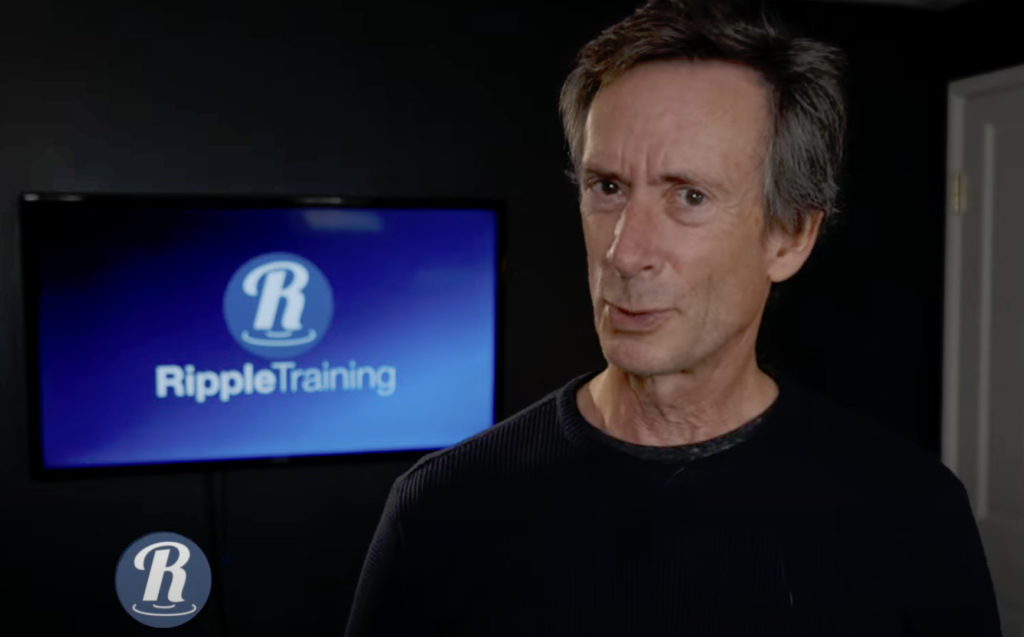At Ripple Training, we create tutorials. A LOT of tutorials. And one of the time-consuming tasks (of which there are many) is adding keyboard shortcut graphics to them. Folks really like the visual reinforcement they provide, so it adds value, but the process can be slow.
In the first part of this week’s MacBreak Studio, I demonstrate the workflow we have been using up until very recently, which involves keeping a separate library of the key graphics handy; copying the appropriate keystrokes to the correct location in the current project; aligning them with each other; creating a compound clip to ease the process of scaling and moving multiple graphics at once; and animating on and off the screen with transitions.
Once one is completed, subsequent shortcuts can be created more quickly by duplicating the compound clip and replacing the contents, but you must remember to first make the duplicate unique otherwise any changes you make inside the compound clip will affect all existing copies, including the one in the Browser.
While we’ve gotten pretty fast at this process, we figured there had to be a better way. So I built a Final Cut Pro title template in Motion that makes it very fast and easy to add a keyboard shortcut; select the keys you want to see; adjust the scale and position directly in the Viewer; change the colors of the key background, outline, and text; and change the animation style. In the second part of the video, I demonstrate this product.
Steve and I have already saved ourselves tons of time using this plugin instead of our old process. And, since more and more folks are also making tutorials and how to videos, we decided to release it as one of our RippleLIVE plugins with a very attractive price point. So if you also make tutorial videos, you might want to check it out. Likely the best ROI you’ll see on a purchase in a long time!