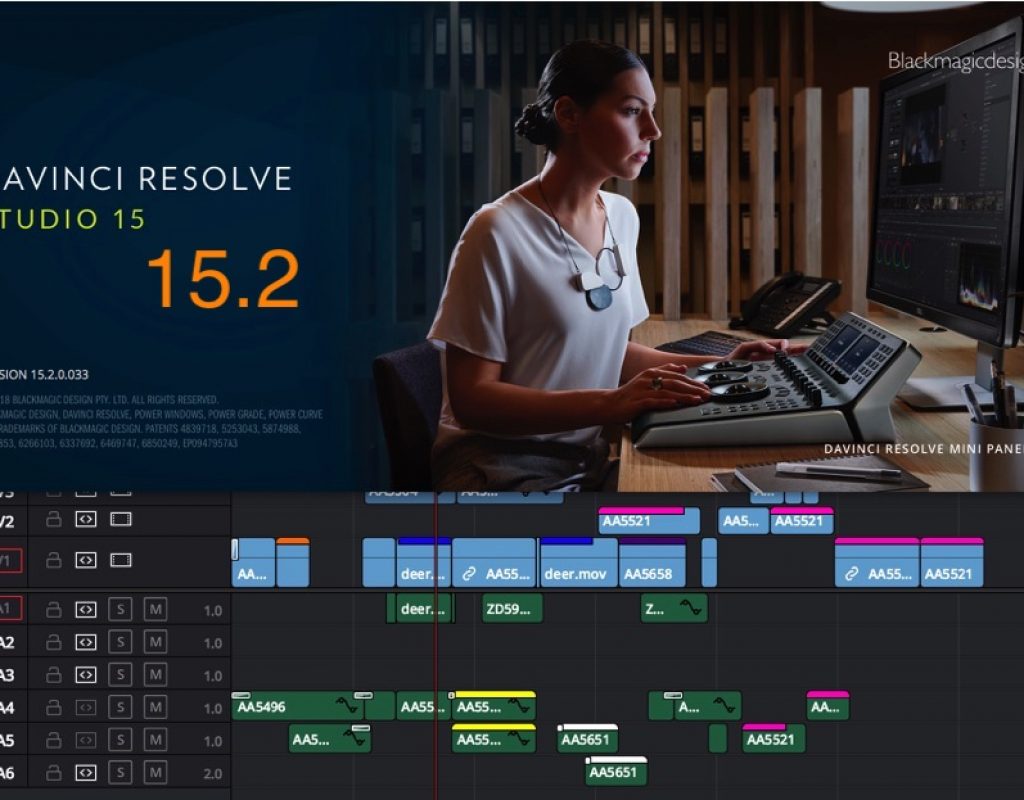I wonder if Blackmagic’s engineers sleep at night. I really do. What’s new in Resolve 15.2? A whole lot and they made a nice little video to show us.
https://youtu.be/h8lo7mWq978
This makes me wonder what Avid, Apple and Adobe’s engineers are up to during their workday. The speed with which Blackmagic has continued to update DaVinci Resolve over the last few years has been staggering. If ever I was to use the term fast and furious in regards to non-linear editing software development it would be for DaVinci Resolve. It seems like ever since Blackmagic decided to get serious about something as simple as improving the online and conform tools for what was way back when a color grading application, the development speed and feature sets added have been staggering.
My focus both in my editing career and on the Editblog is mostly on creative editorial. Resolve is making in-roads into craft editing and while I haven’t yet been called as a freelancer to cut a job on Resolve that time is coming. I have chosen myself to use Resolve for the creative edit a few times and I’ve been so impressed with its ever improved feature-set I did a free two-part webinar for Moviola on Craft Editing in DaVinci Resolve 15 just to dig deeper. Now we have the Resolve 15.2 update and it is packed full of a number of seemingly small but very important features that further that march into the creative editing world. The feature list is huge and I’ll paste them into the end of this post but there are a few things worth pointing out.
Visual Keyboard Mapper
Resolve 15.2 adds what I think is one of the most important tools to get angry old editors to try a new NLE: An easy and visual way to customize the editing keyboard.
Resolve’s old keyboard mapper was a thing of great pain. The new Keyboard Customization tool will instantly look familiar if you’ve used any other NLE as it is very similar. Having this new visual mapper means I can finally, really dig into my custom Resolve keyboard and adapt it to the Keyboard Manifesto. Digging around in the Keyboard Customization tool I took a few notes:
Don’t think in terms of pages (Media, Edit, Fusion, Color, Fairlight, Deliver), think in terms of panels because you can have the same key mapped to different things depending on the panel you are in.
There are a lot of places for keyboard commands in Resolve. Be aware of what you assign and look for the already assigned warning if you attempt to assign a shortcut to a key already assigned.
The CONTROL modifier key, by default, is unassigned on the Mac. This has been the case for a while but I didn’t know it until looking at the visual mapper (and reading the manual).
The right+click contextual menus are now assignable AND they show the keyboard shortcuts.
You might encounter a few quirks in the new Keyboard Customization tool (as I did) but remember this is the first time we’ve seen it. It is a very welcome addition that I ask about at NAB every year. It is a welcome addition.
Improved timeline performance and new “visual animations”
This is another big improvement as it goes a long way toward an editor feeling “comfortable” with day to day editing in Resolve. We spend so much time work in the timeline the importance of this responsiveness can’t be understated. It’s a hard thing to describe so you just have to feel it for yourself (especially if you have an older version installed) to see the improvements. “Visual animations” sounds like a gimmick until you see it in action.
Take a look at the GIF and you can see the clips slightly animating as they are deleted, undo-ed, and extracted. I had to jump into the other NLEs after messing around with this to remind myself what happens. It’s really just a sort of snap to the change. This new Resolve behavior is really slick. Plus it helps with the overall feel when trimming and moving clips around.
Undo/Redo history
Resolve 15.2 has added an Undo/Redo history that tells you what you’re doing as you undo. Depending on which page you’re working in that may or may not be active. For example, the history is grayed out in the Color page since undo/redo works on a per clip basis. Another example of how in-depth Resolve has to go to have so much packed into one application.
Big deal you say? Media Composer and Adobe Premiere Pro have had this forever! Since Resolve is database driven there is a virtually unlimited undo amount as, I think, it’ll continue to undo back to when the project was opened, even moving through the opening of timeline tabs. How will this work in a 10 hours shift with no crashes and thousands of operations? I don’t know but if you’ve done that with 15.2 let us know in the comments below.
Real, honest to goodness Dupe Detection
While Resolve has had the ability to show duplicate frames for a long time now it has been useless as you had to right+click on a clip to see if/where the dupe occurred. Resolve 15.2 adds proper colored duplicate frame indicators in the timeline.
Resolve is really close to bringing back those 5 features I miss from Final Cut Pro 7 “Classic”! Gotta get those composite modes to the keyboard.
Clean Up Video Tracks for timeline management
The ability to flatten and collapse a complex edit is very important when sending an edit to color or even to another editor. It’s common courtesy. This has really always been a manual process besides a little XML import/export utility called Timeline Tricks from Digital Rebellion. But that was really a Final Cut Pro Classic tool. Why this often requested feature was never built into an NLE is anyone’s guess but now we have that in Resolve via the Timeline menu.
There are a few options for how this can operate. An “Unused” clip would be a clip that is entirely obscured by a clip on a video track above it. It’s a thing of beauty to see in action.
Resolve is smart enough to see when you’ve got composites working so it won’t remove the clips below that are getting composited. If you prefer not to delete them you can also change the color or disable. Complex timelines might be a bit confusing so always check behind any feature like this and backup your timelines regularly.
Being that Resolve is a finishing tool I’m surprised this wasn’t added long ago because sloppy editors who don’t know how to send an edit to color are everywhere.
Blanking Fill effect
Like the Clean Up Video Tracks mentioned above a new effect called Blanking Fill will make an editor’s life much easier for things like vertical video and SD material cut into an HD sequence. Rather than having to go through the blurring-background dance just apply this OpenFX filter and adjust.
I’m not aware of such effect in other NLEs. Why didn’t anyone think of this being a built-in effect before now?
A whole lot more and a lot more to come would be my guess
As I was going through some of the Resolve 15.2 features I came across some other things that had been added in recent Resolve updates that I didn’t know about (a subject for a later article). It really shows the pace with which Resolve is getting updated. As one who has watched and cut on multiple NLEs for 15+ years, I’ve never seen anything like what Blackmagic is doing.
Not everything is in there yet.
Who knows when/if we will get ProRes RAW. That might not be up to Blackmagic. But there’s lot of little things you may never encounter that others will.
And they’re trying to adapt Resolve to make it more user friendly and, in turn, more adopted across all of post-production. Heck, that’s what the Blackmagic Tour is all about!
And yes they may be stealing borrowing some features from other NLEs.
The depth of Resolve 15.2 is unmatched in any other single post-production tool.
This allows for many different ways of working.
And since there is a free version with the majority of features intact you can try it for yourself.
Oh yes that bullet-point feature list
There’s way more than I mentioned, in detail, above. Here’s the feature list minus the “issues addressed” bug fixes. Happy editing!
Key new features
- Improved Edit timeline performance and responsiveness
- Support for improved visual animations when editing the timeline on the Edit page
- Support for a visual keyboard customization utility to find, add and modify shortcuts
- Support for per-module customizable shortcuts, including module specific actions and context menus
- Support for showing the currently focused module in the user interface
- Support for displaying duplicate frame ranges for clips on the timeline on the Edit page
- Support for cleaning up and flattening video tracks on the Edit timeline
- Support for adding, editing and exporting custom keyword sets from the keyword dictionary in the Workspace menu
- Support for option to export gallery stills using the still label name
- Support for ResolveFX Beauty in DaVinci Resolve Studio
- Support for ResolveFX Blanking Fill for portrait videos
- Support for VCA groups
- Support for FairlightFX Multiband Compressor
- Support for FairlightFX Stereo Fixer
- Support for decoding Panasonic 8K SHV clips in DaVinci Resolve Studio
Edit
- Improved Edit timeline performance and responsiveness
- Support for improved visual animations when editing the timeline on the Edit page
- Support for displaying duplicate frame ranges for clips on the timeline on the Edit page
- Support for viewing inspector properties for the highest visible clip under the playhead in the Edit timeline when there is no active selection
- Support for viewer overlay controls for the highest visible clip under the playhead in the Edit timeline when there is no active selection
- Support for marking a clip within a compound clip or a timeline in the source viewer
- Support for cleaning up and flattening video tracks on the Edit timeline
- Support for resizing audio transitions to sub-frame boundaries
- Support for setting ease-in and ease-out on keyframes from the keyframe context menu in the Edit and Fairlight page inspectors
- Support for setting ease-in and ease-out on keyframes from the keyframe context menu in the Edit timeline
- Support for temporarily toggling snapping while scrubbing the playhead by invoking the snapping shortcut in the Edit timeline
- Support for defining characters per second thresholds to highlight non-conforming subtitle captions in the inspector
- Support for automatically enabling dynamic zoom when on-screen controls are modified on the Edit page
- Support for timeline indicators for clips with updated grades or compositions in collaborative projects
- Support for toggling the visibility of retime controls and retime curves by invoking the context menu or the shortcut in the Edit timeline
- Support for fast timecode entry in clip attributes, marker dialog, new timeline, render settings and other timecode widgets
- Support for quickly accessing recent undo/redo actions from the Edit menu
- Improved results when performing transitions on clips being composited with other layers
- Improved behavior when using the Push video transition on a title clip
Fusion
- Improved scripting API support with ability to import and export Fusion compositions
- Support for GPU acceleration for the Trails tool in the Fusion page
Color
- Support for ResolveFX Beauty in DaVinci Resolve Studio
- Support for ResolveFX Blanking Fill for portrait videos
- Support for ResolveFX ACES Transform
- Support for ResolveFX Gamut Limiter
- Support for bypassing a mixer node input by disabling the node connected to that input
- Support for option to export gallery stills using the still label name
- Support for Camera RAW controls for Canon and Panasonic clips from the DaVinci Resolve Advanced and Mini panels
- Support for clipping output gamut to a different display gamut
- Support for an ST.2084 3000 nits gamma option in Resolve Color Management
- Support for improved color matching using color charts
- Support for OpenFX extension for a plugin to describe itself as not spatially aware
- Check Developer Documentation in the Help menu for more details
- Support for including non-spatially aware OpenFX plugins when generating LUTs on the Color page
- Support for including the ResolveFX Color Transform plugin when generating LUTs on the Color page
- Support for importing Dolby Vision metadata for clips in the Color page Dolby Vision option menu
- Support for previewing tone mapping using embedded, imported or custom metadata for Dolby Vision IMF clips
- Support for for up to 64 controls when creating DCTLs
- Updated OpenFX developer documentation with OpenFX 1.4 samples
- Updated OpenFX developer documentation with temporal frame access samples
- Updated OpenFX developer documentation with transition sample
- Improved support for handling aspect ratios for various ResolveFX plugins
- Improved support for handling UI overlays for projects with output scaling applied
- Improved behavior when closing Power Curve Windows drawn on the Color page
Fairlight
- Support for VCA groups
- Support for FairlightFX Multiband Compressor
- Support for FairlightFX Stereo Fixer
- Support for customizable test tones and noise generation from the Fairlight menu
- Support for selecting and modifying audio transitions
- Support for navigating the Fairlight timeline using timecode entry
- Support for setting audio monitoring output delay in system preferences
- Support for indicating clips with changed inspector properties on the Fairlight timeline
- Support for applying a FairlightFX plugin to multiple selected audio clips
- Support for additional Fairlight Audio Accelerator IO settings on Windows
- Support for Fairlight Audio Interface RS-422 9-Pin serial control on Windows
- Support for Talkback using the Fairlight Audio Accelerator on Windows
- Support for Fairlight MADI expander for the Fairlight Audio Accelerator on Windows
- Support for additional Fairlight edit operations including cut or copy the head or tail of the current clip from the Edit menu
- Improved playback performance when performing audio automation
- Improved handling of custom multi-channel format mappings for Audio FX
Media and Deliver
- Support for decoding Panasonic 8K SHV clips in DaVinci Resolve Studio
- Support for hardware accelerated encoding of H.264 and H.265 using specific NVIDIA GPUs on DaVinci Resolve Studio; Windows and Linux only
- Support for hardware accelerated encoding of H.264 and H.265 using Intel Quick Sync on supported hardware on DaVinci Resolve Studio; Windows only
- Support for decoding Canon RMF clips using the Canon SDK
- Support for encoding Dolby Vision version 4 metadata in IMF renders
- Support for creating a subclip from a Media Pool clip marker
- Support for clip usage indicators in the Media Pool clip thumbnail for the active timeline
- Support for a clip usage listing in the Media Pool clip context menu for the active timeline
- Support for showing usage indicators for clips inside a compound clip on the active timeline
- Support for adding flags to clips when focused on the source viewer
- Support for duplicating media pool clips and current timelines from the Edit menu
- Support for a toggle control for switching between single and dual pane mode in Media Pool on the Edit page
- Support for storing the alpha channel in optimized media for clips with an embedded alpha channel
- Support for an option to render alpha channel either as straight or premultiplied when rendering individual clips
- Support for Sony XAVC Long GOP encoding on DaVinci Resolve Studio
- Support for Episode and Chapter in content metadata options for IMF exports
Cintel
- Improved sub-pixel stabilization
- Support for storing Cintel settings with each DaVinci Resolve project
- Support for single frame captures
- Addressed an issue with debayering artefacts that would sometimes affect pixel highlights
- Addressed an issue with incorrect audio sync offsets when using Capture Now
General
- Support for a visual keyboard shortcut mapping utility to find, add and modify shortcuts
- Support for per-module customizable shortcuts, including module specific actions and context menus
- Support for showing the currently focused module in the user interface
- Support for adding, editing and exporting custom keyword sets from the keyword dictionary in the Workspace menu
- Support for live save and backups for unsaved projects
- Support for remembering the last used locations in the file browser for various import and export operations
- Support for collaborating on projects in a PostgreSQL database with machines across multiple subnets
- Support for toggling Mute and Dim in all pages from the Fairlight application menu
- Support for configuring the gallery path during project import by Alt/Option-clicking Import Project
- Improved organization of System Preferences with a new section for decode options
- Support for easyDCP on Linux