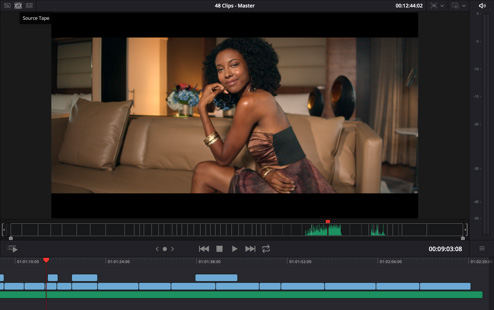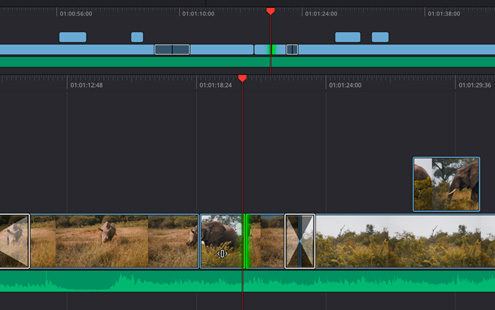At NAB 2019, Blackmagic announced many new features to its DaVinci Resolve 16 editing/grading, including LUFS audio loudness standards and also linear video type features. I have published several past articles about the multiple LUFS audio loudness standards and its incorporation in audio software from Adobe, Auphonic, Hindenburg and Izotope. I am very glad to see DaVinci Resolve joining those programs that support it. Details ahead.
The new Cut section in DaVinci Resolve
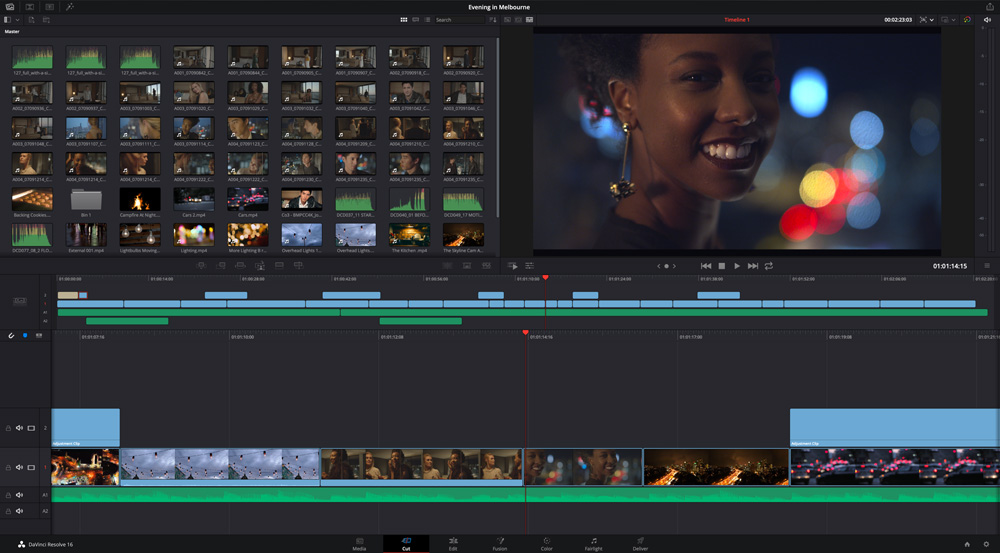
From Blackmagic:
When you need to work fast and you’re on a tight deadline, you need to use the cut page. Designed specifically for editors working on commercials, news and other short form, quick turn around projects, the cut page is all about speed. It’s an alternate edit page with a streamlined interface and revolutionary new tools that will help you work faster than ever. The cut page lets you import, edit, trim, add transitions, titles, automatically match color, mix audio and more. Whether you’re delivering for broadcast or for YouTube, the cut page has everything you need to get the job done, all in one place!
What Makes the Cut Page Fast
Non-linear editing on a computer hasn’t really changed in years. While the interfaces may differ from system to system, the core concepts and workflows have remained the same. The cut page challenges the traditional way of working with innovative, yet familiar concepts such as source tape mode and an A/B trim tool. Two modern features that are rooted in the past. The cut page isn’t about simplification, it’s about removing the things you don’t need and building powerful, professional tools that help you work more quickly. And, sometimes, it means borrowing the things that were great about the past and bringing them into the future!
Source Tape
Back in the days of tape, finding a clip was easy because you could just spool up and down the tape to see your media and select shots. Today, finding the right clip in a bin with hundreds of files is slow. With source tape, you no longer have to waste time hunting through bins to find the clip you need. Simply click on the source tape button and all of the clips in your bin appear in the viewer as a single long “tape”. This makes it easy to scrub through all of your shots, find the parts you want, and quickly edit them to the timeline! It’s an old fashioned concept that’s completely modernized to help you find the shots you need fast!
Dual Timeline
Zooming in and out and scrolling timelines is extremely slow! The new cut page features an innovative dual timeline so you never have to zoom in or out again. The upper timeline shows you the entire program while the lower timeline shows you the area in which you’re working. Both timelines are fully functional, allowing you to move and trim clips in whichever timeline is most convenient. Want to move a clip all the way to the end of your program? Simply pick it up from the lower timeline and drag it to the end of the upper timeline to move it down the edit. With the dual timeline, you’ll always know where you are because you always have a zoomed in timeline that’s ideal for trimming and fine tuning your edits using the contextual tools.
Dedicated Trim Tool
Oftentimes, the only place you can perform accurate trimming is in the timeline. However with the new cut page, you can view trim points displayed in the viewer and trim extremely accurately. Also known as an A/B trimmer, this new graphical view lets you adjust each side of the edit with numeric frame counters and nudge tools. The new dedicated trim tool becomes active any time you trim a clip and allows precise trimming of clips before adding them into the timeline. Plus, when trimming in the timeline you can trim in 3 locations – the lower timeline, the upper timeline and the trim editor!
Fast Review
Reviewing footage that you didn’t shoot yourself can delay the start of an edit session. It’s vital to become familiar with your media before you can start editing. Fast review speeds up this process by fast playing through your clips and intelligently adjusting playback speed depending on the length of the clip. Fast review works with the source tape, or even the timeline, and lets you quickly review media without playing back any single clip too fast, so you don’t inadvertently miss a shot. Short clips will playback slower than longer clips, however long clips are limited in speed so they don’t play too fast. You also get tape style audio scrubbing with automatic pitch correction which makes it easier to understand the audio at higher speeds!
Transform, Color, Audio and Text
The cut page puts all the basic tools you need in one consolidated strip below the viewer. You get transformation tools for picture in picture effects, color balance, retiming, stabilization, dynamic zoom, audio, text, and filter effects, all in one place. That means you’ll be able to quickly adjust color, change an audio level, or add titles and effects without having to ever leave the cut page!
Cut, Dissolve and Smooth Cut
The cut, dissolve and smooth cut buttons let you quickly switch an edit point between the most common types of transitions. The cut button turns an edit point into a hard cut between two clips and the dissolve button creates a standard cross dissolve. Smooth cut uses advanced optical flow image analysis to magically smooth out jump cuts between similar clips!
Intelligent Editing
The cut page features all of the standard edit types that you expect. The difference is that editing on the cut page is intelligent! It automatically makes edits at the trim point nearest the location of the playhead, so you can work more quickly and don’t have to keep moving your playhead into position!
Transitions and Effects
Instantly access and apply the most popular video transitions, effects and title templates directly from the cut page! Simply click on the transition button or the effects library button at the top of the screen and you’ll see dozens of transitions, wipes, and effects. Just drag and drop the one you want into your timeline, adjust its settings and watch it play back in realtime!
Importing Media
With the cut page designed to work on smaller monitors, it also includes other functions so you can import media and deliver without going to other pages. The cut page features media import buttons to import individual files or entire directory structures with subfolders right into the bin. This means you don’t need to use the media management page which can sometimes be too complex for smaller monitors on laptops. The cut page is fully integrated into DaVinci Resolve, so you get compatibility with virtually every video format, plus there’s never a need to transcode files or work with proxies. Simply import your footage and start editing!
Quick Export
When you’re on a tight deadline you need to be able to deliver finished programs fast. The new quick export tool lets you quickly render and upload your finished program to online services such as YouTube and Vimeo. The quick export menu is on all DaVinci Resolve pages so you can now instantly render out a finished edit without using the deliver page. You can also create your own quick export presets for saving local files.
LUFS audio loudness
Blackmagic has assured me that the new LUFS standards go beyond metering to include normalization too. So far, DaVinci Resolve includes ATSC, 1770 and R128. More standards are planned to be added soon.
Click here to see my past articles about LUFS audio loudness standards. Be sure to be on my mailing list to be notified when I have tested this feature in DaVinci Resolve personally.