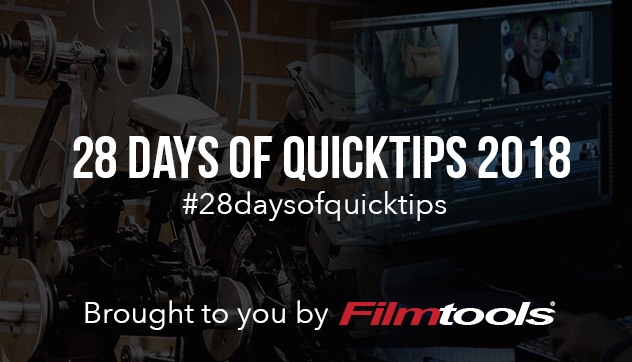There was a Facebook post in an Avid editing group the other day that reminded me of one of my favorite uses for Final Cut Pro X: as a lightning fast browser for music and sound effects. I have a folder full of hundreds and thousands of sound effects and music divided up by library, type etc. These sound effects and music libraries live on my system and also travel with me when I’m working at a client’s facility on a portable drive. Plug it into my laptop (if they don’t have FCPX installed on the client system) and instant sound effects and music libraries.

What makes this work so well as how easy and fast it is to browse in FCPX. The organization system in FCPX puts each sound effects library in it’s own FCPX Event and then each folder category from the original organization into a Keyword Collection. All this was automatically setup by how the files were organized in the Mac Finder without me doing any manual organization in FCPX. Hit the thumbnail view in the FCPX browser and you see your sound effects. Even though you have to hear them to make good use of them being able to see them first helps narrow down exactly what you’re looking for, both in time and style.

The ability to get this top down preview of the waveforms helps me zero in on certain sounds without ever having to hear them. The green lines on some of the thumbnails are sounds that I have marked as my favorites. When I find a sound or piece of music I want to use in my edit I Reveal in Finder and then either import that or link into Avid Media Composer or import into Adobe Premiere Pro. And since you can do this from the Mac Finder there’s no need to jump back into Avid or PPro and go through their internal importing system.
There’s also an option for “continuous playback” where it will just play from one sound to the other.
Final Cut Pro X can also be a great browsing tool for music. Above you’ll see an adjusted thumbnail view where I’m looking at a music library. I’ve scaled the thumbnail size down and expanded the amount of time from showing all where there is a single, small tile for each clip to showing about 30 seconds for each track. At a glance I can get an idea of what is happening in each song, is it a constant rhythm, does it have some peaks and valleys, a quite part in the middle and a lot of other information I’d never know about the song without at the very least scrubbing through it.
This makes me really wonder why neither Avid Media Composer or Adobe Premiere Pro have never implemented some kind of bin waveform view. I really, really, really wish there was such an option.
Obviously there are some restrictions here depending on the system I’m working on. If I’m cutting on a PC Avid where the machine lives in a central machine room with restrictions on bringing in media this doesn’t work quite as nicely as having them all on the same system. But you get the idea. If you’ve ever tried to go through hundreds of sound effects (especially really short sound effects like pings, dings and whooshes) in the click-monster that is Avid Media Composer then you can probably see how nice something like this could be.
And just a quick update … someone on a Facebook group asked why not use Adobe Bridge. I wondered the same thing and being that I hadn’t launched Bridge in a couple of years I updated my Bridge install and did just that, loading up a sound effects library. Needless to say, no waveforms and nowhere near as good of a browsing experience.