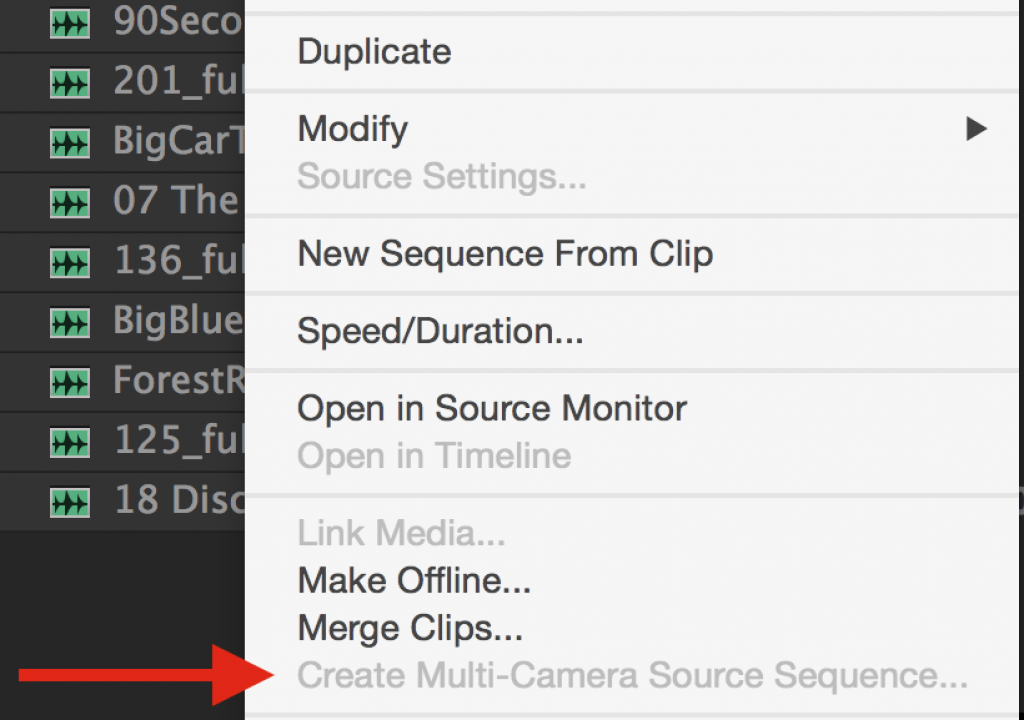For some reason Adobe Premiere Pro CC doesn’t seem to let you create a Multi-camera sequence from a batch of audio only clips. That can be handy if you want to quickly audition different music cuts in an edit. You can do it but you have to trick PPro to make it happen.
If you try to create a Multicam Sequence from only audio clips in PPro you see the Create Multi-Camera Source Sequence option is grayed out. But it can be done
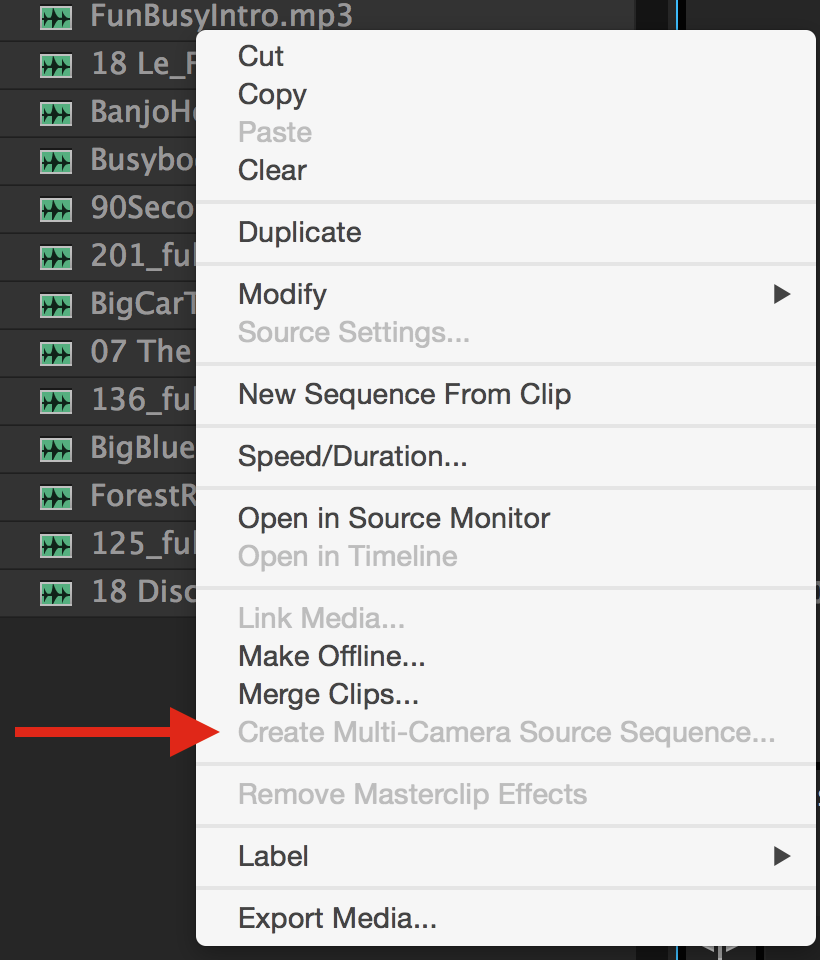
The workaround for this is to put all of your audio clips into their own sequence with something in the video tracks. Edit that into a timeline as a nest and then Enable multicam.
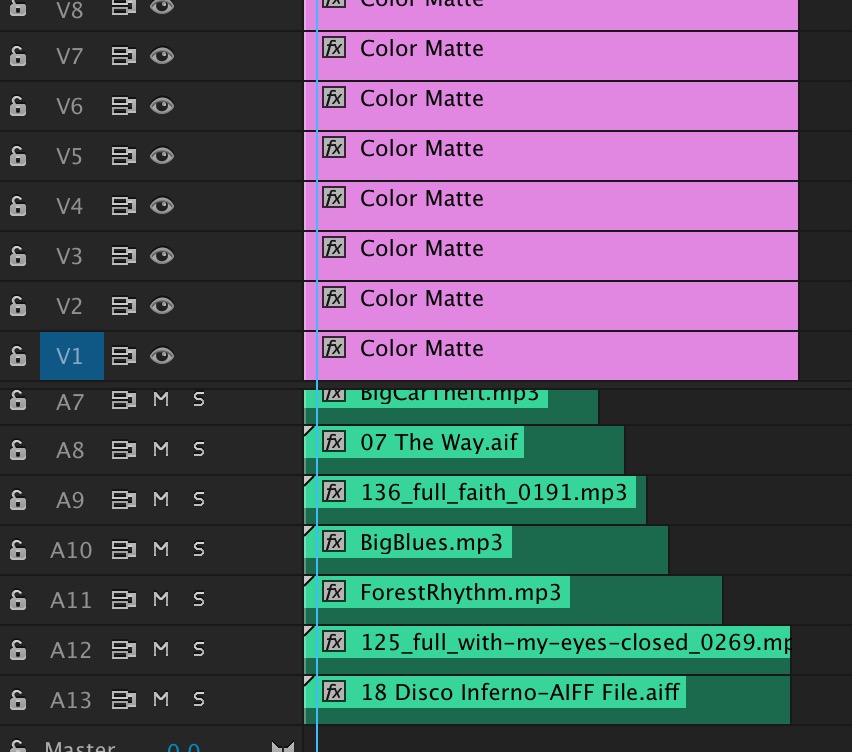
Begin by making a sequence with all the audio on different audio tracks as well as something on the video track. I just put a color matte in for video. You need a track of video for each track of audio to make this work.
Next drag that music sequence into your edit with the Insert and overwrite sequence as nest or individual clips button ENABLED. With that you’ll get a new green nested sequence right in your edit.
Then right+click and choose Multi-Camera > Enable. The name will change to reflect the names of the clips in the nest. These just delete the video clip and you’ll have a green audio-only “multicam” clip.
With that you’ve got an audio-only multicam clip. I have mapped the Select Next Camera and Select Previous Camera buttons to * and / on the keypad respectively so I can toggle though a multicam clip with a keystroke. And you can do that in realtime with an audio multicam clip as it play back.
A video posted by @editblog on
I hope you find this useful!