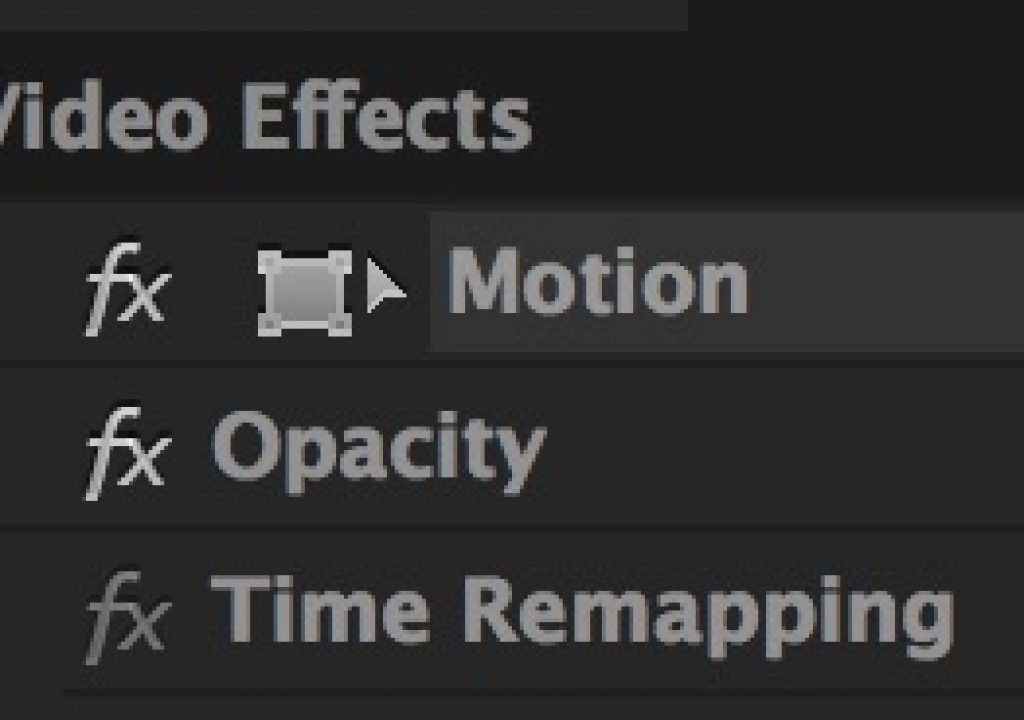Have you ever had a stack of video layers in an Adobe Premiere Pro CC timeline and you couldn’t select anything in the Source monitor beyond the top-most layer? Of course you have. And the solution is an easy one.
When you have more than one video layer and you double click into the PPro Source monitor to grab a specific video layer to manipulate it, that top layer that gets selected. If they layer doesn’t cover the whole frame you can double click on an individual layer and select that but if you have something on top, such as an overlay seen in the image below, double clicking in the Source will only select the layer on top. I haven’t found any way to click through to get at a layer underneath.
With the 2k Bokeh layer composited on V5 you can’t get at any of the 4 layers under it for direct scaling, moving or rotation with the layer handles in the Source monitor.
Solution: click the layer in the timeline that you want to manipulate in the Source monitor, go to the Effect Controls tab and click the little wireframe outline beside the word Motion. That will select the layer in the Source monitor for direct manipulation.