First off, this QuickTip mainly applies to those who use the Display the project item name and label color for all instances in the Project Settings > General.
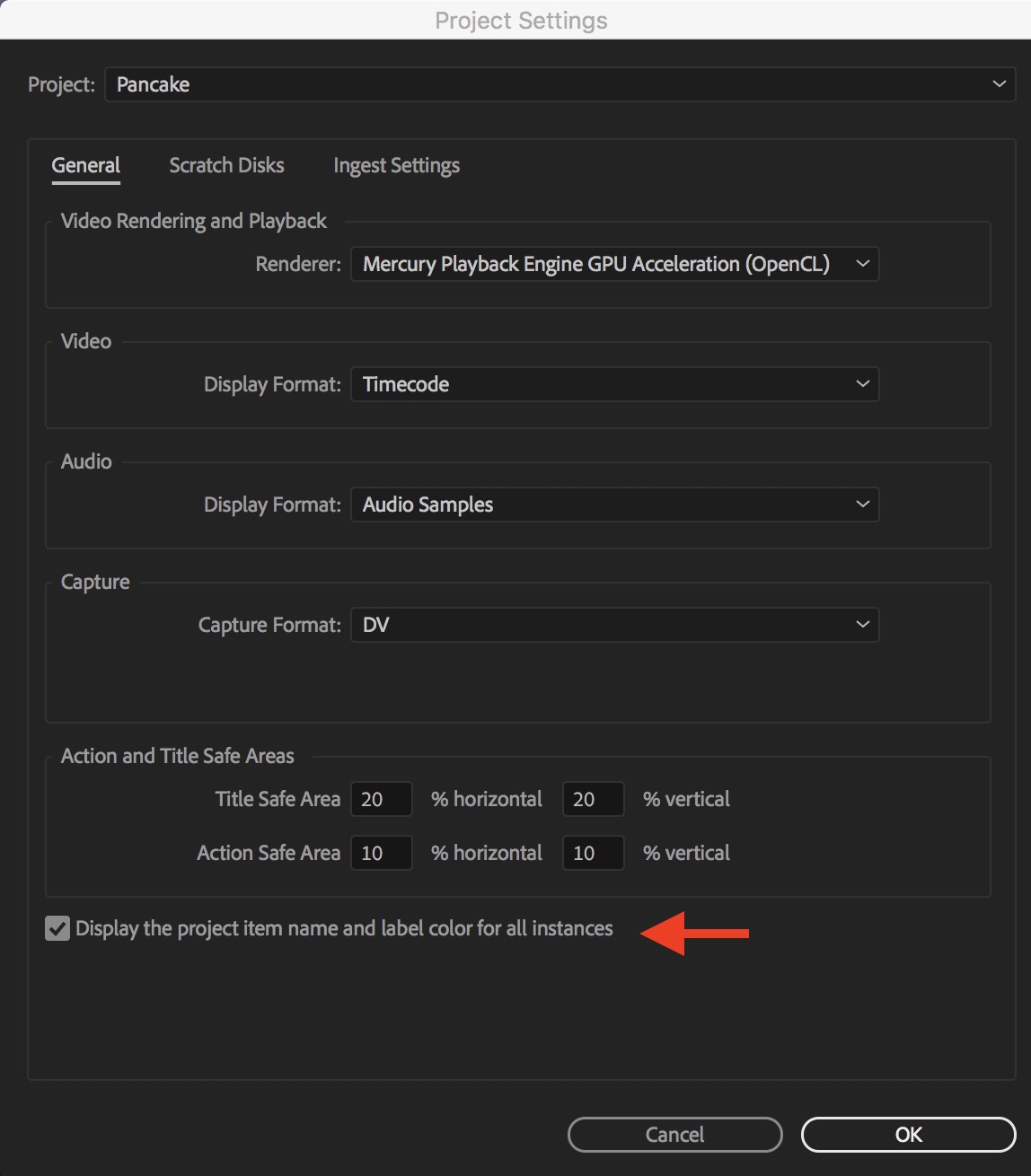
A bonus QuickTip is that option by the red arrow above. If that options is CHECKED then anytime you change the name or label color of a clip in a bin or the timeline that change is reflected in the bin or the timeline. In other words it ripples that change of name and color throughout the project. I always turn this option on.
With this Project Setting option checked then anytime you change a label color or clip name then that is also changed in the PPro timeline as you can see below with the clips where I have changed the clip name and color.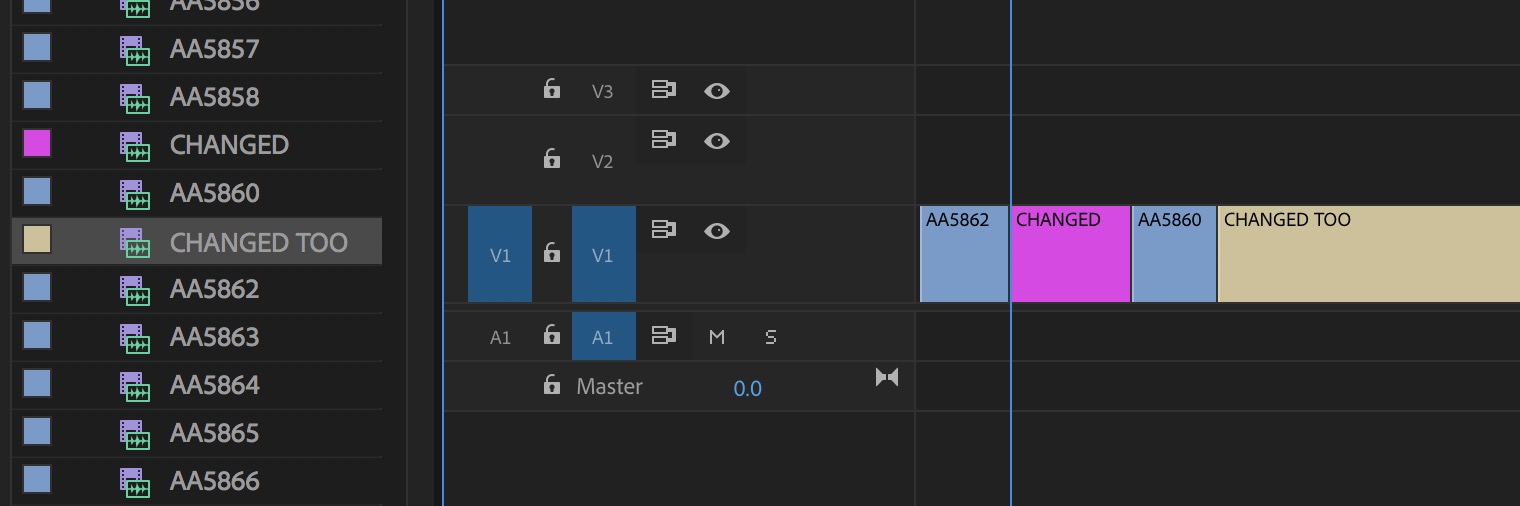
Here’s the tip: If you want to quickly see the original clip name then just grab the clip in the timeline and move it. The ghosted image of the clip as you move it will show the original clip name. See the gif below.
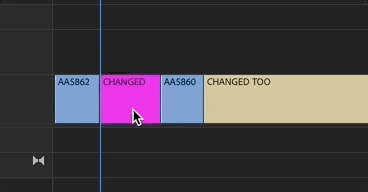
This is a quick way to see those file names but you can also (potentially) use the different name columns available in the column view metadata.
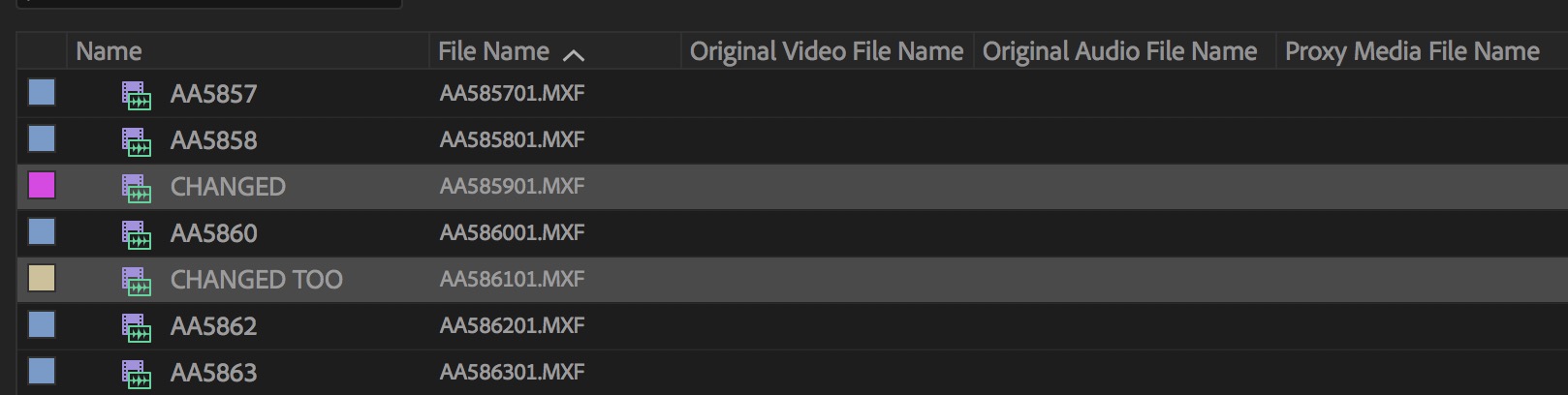
Depending on the format you’re working with you might see more or less name data. Why the Original Video File Name column is blank in this case I have no idea.
You have to be careful changing the clip name as it could cause issues if you’re sending an EDL for some type of conform or finishing. There is a checkbox in the EDL output box that must be checked to get the proper file name into the EDL.
What happens if you don’t check that box? You get the EDL below with incorrect clip names that do not mach the name of the files on disk you’re supplying to the colorist.
You don’t want the conform looking for files called changed and changed too in the above example. You want it looking for the original file names as in the EDL below which was exported with the Use Source File Name box checked.

