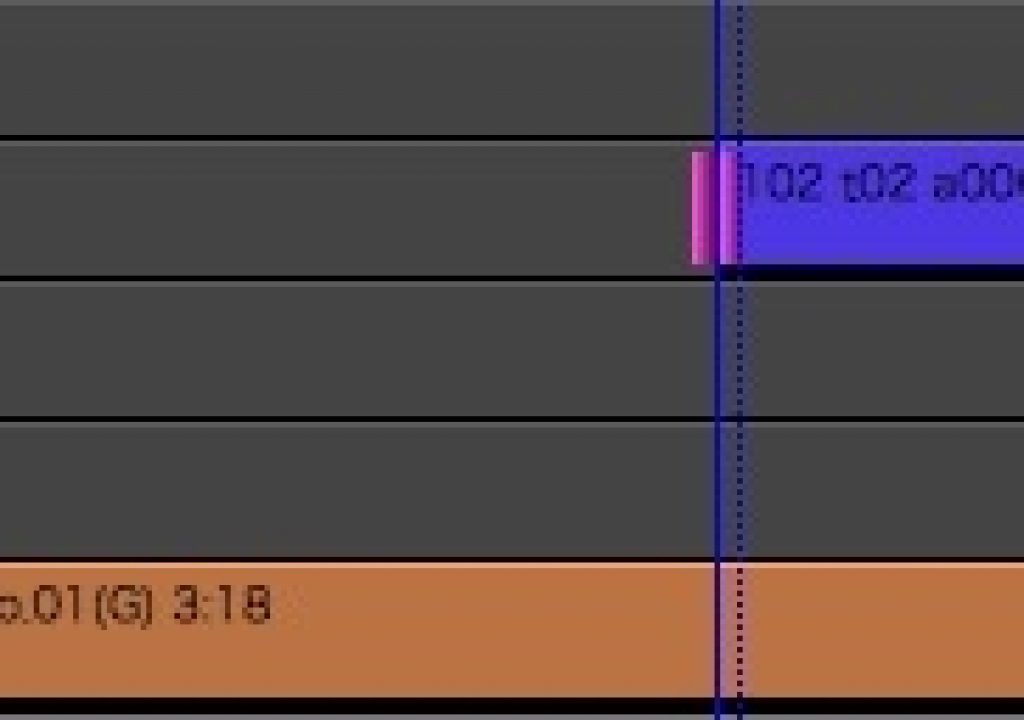Today we have another reader Quicktip for Avid Media Composer (these have been pouring in from the Avid editors out there) from Alain Dessauvage about an old favorite timesaver around Avid’s Trim Mode that I bet a lot of people don’t know.
It only really takes a sentence to tell you have to use this tip so here it is right from Alain:
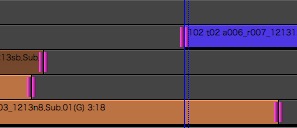
If you use Media Composer Trim mode to its fullest you might often be setting up complex trims on different video tracks and multiple channels of audio all at once. It can take a bit of time to set these up properly so this shortcut will get you back to whatever that last trim was very quickly, even if it was a single edit trim.
Alain also gave us one more Quicktip about the Find Bin command:
Find Bin is extremely handy as it allows you to go to the bin where your clip is and then select the next clip with the arrow buttons. Very handy when making selects, as you can sift through hours of rushes without ever touching the mouse. I’ve mapped it to the Tab button. Together with the Match Frame button which I’ve mapped to Esc, it makes for a killer combo.
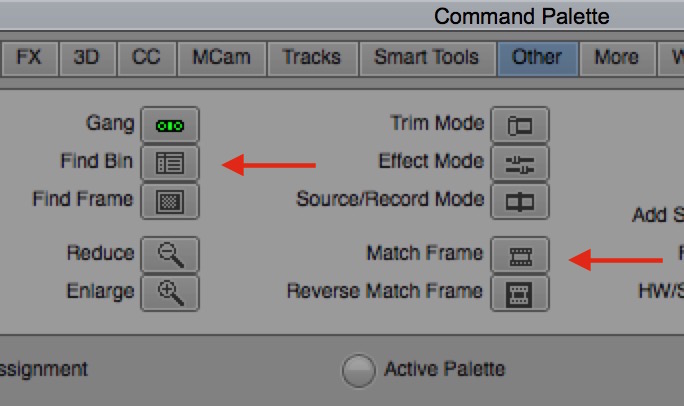
Hit the Command Palette > Other tab to find these shortcuts
Let’s say the director wants to watch some alternate takes of a certain shot in your edit? Just hit Match Frame, then Find Bin and the correct bin will open. Then just select an alternate shot with the arrow buttons and hit enter to load the alternate into the source monitor. This takes 2 seconds at most, much to the surprise of the director
That is a great tip, thanks Alain. I’ve mapped the Match Frame / Find Bin combo to F7 and F8 myself.

Filmtools
Filmmakers go-to destination for pre-production, production & post production equipment!
Shop Now