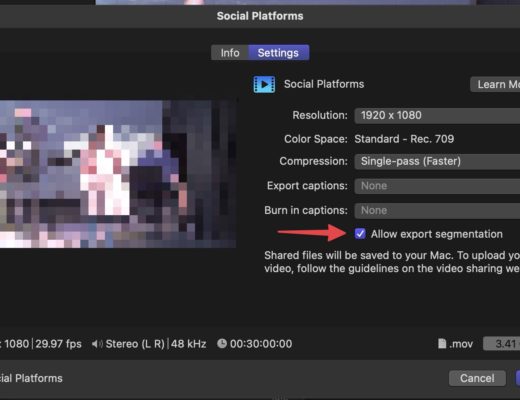As editors, we need to deliver video to be hosted on a variety of social media platforms, often in multiple aspect ratios for each platform. For example, 16:9 for a Facebook feed post, but 9:16 for a Facebook story. Or perhaps 1:1 for Instagram. The number of different aspect ratios is a bit bewildering. Here’s a link to a good article that describes the best aspect ratio to use for various platforms.
If you are editing in Final Cut Pro X, how do you export to each of these aspect ratios? Of course you could make new projects for each aspect ratio in each library, copy-paste your edited project into each of those projects, and adjust each time – but there is a faster way: you can create each required aspect ratio project one time and keep them in a library dedicated to just these projects. Then grab them as you need them – it’s easy to adjust the timecode base if needed before adding your content (although there is a little trick, you’ll want to watch the video).
And what about your motion graphics? Titles and other elements that are designed for a 16:9 frame will be cut off in a 1:1 or a 9:16 frame and need to be adjusted. Once again, there is a better way thanks to the powerful snapshots feature in Motion. Once you set up snapshots, your motion graphics will automatically adjust for each aspect ratio they are added to.
By combining a saved library of empty project templates in different aspect ratios (clearly labeled so you can browse and select them easily) with the powerful snapshot feature of Motion, you can significantly speed up the process of reformatting your editing projects for different aspect ratios. Of course, this whole process works best when the end deliverable is carefully considered in pre-production and production, so that the important “action-safe” areas are protected for each aspect ratio, cutting down on the need to reposition and rescale content in post.

Filmtools
Filmmakers go-to destination for pre-production, production & post production equipment!
Shop Now