![]()
Sony Magix VEGAS Pro! If you’ve worked in editing and post-production for any length of time you’ve probably heard of the non-linear editing package know as VEGAS. Most likely you remember it as SONY VEGAS but the package was sold to the software company Magix in 2016 and it’s moving forward under Magix’s wing.
Why a big multi-thousand word article about Vegas right here, right now? It goes back to NAB 2017 when I led a class called NLE Independence – Editing Beyond Adobe, Apple and Avid. This class wouldn’t have been complete without talking about VEGAS and since I had never used Vegas I had to find someone who was knowledgeable using this NLE.
That led me to Bobby Grubic who was kind enough to sit down and chat with me about VEGAS so I could speak somewhat intelligently on the subject. And Bobby did one better, dropping by the NAB class and speaking in person on Magix VEGAS.
I recorded the chat Bobby and I had just to be sure I didn’t miss anything but got to thinking after I was done … this would make an excellent blog post so I transcribed the interview (well … the fantastic SpeedScriber transcribed the interview, I just edited the thing) and posted it here with some VEGAS screenshots to try and make it all make sense.
The VEGAS editing product is available in a wide range of options from the low priced VEGAS Movie Studio line up to the $399 – $799 VEGAS Pro line. I think most reading this will be interested in VEGAS Pro unless you’re one of a small group of dedicated users out there.
VEGAS has a lot to offer and a read down the VEGAS Pro software comparison shows just how feature rich this tool is. I played around with it here and there in preparation for the NAB class and was impressed with what I saw. It’s really quite sad that Vegas hasn’t caught on over the years but that probably has more to do with how previous owner Sony marketed the tool … as in really didn’t (and we talk about that a bit below). With Magix at the helm Vegas has a new life but it’s living in a very crowded NLE market.
VEGAS is PC only so Mac users are out of luck. If you’re interested in this conversation below I would recommend downloading the 30-day free trial and following along with some of your own media and kicking the tires for yourself. The transcription below was from a pretty free-flowing conversation between Bobby and myself that wasn’t really meant to be read so please forgive any weirdness, but I’ve tried to edit it so it’s more easily readable.
Here’s Bobby Grubic and myself talking Magix VEGAS. The old-school NLE you’ve probably never seen. As I often do when playing around with a new NLE I edit videos of my kids first. It makes for great screenshots and they haven’t revoked my permission to use them … yet.
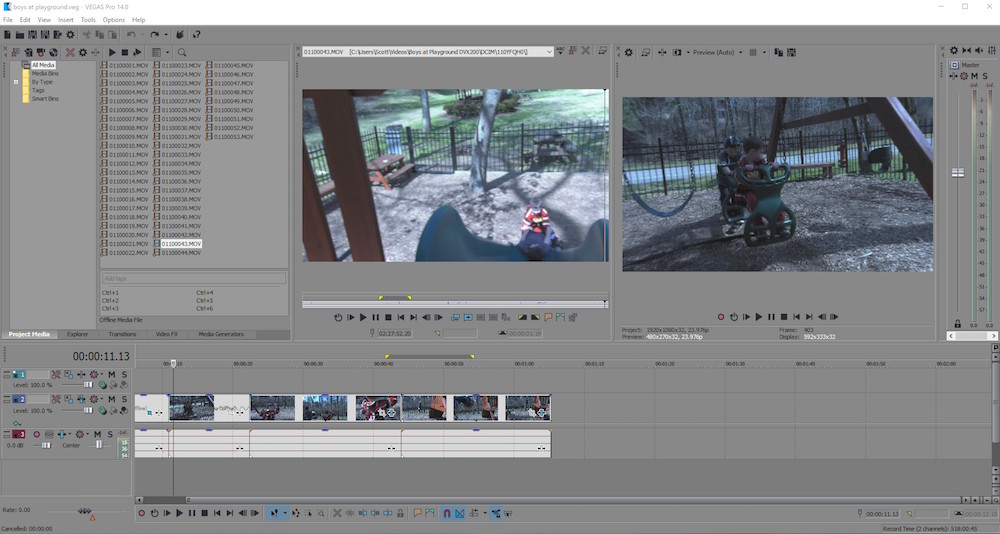
Scott Simmons: Yea I’m an Avid, Premiere, Final Cut guy and we were pitching these sessions for NAB and I was like ‘you know these days there’s a lot more than just these three’ so I’ll pitch them a class on editing alternatives. I have dabbled with Resolve and play with HitFilm a little bit and hadn’t played with Vegas’s I really hadn’t really had a PC to use and I do now have a laptop and you know I was like Is this going to be a fun class and they were like “Yeah that’s a great idea let’s do it”.
I got to install Vegas and mess around with it I’m like yeah but I’m not going to be able to speak intelligently about its strengths you know. So I need to find someone who uses it. So I have reached out to the Magix Magix PR folks and yeah they give me you.
Bobby Grubic: I’m an Avid user too. I was actually educated in it originally at university. And I used Premiere also back in the day. I still get my hands on Premiere, so I do not discriminate on other editing platforms.
Scott: I don’t either. I mean I’m a freelance editor so it’s kind of like you know what are you going to pay me to use I will use it that I care not. If I can pick I’ll pick different ones for different things. But if I can’t pick you tell me what you are going to use and I’ll sit down and use it and if it’s something new I’ll figure it out.
Bobby: At the end of the day it’s like how you tell the story as editor. Well of course you want to like what you see as your final product. But the editor makes it either flow or it doesn’t.
Scott: Yeah absolutely. I think they each have some strengths and weaknesses that you know for my money kind of depending on what I’m doing it can I can move faster depending on what the particular requirements of the job are. I often say “same buttons, different places” and once you figure out where the buttons moved you can use any of them pretty efficiently. But obviously you know someone who spent decades in front of Avid was just dropping down in front of Final Cut Pro X or Premiere and they’re going to have some problems to use they get up to speed.
My thing has always been to “educate on the differences and not debate the differences”. Even though I debate quite a bit I favor none. I enjoy them all. I guess it’s kind of my thing.
Bobby: They all have their advantages and as you said, it’s like what are you doing in the job? Are you sharing it with somebody, if you are sharing you know it’s a different fish and you have to be compatible and you know all of that is very important. Some are more compatible some are less compatible.
Scott: Absolutely. How much do you work in Vegas over the others?
Bobby: Well here’s the thing and again it goes back to a particular project. If I have something that has to be done quickly and I have to do audio on it too. I will stick with Vegas all the way through because it’s much easier. It’s quicker. It makes me 100 times quicker than actually trying to fix audio either in Avid or Premiere because you have to get out of it.
And that’s one of the huge advantages. Even like 10 years back with Vegas because you could apply picture or audio effects right on the timeline. You never have to leave it to actually accomplish either effects for the audio or some very similar things that you would be able to do in After Effects. I mean the editor is so good in manipulating with different formats that if I don’t share it, it makes me very quick.
Scott: Correct me if I’m wrong but did Vegas not originally begin as an audio only workstation and they added video?
Bobby: Yes so it was the Sound Forge original editing platform and then they added on top of that the whole video engine. That’s correct. So that’s why this platform to begin with had this very powerful audio engine and audio editing tools built in because it was an audio editing tool.
Scott: Now when you mentioned formats I have heard over the years as more formats came along and you know Premiere gained the ability to really edit with lots of formats and Avid finally you know started gaining even though it’s still struggling to edit multiple formats. Yes I have heard the occasional person say “oh well you know Vegas has done that all along”. And I think people think about OK really it’s Final Cut X is really the original NLE that has been built ground up and edits everything. But from what I’ve heard Vegas was editing everything long before anybody else was.
Is that true statement?
Bobby: Yes it is. And I don’t want to bash Sony, but they had something way ahead of everybody and I actually talked to some Sony people back in the day because I was really using it and I really wanted to have an even more powerful tool that I can share with more people within the project because he was not popular and Sony was just not good promoting that particular product. But now that Magix bought it I think it’s going to be a new life for this software because Sony did not advertise it whatsoever.
That’s why I always call it a Swiss Army knife. And you said you’re using Mac? I have used Mac all along. So I always buy the top end Macbook Pro dual boot and I only have two things on PC’s side. I have my Avid and my Vegas. Nothing else. And that’s always clean. I don’t even browse the web with it. And so I always have that available when I travel and I have either or. And like I said if I don’t share it, it’s Vegas first choice because I don’t have to go out of the program. I can finish everything. I can actually make DCP on that particular thing and ship it out to be shown on the big screen and not many people knew about that.
Scott: Forever we’ve known Sony Vegas it seems like Sony always preceded the word Vegas. But you’re right they didn’t do a lot to really promote it and get out there into the public with public knowledge. Like you I don’t quite understand it, then they sold it and they still have the Catalyst suite now which includes an edit tool. So it’s kind of like well sold one and you have another one a much different editorial tool it’s way different than Vegas that’s for sure.
You mentioned like staying in Vegas to do everything but I think a lot of people would argue especially with Premiere you can stay in PPro with the exception of like high end compositing and maybe the most detailed of audio work you can stay in Premiere from start to finish. You’ve got decent audio tools you’ve got you know a lot of really good effects stuff. You’ve got good color tools. What can you do from start to finish in Vegas easier and faster than you can do say in Premiere?
Bobby: Premiere in the last three years really caught up with some things that Sony Vegas had that they have now. But there are things that you can not do easily in Premiere which is… let’s say you have all the footage 4K. So I will set up my canvas to be 720 P. I’ll just drag everything of my 4K drop it right on timeline move it any way I want recrop, reframe all my footage. Right on the fly. And as I’m doing that I don’t have to prerender anything to see it. And that’s something that Vegas had for the last eight years and I’m still using that particular function. I can have five different sizes on my timeline that I can just manipulate, mix up and not pre-render one proxy.
Scott: That’s very Final Cut X like in the sense that it seems to have a very good sort of playback engine architecture under the hood that it can do of a lot of real time playback without any rendering, any proxies. I’ve often heard that about Vegas.
Bobby: FCP X caught up. They realized that Sony’s not doing anything really. The latest Final Cut is the pretty version of Vegas. I like to try other things to see how they work but still it’s not as easy as me just grabbing all my different files. And lately you know you can have different formats. You can have MPEG, you can have RED. Certain things that actually are more demanding when you just don’t have one camera or one source of files that are exactly the same compression. That’s where Vegas actually does much better than any of those other ones because you can very quickly integrate those in without converting anything. So you can work with your native files without proxies on your laptop.
Scott: I’ve got it on my laptop right here. I’ve got some 4K I shot on a Panasonic DVX200. It’s quite buttery smooth. And I think one thing I don’t know about Vegas and I’m sure you can answer this, like in Premiere your timeline that’s what you base your resolution and frame rate off of in Avid it’s the project itself.
Bobby: Correct and that’s a huge difference. OK that’s another thing that’s very different that I also use very often so that if you master something I can very quickly change my canvas or my preview which is the same thing. Do you have Vegas open right now? So if you go up there where you have a preview window and you have your little what do you call it … I’m just going to open it too.
Scott: The left side that’s the source monitor. It’s called the trimmer.
Bobby: It’s not something that’s as great as Avid or Premiere. Honestly I do not use the trimmer as much because on a timeline by itself you can do frame by frame trimming and you can see it on the timeline exactly how much you are pulling back and forth. So trimmer doesn’t really do anything for me because it will just make one additional step to slow me down. If I’m preparing something and I have let’s say a 30 minute single file, yes I would use trimmer to single out my clips but if I have multiple takes trimmer doesn’t really do much.
Scott: One thing I notice is I booted up I’ve got my bin of clips I’ve imported and I go up to my folder, my bin or whatever and I double click a clip thinking it’s going to load up in the left side trimmer window but when I double click it throws it in the timeline. Wait a minute … this is not right… it’s just different.
Bobby: So if you go to project properties this is one thing that is really cool that you can change in that project so quickly and keep everything as is. So let’s say you’re working 4K and you’re doing both Ultra HD … so you start your project on that and you start your project let’s say on 29.97 frames per second.
Scott: Right.
Bobby: And you do your whole timeline let’s say with five clips and you go right back in there in properties and you change it to 720 24p. Vegas will make recalculations for you based on real time you will have to do very little adjustments or none. In most cases it’s 99 percent that I didn’t have to do any adjustments whatsoever to my timeline by changing the canvas or the project properties then export that natively out.
Scott: It seems very fluid like it kind of doesn’t really care what you’ve got. It’s going to adapt to what you want to do not what the media is.
Bobby: It’s very powerful.
Scott: Of course that can be a problem if you’re 720 and you say make it 4K when you decide you have a 4K show because obviously we know you can’t magically manufacture pixels where pixels don’t exist and have high quality images.
Bobby: Once you create a project you’re not locked to that particular canvas and it will do a very nice calculation to downscale you and keep in proportion with everything you put on the timeline.
Let’s say you send this to Europe. So it’s going to be PAL DV for their standard television because they’re still airing the standard television so you’re going to apply that and make your canvas that or the project. Well now you’re going to go to one of your clips. Do the right click on your mouse. Over the clip … go to properties and make sure maintain aspect ratio is checked. And make sure disable resampling is checked.
Scott: Is this only a single clip in the timeline?
Bobby: Single clip. Video event. Oh yeah. You have a loop turned on so turn the loop off because you loop your file. That’s left from the audio engine you can technically loop your video forever just like you will be able to loop the audio file. You see that little icon next to that little slider? It’s called event pan and crop. So click on that and a new window will open which technically is a little boiled down version of something you have now in Final Cut Pro X. In Premiere it works slightly differently I think.
Scott: Yeah that looks like your intrinsic built in motion properties.
Bobby: Yes. So you’re going to do right click over that window on top of the footage on whatever picture is shown there. So if you say, match aspect ratio, you see what happens it matches the aspect ratio. But now you have a timeline that’s very easy to manipulate. Let’s say you leave it where it is and go to the very last frame. And take one corner and pull int towards the center. So we kind of pushed in. Right now you have that particular footage done and can animate it with a little motion on it.
Scott: That’s like Frame Flex in Avid or your effects controls tab in Premiere. It looks like it does a lot of the same stuff like you know we were talking before about same buttons different places but it’s just different.
Bobby: It has everything. It had it 8 years ago. Magix didn’t add anything to it yet. They’re claiming they made it a little bit more stable. It was not crashing for me before. People have different cards and you know different drivers. So you find that clean system just for that. So we’ll see where they’re going with it. But anything that you have in the major three NLE programs you have this program.
Scott: I was going to ask you as you’ve worked in Premiere as well, what is it missing? Or maybe nothing.
Bobby: There are certain things in Avid where you have certain things like ScriptSync. I love ScriptSync. Yeah that’s one thing that is so unique for Avid nobody else has it.
Scott: You’re right that is a very exclusive Avid thing but you know that’s one of those features which isn’t sort of the must have in every NLE. I can go into Final Cut Pro X these days and still there’s a few little things I can’t believe it doesn’t have – dupe detection or audio dissolves. But as for things like that you’re saying in Vegas it’s all there.
Bobby: Yeah. I’m just trying to think. Is there anything like that we can do that you’re curious if this program can do? Maybe that’s the best approach to take right now. You can actually test it yourself and I’ll lead you through or I’ll say no you cannot do that.
Scott: I was flipping through the menus and stuff, it’s got multi-cam built in there. You can burn Blu-rays, it came from a background of being able to work with tape as far as ingesting and outputting. I see scripting. There’s a whole scripting tab which I don’t know how difficult or easy it is to write scripts for it but like under the scripting pop out there I see things like batch render, export, EDL, stereo to mono… So looks like you could do a lot of stuff and you can probably do most anything someone can write a script for.
Bobby: Yes. And there is a Vegas Source. There are guys that do the scripts and they wrote some very nice scripts for automation. And there is only one so far because again Sony did not promote this software and was not trying to put it anywhere. Sony was not aggressive like Apple and trying to put it you know in universities which is always a first step to actually get people educated. They were not interested in promoting it. I think it’s going to be interesting now that we know each other talk about this a year from now because you know if Magix really doesn’t do one of those aggressive things and try to promote it, it’s going to be one of those urban legends and die out.
Scott: I don’t think they would have spent that money to buy it unless they were at least going to try to get out there and market it. And we’re marketing a little bit ourselves here and as I’ve said before I’m pretty agnostic on my tools and I’m happy to learn a new tool or to show people there’s a better way. I’ll tell you one other question that’s not a feature question but I think one thing that I noticed the first time I opened up Vegas is that it’s intimidating in the fact that I’m like “oh my god there are so many little buttons and switches all over the place”. And I fear not buttons and switches because in my mind button switches means it does stuff and doing stuff is what I want my tools to do. But Lord have mercy you’ve got this whole toolbar down the bottom and you’ve got obviously your transport controls under each of the windows, you’ve got the track header panel on the left side. There’s just so many little things in there. You’ve got the clips themselves in the timeline and I’m seeing these all the little red, blue, turquoise little things which looks like rubber banding. Then you’ve got the crop thing built in and it’s just that there’s a lot of stuff!
Bobby: That’s unique to it because you really have the ability to animate and affect your effects. And this is something that probably nobody explained to you or this is a good time to talk about this which I really like about it and I use After Effects too. And I played with Flame too. I remember the first time I opened Flame I was like oh shit. But what I like about the timeline … you can apply the effect on the timeline and it will affect whatever is in the timeline. It’s called Track effects. So you can put for example an effect that will affect all your clips on the timeline then you will go and apply individually effects to a clip.
Scott: It looks like an adjustment layer or adding an effect to filler in Avid.
Bobby: But I think it’s even better than what Avid has in a way that once you understand it you get so much control over applying an effect even when you grade. I mean this is kind of crazy for grading because you can apply one thing over that timeline. So let’s say you’ve done a cut and you want to export that cut out you bring it back into the timeline just to you know make it more efficient. And so you’ve got to have tons of clips and then you find particular places that you want to do more adjustments you apply. And this is one of my techniques you apply one grade across that will give you grain and a certain feel but it will sit on a top level and apply to everything else.
It’s a whole level of an effect application that really can come in handy. OK so I just gave you two levels now I go up there where the preview menu is you can see you have a video output with effects so you can apply another effect across all timelines. So now you have three different levels of actually applying and adjusting your picture. Nobody has this.
Scott: Oh video output effects right there. That little icon that looks to me like a trimming tool is actually the effect.
Bobby: The little icon is a slider which represents effects in this program. And there is no pre-rendering.
Bobby: So if you want to have a true real time for certain things you will go to tools up there on top and build dynamic RAM preview or shift+B. Are you familiar with the little tool that you get with the Red Camera?
Scott: Redcine X.
Bobby: You know how they actually lowered the resolution of your preview? You can have a different quality of your picture right there. So based on your processor you can like go all the way down to draft.
Scott: If you had someone stepping into Vegas and like I mentioned the whole thing when you when you double click a clip in your bin it does not load in the “source” monitor, it just goes right to the timeline which is different. Different behavior but that’s just that’s just the way it is. But you can still drag a clip up into the trimmer or into the source side on the left mark an IN and OUT point and then insert or overwrite.
Bobby: Correct or there is a whole tool and this is what you have right now it’s default and you can actually adjust that for yourself. So you should go up there to options and there are several very important things on the bottom of that menu: custom toolbar, customized timeline bar, customized keyboard, preferences. So as you go to this customized keyboard and there is a trimmer bar in there and you can actually select which key is going to bring stuff to your trimmer.
Scott: So it’s very customizable. I think one thing I’ll advise people to do at the top of the article is download the demo of Vegas and go through that and bring it up for you when you read this article. I think that would help. You know another interesting thing that I noticed is that normally when I’m down in the in the timeline I would click in the timecode ribbon and drag my playhead. But I cannot drag the playhead … actually it will drag the playhead it just goes very slow. Like I was trying to figure out what’s the quickest most efficient way to grab the playhead and scrub around the timeline.
Bobby: You want to go quicker? So what you are going to do is use your arrows, left and right arrows. That’s number one. So this is very powerful too. You have up arrow on the keyboard and down arrow. Based on how deep you are and the timeline that’s how fast you’re going to scroll. So let’s say you go to pull all the way out and you see all of your clips. Your scrolling is going to go much faster when you click to the right so left or right arrow you’re going to go left and right and you’re going to scroll up to it … you should fly.
Scott: Interesting. OK I can see that now. And I noticed that if I drag in the space above the timecode ribbon it’s like dragging my in and out point and giving me an in and out range.
Bobby: And out and that’s creating markings. Yeah. That’s kind of cool.
Scott: And then I guess is sort of like an audio workstation if I drag a video clip left or right on top of another clip it’s going to create a dissolve.
Bobby:You can also set up what kind of result you have by the default the program creates for you. Or you can turn it off.
Scott: I saw a button down here called auto ripple which reminds me Resolve has sort of a ripple mode you can turn on and off. So when you turn that on it’s kind of a totally different behavior as you click and drag clips in the timeline than if that is turned off. Now is there a way that when I drag a video clip onto another that instead of creating a transition it actually overwrites it? Ok I just figured out I just turn off the automatic crossfade it does that.
Bobby: It’s funny I was thinking how to explain it to you but you already did it. I love it.
Scott: It’s kind of interesting it doesn’t actually overwrite the clip completely because when I moved that clip back out of the way the other clip is still there.
Bobby: What it does is it keeps the old clip under, but the other one takes priority.
Scott: That’s funky.
Bobby: Also if you create another track, it just keeps tucking it under on a different track that you can actually tuck wherever you want to tuck your clip and it will just play as a top level clip and it will give you priority over the track position on the timeline.
Scott: How do you add another video track?
Bobby: Right click on the side, hit insert.
Scott: There’s this other thing I noticed here it’s next to the magnet called Insert Region or the R key and I was playing with that. What does that do?
Bobby: Honestly, I don’t know that because I don’t use it much.
Scott: I did it twice and I’ve got a region that’s marked with a 1 and a region that’s marked with 2 and I click it again I get a region of 3. That’s something I’ve never seen before.
Bobby: I don’t know, but I have something else that I use to mark the regions which actually is useful in the other tool which is the Blu-ray maker.
Scott: Track marker.
Bobby: Yes. So this is very useful because with those you can translate an export to scenes for a DVD or Blu-ray. It will honor those and seamlessly transfer out as scenes.
Scott: I see that now that’s a track marker and if I go down here and hit M just an insert just regular marker it’s a totally different type of marker that pops up.
Bobby: So yes correct. So you have different markers.
Scott: It’s got a lot of flexibility and I don’t want to say it’s complex but it has a lot of stuff. I think that may be what scares off people and I think that’s part of Apple’s goal when they built Final Cut Pro X which is: like “let’s make it simple” which I think is kind of a smart play in this day and age of media. It’s very simple but yet if you dig in it gets quite complex. Vegas on the other hand wears it’s complexity on its sleeve in a sense when you boot it up it’s like: look at all this stuff that you can do but you just have to kind of dig in and do it.
Now talking mixing… and to use Premiere as an example it has Clip-based mixing as well as Track-based mixing from what I can tell. Which makes sense if you’re from a big audio background as an audio tool. And you know as you said it’s audio mixing abilities are second to none.
Bobby: Everything that Pro-Tools has this program has and I’m not over-exaggerating. I mean that’s one of my degrees as I also have a degree in Recording Industry. So I use ProTools. Everything you can do in ProTools including using effects that they have in ProTools you can do here.
Scott: I see that I have HitFilm effects. I don’t know whether I maybe installed them on this machine or they come built in. But the HitFilm effects are an option.
Bobby: They actually bundled up the latest version with it. It has a nice stabilizer. They just bundled it in. It also has a very powerful velocity tool which is like another timeline that you can just put over your particular clip.
Scott: And when you say velocity that’s like remapping speed effects?
Scott: Looking under the edit menu under the editing tool I see the normal edit tool for slip and slide and you’ve got a time rate. What is the shuffle tool? That’s a new one.
Bobby: Shuffle tool. I don’t use that. Sorry.
Scott: No it’s OK it’s under Edit > editing tool. And then you get slips and slides and all that and then shuffle. I’ve never heard of a shuffle tool.
You know in both Premiere and in Final Cut you have a toolbar where you click and you change your tool and and in Avid you kind of work in modes. But I don’t see a toolbar in the sense that Premiere has a toolbar.
Bobby: One thing that I actually like using from here it’s time, stretch and compress tool which also comes from the audio stations. So if you go up at the end of it and move beyond the the length of that clip it will actually time stretch.
Scott: Yeah that’s it. It’s like the rate stretch tool in Premiere.
Bobby: They also had this from a very long time ago.
Scott: What is the biggest project as far as like how much media and final delivery length have you done in Vegas?
Bobby: Probably 40 minutes to an hour. Something like that.
Scott: That’s a good length. I mean you’re not doing just like five minute corporate pieces or music videos and you’re doing bigger stuff.
Bobby: Yes I did several DVDs for different exercises and different yoga classes. And again it was a full solution for me. I didn’t have to go out of the program. It was all made, select scenes, edit, export, directly to DVD and it worked like a charm.
Scott: How did Vegas handle a 40 minute timeline? Any slowdown as you get more media stuffed into it or is it pretty able to keep up?
Bobby: Not at that time because the footage was HD. But I’ll tell you it was getting slowed down when I was working with RED. And I mean I cannot really blame it because I was working with 4K/5K. So I’m not creating proxies. I was working directly from it and it would start getting “tired” from time to time.
Scott: You know I’ve had this conversation a time on Twitter. People talk about “real time 5K on my own my laptop” in whatever tool and a lot of it is Premiere talk and you know I’ve worked off very fast RAIDs on very fast Macs and I often still can’t get true real time 4K playback especially once I get to dig deep into the edit. And I often ask questions like well “what is your playback set to”? And “there’s your little green drop frame indicator stay green or is it turn to yellow”? And the answer is always “Oh well I’m working at a quarter. The drop frame indicator goes to yellow” and I’m like OK that’s not real time 4K / 5K editing. If you drop frames and you have to lower the resolution in my mind you’re making a compromise. I think still working with some of this high rez media it’s just not feasible yet for most systems.
Bobby: I agree with you. True for 4K playback it has to be 4K displaying 4K on your monitor. And this program is not doing that precisely. It’s using let’s say raw 5K but I am downscaling my preview to a minimum.
Scott: Yep. And that’s OK when you do it well and it’s pretty seamless and fluid then that’s wonderful. It’s when you start getting lots of stuttering and you start getting pixelated to the point where it looks like shit then that’s bad. But you know from what I’ve just been messing around with here in Vegas it’s quite fluid. Now I’ve got 4K off an internal SSD on this Dell 5510 so it’s a pretty decent laptop system. But it “feels” good and that’s one thing as you play around with Vegas that feel that you get is part of the charm of it. It’s not like in Avid when you load up some 4K and you start clicking around it feels clunky and it just doesn’t “feel” good.
Bobby: And that’s what always brought me back to like I said I can fly.
One thing recently they added … pretty powerful exports which actually let you share Premiere projects and others.
Scott: It really does it supports a lot of stuff there. You can go to the export menu and it says: Media Composer AAF, Premiere project file, Final Cut 7 or Resolve XML, Final Cut Pro X XML. I’m actually working on a documentary that the director has done some of the syncing and some of the rough assembly in Vegas and he’s exporting Premiere projects that I’m opening up. Now I have seen a kind of a glitch where if he’s done any kind of panning and scanning or cropping that it kind of messes up when it comes back to PPro or sometimes I can see the audio in the timeline but yet it won’t actually go to my output channel. We’ve sort of decided that’s a bug between Vegas and Premiere.
But you know the fact that it has these import and export options for all the other NLES built in is a kind of a testament to what I think Sony at least was thinking for years now it’s like we want to be able to get to anything and come from anything. Now I agree with you why in the world would all that functionality exist when it wasn’t promoted is beyond me. With FCPX XML export built-in now someone took some time to do some programming there because it’s a different XML than the old FCP7 was so that took some engineering if nothing else to make it work.
Bobby: Absolutely. I tried Final Cut X. It’s actually a very nice upgraded version of Final Cut that integrated all the best stuff that Vegas had. They did their homework and Sony just wasn’t using it anyway. And they really did a good program. Premiere was always good. They were always having their own things. Premiere I do like because you are integrated with Photoshop. You are integrated with After Effects. What I don’t like about Premiere is the audio part, it’s still very clunky and still very limited. There are things you just can’t do it there. You just can’t. And here with Vegas you can. And that’s a big difference for me. Not many editors clean up audio.
Scott: But this day and age you do more than ever before though.
Bobby: I was about to say they will have to. Those editors that are still resisting they will have less and less jobs because there are less the less jobs where you know you can afford to have an audio guy and a video guy and you know everybody wants it today and they want it for less money. And you know you have to eliminate something in the process.
Scott: And that’s what you do and often it’s audio and it’s often color so we editors are stuck doing everything.
Bobby we’ve been just about an hour any other like specific little you know things you want to champion about Vegas that some people might not know about or that I may not have asked about?
Bobby: It was a great chat.
Scott: I would definitely encourage people to download it and play with it because like I said I think everybody knows it exists but no one has ever seen it out in the wild. I think in my you know 15 years of being a freelance editor I haven’t been called to work on it but I was at a place where they had some edits suites and they were running Vegas. That said this job I’m doing as we record this the director uses Vegas and loves it. And so that’s twice in 10 or 12 years I have encountered it! But maybe Magix is going to do something with it like we haven’t been before.
Bobby: I really hope they do because you know honestly, the program is great. But everybody else has caught up with them. So they have to make another leap and improve even more on their CPU usage, because they cannot live from what they got from Sony.
Scott: Yeah. It’s almost like Sony like they had a golden opportunity at one point but they kind of squandered it.
Bobby: Yes. Yes. So even though it’s a great program I think Magix’s biggest challenge is to convince somebody at this point, who didn’t use it like I did, for you guys that use Premiere every day and Final Cut that this program is worth a look because it’s more than very similar. Why would I switch if it’s not substantially better?
Scott: Yep and I to become a great NLE. That have a great color corrector obviously but you know what is compelling about the NLE to make one move over from Premiere for instance and I think other than the color grading system you know at this point not a whole lot but if you need it and color is your thing then maybe maybe it’s a good choice to stay all in one NLE but if you know of color just a tiny little piece of your thing I don’t see a compelling reason to move from Premiere to Resolve at this point. But you know, Resolve is still young as an NLE so maybe there’s something amazing about to happen that and I don’t know. (Editors note: this was recorded before Resolve 14)
The thing I see here in Vegas is pretty amazing stuff. But at this point is it enough to make someone move from Premiere? The answer may be maybe yes for some people, no for others.
Bobby: But I just want to add one more thing that you just triggered. So color correction, and you just brought up Resolve. This is a very powerful color correction tool also which is quite amazing. So if you go at it again as we spoke about three different levels you can adjust the look of your picture so we’re not talking effects. Now let’s talk about strictly color correction and grading. If you go and pick any of your places that I showed you where you actually apply effects, you can see some of the tools they already have built-in without having to use third party tools.
Very powerful color correction tool and secondary color correction tool. And then you have Vegas HSL adjust and saturation adjust.
Scott: Does it have video scopes?
Bobby: You have everything. Yes, you can turn on the scopes if you go to View. Everything is fluid. You can actually arrange your desktop your working space any way you want to go by just dragging these components in whatever window you want.
Scott: So it’s kind of Premiere like in that since you’ve got a lot of options for setup.
Bobby: So there is a color match that was added in three years ago which is very powerful and which will quickly match color of two different clips by you just selecting it. It’s a very quick starting point for actually matching and color correcting your footage.
You can start if your footage is way off from something else and you do an initial match and then you can grade on top of that because you can create chain effects inside a clip. And then you can chain it on that particular track and then you can chain it on top as your master preview. So you can have three different places to manipulate your picture.
Scott: It looks like as you add different effects you get like a little effect flowchart chain that pops up which is kind of cool to help you see what you’ve put on there.
Bobby: That chain up there is a cool thing. So once you have the chain you actually have multiple things you have pan and crop or color matching or whatever by clicking through the chain. You’re actually quickly rotating through your different manipulation windows of effects and you’re really quickly accessing whatever you applied.
Scott: And it looks like you’re seeing the actual result immediately.
Bobby: And you just hit your spacebar and it’s playing.
Scott: Oh that’s cool. You play right from in there. Like I said it’s got some engineering underneath it which is kind of neat.
Bobby: Yep it’s playing without you rendering anything. And again you have to downgrade your preview but you have it immediately. You don’t always need to see full quality picture and you agree you want to see the motion flow of your edit. Does the story tell anything and then later you need that full picture. But then you can use that tool which is dynamic RAM preview which gives you full time, full 4K preview all the way. But you have to pre-render.
Scott: It’s looks like it kind of adapts well to what you need during the during the offline, the creative part of the edit of which is good real-time but enough quality to see what you’re doing. And it feels like it’s got a good trade off to that.
Bobby: Yeah I would say that the trade-off is always part of the game. There was never a perfect system … we are always trading off something.
Scott: That we are. I would encourage people to go give it a download and there’s a trial if I remember correctly. So get on there and give a try.
Bobby thanks for chatting with us here. And keep on editing.
Bobby: And that’s what I say for you too.
This interview was transcribed with SpeedScriber. Sign up for alerts when SpeedScriber launches

