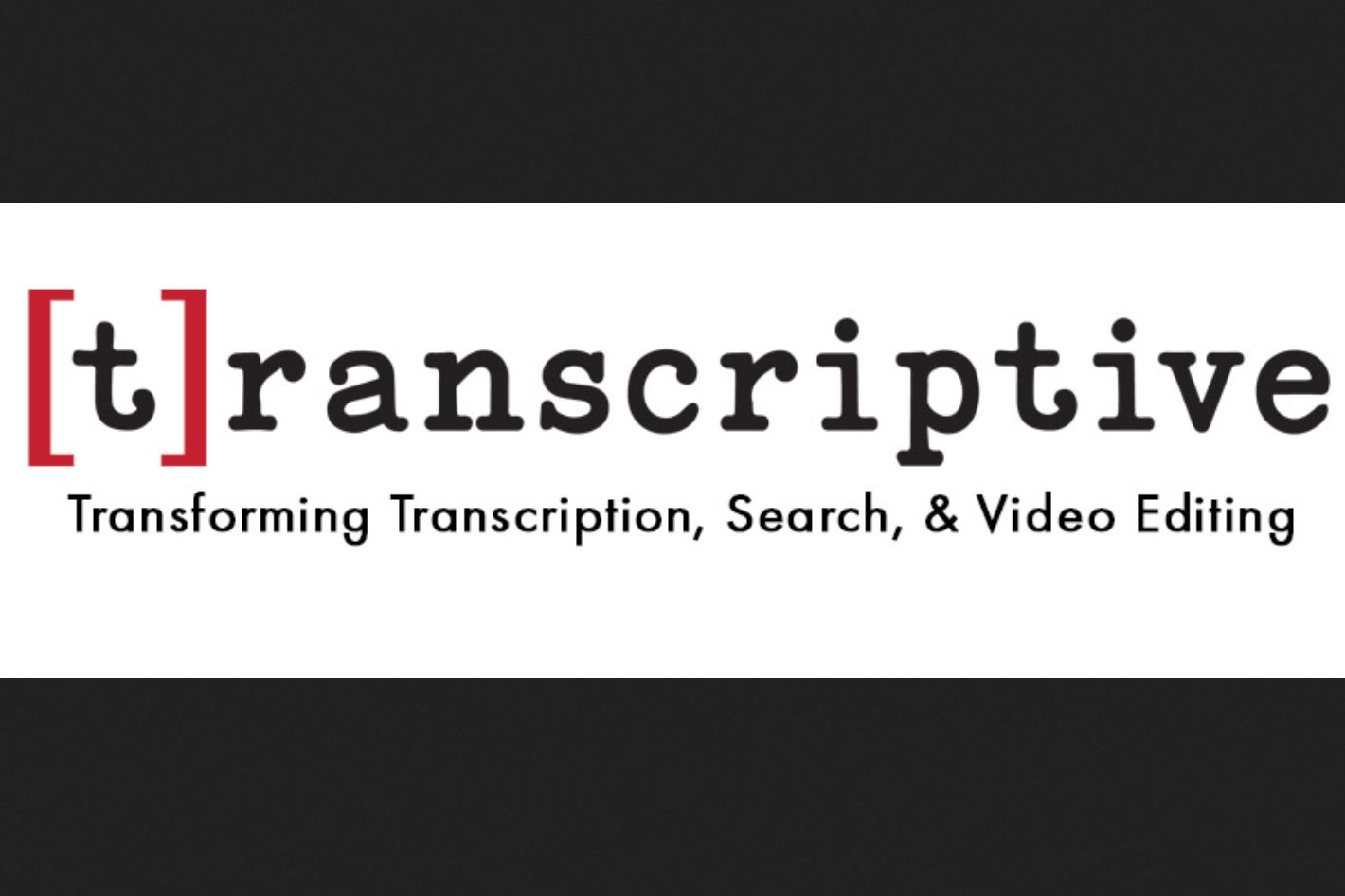 While Transcriptive from Digital Anarchy has been on the market since last fall, the development team is continuously adding new features, new benefits. Here are some of the new improvements.
While Transcriptive from Digital Anarchy has been on the market since last fall, the development team is continuously adding new features, new benefits. Here are some of the new improvements.
Scott Simmons wrote, here at Provideo Coalition, this: “Every now and then a little tool comes along that just might transform your editing and post-production workflow. (…) Transcriptive might be one of the single most useful third party tools I’ve ever encountered for the storytelling editor.” Scott Simmons has also written about Transcriptive in multiple occasions, the last of them in April 2020, to announce the new Transcriptive 2.0 and a big price cut.
Last September Digital Anarchy introduced an updated plugin for Premiere Pro and announced global availability of Transcriptive.com, its intelligent, adaptable speech-to-text web service designed to deliver fast, accurate and searchable transcripts. The company has not stopped developing the tool and now it’s time to make an update on the progress Digital Anarchy has been making with its intelligent AI transcription application for editors – Transcriptive.
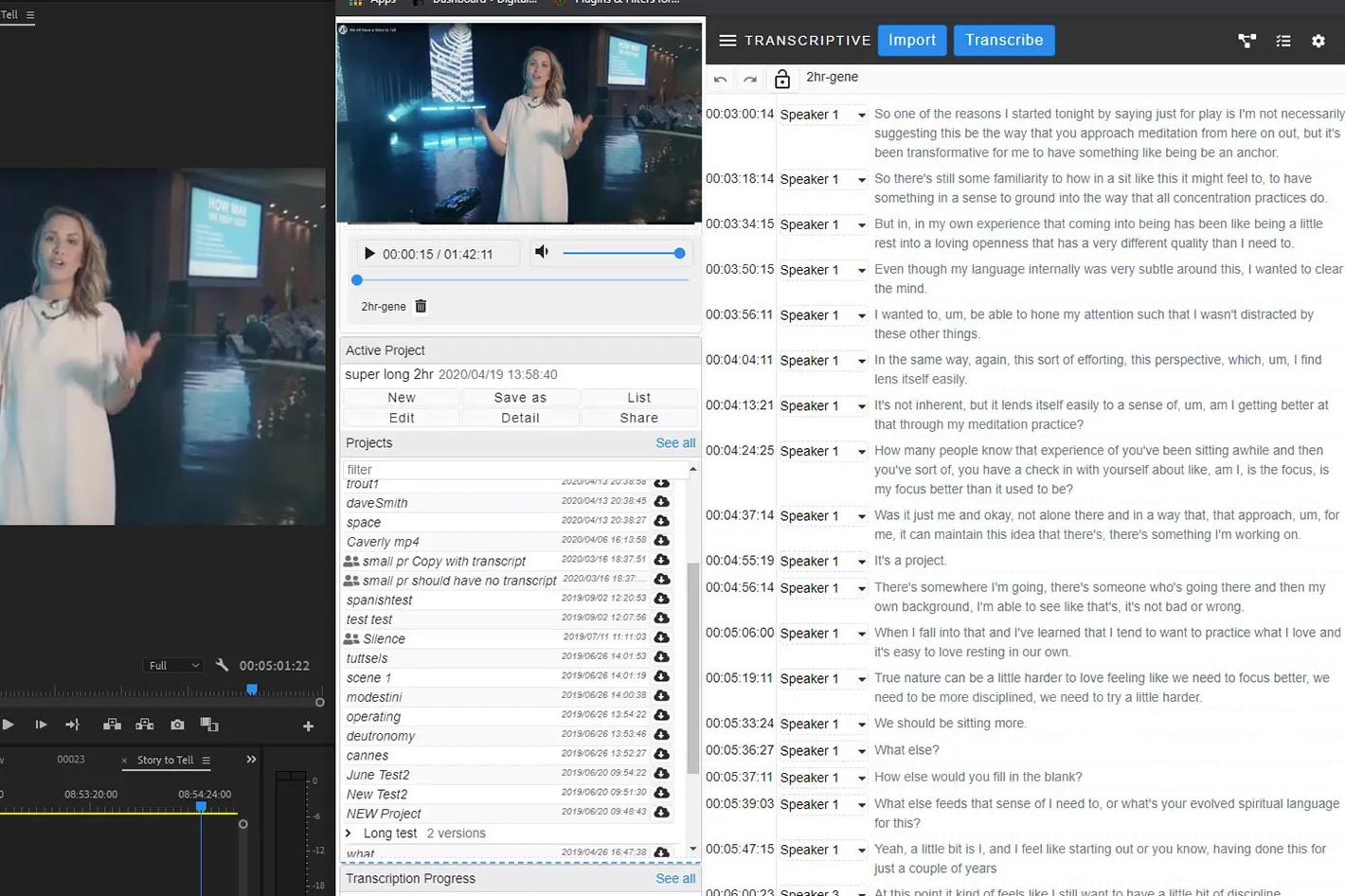 Transcriptive’s new features
Transcriptive’s new features
Here is a list of new features in Transcriptive as provided by Digital Anarchy:
Works with clips or sequences: You no longer have to have clips in sequences to get them transcribed. Clips can be transcribed and edited just by selecting them in the Project panel. This opens up many different workflows and is something the new caption system in Premiere can’t do. Watch the tutorial on transcribing clips in Premiere
Editing with Text: Clip Mode enables you to search through clips to find sound bites. You can then set IN/OUT points in the transcript and insert them into your edit. This is a powerful way of compiling rough cuts without having to scrub through footage. Watch the Tutorial on editing video using a transcript!
Collaborate by Sharing/Send/receive to Transcriptive.com: Collaborate on creating a paper edit by sharing the transcript with your team and editor. Send transcripts or videos from Premiere to Transcriptive.com, letting a client, AE, or producer edit them in a web browser or add Comments or strike-through text. The transcript can then be sent back to the video editor in Premiere to continue working with it. Watch the tutorial on collaborating in Premiere using Transcriptive.com! There’s also this blog post on collaborative workflows.
Now includes PowerSearch for free! Transcriptive can only search one transcript at a time. With PowerSearch, you can search every clip and sequence in your project! It’s a search engine for Premiere. Search for text and get search results like Google. Click on a result and it jumps to exactly where the dialog is in that clip or sequence. Watch the tutorials on PowerSearch, the search engine for Premiere.
Search results in Premiere! Click to jump to that point in the media.
Reduced cost: As low as .04/min. by prepaying minutes you can get the cost down to .04/min! Why is it so inexpensive? Is it worse than the other services that charge .25 or .50/min? No! We’re just as good or better (don’t take my word, run your own comparisons). Transcriptive only works if you’ve transcribed your footage. By keeping the cost of minutes low, hopefully we make it an easy decision to transcribe all your footage and make Transcriptive as useful as possible!
Ability to add comments/notes at any point in the transcript. The new Comments feature lets you add a note to any line of dialog. Incredibly useful if you’re working with someone else and need to share information. It’s also great if you want to make notes for yourself as you’re going through footage.
Strikethrough text: Allows you to strikethrough text to indicate dialog that should be removed. Of course, you can just delete it but if you’re working with someone and you want them to see what you’ve flagged for deletion OR if you’re just unsure if you want to definitely delete it, strikethrough is an excellent way of identifying that text.
Glossary: Unlimited glossary for increasing the A.I. accuracy. This allows you to enter in proper names, company names, jargon and other difficult words to help the A.I. choose the right one. Here’s a blog post explaining how to use this for custom vocabulary. I used an MLB draft video to illustrate how the glossary can help. And another blog post on WHY the A.I. needs help.
More ‘word processor’ like text editor: A.I. isn’t perfect, even though it’s pretty close in many cases (usually 96-99% accurate with good audio). However, you can correct any mistake you find with the new text editor! It’s quick and easy to use because it works just like a word processor built into Premiere. Watch the tutorial on editing text in Transcriptive!
Align English transcripts for free: If you already have a script, you can sync the text to your audio track at no cost. You’ll get all the benefits of the A.I. (per word timing, searchability, etc) without the cost. It’s a free way of making use of transcripts you already have. Watch the tutorial on syncing transcripts in Premiere!
Adjust timing for words: If you’re editing text and correcting any errors the A.I. might have made it can result in the new words having timecode that doesn’t quite sync with the spoken dialog. This new feature lets you adjust the timecode for any word so it’s precisely aligned with the spoken word.
Ability to save the transcript to any audio or video file: In TS 1.0 the transcript always got saved to the video file. Now you can save it to any file. This is very helpful if you’ve recorded the audio separately and want the transcript linked to that file.
More options for exporting markers: You can set the duration of markers and control what text appears in them.
Profanity filter: **** out words that might be a bit much for tender ears.
More speaker management options: Getting speaker names correct can be critical. There are now more options to control how this feature works.
Additional languages: Transcriptive now supports over 30 languages!
Checks for duplicate transcripts: Reduces the likelihood a clip/sequence will get transcribed twice unnecessarily. Sometimes users will accidentally transcribe the same clip twice. This helps prevent that and save you money!
Lock to prevent editing: This allows other people to view the transcript in Premiere or on Transcriptive.com and prevent them from accidentally making changes.
Sync Transcript to Sequence: Often you’ll get the transcript before you make any edits. As you start cutting and moving things around, the transcript will no longer match the edit. This is a one-click way of regenerating the transcript to match the edit.
Streamlined payment/account workflow: Access multiple speech engines with one account. Choose the one most accurate for your footage.

Filmtools
Filmmakers go-to destination for pre-production, production & post production equipment!
Shop Now













