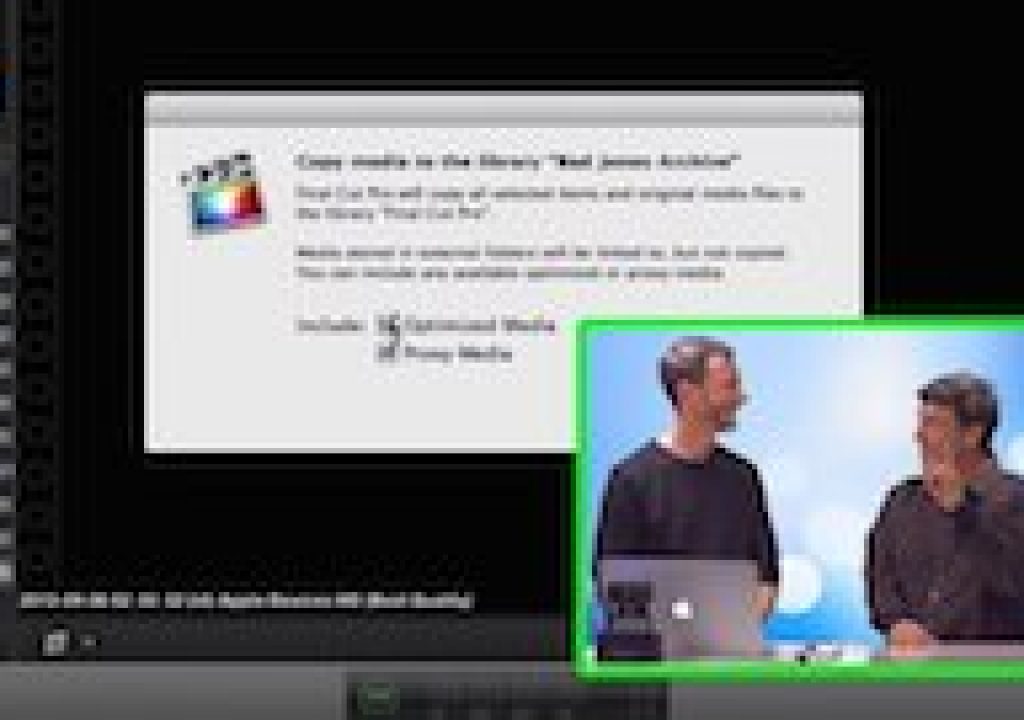Archiving your completed Final Cut Pro X project and the associated media has become much easier in version 10.1. If you are working with managed media – meaning all your media is contained within the library – you can simply drag the library in the Finder to your archive volume. If you are working with external media, after copying the library, run the Consolidate command on the Library to copy all the media either into the library on the archive volume or to an external location of your choosing. Oh, and by the way: if you are working with a managed library, it's a great idea to first consolidate the library just to make sure you don't have any stray files that you may have either imported to an external location or “left in place”.
In either of these cases, however, your archive is likely larger than it needs to be – and perhaps much larger. This is because any render files and and transcoded media, including optimized and proxy files, are considered managed media and are always stored inside the library.
In our Final Pro 10.1 In-Depth tutorial, I suggested that if you want to make your archive as lean as possible (these files can always be regenerated), that you need to open the library bundle to delete these files. However, we generally don't recommend opening the bundle in order to avoid corrupting the database by moving things around or renaming things.
Well, it turns out there's a better way. In this episode of MacBreak Studio, I show Steve Martin from Ripple Training how you can delete your render files, and avoid copying your transcoded media into the archive copy of your library, without opening the bundle.