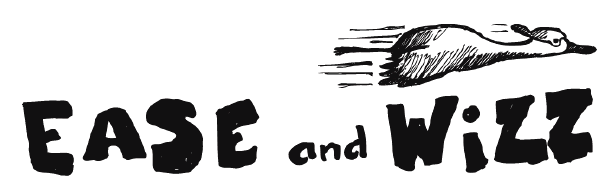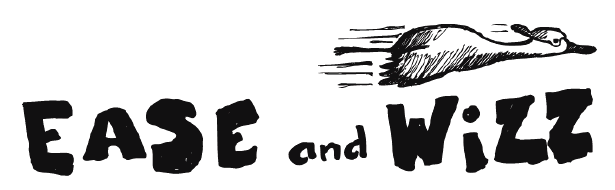
Virtually all After Effects users take advantage of the Easy Ease keyframe assistants. Applying them makes your animations elegantly speed up and slow down. But there are alternatives, right?
There are. Switching a keyframe’s interpolation to Auto Bezier, for example, will give half the ease of Easy Ease. You can also edit the keyframe interpolation handles in the Graph Editor, or Option (Alt) + double-click a keyframe outside of the Graph Editor to open the Keyframe Velocity dialog, where you can numerically dial in the ease amount.
Beyond these Bezier interpolations are a set of interpolation behaviors originally written by Robert Penner for Flash users, based on other mathematical formula such as sine or exponential curves. Ian Haigh has adapted these for use inside After Effects by writing a series of scripts that apply the equivalent expressions to After Effects keyframes. The package is called Ease and Wizz, and is available for free (although donations are appreciated).
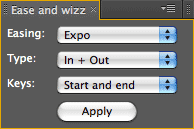 Ease and Wizz comes with clear installation instructions. The result is an optional panel (which can be opened from the Windows menu) that makes the alternative interpolations easy to apply. These new interpolations take over from the keyframes, so it does not matter what type of interpolation was originally applied. Since they are based on expressions that calculate every frame, there is a slight processing hit. Also, note that they use the more technically correct interpretation of Ease In and Ease Out that happens to be the reverse of AE’s Easy Ease In and Easy Ease Out keyframe assistants. They also have “influence” that reaches the maximum distance from keyframe to keyframe.
Ease and Wizz comes with clear installation instructions. The result is an optional panel (which can be opened from the Windows menu) that makes the alternative interpolations easy to apply. These new interpolations take over from the keyframes, so it does not matter what type of interpolation was originally applied. Since they are based on expressions that calculate every frame, there is a slight processing hit. Also, note that they use the more technically correct interpretation of Ease In and Ease Out that happens to be the reverse of AE’s Easy Ease In and Easy Ease Out keyframe assistants. They also have “influence” that reaches the maximum distance from keyframe to keyframe.
Most of the interpolations have varying degrees of acceleration and deceleration; there are also some fun Bounce, Elastic, and “Back” (overshoot and return) interpolations. As there are no descriptions of these in the current version of the documentation, I’ve included a series of Graph Editor charts below that show their curves. In all cases, the blue line is linear interpolation, the cyan line is Easy Ease, and the red (or in the case of Back, red and green) line is generated by Ease and Wizz. The name of each interpolation type is included in the Expression Editor line along the bottom of the graph.
I feel churlish asking for more features from a nifty free product, but here I go anyway: It would be great if the normal Linear plus Easy Ease interpolation methods were also included in the Ease and Wizz panel, to consolidate all of the main interpolation types in one place with the same way to apply them. The ability to alter the influence amount (how many frames the interpolation method reaches over) would also be nice. But those are quibbles. Ease and Wizz is a simple, pleasurable addition to your After Effects toolkit.
The content contained in our books, videos, blogs, and articles for others sites are all copyright Crish Design, except where otherwise attributed.
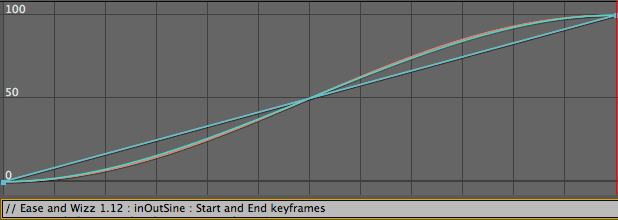
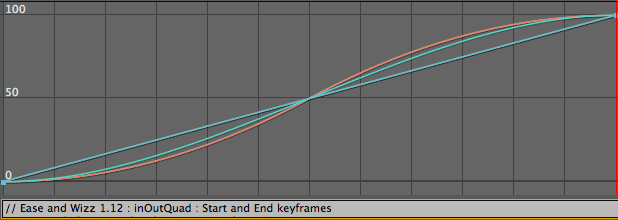
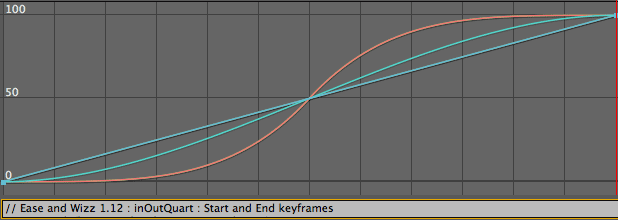
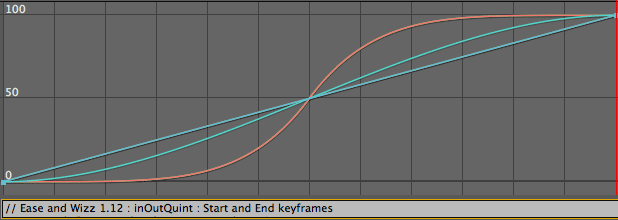
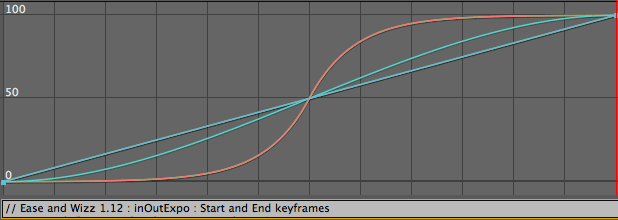
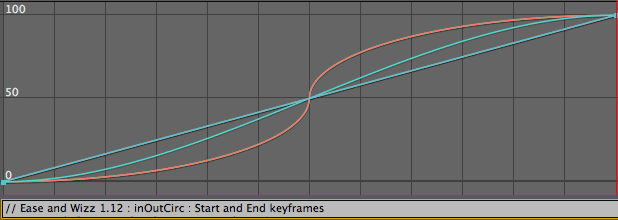
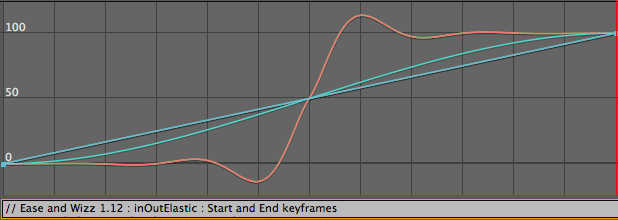
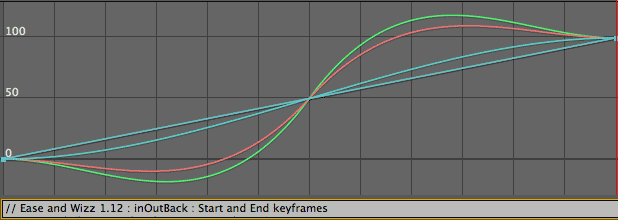
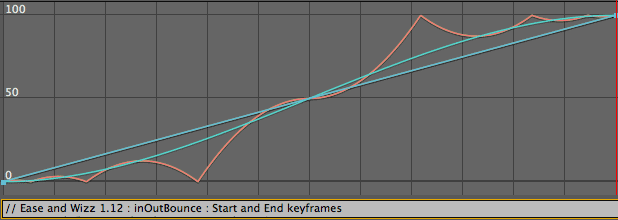
The red line is the result of the Ease & Wizz interpolation. For reference, the blue line is linear interpolation, and the cyan line is the result of using Easy Ease.
Important note about scripts in After Effects CS4: Unfortunately, scripts that have a user interface (i.e. their own UI panel) can cause After Effects CS4 to crash. This will happen if you quit the program with a script UI open in a panel. It will also happen if you booted After Effects with a script UI open. These crashes do not result in the loss of data; they’re merely annoying. Just remember to close all script UI panels before quitting (maybe create a “safe” workspace with no scripts open to recal before quitting), and from your next boot forward you should be okay.

Filmtools
Filmmakers go-to destination for pre-production, production & post production equipment!
Shop Now