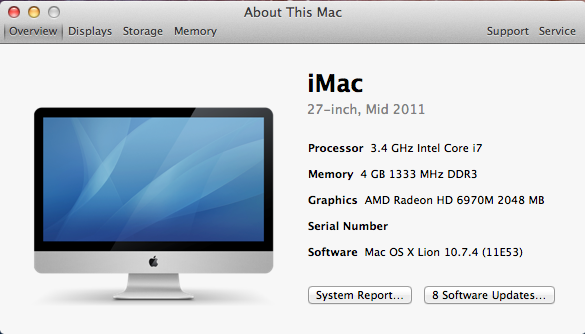As Apple’s big, expandable, workhorse towers – the Mac Pro – has been seemingly left withering on the vine the last couple of years and a lot of professional editors with it. Many of those editors have moved to a laptop or an iMac as their primary edit machines rather than purchase a new tower. I’ve been somewhat critical of an iMac as a primary edit machine but the inclusion of Thunderbolt is really one of those “game-changers” for the dedicated editor. A conversation with Apple around the time of NAB led to a loaner iMac (this was before the new super-thin iMac was introduced) as well as a Promise Pegasus RAID showing up on my doorstep for evaluation and testing. Apple is confident an iMac can make a great primary edit system. I’ll be the first to admit I was pleasantly surprised at the editing experience though it might not be perfect for everyone.
The iMac I was using
What were the specs on the iMac I was cutting on? The MacOS System Profile is great to see just that.
This was a fast machine (the fastest at the time) but it would require more RAM if was to be used as a primary editing machine.
This talk of editing primarily on an iMac has been renewed with the arrival of a brand new iMac right at the end of November. The specs look good and they are a marvel of engineering in that they are thinner than before. I finally saw one in person the other day and they really are a very sleek design. While all the work I did was on a previous generation iMac there’s already been a couple of articles published discussing the new iMacs and video editing: both here on PVC and elsewhere. If you read to the end of this article you'll also see more discussion on these new iMacs which is important since my testing was on a previous generation iMac with an entirely different GPU. And that GPU distinction is an important one.
These newest iMacs lack an optical drive so that means no DVD burning on board. This will be a consideration for many editors. I still burn DVDs, both data-DVDs for easy client deliverables as well as the occasional video DVD. For $79 you can add an Apple USB SuperDrive so that’s just something to be aware of. Lacie has one for $50. And there are external Blu-Ray options as well.
What’s the biggest drawback of using an iMac vs. a Mac Pro as a primary post-production computer? Lack of expandability is the obvious one. You can add RAM and you can upgrade the internal hard drives but other than that what is in the case is what is in the case.
Then along came Thunderbolt.
Thunderbolt makes an iMac actually usable
That lack of expandability on an iMac means no PCI slots to install different types of expansion cards. But Thunderbolt solves a lot of that since you can think of Thunderbolt as a PCI bus that connects devices externally with cables. It’s not exactly the same as there are some bandwidth limitations that exist with current Thunderbolt speeds that don’t exist with PCI Express, which is the type of PCI bus in the current Mac Pros. (check out this article from Carey Dissmore about why he’s considering a move to PC as to some of those limitations). But the truth is many editors will never hit the wall of those Thunderbolt vs. PCIe limitations and that can make the iMac a good choice for the video editor.
If you have a lot of PCI cards that you need as part of your edit system then the choice has always been a MacPro (or a PC but this is a Mac article and I’m a Mac user). With Thunderbolt it’s now conceivable that those already paid for PCI cards could be dropped into an external Thunderbolt enclosure and still be usable. It has taken awhile for those enclosures to begin shipping so the best way to see what is shipping is to ask Google. Here’s what I found as of this writing:
- Sonnet Echo Express, Echo Express Pro: $599 – $799 – In Stock
- Sonnet Echo Express SE: $399.95 – Now Shipping
- Magma ExpressBox 3T: starting at $979 – Availability In Stock
- OWC Mercury Helios: $349 – Ships Same Day
- mLogic mLink: $399 – In stock and available for immediate shipment!
- mLogic mLink R for RED ROCKET card: $699 – Coming soon!
- Netstor TurboBox™ NA211TB: Your guess is as good as mine.
I haven’t used one as of yet but I’ve seen a mostly favorable reports on this technology. More on that later.
It remains to be seen if the current Thunderbolt spec can efficiently handle one of the biggest reasons many post-pros need PCI slots: GPUs for NVIDIA’s CUDA technology. Currently it cannot. Many apps are accessing CUDA to do the heavy lifting (Adobe Premiere Pro and DaVinci Resolve are the most common) and Thunderbolt bandwidth can’t match what you can get out of a MacPro just yet.
But for many the GPU limitations won’t be an issue as they don’t need any CUDA anything. What helps to make the iMac very usable is that Thunderbolt is fast. Just take a look at these drive speed tests I took with the configuration I had:
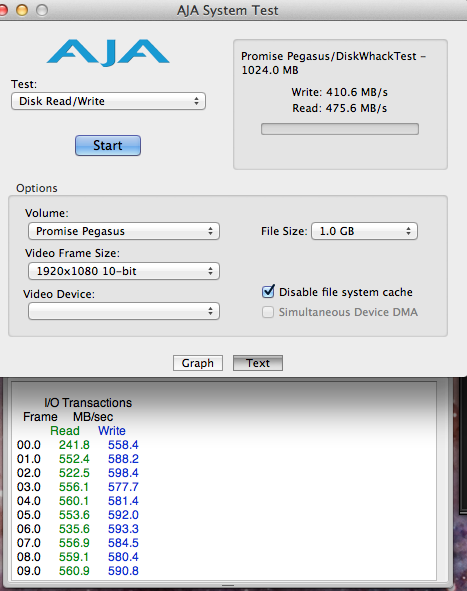
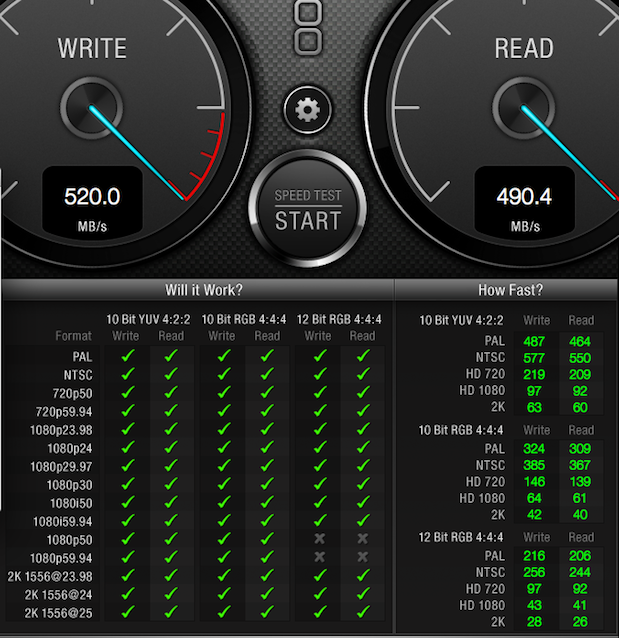
Above are speed tests on the Promise Pegasus R6 from both the AJA and Blackmagic disk speed tools.
That’s fast. But the reality of many (maybe most) editors working in post-production today: You don’t need uncompressed HD. You work with 1920×1080 HD but the compressed HD codecs (DNxHD and ProRes) are so good you don’t have to have these kinds of speeds to get work down. I’ve even seen some people that are still using Firewire! But just because you’re only working with ProRes doesn’t mean you should skimp when it comes to your media drives. A RAID 5 configuration means there’s redundancy in case of a drive failure. That’s a perfect reason to invest in a proper RAID right there. These speeds also mean you’re much less likely to run into multicam playback issues when cutting many angles at once in something like the Final Cut Pro X Angle Viewer. You’ll also get more responsive applications like Photoshop or After Effects when their disk caches are located on a fast RAID.
But more than anything else a fast RAID means one less thing to worry about. RAID 5 (or RAID 6) means less worry about a crash, speed means no worry about dropped frames or stuttering playback and a ton of space means you’re less likely to fill the damn thing up. What’s not to like about a big, fast RAID array?
Okay maybe the setup and maintenance of the thing is more difficult than a single firewire drive but most all professional RAIDs have some utility for setup and monitoring of the unit. The Promise Pegasus is no exception.
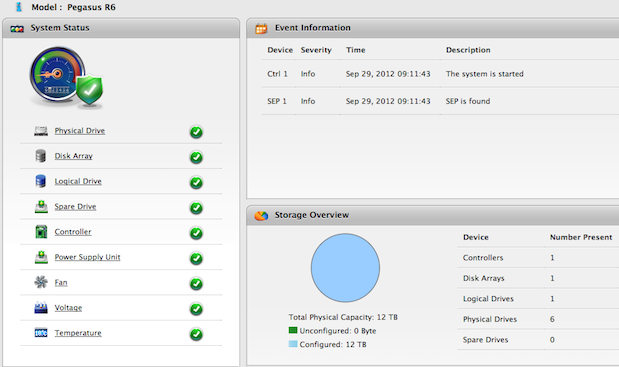
The Promise RAID includes its own dedicated utility for setup and maintenance on the unit.
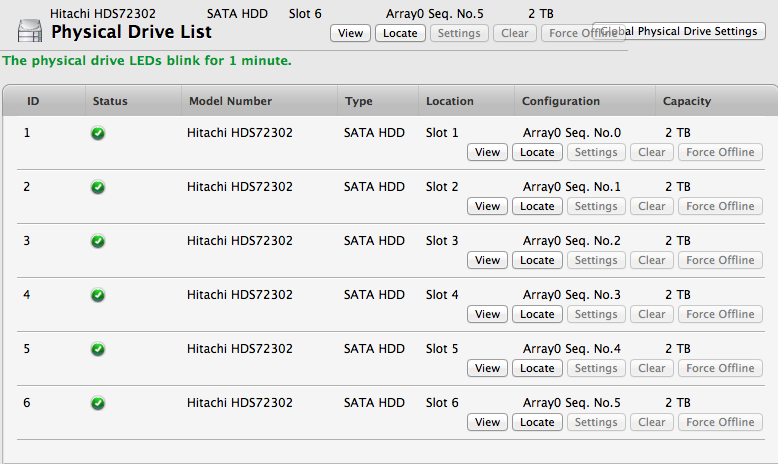
There are a number of different tools in the Pegasus RAID utility.
I’ve heard some mixed reviews on technical support from Promise as a whole but I know several people with Pegasus RAIDs and they are happy with their units. While I never got close to filling up these 12 TBs of storage the RAID performed flawlessly. You’ll get something similar from other drive manufacturers as well.
What’s missing
Let’s begin with what I perceive as the negatives of using an iMac as a primary editing station. I say I perceive as I’m looking at this as what would I do if I was purchasing a brand new Mac as my main editorial system today. For my money and for the way I work, what would be the limitations of an iMac for editing and what would be the overall positives as a primary edit station?
The first thing I noticed when I sat down to go to work on the iMac was the keyboard and the mouse. iMacs ship with Apple’s multi-touch Magic Mouse and I had tried one of those when they first shipped only to eBay it a few weeks later. I still find the multitouch-ness of the surface to be too distracting during normal editing tasks. Apple’s older Mighty Mouse which is my mouse of choice. The tactile feel of the Mighty Mouse’s scroll ball is much better for editing tasks and provides a nice border between left clicking and right clicking which is a must do for editing.
The place where I almost smashed the Magic Mouse into a pancake was when using the Autodesk Smoke Pre-release. There were times when touching the wrong place on the Magic Mouse would cause a part of the current Smoke window to scroll wildly off screen. That was quite maddening but a mouse is easy to replace and there are many choices so that wouldn’t keep me from an iMac as an editing workstation.
The default, wireless iMac keyboard would be another instant replacement. Besides the fact that it’s wireless (I’m not a big fan of wireless since they always seem to need a battery at the wrong time) it’s just too small for a keyboard that I would have to use all day, every day.
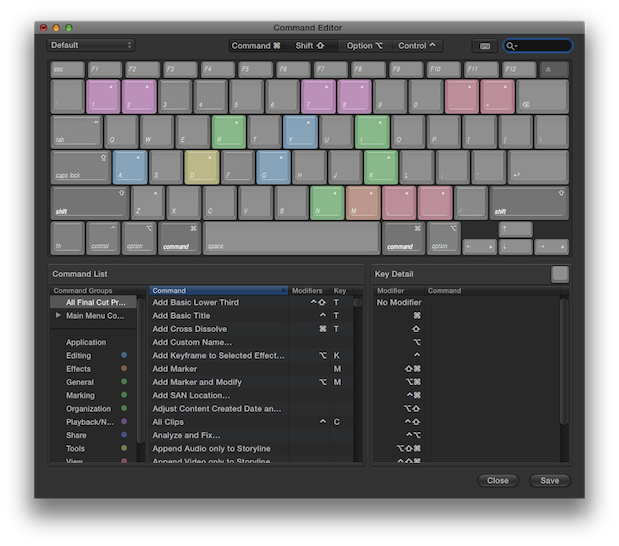
With a small keyboard the FCPX Command Editor (obviously) doesn’t show the keypad, F13 − 16 or the arrow and movement keys as an option. The extended keyboard is a must-have option when editing.
But the biggest thing it’s missing is a dedicated number keypad. I’ve mapped many NLE commands to the keypad keys so instantly there are a lot of buttons missing, including some vital function buttons. But equally important is the lack of a keypad means no very fast, very efficient timecode entry in the NLE. Be it specific time codes for assembling a paper edit or + and – numbers for navigating a timeline the keypad keyboard is a must. Add to that Avid Media Composer’s ability to remember a + or – timecode by repeatedly hitting the enter key and the keyboard is the second thing I’d replace after the mouse. Actually I’d replace them at the same time as they both need to go.
The keyboard and mouse issue is really a trivial one as you can add a better keyboard and mouse for no charge as an iMac option when buying in Apple’s online store. I’m not sure how that works at a physical Apple store. Small considerations overall but important ones when putting together an edit system that you’ll be sitting in front of for hours and hours each day.
The other big thing that is missing on an iMac (and big is a relative term depending on what you’re wanting an iMac to do) is an NVIDIA CUDA GPU. That was the case on the old iMacs but the new ones do have NVIDIA graphics. More on that in a minute.
What’s nice about editing with an iMac
Once I had the iMac up and running it did a great job of cutting just like any other editing computer, depending on the application I was working in. The iMac is fast and cranks through most editing tasks. The combination of an SSD boot drive along with a second internal drive as well as the external Pegasus RAID is unbeatable when it comes to speed. I dumped a lot of stuff on to the extra internal drive as a weigh station depending on what the task at hand and leave the RAID reserved mainly for media and renders. The newest iMacs offer what Apple calls a “fusion” drive so that’s another thing to consider if purchasing a new iMac. If I was buying the new one only as a mission critical edit machine I might skip the Fusion drive as its performance in an edit suite is a bit unknown. Wait it out until people have used it for a while. But if you’re a serious editor you always store your media on some type of dedicated media drive anyway.
Obviously Final Cut Pro X is a primary app for an iMac editor and the iMac runs it beautifully. Avid Media Composer is another application that didn’t seem to care if I was on my Mac Pro or an iMac, especially since it was a supported configuration. Most apps ran just fine on the iMac and many felt considerably faster overall since the iMac had a much newer and much faster processor than the Mac Pro I was using. That was to be expected.
Just as a quick comparison of how fast the iMac would export an H.264 vs. my Mac Pro, I took a 3:07 1920×1080 ProRes Quicktime movie and exported that as an iPhone formatted movie file using the similar setting for each application on both the 3.4 GHz i7 iMac and my 2.66 Ghz Quad Core Mac Pro. These types of comparisons must always be taken with a grain of salt as there’s many different factors to be taken into consideration including RAM, app versions, OS versions, effects applied, drive speeds etc. That’s a bit beyond what we will go into here but I think these numbers can give an idea of the difference in encode times for something editors often do, encode an iPhone-friendly H.264.
Compressor – Apple Devices HD for Apple Devices 10 Mbps preset: iMac – 7:08, Mac Pro – 9:41
Adobe Media Encoder CS6 – a 960×540 23.976 preset: iMac – 1:31, Mac Pro – 1:57
Apple Quicktime X Player – Format iPad, iPhone, & Apple TV iMac – 1:39, Mac Pro – 2:21
Another obvious difference between an iMac and a MacPro is that an iMac has a fixed monitor size … and only one of them but that doesn’t mean you can’t add a second display. A standard editing configuration you see out in the world is a MacPro and two editing monitors. While a single 27-inch iMac is a thing of beauty I would consider it a must buy to tack on a second 27-inch display to match. With Apple’s Thunderbolt display it’s a simple one cable connection that delivers right through the Thunderbolt connection. While you might see some performance hits connecting multiple Thunderbolt displays that’s a rarity in traditional editing setups. I said above that I consider two editing monitors a must buy. On my two Mac Pro systems one has two 24-inch displays the other a single 30-inch. I much prefer the two 24’s when editing for any real length of time. Saving custom NLE window layouts across two monitors is a perfect way to work. Those editors working on a single laptop … you don’t know what you’re missing.
Up Next: About those brand new iMacs as well as the cost
Back to what’s missing for a moment
Where the iMac began to lag behind its MacPro counterpart was with Adobe Premiere Pro. As most everyone by now knows Adobe implemented a technology called the Mercury Playback Engine a few Creative Suite versions ago (we’re now on the very nice Premiere Pro CS6) that relies on NVIDIA CUDA technology to do its best work. CUDA really harnesses the power of an NVIDIA graphics card which needs a MacPro and its expandability. While it’s true that Premiere Pro CS6 and Mercury Playback will work on certain non-CUDA GPUs there aren’t many and looking at what’s officially supported on Adobe’s website shows (at the time of this writing) just a couple of AMD graphics cards on Macbook Pros.
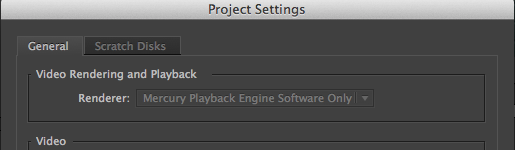
You’ll only get software acceleration for the Mercury Playback Engine at this point when using an iMac.
So does that mean Premiere Pro CS6 won’t run very well on an iMac? Not at all but leveraging the performance of the Mercury Playback Engine won’t get anywhere near the timeline-based editing performance of a MacPro with an NVIDIA CUDA card.
A single stream of 1920×1080 ProRes plays just fine in either machine but once you begin to add layers or effects the iMac performance drops off drastically.
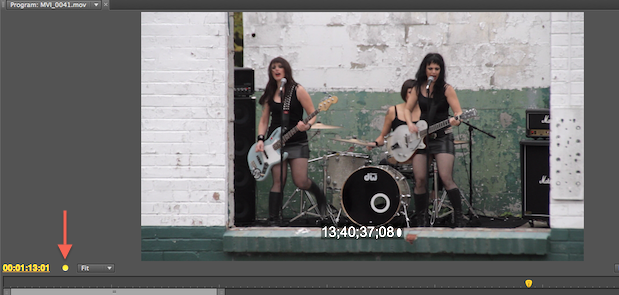
You can see adding just a timecode effect in PPro began to drop frames on this iMac, indicated by the yellow warning light.
But how well an application can harness the computer’s architecture is very dependent on how the software is written to take advantage of the hardware. For example the same clip above taken into FCPX allows for timecode and color correction to be applied without dropping any frames. FCPX does a great job harnessing the power of an iMac; surprise, surprise. I would bet that Premiere Pro runs a bit better too on the newest iMac’s since they now have an NVIDIA graphics card. While Adobe doesn’t show the new iMac as being officially supported I can’t imagine they don’t have one of the new iMacs working toward certification in their labs.
DaVinci Resolve is another example of an application that can harness an NVIDIA CUDA GPU for heavy lifting and really benefits from CUDA acceleration for most any usable realtime playback. While Resolve 9 did install and run just fine on this iMac it quickly began dropping frames as nodes were added.
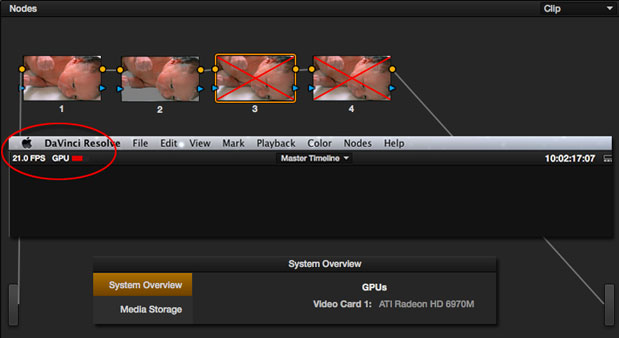
The iMac hovered just under 24 frames per second playback with two nodes on a relatively simple color correct.
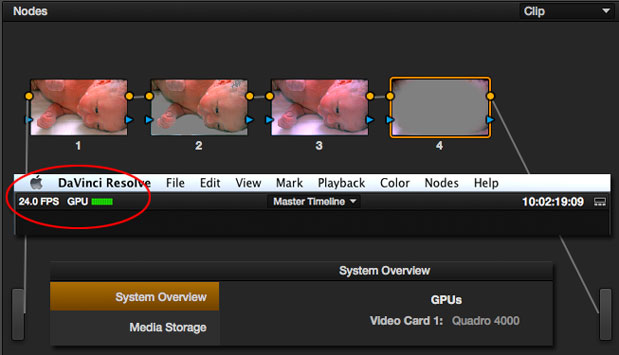
This Mac Pro is a slower computer overall with slower hard drive performance but the realtime playback in Resolve is much better with the single NVIDIA Quadro 4000 GPU.
All that said it’s important to ask yourself what do you need out of your system in deciding if the iMac’s lack of GPU performance is a deal breaker. If you’re not using Premiere Pro CS6 or only doing simple PPro edits then the iMac will be great. I don’t do a lot of effects heavy editing myself but do find I end up leveraging the Mercury Playback Engine with its CUDA horsepower quite a lot in Premiere Pro CS6 for things like color correction and image repair. Even something as simple as doing split screens can begin to see Mercury advantages. Mercury is some amazing technology and if I was going to rely heavily on Premiere Pro CS6 I wouldn’t want to hamstring it by using a non-CUDA GPU. So that’d most likely mean a MacPro … or a PC. Or maybe …
But what about those brand new iMacs and their GPU?
Since I working on an older iMac I wanted to be sure and update this article with info on these new iMacs from some people who have used them and I'll update as discussion continues. When the new iMacs came out I think everyone in the video space was happy to see they now have NVIDIA GPUs. If you look at the new iMac specs you can see that you can get up to an NVIDIA GeForce GTX 680MX with 2GB of GDDR5 memory. If you check the specifics on that card via NVIDIA’s website you can see that it has 1536 CUDA cores! In theory that should be a great card for things that require CUDA acceleration. The current Retina MacBook Pro’s have NVIDIA GPUs and the 15-inch has been qualified by Blackmagic for use with Resolve (see this pdf configuration guide) so the iMac’s can’t be far behind.
Jesse Coane is an editor on Twitter who has one of the new iMacs and he put up a few images of what his iMac is showing when using both Resolve and Premiere Pro.
@editblog I get the Resolve performance warning, but seems to be working off the GPU. twitter.com/jessecoane/sta…
— Jesse Coane (@jessecoane) December 17, 2012
While Jesses iMac is giving the GPU warning when booting Resolve he says he is getting good performance. He was able to hack the iMac to get Adobe Premiere to recognize the GPU for Mercury Playback acceleration.
@editblog Here's Premiere listing it as CUDA. twitter.com/jessecoane/sta…
— Jesse Coane (@jessecoane) December 17, 2012
This is good to hear as it looks like the new iMacs and their NVIDIA GPUs will go even further to narrow the performance gap between the Mac Pro and the iMac when you need CUDA acceleration. We’ll just have to wait for official blessing from Adobe and Blackmagic. I think this article should serve as a caution if you’re thinking about buying one of the older iMacs with the AMD GPU that I was testing. If you’re buying one for editing definitely go with the new iMac with the NVIDIA graphics.
But as I was saying, the single biggest drawback to an iMac for many editors is obvious in its design: the lack of any PCI Express card slots for expandability. That certainly isn’t a necessity for all editors but there’s still a lot of things you can shove into a MacPro: A RED Rocket card, Matrox Compress HD, any number of RAID controllers, 10 gigabit Ethernet cards, a ton of internal storage, a ton of RAM, and even more than one GPU. The Thunderbolt expansion chassis can’t match that just yet.
A lot of that stuff is still important for the full time editor / post-production professional. The argument you often hear when you bring up the limitation of no PCI slots in an iMac is that you can buy an external Thunderbolt chassis to put them in. For the longest time many of those chassis seemed to be vaporware but from the links above we can see many of them are finally shipping. If Thunderbolt ever fully supports GPU acceleration remains to be seen. To be quite honest I would prefer not to deal with the hookup and monitoring of an unknown and untested external PCI chassis in a real working post-production environment at this point in their young life. If you rely on PCI Express cards in any capacity then the MacPro is still probably your most reliable option.
When I asked about these Thunderbolt expansion chassis on Twitter I got a few responses:
@editblog Just finished a location shoot with the echo pro, rocket, and usb3/esata. Was kind of buggy but served me well. Would try magma
— Jon Mendenhall (@JonMendenhall) December 16, 2012
@editblog very pleased with my Magma. #r3d Rocket and Caldigit eSATA/USB3, although the latter is not as fast as I'd hoped.
— Nick Shaw (@nickshaw27) December 16, 2012
@editblog ran the sonnet box with a red rocket. Worked great!
— Bill Christie (@macmedic13) December 16, 2012
There’s also a neatness factor that a Mac Pro can bring to your desk that a bunch of daisy chained Thunderbolt devices can’t really claim. A daisy chain from an iMac to a monitor to a RAID to an external i/o device (to maybe an PCI chassis) with video connection to an HD monitor is a lot spaghetti cabled around a desk. It may not seem like that much cabling but I think back to the days of a mess of firewire drives all over the desk and one being accidentally pulled off onto the floor. I’m probably over blowing the whole daisy-chain-spaghetti-cable-mess but I like a neat workspace. It could get even worse if you try to set up a crazy RAID configuration like this:
To be fair to that Lacie setup above, that could make for a killer portable RAID when you needed the speed.
What about the cost?
Another big argument for an iMac as an edit station is the cost of setting up an iMac vs. a Mac Pro. Biscardi Creative Media recently detailed their iMac edit suites and seem to have a nice iMac setup that they are happy with. I had never done a direct iMac to Mac Pro cost comparison so this seemed like as good of an opportunity as any.
| Mac Pro | Cost |
|---|---|
| Two 2.40GHz 6-Core Intel Xeon processors (12 cores) | |
| 16GB (8x2GB) | |
| 1TB 7200-rpm Serial ATA 3Gb/s hard drive | |
| ATI Radeon HD 5770 1GB | |
| One 18x SuperDrive | |
| Apple Mouse and Keyboard | $3,949 |
| CalDigit RAID Card | $659 |
| HDElement Expansion 8TB | $2,599 |
| 2x Dell 24 inch monitor | $1,098 |
| AJA Kona LHi | $1,495 |
| Total | $9,800 |
| iMac | Cost |
|---|---|
| 3.4GHz Quad-Core Intel Core i7 | |
| 16GB 1333MHz DDR3 SDRAM – 4x4GB | |
| 1TB Serial ATA Drive | |
| NVIDIA GeForce GTX 680MX 2GB GDDR5 | |
| Apple Mouse and Keyboard | $2,549 |
| Promise Technology | |
| 8TB Pegasus R4 RAID Storage with Thunderbolt (4x 2TB) | $1,648 |
| Apple 27” Thunderbolt Display | $990 |
| AJA Io XT | $1,495 |
| Total | $6,682 |
The iMac can be assembled into a nice edit station for a cheaper price than a Mac Pro.
Conclusion
Ultimately you can build a great edit suite with either a Mac Pro or an iMac. Thunderbolt has brought speed possibilities that were never possible with Firewire. The current Mac Pros are quite old and expensive. If you believe the Mac blogs then we might see some type of new pro system out of Apple next year that might even be made in the USA so that might be worth waiting for. But only Apple knows what form factor that might take.
If I'm setting up a brand new edit suite today I would still go with a Mac Pro as my primary edit station. Existing hardware, great expandability and the ability to add an NVIDIA GPU makes that an easy choice. Those are things that I need in a primary edit station. But as a secondary station or an affordable editing option for those that don’t need CUDA acceleration then an iMac can work great. In fact when my current Mac Pro I use at home dies I’ll most likely replace that one with an iMac.
Keep an eye toward this space for another article about editing on the iMac with Thunderbolt-based the Blackmagic UltraStudio 3D and AJA Io XT. It'll publish after the first of the year.

Filmtools
Filmmakers go-to destination for pre-production, production & post production equipment!
Shop Now