It’s a universal struggle throughout much of the modern society. A first-world problem that many can relate to: how to get a reliable wifi signal into all of those places in your how where you need it. My home was no different in that there are wall and levels and it made reliable and strong wifi seemingly impossible. I had tried to mitigate this before moving to an Apple Airport Extreme and a fancy (though big and ugly) Comcast router that gave me a new 5.0 Ghz network that Comcast said would help. It didn’t.
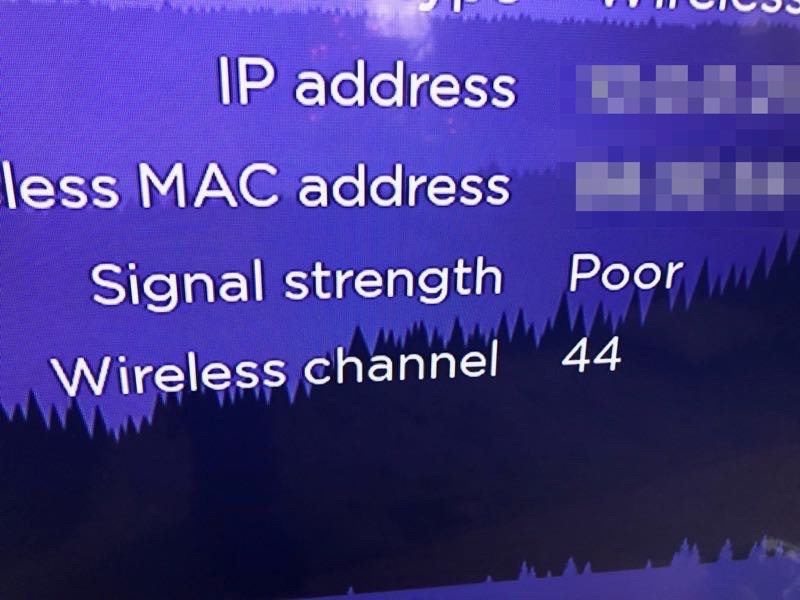
Side note rant: Comcast said I needed to move my router to a central location in my house which, in this house, is a kitchen/dining room with no cable outlet nor any place to set the monolithic cable router without it’s cacophony of flashing lights being out on full display. But Comcast will run me a new cable outlet … for a price.
I decided to try this wireless mesh network route as that seems to be the things that the cool kids are doing. I love the concept and it seems to make much more sense than just a repeater or signal boosting antenna. Plus I like the idea of being able to take this somewhat expensive gear with me when I move to another ISP or another house.
I asked for Twitter advice and got a few responses.
https://twitter.com/ericosterberg/status/941681784642768896
This one from Comcast (for all its faults Comcast is great with Twitter support) was of interest.
What could be easier then plugging in a Comcast-supported wifi mesh network device to my Comcast network? Since they aren’t yet available in my area a little googling revealed that these Comcast XFi Pods are just a re-branded Plumes and I could buy Plume today. A little more internet research reveled billions of articles on wireless mesh network products with tons of different options. In the end I chose the Eero.
The Eero with two beacons
After reading a number of comparison tests and Amazon reviews I went with system that was the Eero base station and two beacons, a system designed for 2 – 4 bedroom homes. These mesh systems aren’t cheap and this Eero was $249 with a $50 holiday discount. The Eero was available from Amazon while the Plume wasn’t but more on the shipping debacle at the bottom of this article.
This particular kit arrived packed in an easy to understand box. You pull out one of the components and you’re instructed to download the Eero mobile app which is where all the setup happens. There is the Eero base station that I plugged into my (well Comcast’s because I have to rent the thing) router via Ethernet and then the two beacons that plug into wall outlets to create the mesh. Setup couldn’t have been any easier.
When your mesh is setup and working you create a new network with the Eero gear as opposed to it latching onto an existing network and strengthening it. This is important to note in that you might have to reprogram some devices around the home like thermostats, alarms or Christmas lights.
So how are those signals and speeds?
I contacted Eero support which was very helpful and they said just to monitor it over a few days but if I was getting good speeds on most of these speed tests and the network seemed to be working right (and fast) then everything was probably okay.
A few notes on the Eero …
Eero support was nice and responsive via Twitter and I was able to have a DM conversation with them as well as send them images of my speed tests without us following each other. I was surprised to know they can partially access my Eero system just from the email address I had to provide during setup.
Putting one of the Eero beacons on the outlet in my kitchen meant I had to remove a very useful nightlight as they wouldn’t both fit into the outlet. But low and behold each Eero beacon has a built-in nightlight! That is convenient.
You have to install the beacon (and by install I mean plug it in) in the proper orientation and it prompts you to do this correctly. I assume this is for best reception by the antenna but it also means you get the option of using the built-in nightlight. You can turn the nightlight off in the app as well as set a schedule or have it use the ambient lighting of the room. It’s a nice touch.
When things are up and running the app can track all of the beacons and devices you have connected as well as things like signal strength, which beacon the devices are connected to and how much data they are consuming. Any of the connected devices can be blocked from the Eero network from within the app.
The best thing about this Eero install?
What about your solution for extending the range of your network? What solutions do you use? If you’ve got another alternative please let us know in the comments.
About that shipping …
Amazon (and the Prime membership) is usually quite reliable. I placed the order on a Sunday and since our area has a distribution outlet there was an option for same day delivery (by 9 PM on a Sunday!) by regular Prime and not Amazon Prime Now which is also available in my area. The package didn’t show on that Sunday so I assumed that it would just by default come on Monday. But then I got this notification:
That would be the first time we’ve seen Amazon shipping issues but okay, it happens. What I found strange was that Amazon wouldn’t just automatically resend the item but instead showed an option to buy it again. I still wanted it so I did … buy it again.
That bought again Eero showed up as planned. But then the next day another unexpected Amazon package showed up.
So much for the bulletproof Amazon system. What’s more odd is that I now have two Eeros and the Amazon app doesn’t seem to know. Anyone want an Eero?

