Introduction
We editors tend to be a technical bunch with plenty of gadgets to hand. Cameras, switchers, connection boxes, and often lots of different kinds of USB devices. Editors who cross over into the music space are even more likely to have weird USB controllers hanging about, and if you didn’t know already, the free menu bar app CommandPost can link them into your edit bay and help you power through your next edit. If you’re willing to spend a bit of time on setup, you might be able to speed up your workflow hugely, and if you’re really lucky, you might even be able to use your a MIDI controller’s spare dials and knobs with color correction.
But let’s start way back in time, with a look at where CommandPost started.

CommandPost with Final Cut Pro
Once upon a time, our esteemed editor Scott Simmons wondered out loud if it could be easier to see the source of a match frame in Final Cut Pro. Chris Hocking heard the call, and put together a way to draw a bright circle around the matched frame, calling it FCPX Hacks.
From there, more people requested more and more things, and with the help of David Peterson, the Swiss Army Knife of CommandPost was born, providing all the extra features that people wanted in Final Cut Pro. Some hidden features were exposed, some others were hacked together, and new workflows were forged. I’m guilty here too — I requested ⌥-scroll to zoom in and out on the timeline, and color correction using the Touch Bar, both of which Chris made happen. If you use nothing else, activate the long-requested scrolling timeline, in which the timeline display smoothly follows the playhead.
Control surface support in FCP
Eventually, support for a weird and wonderful array of control surfaces was added, letting you directly connect a button or dial on a MIDI controller or USB device to a function in Final Cut Pro. Dials and sliders could now control exposure, hue, saturation and audio volume, and any spare buttons on those devices could target all those weird and wonderful shortcuts that normally require two hands and several modifier keys. One-key shortcuts are a wonderful way to level up your workflow, and there just aren’t enough spare keys on regular keyboards.

MIDI devices are widely available and can be fairly cheap. A musical keyboard can work, but you’ll probably get better results with a MIDI controller like the KORG nanoKONTROL 2. It’s not just about MIDI devices though, official support is included for just about anything common you can connect over USB: devices like the Monogram Creative Console, Tourbox, Streamdeck, any of the Tangent panels, or a Loupedeck. It’s not just a hack, either: CommandPost is the official FCP software bridge for the Tangent devices, the Loupedeck and the Monogram Creative Console, which can link its custom dials, buttons and jog/shuttle wheels directly to preset commands.

Is the extra support worthwhile? Absolutely. While anyone can use a mouse to access sliders and drag pucks around, you can’t beat dedicated hardware knobs, dials and buttons that each control a particular parameter. Push the highlights up a bit, boost the shadow saturation, cool it down, now head to the next clip, copy the color correction from the previous one, and tweak away. And while I find it most useful for color work, you can absolutely use it to navigate the timeline, zoom in and out, resize and reposition clips, to fine tune your edits or simply switch tools.
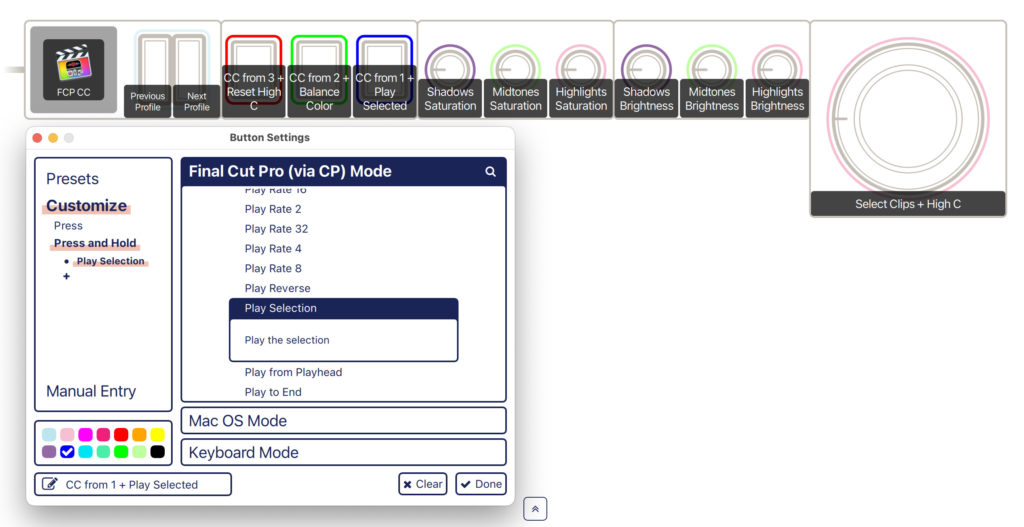
While the Monogram Console includes its own dedicated software support for Adobe apps, CommandPost can power up many other control surfaces too, and not just for Final Cut Pro. The process varies depending on the kind of device you’re trying to set up, but at base, you’ll first identify the button you want to use, and then choose the command to attach to it. (You can select the command first if you like, but I prefer to start with the physical control.)
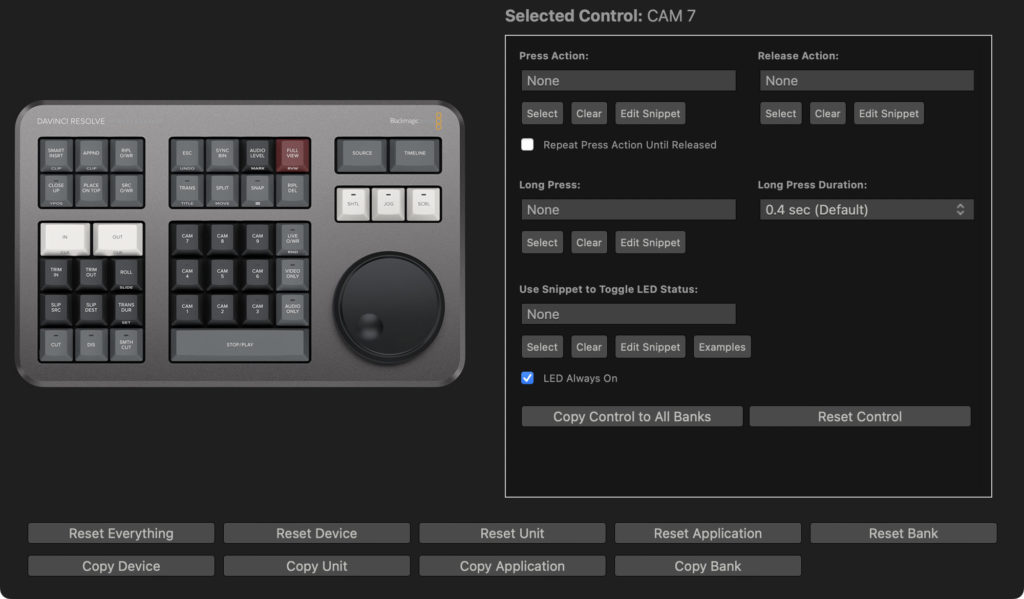
If you’ve got a MIDI device, or a more specialized device like a Tourbox or Stream Deck, plug it in, then head to CommandPost > Control Surfaces, and then the submenu that matches your device. To specify which button you want to program on a known device, just click on the on-screen representation of that button. But for MIDI devices, you’ll need to press Learn (at the right) and then physically move or press the slider, dial or button you want to use.
With a device button assigned, you should now press the Select button (to the left in that same row on the MIDI page) to choose an FCP command directly. The Search Console reveals hundreds of accessible commands, some well known and some quite obscure. It’s best to focus on commands that don’t have simple shortcuts, or those which you perform often, or which are better with a slider or dial, like color correction.
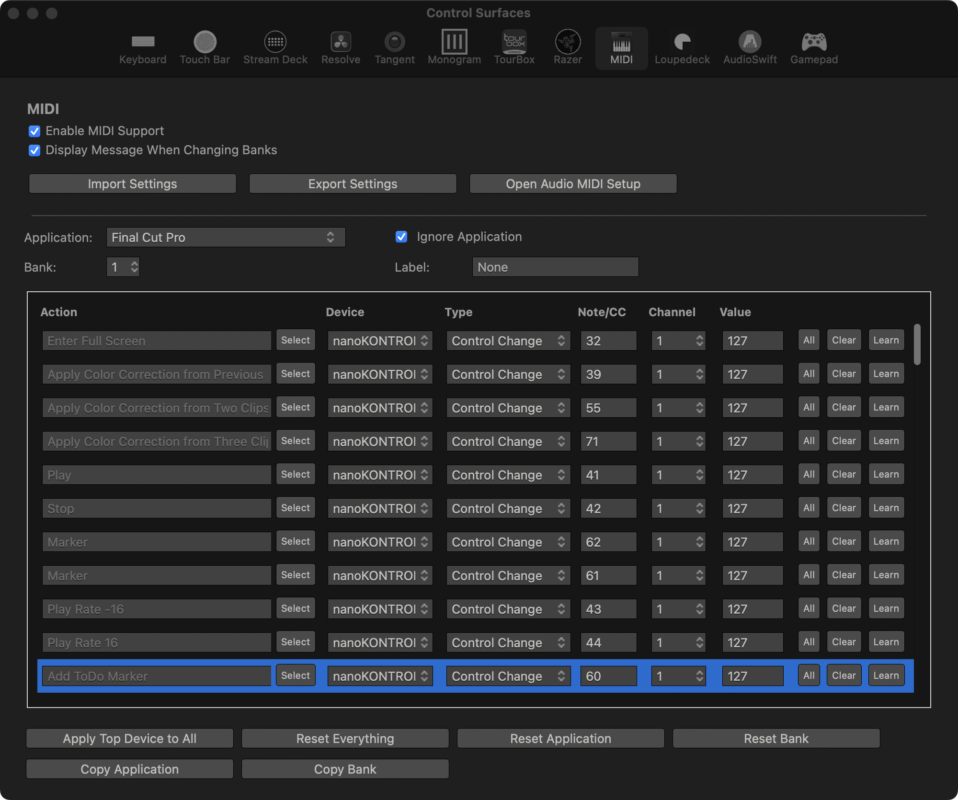
You’ll find a variety of different kinds of input controls on these devices, and they each come with their own limitations. Buttons are easy and universal, but dials and sliders aren’t — they could be absolute, or relative, or limited to just 128 different values. The less standard it is, the more support you’ll need, so you’ll need to use FCP if you want to make good use of the dials and sliders.
But hang on — you can get a lot done with buttons, and CommandPost is not just handy in Final Cut Pro. There’s also support included for the world’s most widely used animation app.
Using control surfaces with After Effects
To get started, head to CommandPost > Preferences > After Effects, then press the Scan Effects button to let CommandPost see what you’ve got loaded. You’ll also need to change an AE preference to allow scripting — just follow the instructions.
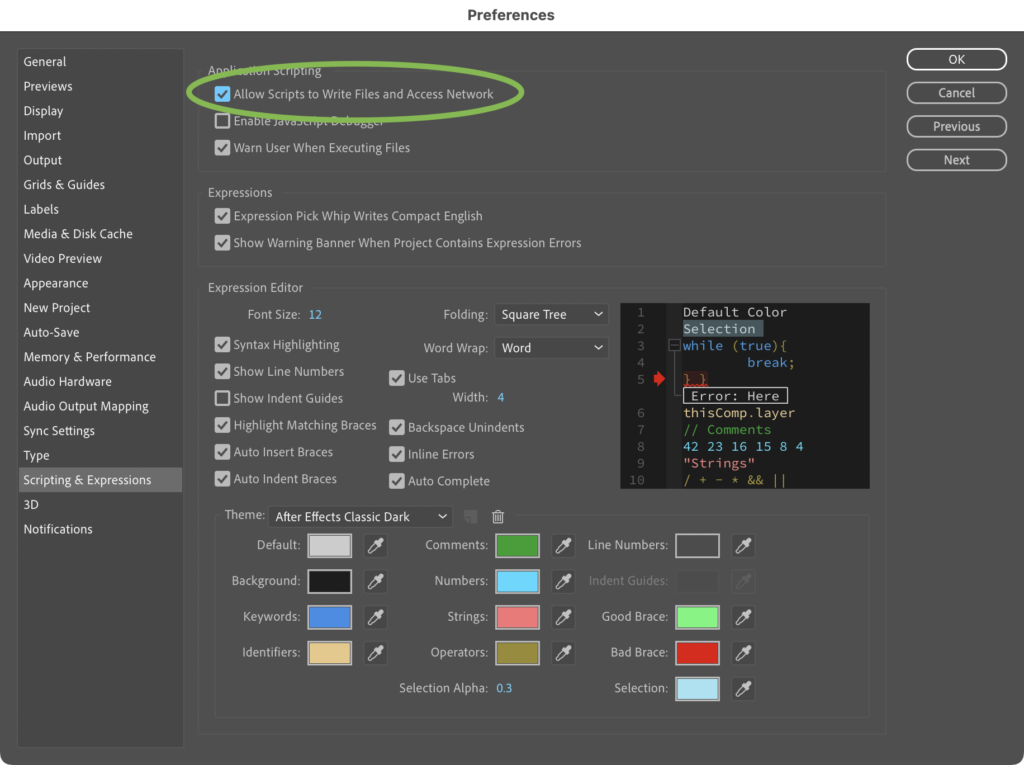
After scanning, you’ll be able to use the Search Console to not only access any command in the app (and there are plenty) but any effect in the app. Time to head to the Control Surface settings with CommandPost > Control Surfaces > MIDI (or the device of your choice).
Uncheck “Ignore Application” at the top and Enable MIDI if you need to. Now, if there are a handful of effects you use often, they’re just a button push away. As with the FCP support, Learn a button on the right or click a virtual button on a recognized device, then use the Search Console to assign a command to it.
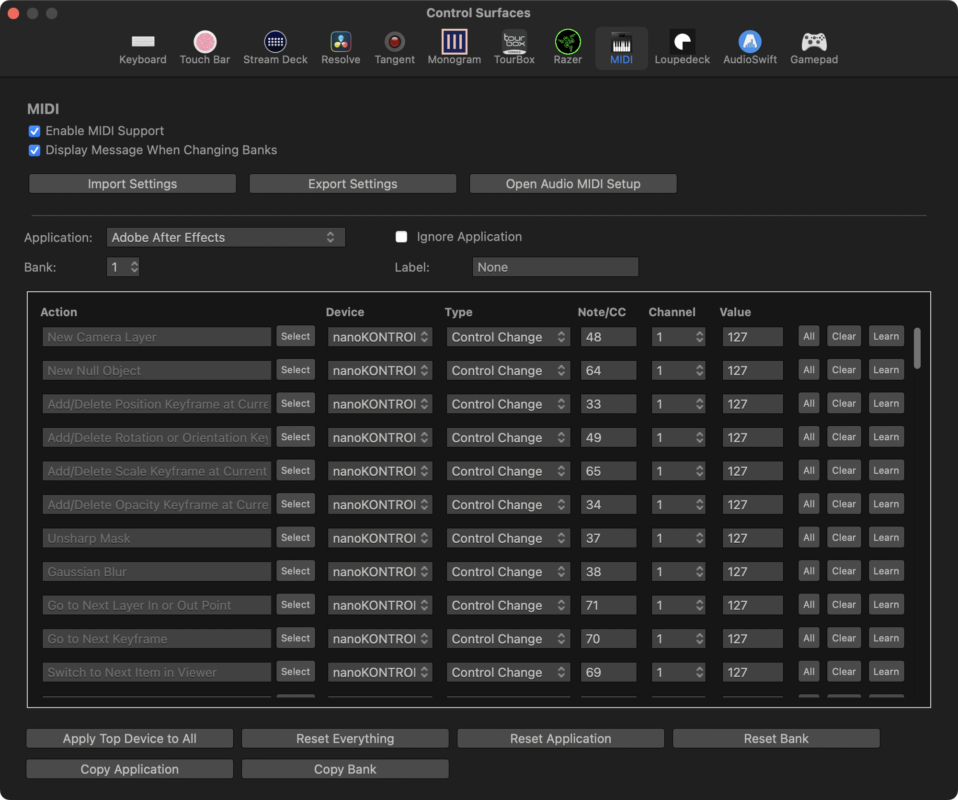
Add in a few commands for timeline navigation, attached to buttons that look like arrows, and you’ll have a great bank of handy time-saving physical buttons. This can be a personal process, so take your time and really assess what commands you use most frequently. Give it a little while, then change it up if it’s not working for you. Try searching for “ease”, “keyframe”, “next” and “previous” to find commands you might want to attach to buttons on your device.
So what about using CommandPost with other apps? Yes, you can do that too, though it’s a little more complicated.
Using control surfaces with other apps
If an app isn’t directly supported, the Search Console will have no commands to choose, but you’re not entirely out of luck — one option is to map physical buttons to custom shortcut keys. In the same MIDI (or other control surface) settings as before, choose your app, uncheck Ignore Application, and make sure MIDI is on at the top.
For each command, choose the device button you’d like to use, then press Select.
At the top of the window, click on the Keyboard icon, and you’ll be able to choose a shortcut key by searching for a key and then choosing the modifiers you want from the list below. If the command you want to use has a shortcut already, type it out (or something close to it) and then choose it from the list. All the potential command combinations are in this list, so it can take a little while to find the one you want.
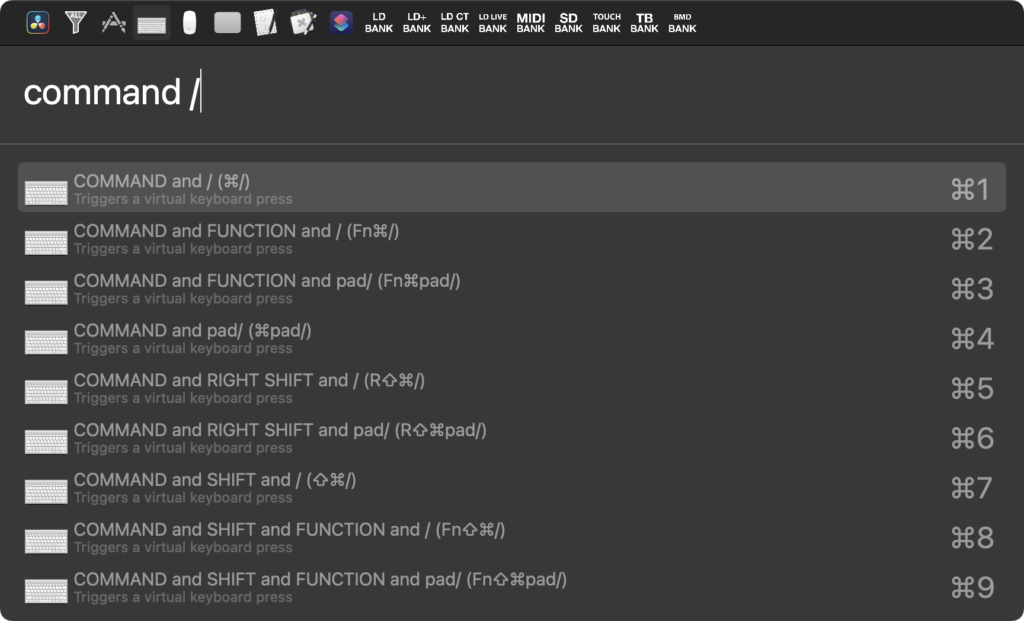
Alternatively, if there’s no shortcut for the command you want to use, assign something weird. It doesn’t matter what it is, so long as it’s not a key you use already. Make it hard to type so it won’t interfere with any existing shortcuts, like “Command Shift Control something”.
With the key chosen, you can now set that key up in your app’s custom shortcuts. It’s definitely worth poking through your apps’ hidden shortcut options to find any useful commands that don’t already have shortcuts applied, because not every command in every app is conveniently found the menus. Remember that dials and sliders won’t work well without custom support, so you’ll want a device with plenty of buttons to get the most out of this approach.
As well as custom shortcuts, you can link to menu commands directly. In the General tab of the CommandPost preferences, turn on two options that allow the Search Console to scan otherwise unknown apps, and the current app.
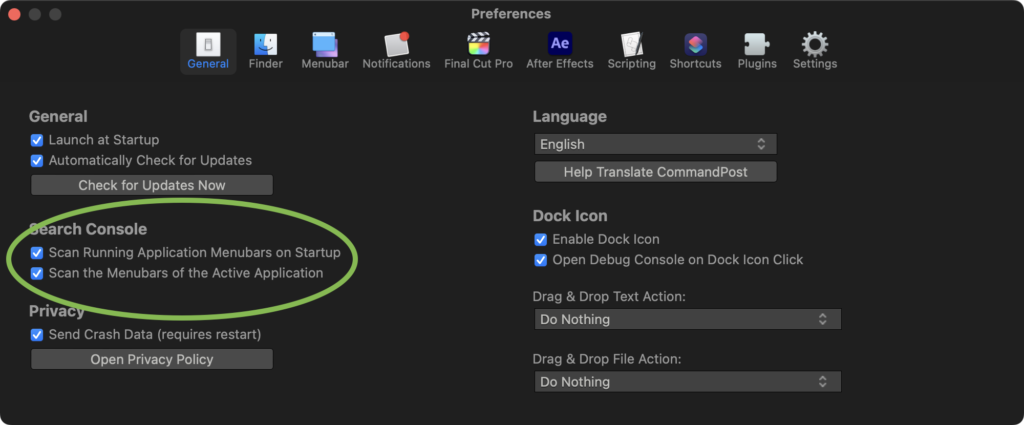
In the MIDI page, in the Application menu, choose Add Application, and pick a specific app (like, say, Photoshop) to the list. Now, choose it from the list, and then assign specific menu commands from the Search Console to your chosen hardware buttons. Most app commands usually turn up in the menus somewhere, so this could be a convenient way to work.
Conclusion
Standard keyboards are great, but most keys do something already. Yes, you can bring modifiers into the mix, but then it’s a two-key shortcut, or a three-key shortcut, and you might even need two hands to pull it off. One-key shortcuts are critically useful, especially if you need to repeatedly jump between two or three different shortcuts. Using a separate control surface opens up your one-key options nicely, and gives you entirely new methods for timeline navigation, fine trimming, and applying frequently used effects.
If course, if you edit with Final Cut Pro, you can take this a lot further, opening up your devices’ dials and sliders for color correction and a whole lot more. There’s also a toolbox which enables all kinds of advanced workflows, like importing Vimeo comments as To-Do Markers, automatically creating titles from a script, and much more. If you want workflow enhancements like this from CommandPost, you can always try to incentivize the developers of CommandPost by sending money their way. (And it’s polite to do so even if you like what it does already.) I’m not making any promises on their behalf, and they’ve done an awesome job already, but you never know. Later this year, they’ll be bringing native BRAW support to Final Cut Pro in a brand-new app: miracles can indeed happen.
Check it out now at commandpost.io, and for goodness sake, give them some money so they can keep it going.

Filmtools
Filmmakers go-to destination for pre-production, production & post production equipment!
Shop Now












