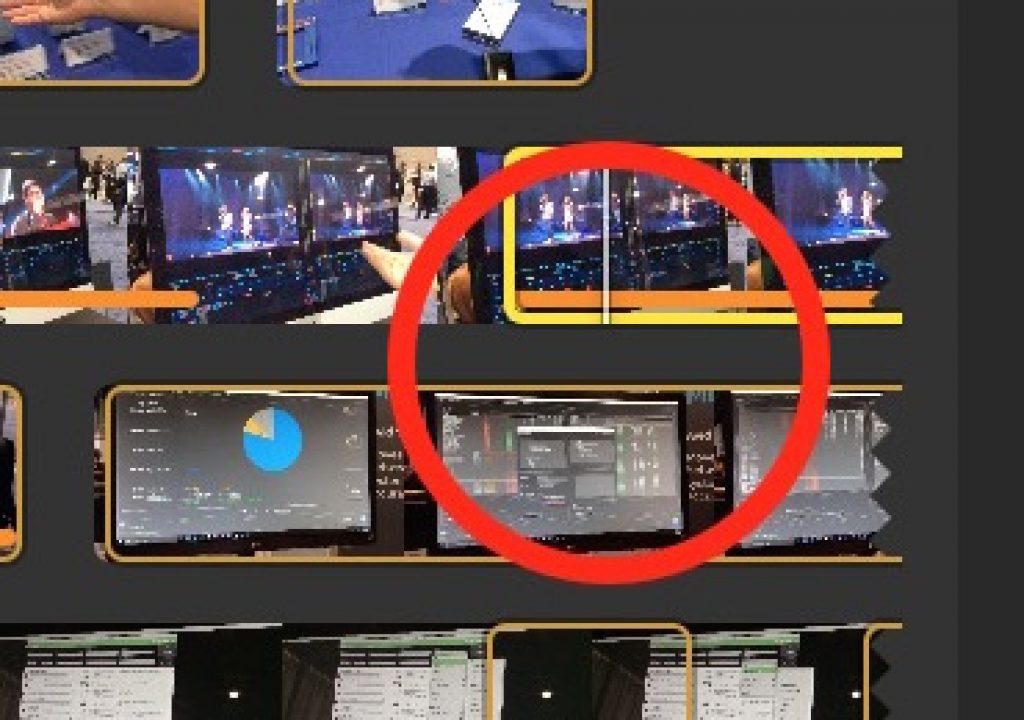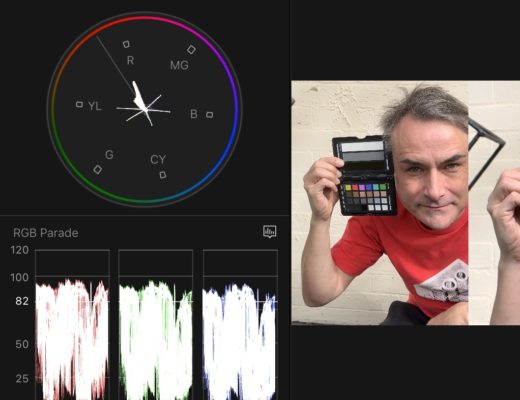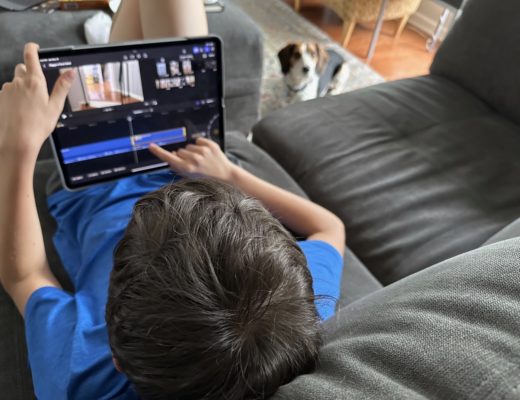I’ve spent the last 6 weeks or so cutting a big yearly corporate job in Final Cut Pro X. This year the job is bigger than usual and it’s by far the largest job (both in time spent, GBs of media and number of clips) I’ve done in FCPX. I made a comment on a Facebook group the other day about how difficult it can be sometimes to find the active clip in the FCPX Browser if you’re “swimming in a sea of clips” in that browser. From the depth of that Facebook thread I’m not the only one with this frustration. Editor and amateur programmer Chris Hocking has come up with a solution.
It’s worth noting why this can be a problem. If you’re FCPX Browser is in thumbnail view and zoomed out to where you’re seeing a good number of clips things can get cluttered. Match Frame a clip from the timeline, FCPX won’t match frame back to a Keyword Collection where you may (or may not) have a smaller number of clips but rather the Event which by their nature probably hold more clips than an organized Keyword Collection.
When you make this match frame you can identify the clip by the bright-er yellow Range Selection or, if you’re playing the clip, the white playhead. It becomes more difficult to identify this specific clip if you have a lot of media in the browser, their thumbnails look similar, you’re zoomed way out to smaller thumbnails, you’ve got a lot of range selections on the clips or you just look away for awhile and/or move the scroll bar and lose your focus. The sea of clips can quickly mean you’re drowning when trying to find your specific frame. While I don’t think you’ll ever zoom an FCPX Browser loaded with over 6000 clips out as far as you see in my Twitter image below you might zoom out far enough where it’s hard to find your place.
There are workarounds: toggling to list view, JKL scrubbing back and forth, using the Event Viewer, mark a full range selection and then clear it over and over until you see the clip. All of this may work but they take time, effort and cause you to lose even more focus.
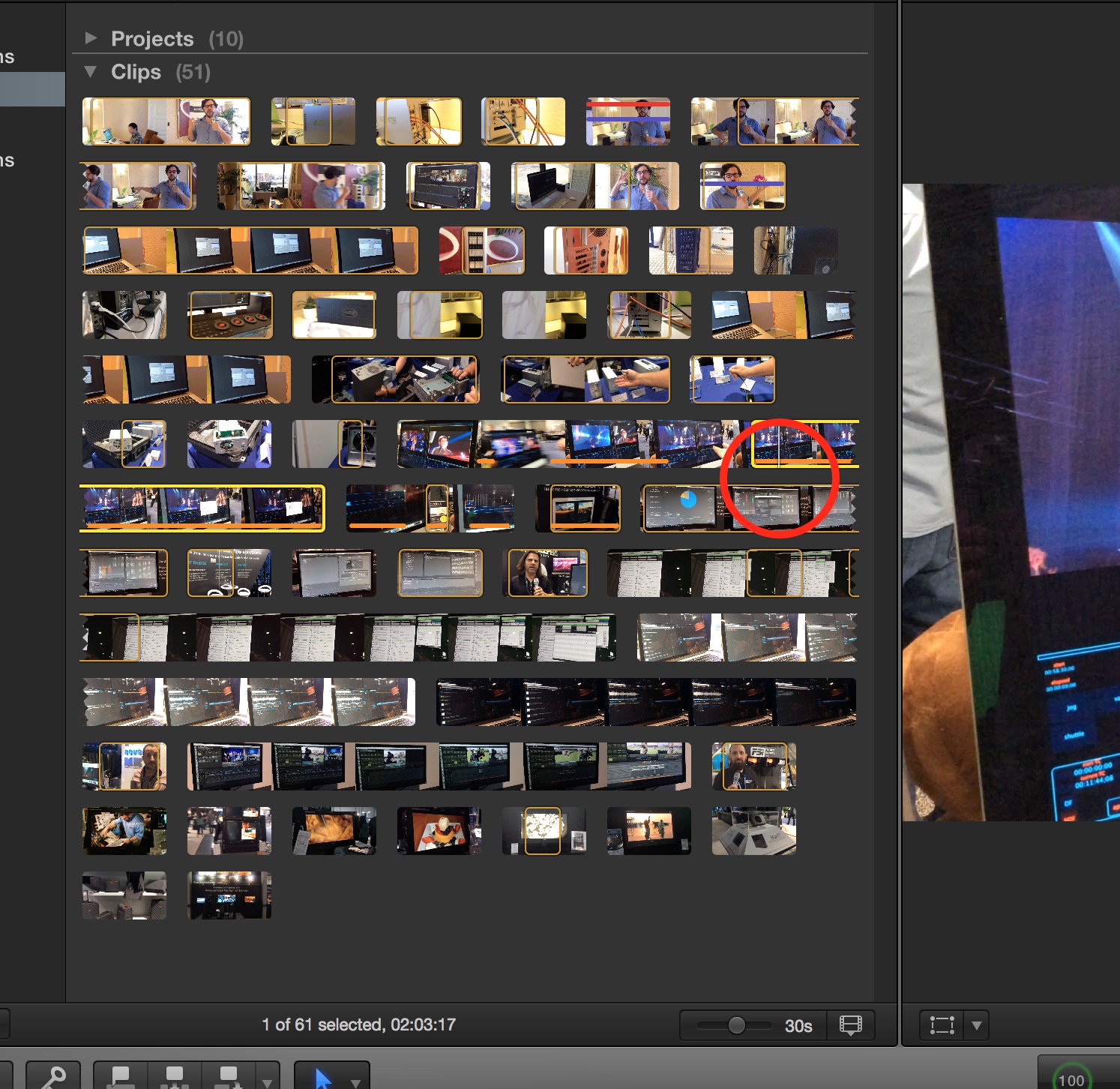
If this issue has never been a problem for you while working in FCPX then kudos to you. If it has then here is Chris’ solution. Using some clever scripting and a third party app Chris has designed a little hack that will draw a red circle in the FCPX Browser around the playhead and clip you’ve match framed to. Rather simple in its implementation. There’s a number of keystrokes Chris has added to his tool (all info from Chris’ blog post is used by permission):
- When you press SHIFT + F it will perform a normal match frame in FCPX, but will also draw a red circle around the browser playhead temporarily so you can easily see where the playhead is.
- When you press COMMAND + OPTION + CONTROL + F it will draw a red circle around the browser playhead (without doing a match frame). This is helpful if you’re just working in the browser, but you’ve ‘misplaced’ where the playhead currently is.
- When you press COMMAND + OPTION + F it will perform a normal match frame, but it will also take the name from the clip you are match framing, and apply it to the search tool, so that only the match frame clip appears in your browser.
Since this isn’t an official supported FCPX-thing your mileage may vary and as Chris says on his website you use this at your own risk. While it works quite well on smaller projects the current job I’m working with nearly 7000 clips causes about an 8 second delay before the red circle appears. But on the smaller projects I tried it on was nearly instant.
If you so desire try it out for yourself, it’s free. All the details and download links are available on Chris’ website Latenite Films. While you’re there check out their wonderful series The Wizard of Aus.

Filmtools
Filmmakers go-to destination for pre-production, production & post production equipment!
Shop Now