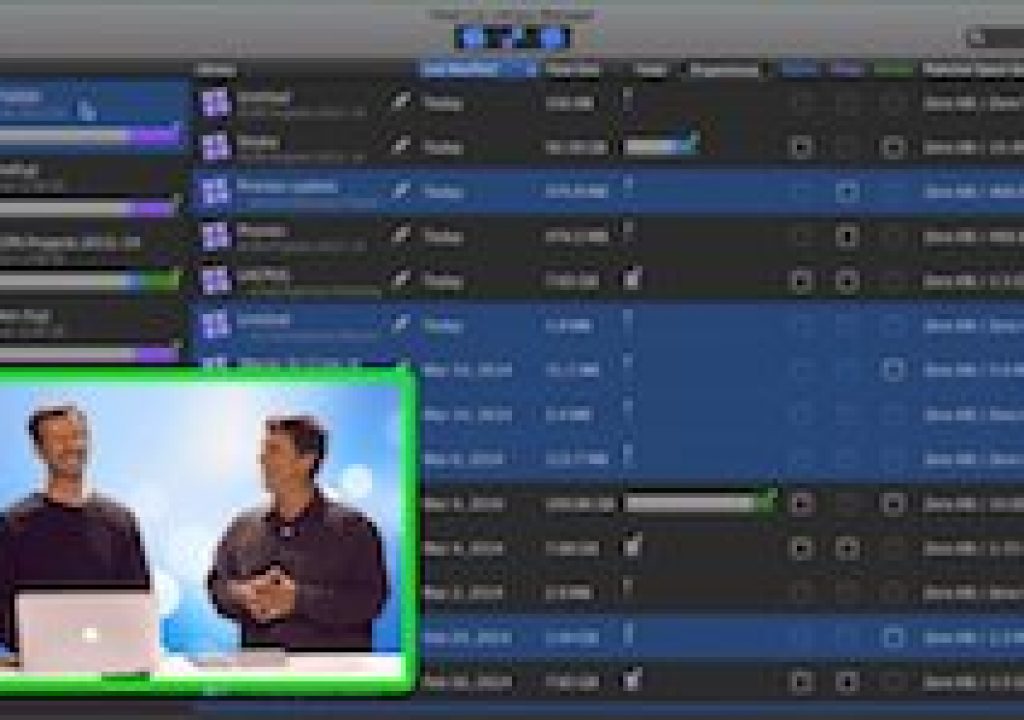It's 10 o'clock; do you know where your libraries are?
And even if you do, do you know what's in them? This week on MacBreak Studio, I talk with Steve Martin from Ripple Training about an indispensable application if you use Final Cut Pro X.
I love the new library model introduced in 10.1 because of the way it makes media management so much easier, and ensures my clips will be online when I open a project. However, I now have dozens and dozens of libraries spread over multiple drives, including my internal drive, portable drives, and large 2TB SATA drives. Most of these drives are not connected, so when I need to locate a specific project for a specific client, I need to connect each drive, open each library, and check the events. I do try to label my drive boxes but I eventually run out of room doing that.
Even if you are more organized than I am, you'll benefit from Final Cut Library Manager by Arctic Whiteness. When launched, it scans all connected drives – so just connect any drive that contains a library for a moment to get it catalogued. It then lists every library, every event in that library, and every project in every event. And of course it's searchable so you can determine which drive contains your project in seconds.
But it does quite a bit more than that – at a glance you can tell how much space your media is taking up – including original, optimized, and proxy media. And it doesn't matter if you have a managed library or if your media is external.
You can even choose to delete generated media – that is, optimized, proxy, or render files – right from the app. No need to launch FCP X and open each library, or go into the library bundle. This is a huge timesaver when you need to free up disk space. Remember, all generated media can be regenerated by FCP X, so there's no danger in deleting it.
It does even more, so check out the video for the details. Oh, and it costs roughly $9 – so for me it paid for itself the first time I had to find a project for a presentation.