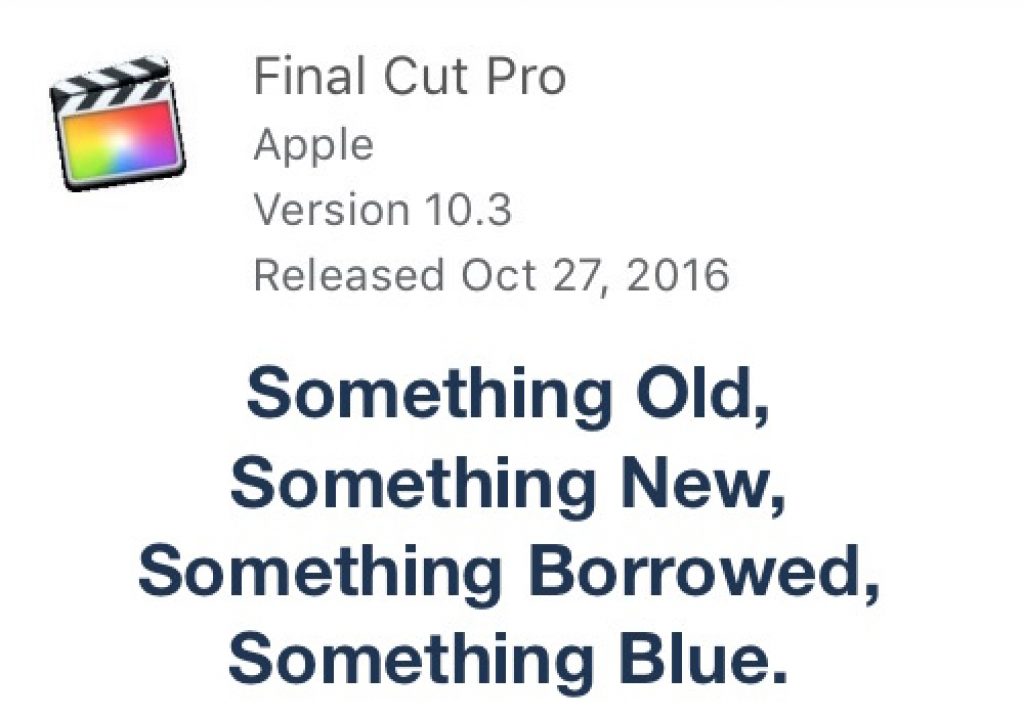Here we are some 1.5 years since the last Final Cut Pro X update and this one is a big one. There has been a lot of talk and speculation over the last several months about when, where and if FCPX would get an update. Those of us who use FCPX on a regular basis were wondering what was taking so long. Those who attended the NAB NDA presentation knew something big was coming, we just didn’t know when. Hot on the heels of the new MacBook Pro event we have Final Cut Pro X 10.3.
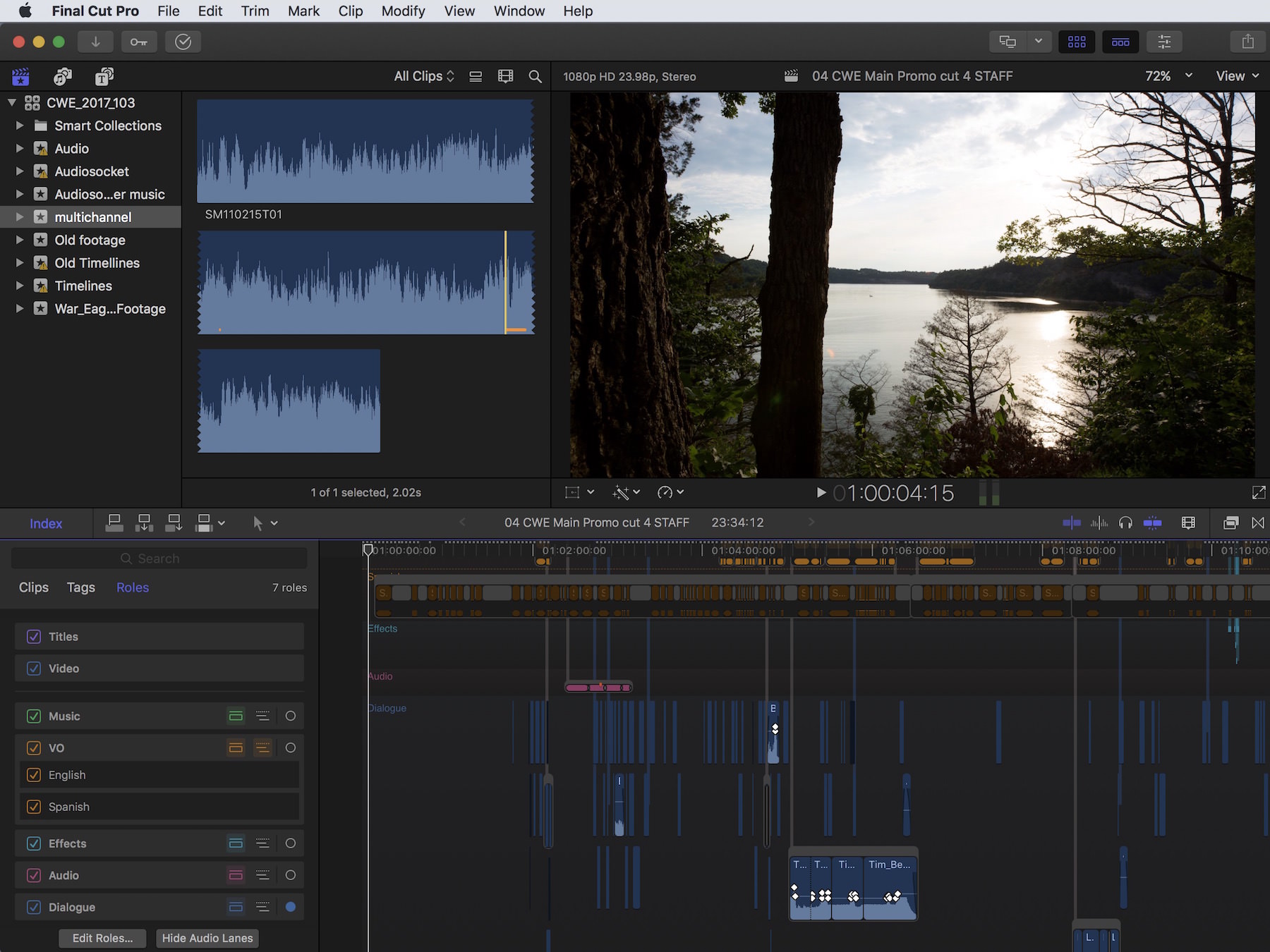
If you’re a regular FCPX user you’ve probably noticed the interface redesign as that’s the most striking feature. Interface elements have flattened, controls have moved around and it feels like an update app overall. As is the case with a lot of the FCPX updates performance has improved and FCPX 10.3 is no different. It’s always been a snappy NLE to use but now even more-so. That’s always one of the best feature upgrades: performance.
I’m not going to go over all the new things point-by-point as there are was too many things to list and other articles have done that. Macbreak Studio has some great, free overview videos so if you don’t know the new FCPX check them out. I’m going to look at some of the things that have jumped out as I’ve used 10.3 for a few days working on a promo. Since Final Cut Pro X 10.3 might make some editors who’ve never looked twice take a closer look, I’ll use the classic wedding metaphor to take us through.
Something Old
Many elements of Final Cut Pro X haven’t changed all that much. What makes it great is still there: speed, organization and (if you dig it) the Magnetic Timeline.
I was thinking where to list out some of those much requested features that we DIDN’T get in the upgrade and that seems appropriate here for something old:
- No scrolling timeline
- No in timeline duplicate frame detection
- No Roles-based audio mixer … at least not in the sense of this recent patent
- No upgrade pricing despite the Mac App Store allowing subscriptions so in that respect this something old is great!
- A couple of little shortcuts that I like are gone: the shortcut to Expand Audio/Video Clips for All and Splits as well as the Collapse All command. More on that later.
If you didn’t get that little feature you’ve always wanted then maybe the LateNite Films hacks can add them. But enough with the old. Final Cut Pro X 10.3 is all about the new and there is a lot of it.
Something New
I’ve seen some of the reports around the internet call FCPX 10.3 the biggest update yet to the NLE but I’ll disagree with that one. The 10.1 update that brought us Libraries is the biggest yet IMHO as that was the most substantial workflow change to FCPX since … FCPX. But instantly upon launching 10.3 those familiar with FCPX will realize that there is a lot that has changed.
Interface
The interface has gone flat and dark. It’s a big refresh that flattens out all of the interface elements and gives FCPX a more modern and “professional” look. I like it but I don’t mind radical updates to an NLE’s look because after staring at the same thing year after year … I like to see something different. That’s part of the reason I use multiple NLEs by choice.
A lot of things have moved around so that will be the biggest challenge to veteran FCPX editors as you’ll have to do some searching to find things. Apple has moved some of the interface buttons to be where they make more sense, like clip display buttons in the Browser and the centrally located timecode viewer and background tasks monitor. Gone are the little stars and x’s for favoriting and rejecting which I say good riddance to as no one who is serious about editing ever clicked those anyway.
Audio
Audio has gotten some much needed love in this update as well. One specific issue that has been addressed head on deals with just how unruly the bottom audio area of your Magnetic Timeline can become if you have a lot of audio. It could become a real mess and there was no easy way to separate your music from your dialog from your natural sound. But now there is with what Apple is calling the Magnetic Timeline 2.
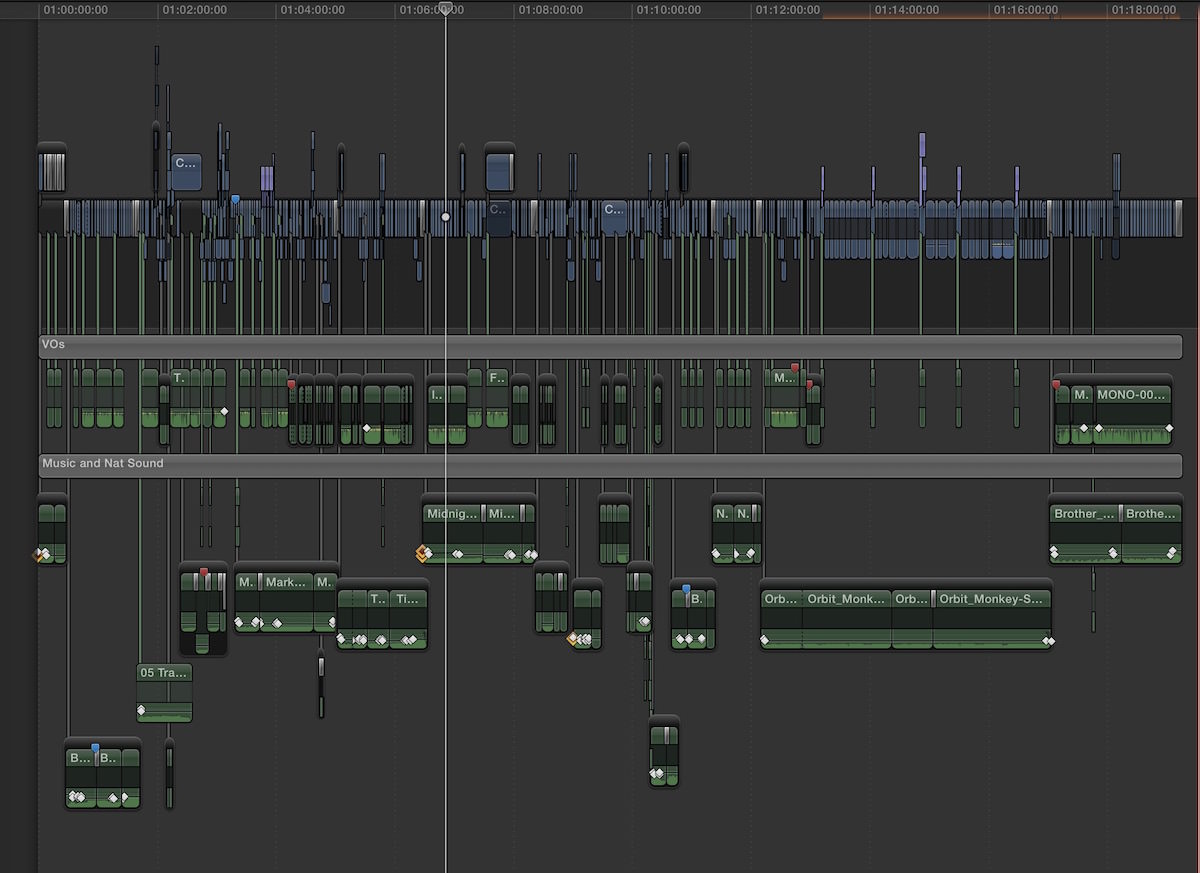
Faking tracks or “audio regions” was one way to manage audio in FCPX but that technique required a lot of dragging around of connected clips. It wasn’t a pretty way to work.
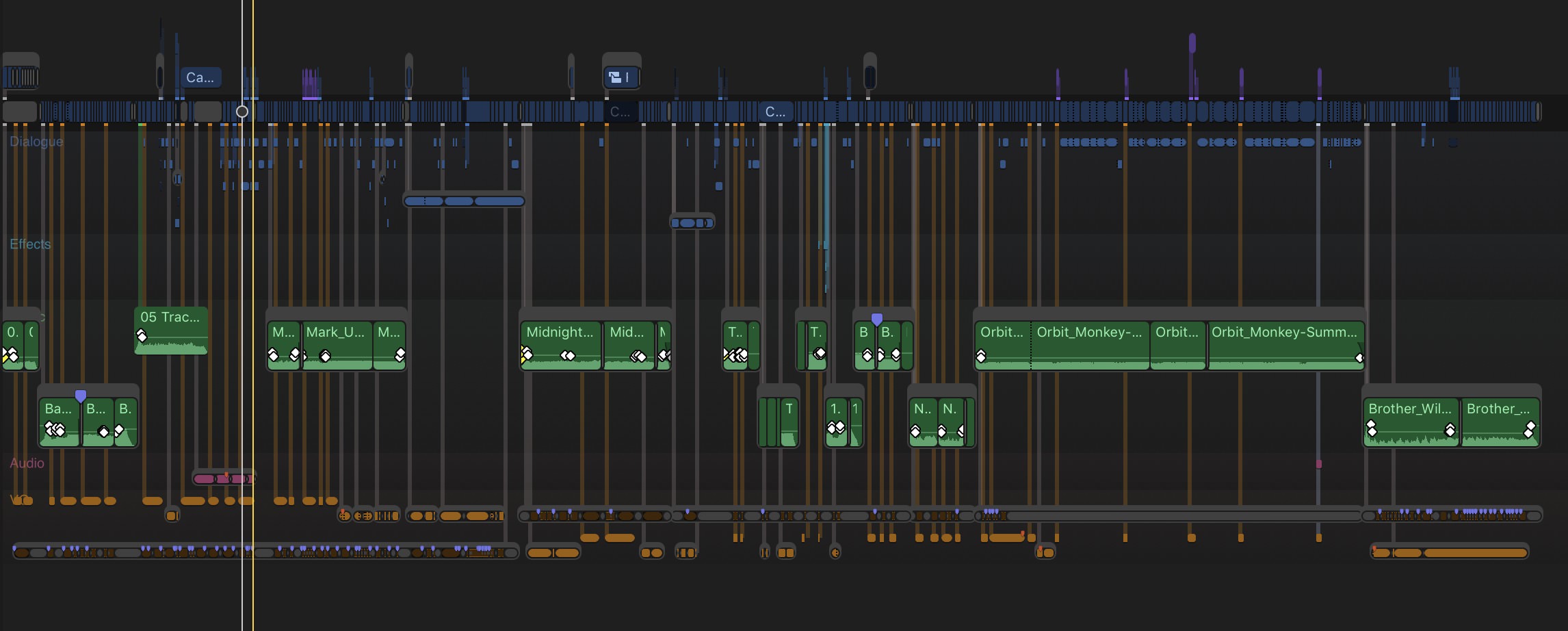
Audio is a place that Final Cut Pro X has long needed some help. One of the biggest complaints about the sometimes unwieldy Magnetic Timeline is that audio can’t be easily organized during the edit. Roles can be assigned for things like Dialog, Effects and Music (among others you might assign) but they couldn’t be easily organized … until now. Enter lanes.

By introducing Audio Lanes Apple has acknowledged that we need some way of organizing a timeline. By showing Audio Lanes you get what are basically tracks, or a thing kind of like tracks in that all audio assigned to a particular Role will stay in that audio lane. The magnetism is still there and you can’t “lock” clips in place but you can group them by Roles.
In one-upping tracks there’s an easy way to rearrange those lanes buy using the Timeline Index.
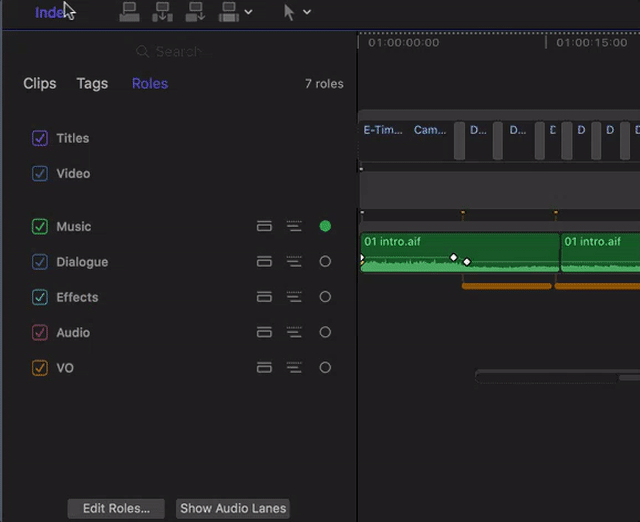
- The Timeline Index has been opened (the absolutely fantastic Timeline Index)
- Audio lanes are turned on
- Focus is set to the VO Roles (which are orange)
- The VO Role is moved to the top of the Timeline Index on the left so on the right all the vo clips are moved to the top of the timeline
- The subroles for English and Spanish are opened so new Audio Lanes for subroles are turned on in the timeline
- Focus is then set to the green music Role
- Music is moved to the top of the timeline
Need to focus on mixing all that nat sound you’ve got all over the place? Drag that Role to the top and all the clips tagged with that Role will jump above all the others. When you’re done bring that dialog back up to the top. Only want a couple of audio lanes on and not all of them? You can selectively turn the lanes on and off in the Timeline Index. It’s a great way to work when dealing with a lot of audio and something I can tell already I’m going to come to miss in other NLEs.
As mentioned I’ve just been using FCPX 10.3 for a few days cutting a promo and I can tell already that this big audio update is going to take time to master. I’m quite surprised by the complexity of it but not in a bad way. There’s a lot to learn. I’ve made a few notes below.
Learning how to properly use Audio Roles is going to take some work.
As I’ve worked in FCPX 10.3 I’ve come to realize that this evolution of Audio Roles in 10.3 is quite powerful but also quite complex. Understanding how they can be properly taken advantage is going to take some study. Apple knows this and they’ve released a new white paper called Understanding Audio Roles in Final Cut Pro X. Subroles, mix downs, components and outputs are all audio terms we’ll have to learn the FCPX-specific definitions for. This blog post from FCPXpert will help too.
For example, if you’ve got several Secondary Storylines and you then Show Audio Lanes that audio in the Secondaries is going to pop below the Primary Storyline into an audio lane. Not a bad thing as that’s part of the new workflow. Where the confusion might come in is if you have audio/video clips in the Primary Storyline they are going to now become intermingled in that Audio Lane if they have the same Roles applied.
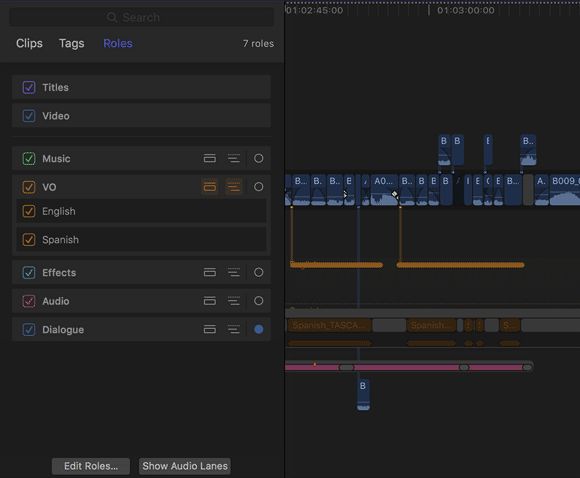
Since all of my blue video clips have audio they got the Dialog role. When I turn on the Audio Lanes those attached audio clips will pop down to the Dialog Audio Lane. They haven’t been detached from the video clips (which can be done in FCPX) but are just now being viewed in an audio lane. This is good but will take some getting used to even if you know FCPX well. It’s kind of like video and audio tracks at that point but in a track world you have a mental notes of what is placed where.
A solution to this in FCPX 10.3 is to be sure you use good Role management (there’s a new term for editors, Role management). Your Secondary Storyline clip might often be NATural Sound so be sure and apply that Role. That will keep that audio in the proper lane. You can assign a Role after clips are cut into a timeline but if you change the Role on the master clips those new roles will not ripple through the edits. If you change a Role in the timeline the clip will jump to the newly assigned Audio Lane.
Here’s a progression of images below in a little sequence I built. Admittedly I often build somewhat impossible edit scenarios when testing out new software but every now and then you build something that comes out way more complex than you thought.
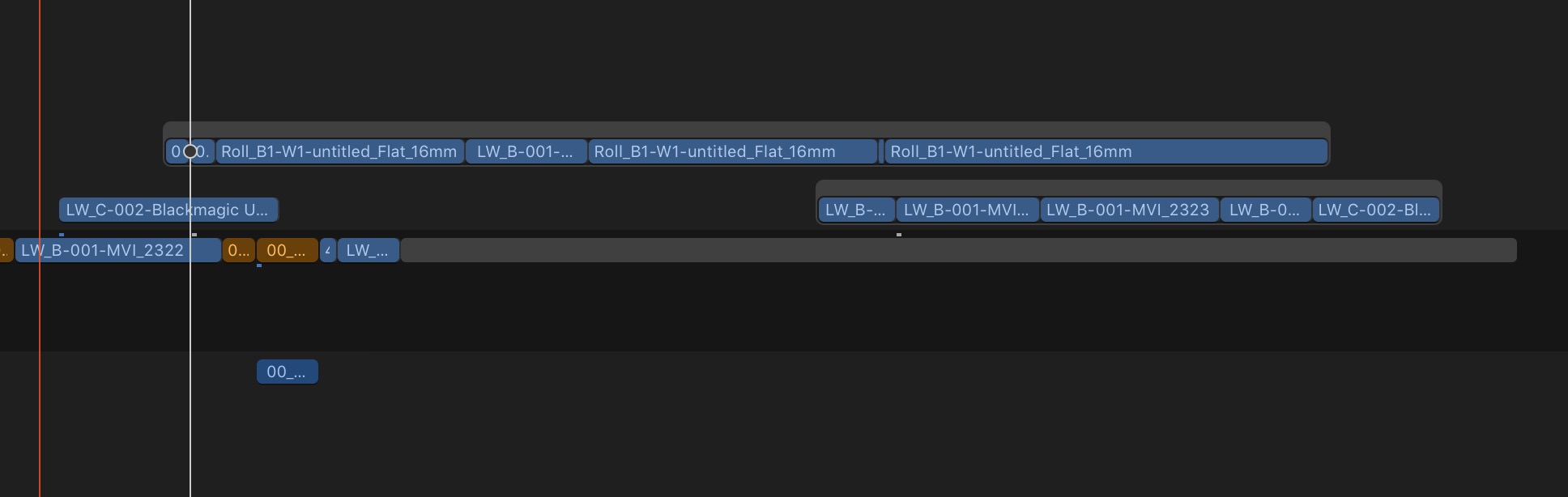
Here we’ve got 2 Secondary Storylines with split edits on a lot of the audio.
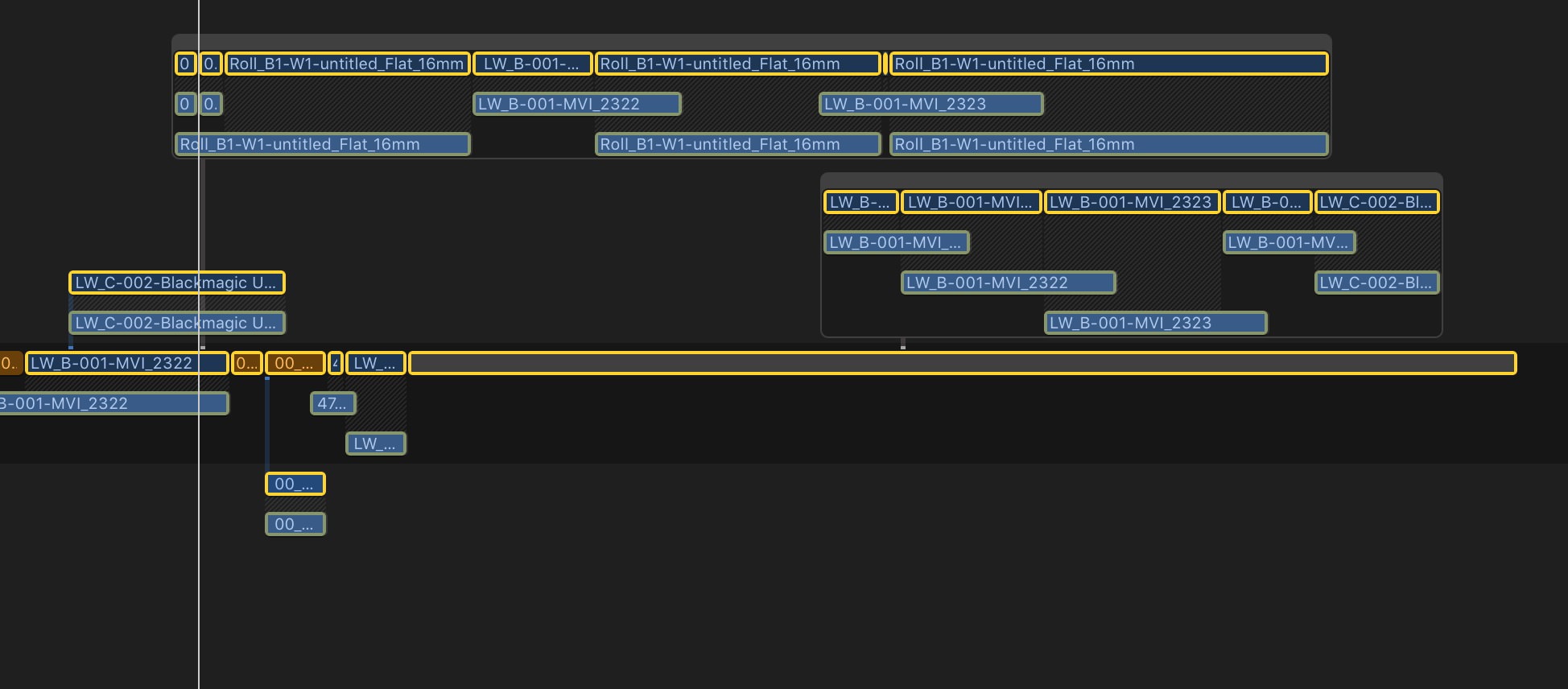
With the audio expanded you can see the audio edits.
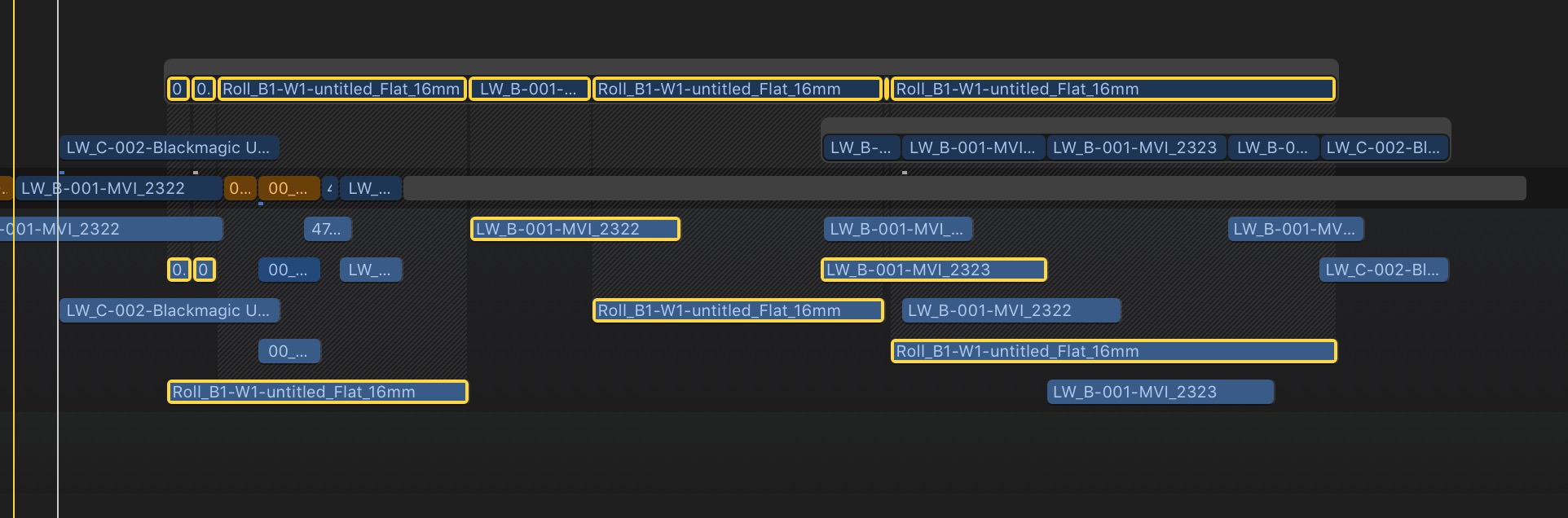
When you show these in the Dialog Audio Lane you can see they are rather mixed up with all the other audio not in the Secondary Storylines.
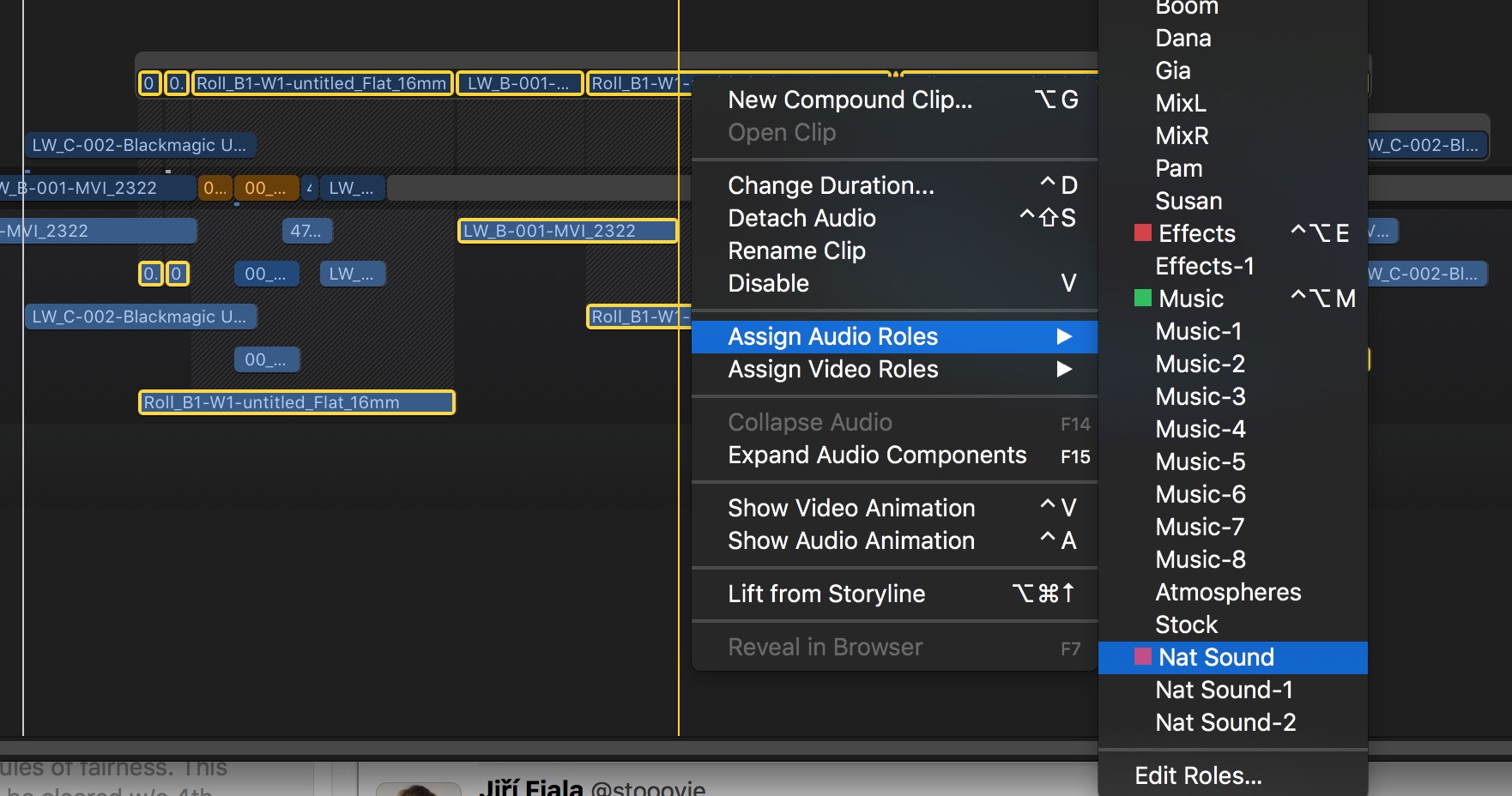
But one cool thing you can do is create a new audio Role for things like that and move them with relative ease.
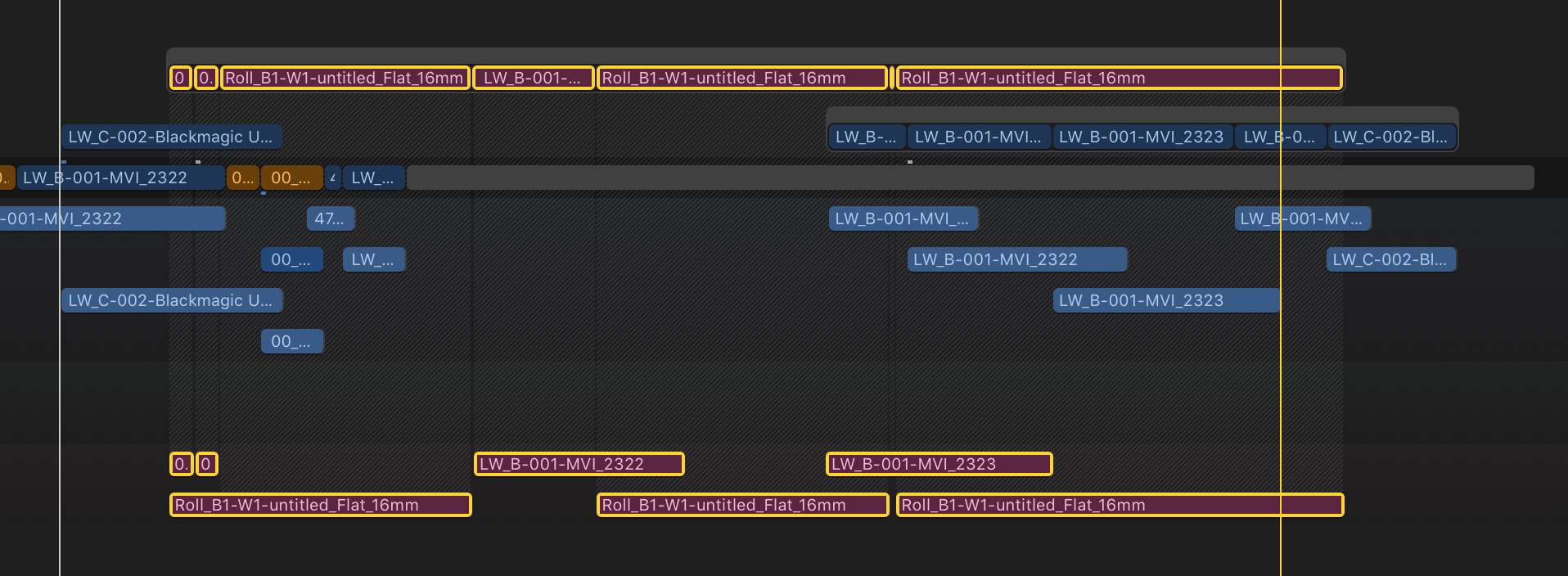
They are now in their own lane.
Is this better than just good old basic audio tracks? That’s going to be a matter of opinion. Even though Apple has added the very slick Audio Lanes feature to FCPX 10.3 there’s still a nice simplicity to audio tracks.
What surprises me is how complex the new audio roles workflow is. Overall it’s not that complex for someone who has been editing for awhile but for a new user it might be. I like what I see as I hope this is a signal that Apple won’t fear adding in more complex features as FCPX continues to age.
The Expand Audio/Video Clips for Splits has been removed.
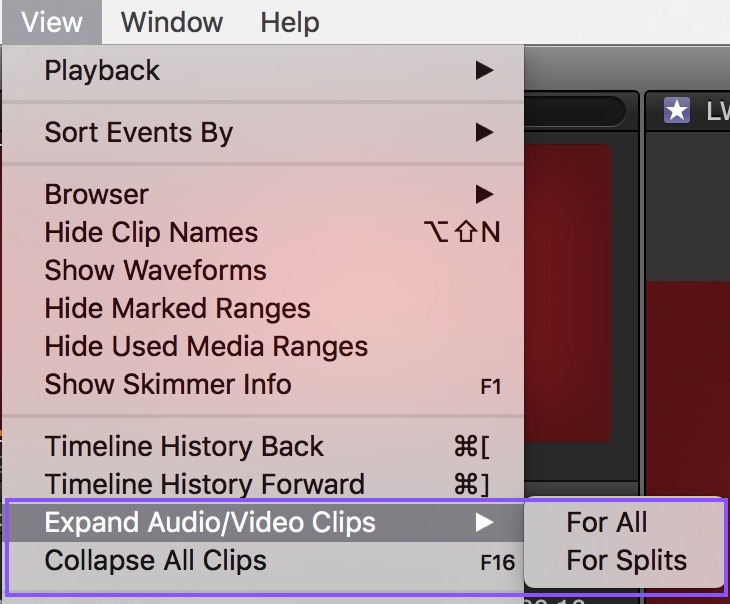
One casualty of Audio Lanes is the command to quickly expand all the audio components of a selection and show only the split edit J and L cuts. This was very useful if you’ve done a lot of complex audio edits. The argument for their removal would probably be that with Audio Lanes you don’t need this since you can see the splits in the lanes.
If you look at that progression of images above you can see where with this method the audio moves out of context of the Secondary Storylines and makes the splits more difficult to see.
This was my argument for keeping them in a Facebook discussion: It’s never makes sense to remove a useful feature that can still operate in the same capacity it once did when adding a new feature. While audio lanes are great there is some functionality that pre–10.3 had that is now gone that didn’t get replaced in 10.3. Yes we can still see them in a different way but from what I can tell it takes more steps to see the splits and you can’t see them in the same context as before.
The old View > Expand Audio/Video Clips > For Splits was nice as it worked independent of what you had selected. With no clips at all selected you could choose the menu command and it would only expand the audio for those split edits in the whole timeline.
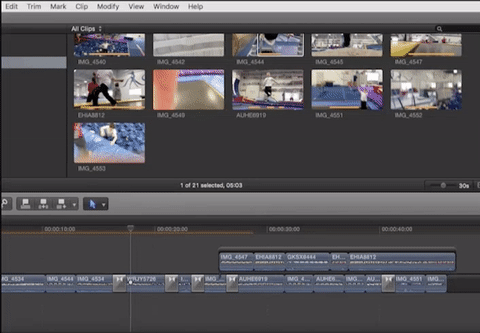
And Collapse All Clips used to be one command to close everything selected. From what I can tell now you have to use Expand Audio Components and maybe open them all before closing them all. Why take away such useful features?
Roles-based mixing requires nesting into Compound Clips to take full advantage of its power.
I’m not going into exactly how to use Roles-based mixing so watch this great explanation by Macbreak Studio.
You can see how this new functionality adds what is essentially submix busses to FCPX. While we could have done something similar before 10.3 with Compound Clips this new workflow is much better because you can use the Subroles to more granularly make global audio changes and mixing on a particular Subrole.
Is this the same as just dragging an effect to a single Role somewhere in the interface? No but you can achieve the same result just with a bit more work in the initial setup. There are those editors who don’t like Compound Clips but this is what we have. Presumably you’ll use this new Roles-based audio mixing at the end of the edit.
Again, check out this article below with a lot more detail on how using these new Role features will work when creating submixes and mixing audio in FCPX 10.3.
Will we see VIDEO LANES in the future?
I highly doubt Video Lanes are part of a future FCPX update. While that would be nice from an organizational standpoint if they do come along they will probably behave differently than Audio Lanes. Video editing by its nature has to stack video layers one upon another as those layers composite together to create a final image. Think a lower-third on top of a talking head. If that graphic clip is below the video then it won’t show through. Audio editing is different in that all audio plays at once so it doesn’t matter the order that audio is stacked in an editing timeline.
I love the idea of a video lane specifically for lower thirds as that keeps them up and out of the way of everything else but if I can then drag that role and move all those Video Roles > Titles below Video Roles > Video then in theory I won’t see them anymore. I just don’t see how that could work. But boy would some kind of video organization be nice.
iXML
One new feature of 10.3 is iXML support in the timeline and I wanted to make special note of this mainly because the competition can’t use iXML as efficiently as FCPX now can.
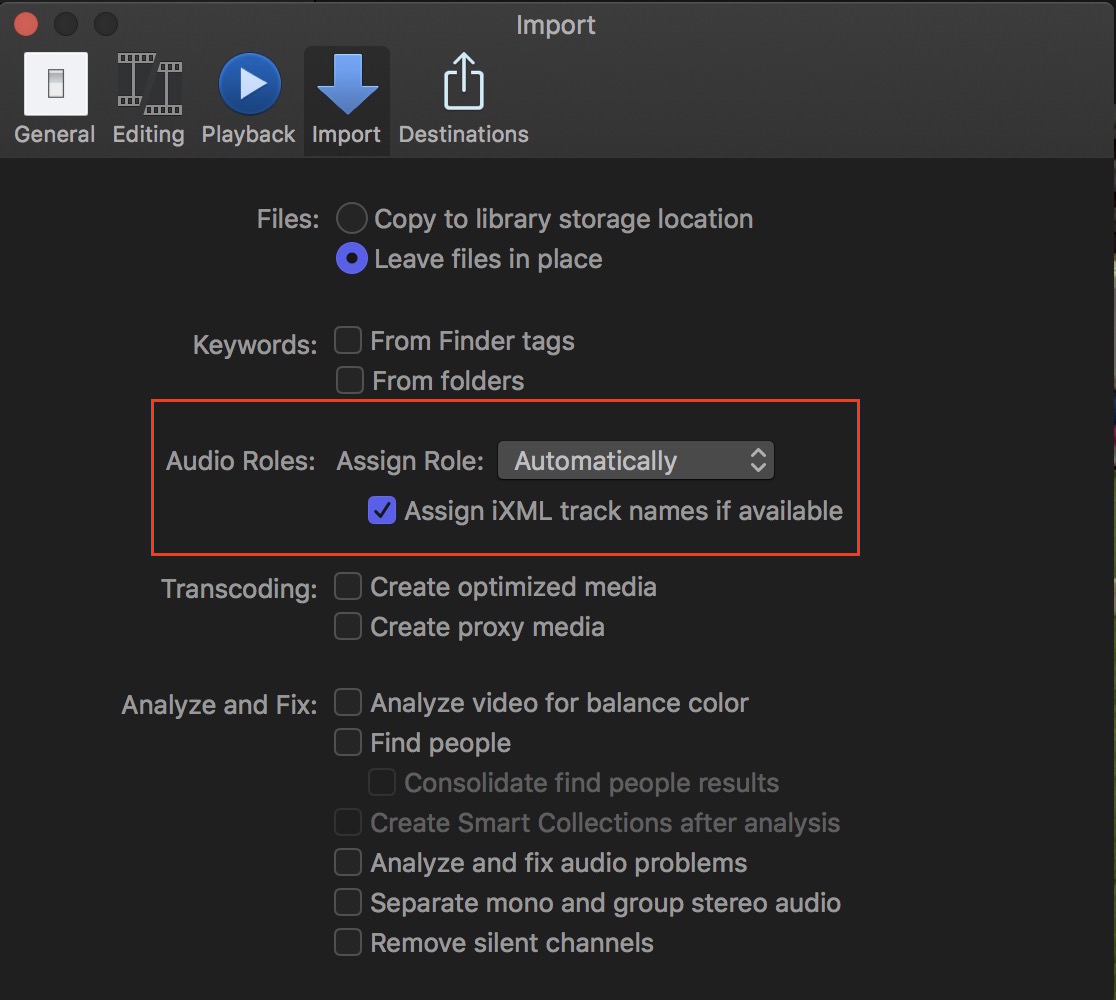
There is some real power here as anyone who has struggled with multichannel wave files in Avid or Premiere Pro will know it takes work to keep the tracks organized and even more work to often identify which mic is which. With FCPX iXML support, if your audio recordist has taken the time to set this up those iXML categories will be assigned automatically to a Role upon import.
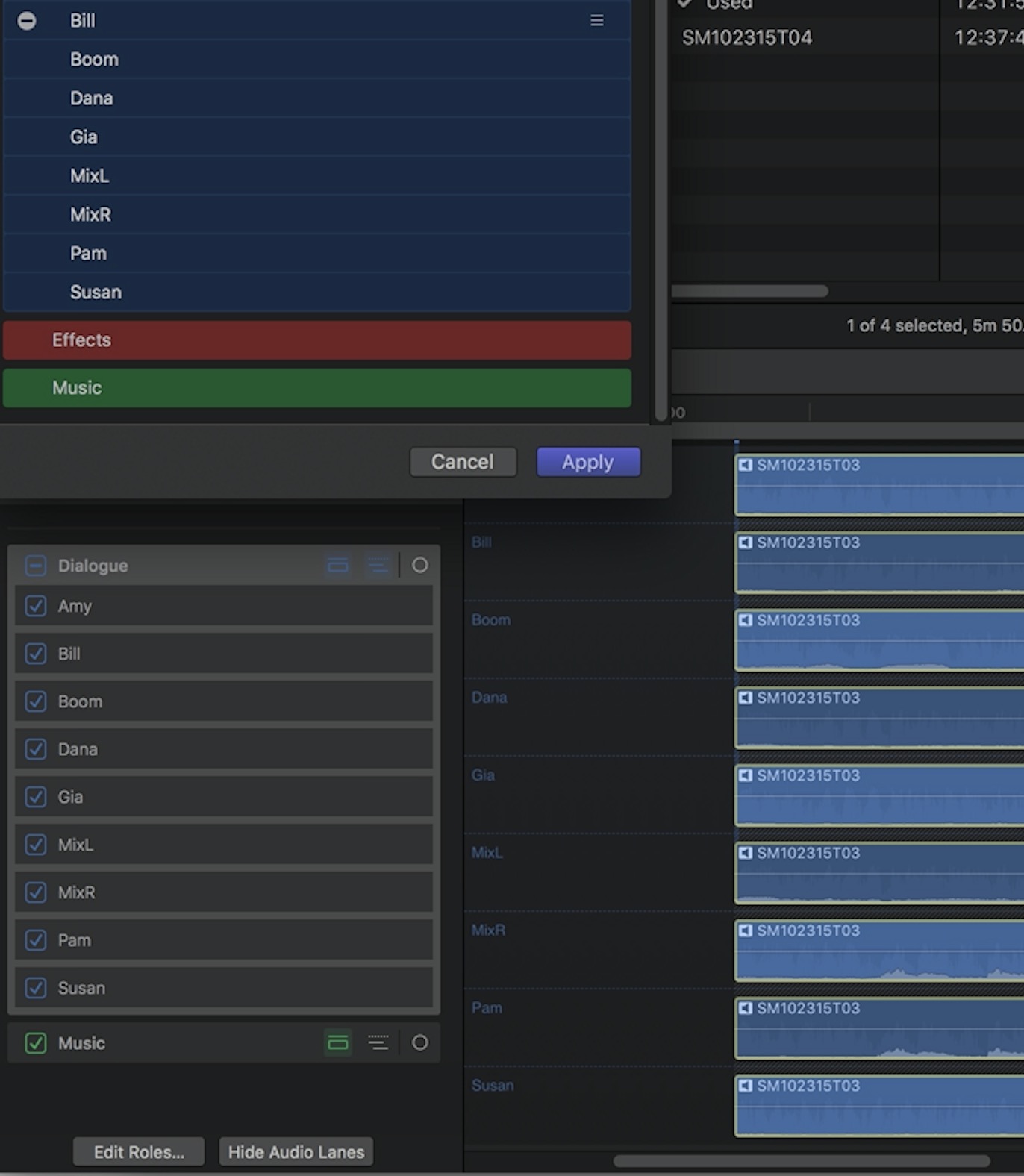
You’ve then got each channel of the wave file assigned a name and when you expand those Roles in the timeline each lane will be tagged with that character’s name.
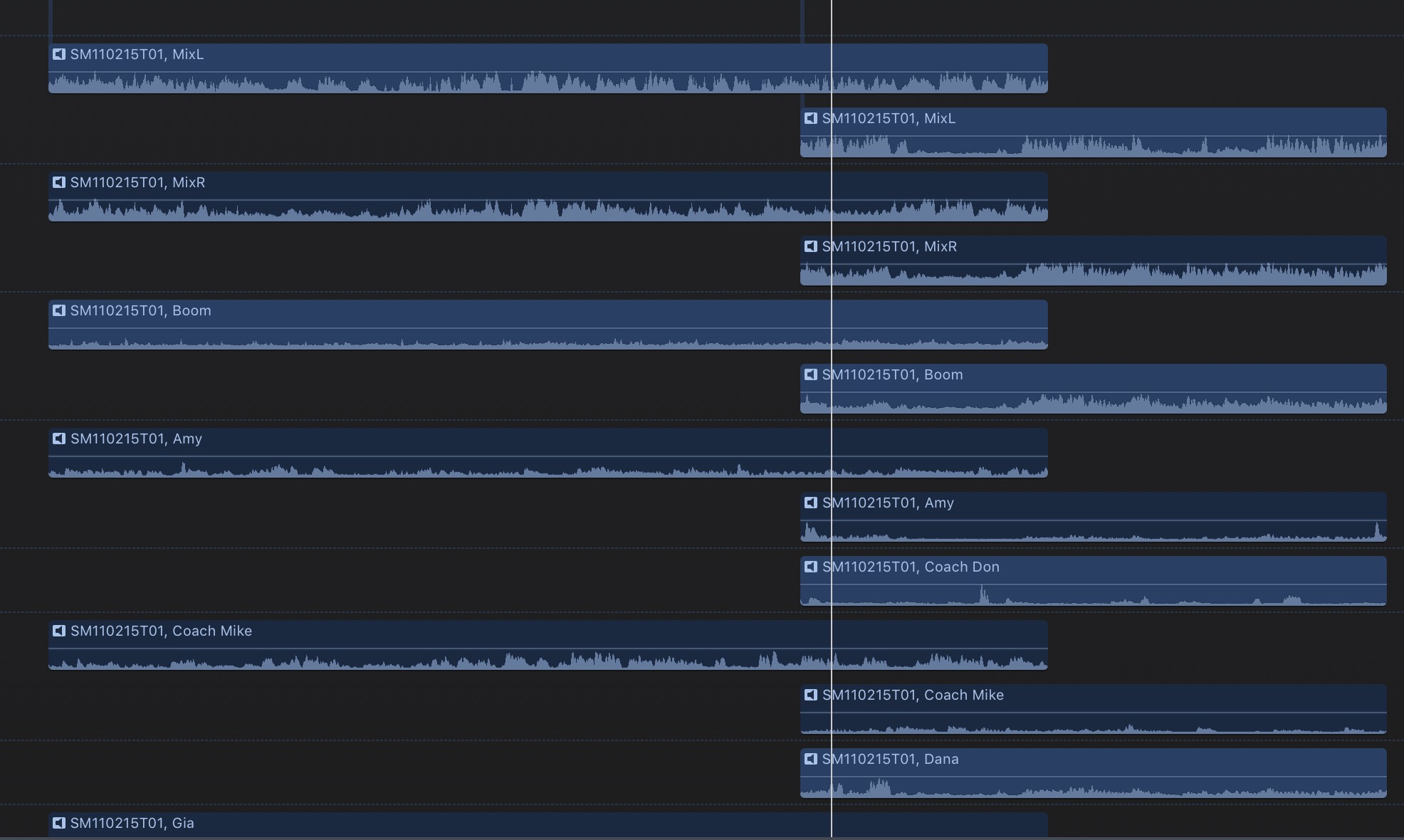
While this might become unruly on a complex reality show edit being able to quickly identify those channel will be very helpful. But all the audio editing on a reality show can become unruly anyway so having this data can only be a good thing.
Little features that are important ones
Read over the Final Cut Pro X Release Notes for more a full list of all the new features but there are a few I want to point out here … some of those little things that hardcore editors will love.
- MXF-wrapped Apple ProRes provides a flexible new format for broadcast delivery
This is an important thing for broadcast but also signals wider support beyond the .mov wrapper. Avid Media Composer has done this for awhile.
- Remove Effects and Remove Attributes commands let you delete specific effects from clips
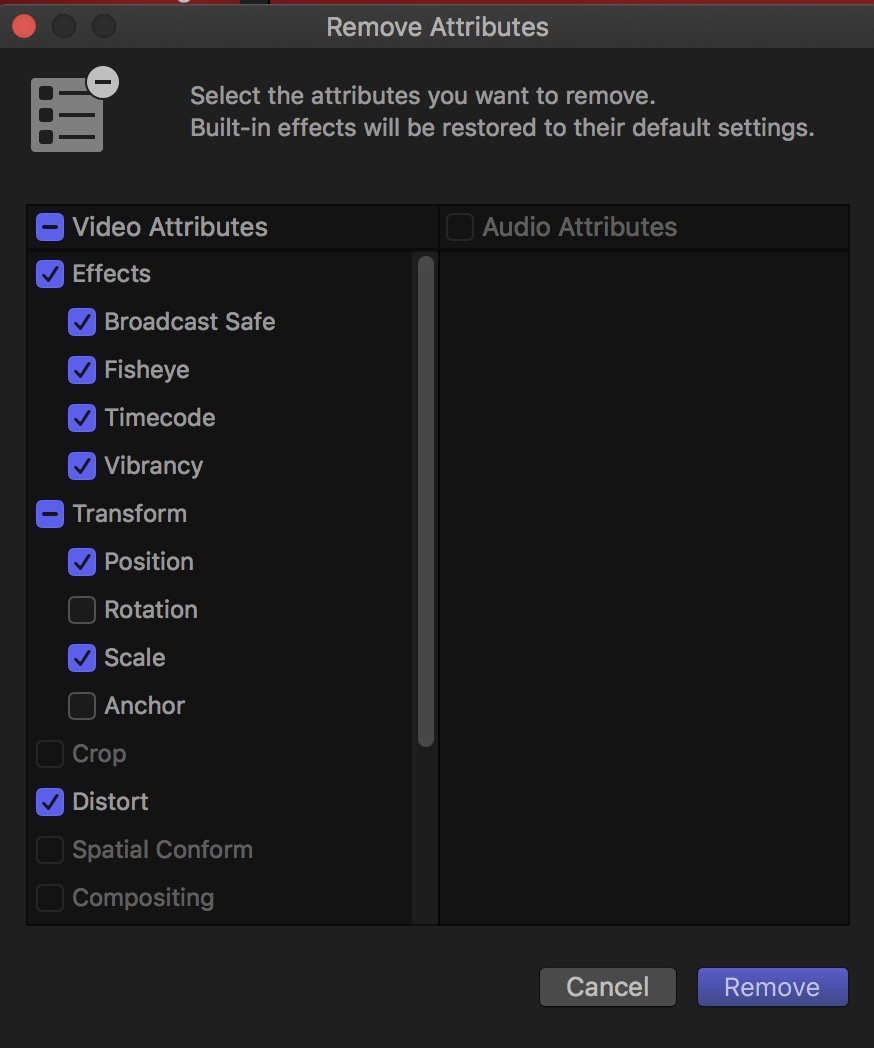
All we can say is finally and thank you.
- Option for continuous playback of clips in the Browser
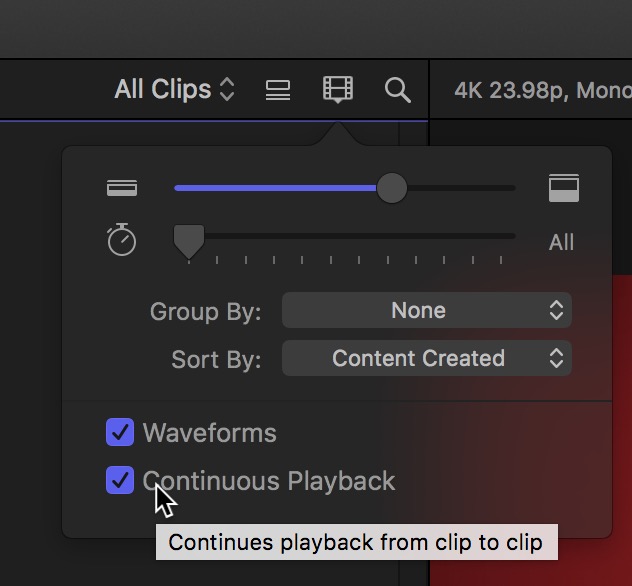
This is a little one but a big feature to speed up making selects. Now you don’t have to click anything to have the playhead move from the end of one clip to the beginning of another in the Browser. And it even works when JKL shuttling.
- Ability to roll trim on adjacent connected clips
This is nice as you don’t have to have adjacent clips in a Secondary Storyline just to make a trim between the edit. It’s less steps when refining your edit. It’s works great on a rolling trim but a bit strongly on ripple trims.
FACE BOOK VIDEO ON THIS
- Use a Thunderbolt cable for direct A/V output to an external display, without the need for a separate I/O device
This is nice as it’s one less piece of hardware to buy for many but what we really need is full screen output to ANY connected second display, regardless of connection type. That should be standard for any NLE these days.
- Press Command–Up Arrow or Command–Down Arrow to select and navigate clips vertically in the Timeline
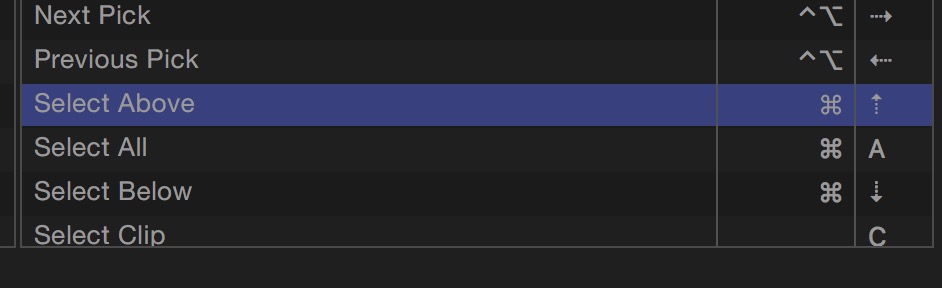
I love this little addition as it means less mouse grabbing. If you have a custom key mapping you’ll need to map this.
- When you open a Multicam clip in the Angle editor, Final Cut Pro now positions the playhead on the same frame you were viewing in the original Timeline
This is huge as you often want to get back into a multicam clip to do some work on the original source file.
- Customizable keyboard shortcuts for adding audio fades AND New preference to assign default fade duration when adding audio fades via keyboard shortcut
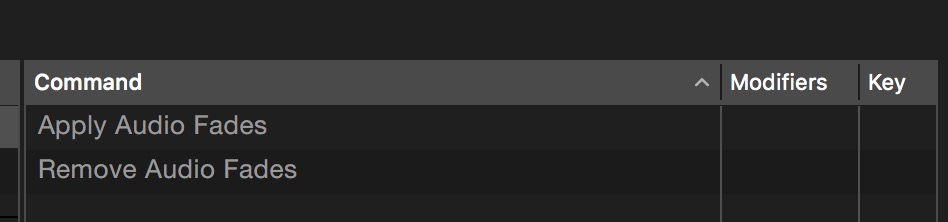
You’ll want to map this to your keyboard ASAP.
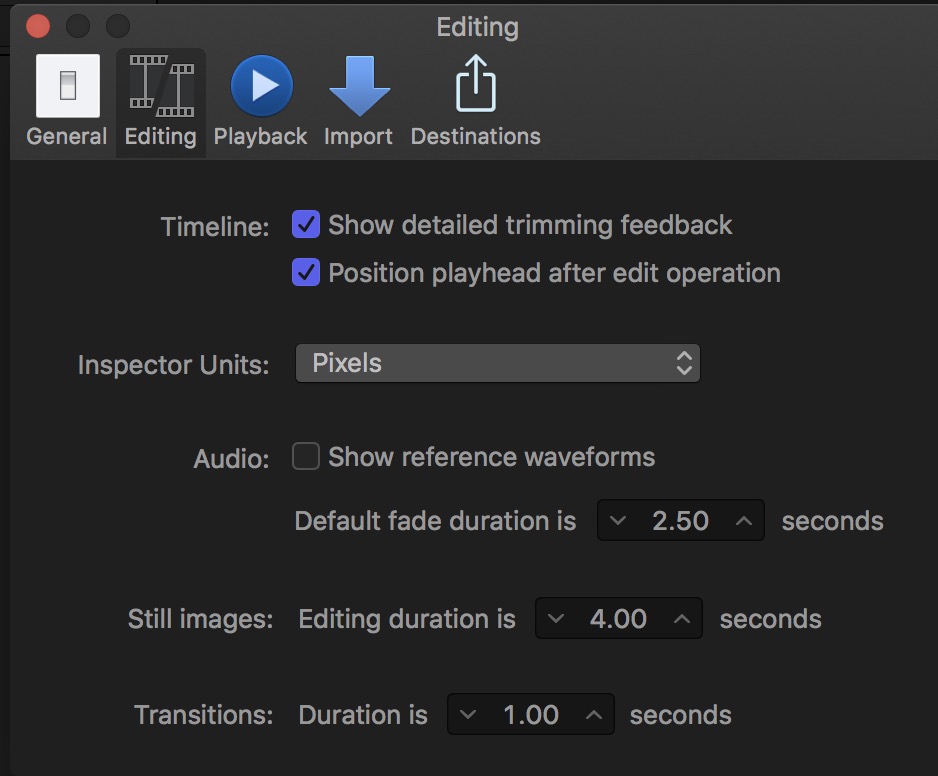
This preference determines the length of those audio fade shortcuts.
One more little feature to keep hands off the mouse. Couple this with the Command–Up Arrow or Command–Down Arrow and you’re working even faster. Now if only we had a built-in audio-only dissolve.
Something Borrowed
Often feature updates to software like NLEs is the addition of features that have existed elsewhere in competing products. Sometimes these features are made better, sometimes they are not.
Custom Workspaces
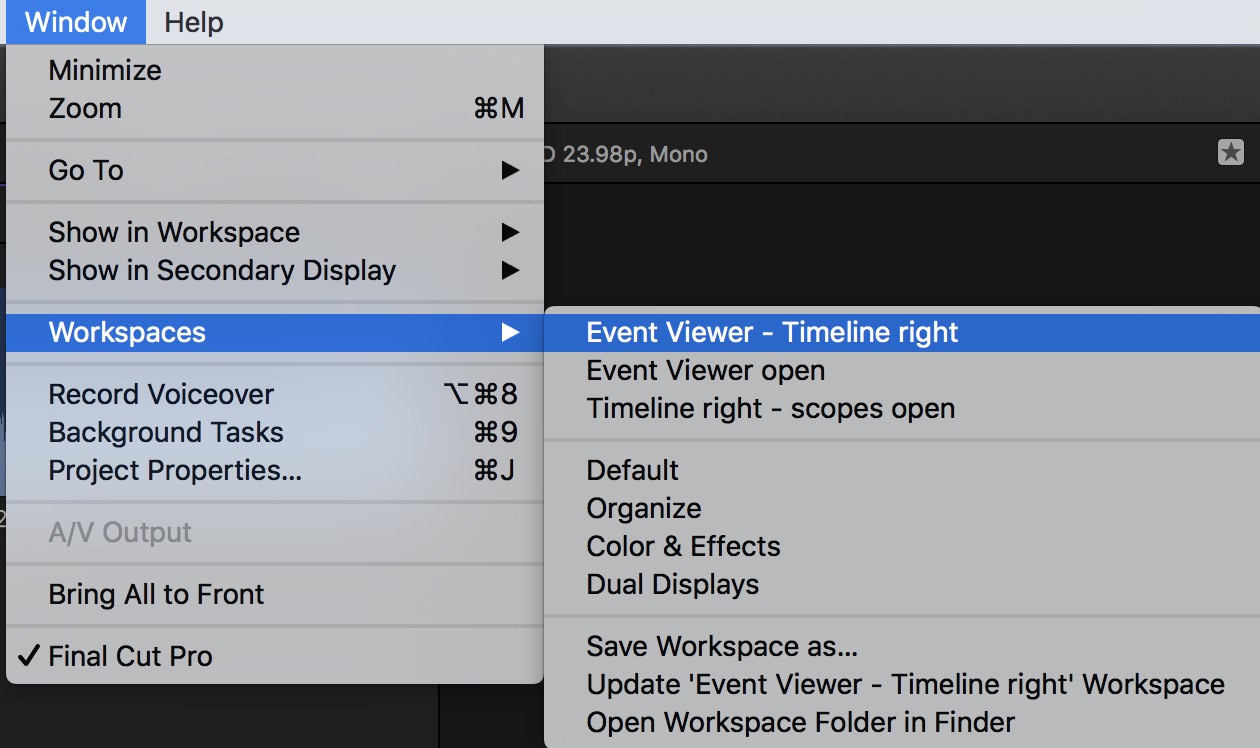
While we don’t have Adobe Premiere Pro CC levels of customization at least we can now save that meticulously positioned window-sizing we’ve done. Best of all secondary displays have gotten some love with the ability to send a full-screen timeline to that second display.
Timecode effect
The good news: A new Timecode effect can be applied to clips and show both the Source clip timecode and the Source clip name. Online editors everywhere will rejoice in that they can now get a proper BITC reference of the offline cut they are conforming.
The bad news: It has to be applied on a per-clip basis and can’t be applied to some upper adjustment layer and read the source code of the clip beneath it. Since FCPX doesn’t have video track layers this makes sense but it’s extra work to apply the Timecode effect to every clip in your have a messy timeline.
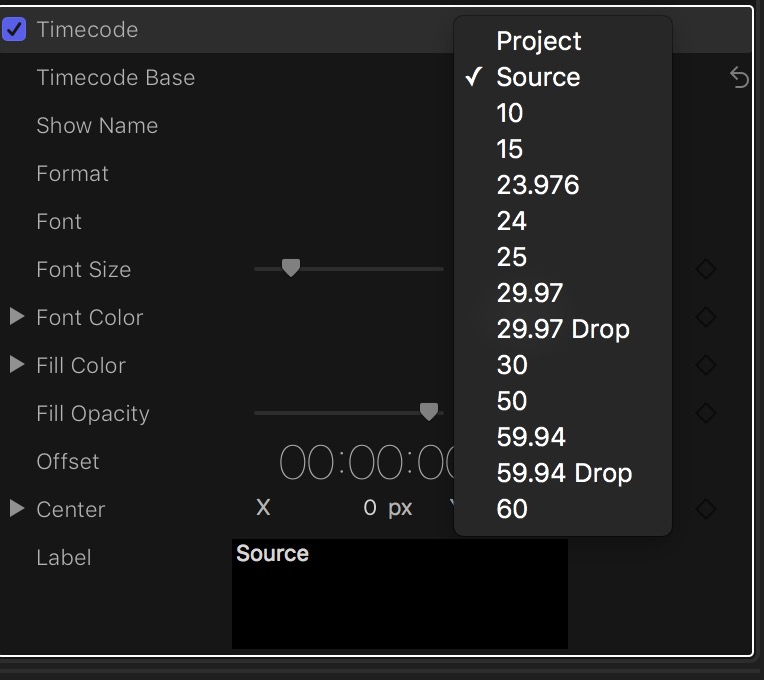
Flow transition
No b-roll to cover that talking head jump cut? The Flow transition can try to smooth it out for you.
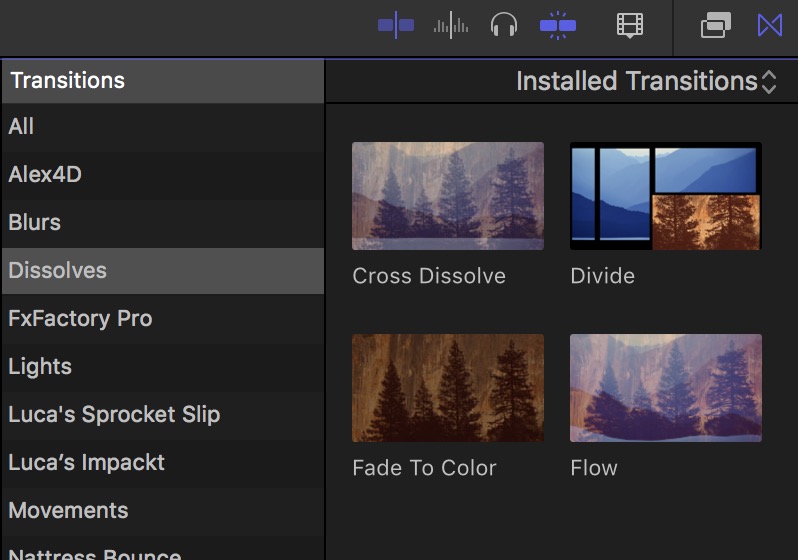
Flow is going to take on Avid’s Fluid Morph, Premiere’s Morph Cut, Resolve’s Smooth Cut and FCPX’s own 3rd party mMorphCut.
Something Blue
Okay, something blue is stretching it a bit with my wedding metaphor. But this new interface design did choose to use purplish, kinda-sorta-blue window and button highlights to show what is active.
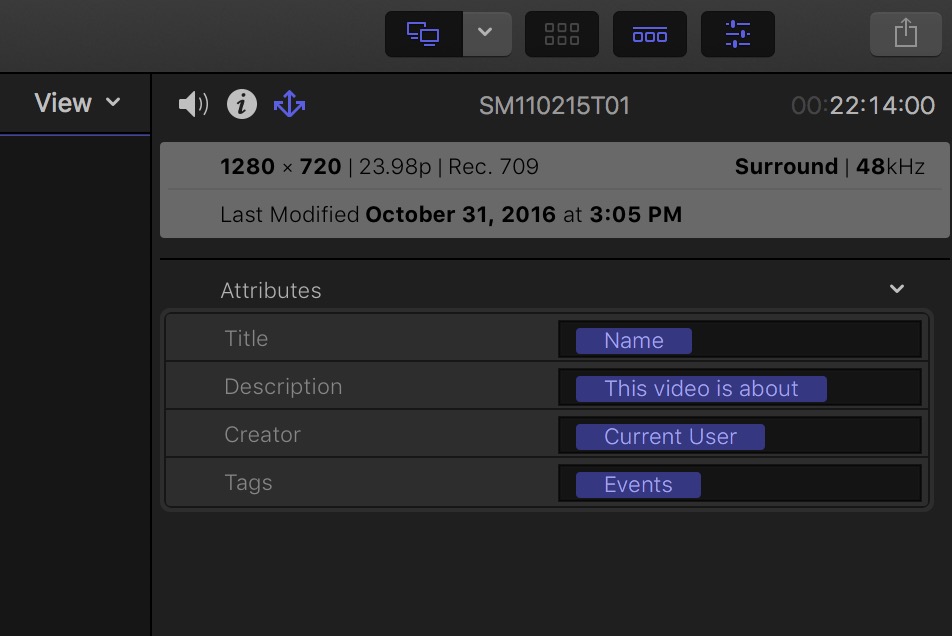
Best of all when it comes to blue is that Roles can now give clips a user-definable clip color in the timeline.
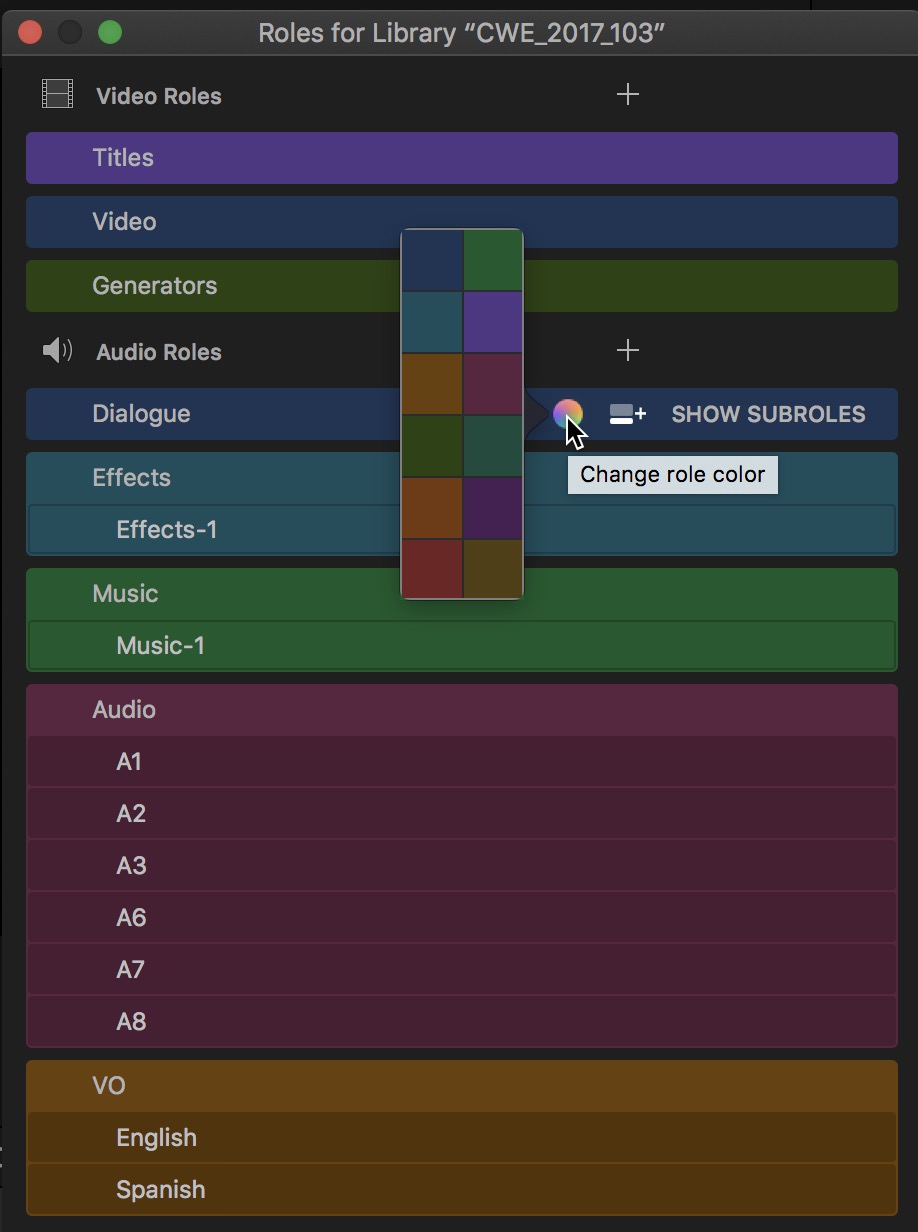
There’s a couple of caveats to this as clip coloring as it doesn’t work like it does in Avid Media Composer or Adobe Premiere Pro.
- It’s best to setup your Roles BEFORE editing changing the Role (and color) of a batch of clips in the Browser WILL NOT update those clip colors in the timeline.
- Audio Role colors supersede video Role colors so if you have a clip with video and audio both the clip is going to take the audio Role color in the timeline until the audio is detached or you edit video-only into the timeline. See? I told you it was complicated.
- There’s no way to see the Role color assigned to a clip in the Browser.
Role clip color in FCPX 10.3 is way more about organization than it is about really identifying clips by color in the timeline. While it is useful it isn’t the clip coloring we enjoy in competing NLEs.
Conclusion
While the interface redesign and feature updates make for what is the biggest update since Final Cut Pro X moved to the Library concept the question for a lot of users is going to be: What took so long?
In the time it has taken us to go from FCPX 10.2.3 to 10.3 both Avid and Adobe have released multiple updates to their competing NLEs. Blackmagic has too. Vegas has been sold by Sony. I don’t know why Apple has taken so long for this new version but part of it is probably the sheer scope of the update as there was some deep work that was done on the application. But it doesn’t do any good to those FCPX faithful as it gave ammunition to those critics who cried that Apple doesn’t care about anything but the iPhone. And to be honest some of those FCPX faithful were also beginning to question as well. But here we are with a ton of new features and a great looking new version of Final Cut Pro X. While we did get an update to the Macbook Pro on the same day FCPX 10.3 was release we didn’t see a new iMac or a new MacPro. Maybe those are coming soon. Let’s just hope it doesn’t take as long for the next FCPX update.

Filmtools
Filmmakers go-to destination for pre-production, production & post production equipment!
Shop Now