Here’s a useful tool for Adobe Premiere Pro editors that is useful enough that it gets its own dedicated post instead of being part of our regular Useful Tools for Editors column. Find N Replace is an extension and the developer says this:
Assistant Editors rejoice! Get rid of the copy-paste! Find N Replace is a simple, automation tool for renaming your assets within Adobe Premiere Pro.
https://youtu.be/mpTMcpbxEJM
It’s called Find N Replace and is available for $20 on the Adobe Exchange. Find N Replace comes from PremiereOnScript.com which has long been a go-to place for information on scripting and extensions in PPro. Find N Replace is the first extension the creator has placed on the exchange for sale. Is it worth $20? Depending on the types of projects you have to cut on a regular basis the time saved when it comes to organizing your footage could be well worth $20.
While the name Find N Replace is a pretty simple descriptor as to what it does you can also think of Find N Replace as sort of a batch renaming utility right inside of Adobe Premiere Pro.

A look around the panel’s interface is pretty self-explanatory as to how the panel works.
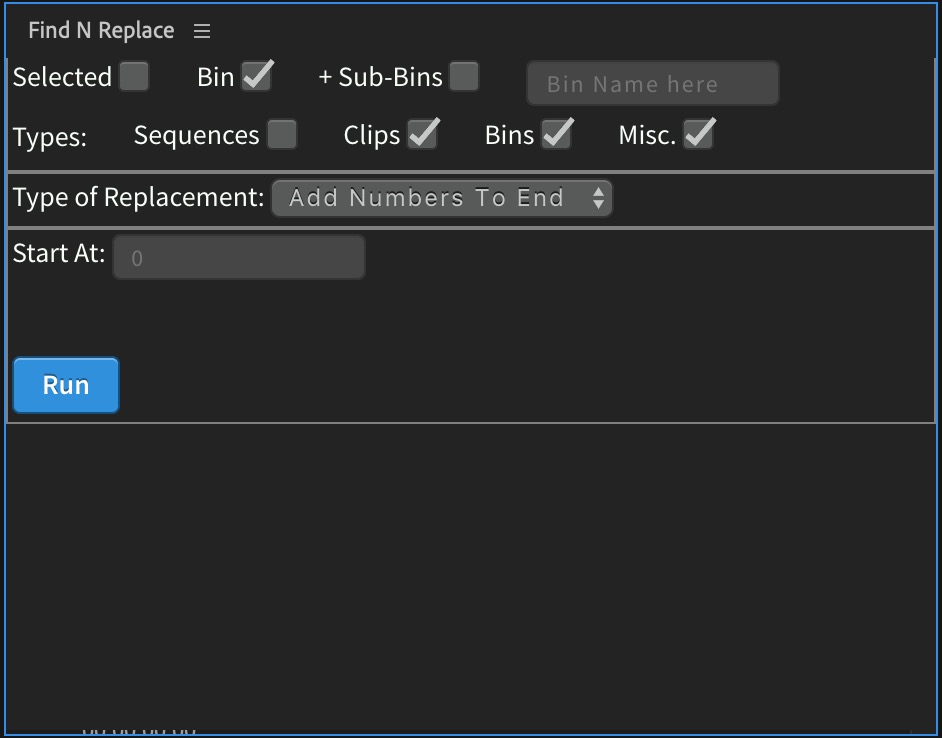
First, you’ll have to decide on what you need to rename or exactly what words or characters you’re wanting to find and replace. While it’s probably most useful at a clip level large documentary or feature projects that have tons of bins for the organization might find the bins and sequence functionality useful as well.
Most of my use of the extension thus far has been on the clip level. I’ve used the Selected check-mark option you see above as I like the idea that I am manually selecting exactly what it is in my PPro project I want to rename. That said the ability to just append something to only bins or sequences will come in quite useful from this useful tool.
Once you know what to rename/find and replace you have to choose exactly how to do it.
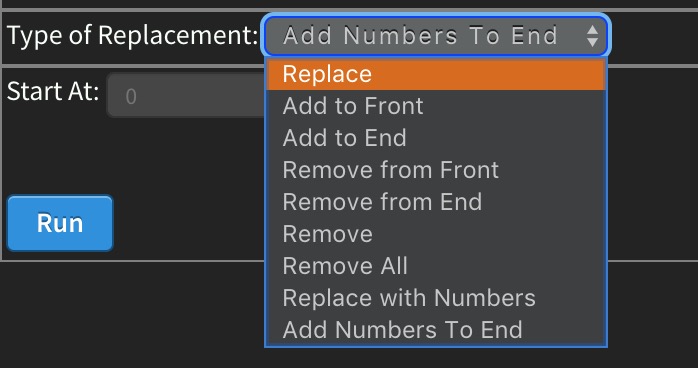
Those nine options above give you a lot of flexibility, not just finding and replacing but also batch renaming clips as well. It’s important to note that when you use Find N Replace to change clip names in your Premiere project it does not change the name of the clips on the drive in the OS. This is just in the PPro project and bin. If you worry that Premiere won’t be able to reconnect to those clips should your media ever end up offline you should not have that worry as relinking will be fine. You are using the Media Browser to properly import media, aren’t you?
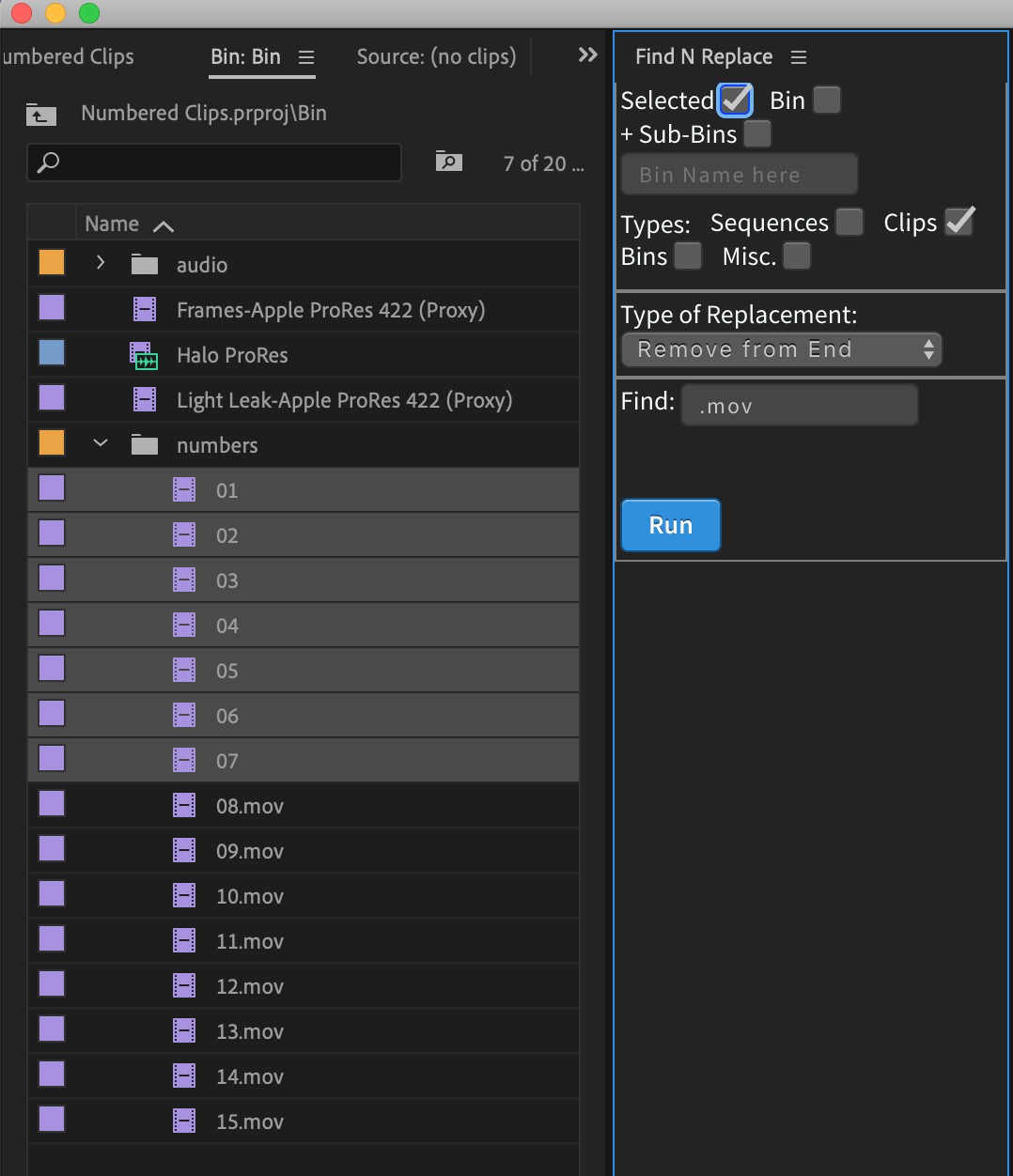
Looking at the above image I used the Remove From End option to remove the .mov from only the selected clips in the numbers bin.
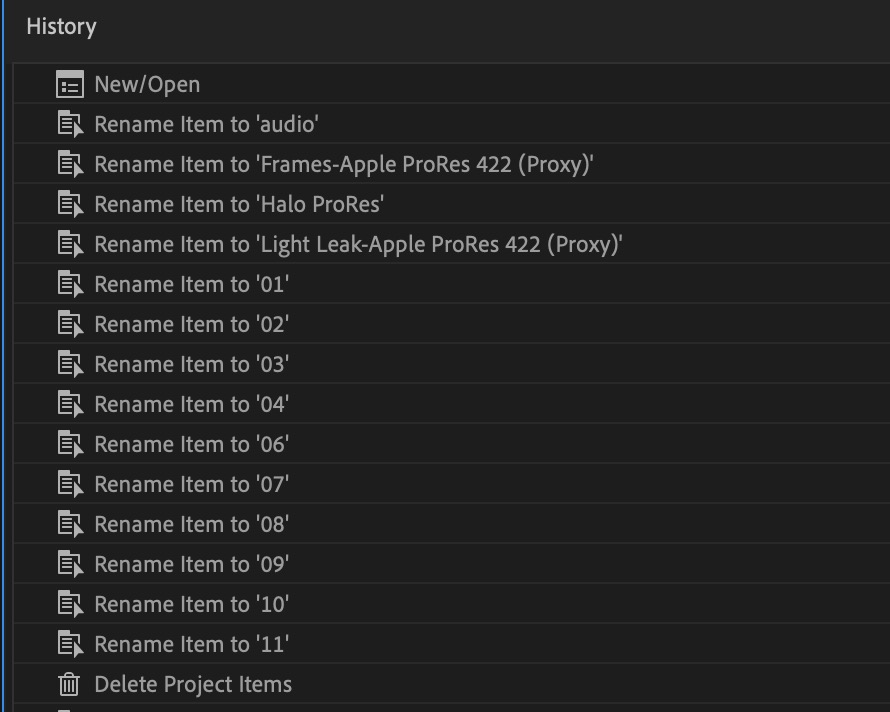
Below is an example of the Remove function at work removing all of the Audio Extracted suffix’s that were added to a bunch of audio clips sent out for processing. While you might have to undo one at a time you can see that it’s near instantaneous after you hit the Run button.
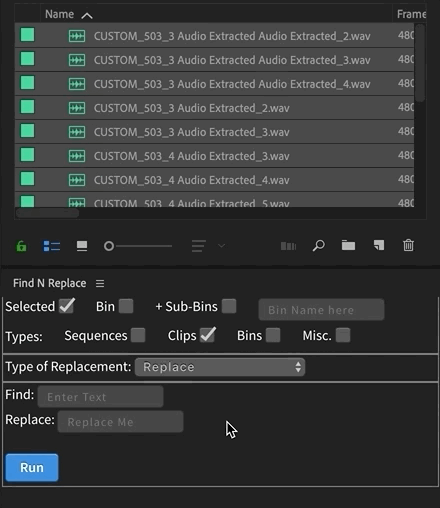
For some operations it might take multiple Find N Replace runs to get what you want. For example, you could add an underscore the end of a batch of clips with the Add to End function and then sequentially number them with Add Numbers To End. You’ll have to determine if that time saved is worth the $20 investment.
Hopefully Find N Replace won’t suffer the same fate as other great Premiere extensions … like Postnotes.io. I once blogged about the idea of a notepad built into NLEs. Then came Postnotes.io and that was a featured Useful Tool back in 2016. Now the Postnotes.io domain is gone and the developer told me there just wasn’t enough buyers of the $10 extension to warrant the development time. It’s amazing for developers to be able to add this kind of functionality right inside of Premiere Pro so let’s hope they can at least make enough money to continue.

Filmtools
Filmmakers go-to destination for pre-production, production & post production equipment!
Shop Now













