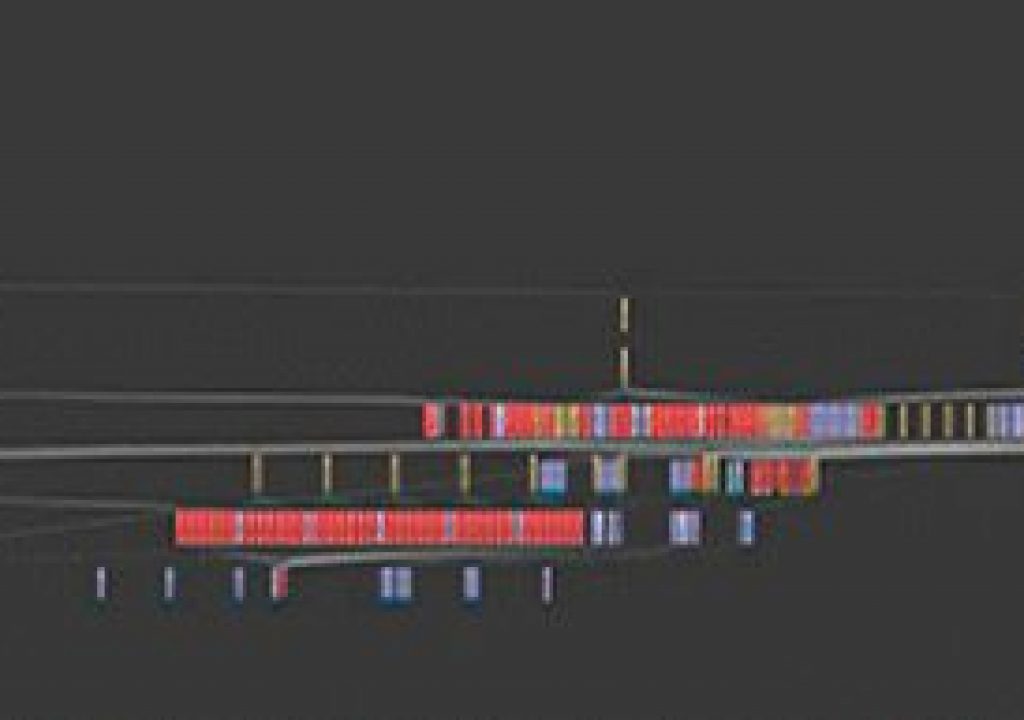Adobe leveraged similar ideas for new features in CS4 to create oft-used visual navigation aids: Composition Navigator, buttons under the Comp tab that aid navigation between nested comps, and the Mini-Flowchart, a smaller flowchart for quick navigation anywhere. For details, see Opening and Navigating Nested Compositions in After Effects Help. Use in context can be found in the standard books on AE, Adobe After Effects CC Visual Effects and Compositing Studio Techniques by Mark Christiansen and After Effects Apprentice by Chris and Trish Meyer (and in CMG Hidden Gems: Chapter 18 – Nesting).
In CS 4 to CS6, tapping the Shift enabled the Mini-Flowchart. Now in After Effects CC, tapping of the Shift key to open the Mini-Flowchart has been replaced by pressing the Tab key.
The Mini-Flowchart opens under your mouse cursor, so you don't have to mouse over the buttons on the Comp or Timeline panels. Plus there's a wing menu to switch display order as you like.
Todd Kopriva noted that if you're using an earlier version, the text preferences file can set the duration of a press that counts as a “tap.” With After Effects is closed, search for “tap” in the text preferences file and set the number higher or lower to suit your tap speed. If you're using CS6, it's best to apply the most recent bug fix updates and not worry about cache indicators.
Here's demo video of those features by Chris Meyer in CS4 and by Brian Maffitt in CS6: