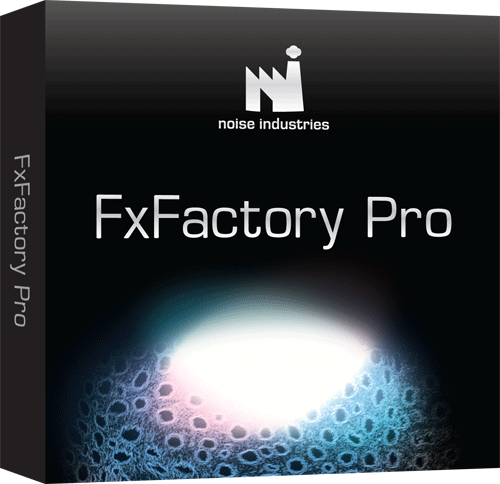Most people I know in this industry love new gear. And in the world of desktop video applications and editing, new gear is now less and less about the physical stuff with buttons and knobs and more about “the code.”
If you want access to a lot of new stuff, the easiest way to get high quality stuff to play with is to load FxFactory for Final Cut Pro, or FxFactory Pro with its 142 plug-ins already included. These plug-ins can be used in FCP, Motion, and After Effects. A similar product – Factory Tools – is available for Avid.
The very cool thing is that FxFactory is free and it gives you access to numerous free plug-ins. And I don’t mean “demo free” or “shareware free” or “for a limited time free.” I mean free. Now if you want to experience the true power of FxFactory, I won’t kid you, you are going to need to pony up some cash. FxFactory Pro gives you access to 142 plug-ins plus some other “pro” features for $399.
If you’re not ready to drop the $399 on FcFactory Pro, start out with the free download of FxFactory and experiment with the included plug-ins for the next two weeks. Do this when you have some time in your schedule to play and experiment a little. FxFactory Pro plug-ins load your FCP Effects>Video Filter menu with tons of yummy goodies. (Actually, FxFactory also creates generators and video transitions, which show up alongside the other generators and transitions inside FCP, instead of under Video Filters.) Play with them for a while and you’ll find that several of them become indispensable parts of your editing arsenal.
I just did a high profile project for the Chicago Cubs and FxFactory plug-ins made a big difference in the “sizzle factor” of the piece. Because the footage looked so special, a fellow producer I showed it to said “Who shot all of this footage?” I had to explain that it was just the same plain, vanilla footage that is broadcast during the games. “But it looks so cool,” she responded. That’s what a little FxFactory – and some color correction – will do for you.
Click here to view the FxFactory demo video.
The plug-ins that are provided with FxFactory show up in your Video Filters menu organized into several categories of effects: NI Blur, NI Color Correction, NI Distort, NI Generators, NI Glow, NI Halftones, NI Sharpen, NI Stylize, NI Tiling, NI Transitions and NI Video. Experience FCP effects users may look at that list and say “Well, half of that stuff is already in FCP already.” But the specific effects inside those categories seem to have been well chosen to dispel that argument. Though there are definitely Blur options in FCP, the ones in FxFactory are unique and I found myself turning more and more to the FxFactory versions of nearly every effect instead of the Apple factory versions. Plus, when you’re looking to make this project look different than your last project, it helps to have all of the options you can get. All effects packages have effects built in that you know you will never use. FxFactory is no exception, but I was impressed by the percentage of useful filters compared to the relatively minor amount of chaff. In the latest version (2.06) FxFactory now supplies thumbnail previews of the effects in FCP and After Effects.
The real story behind FxFactory isn’t really about the built-in plug-ins available from FxFactory Pro though. The interesting story is really that it is really a plug-in management system that allows you access to a wide variety of third-party plug-ins that can be demoed and purchased from Noise Industries’ elegant on-line store.
Once you’ve got FxFactory loaded on to your system, you can download a variety of effects that are all relatively inexpensive. Actually, as of this writing, there are six completely free plug-ins that can be downloaded and used. These aren’t demos but fully functional, permanent effects.
In addition to the freebies and the FxFactory Pro built-in effects, there are currently almost two dozen other plug-in effects packages that are available through FxFactory. Noise Industries has a very nice, clean, easy to use web-commerce site that makes trying and buying additional effects a pleasure. These include Titling, wipes, volumetric effects, automated numeric counters, color correction looks, Motion-style master templates, and background generators. Prices for these plug-ins range from $29 to $119. Each plug-in includes multiple effects. All of them come with trial versions so the best way to determine if it’s worth the money is to download it and put it through its paces before buying.
And beyond the stuff that you can buy, FxFactory Pro also unleashes the power to make your own custom plug-ins. This ability is limited to the Pro version. It’s not something that most users are likely to try themselves, but if you’ve got a cool idea for a plug-in you don’t actually have to write any code at all. FxFactory lets you tap in to Mac OS X’s Quartz Composer. It uses node-based compositing which allows you to do a number of pretty revolutionary things like combining parts of several FxFactory effects into a single plug-in or even changing the parameters of the plug-ins you have. You can create new plug-ins by pulling nodes from various Quartz Composer websites and building them into your own personalized effects. Heck if you get good enough at it, you can sell your plug-ins to other users on NI’s site and start your own personal stimulus package!
For me, this was a very difficult product to review. The results it achieved – turning simple one-word titles into sexy full screen motion graphics – were impressive, but it was also disappointing in its ability to actually do any real “titling.”
I also used MOTYPE for my Cubs project, though in the end all of the graphics that it churned out were eventually replaced with graphics from a designer, but it was nice to have really slick “place holders” that maintained the energy of the piece instead of cutting to “white-Helvetica-on-Black graphic-goes-here” titles.
Click here to view the MOTYPE demo video.
In trying to deliver a useful review, I suppose I should break down a few of the components of the product and you can determine which are important to you and which are not. Perhaps your expectations and needs are different from mine.
The plug-in was further buried in a submenu called Yanobox (the manufacturer’s company name). Once MOTYPE is launched, creating a title is done in the Controls tab with the familiar FCP controls that you’re used to with the basic Text generator. There are obviously some differences however.
The other controls allow you to create your own presets or edit the factory defaults. Some of the options you can play with include : variations of randomized character animations and how they come to rest into a finished title, motion mixing to determine where and how characters animate on screen, trailing blur, animated cameras, background and lighting, canvas start frame – and probably the most central aspect to creating cool looks – Particles, which includes a dizzying array of variables and options. So if you want to sit down and really make custom title effects that don’t look like the cookie-cutter drag and drop results that I see on so many LiveType knock-off graphics, you can really go to town and deliver results you’re unlikely to see elsewhere.
There is no doubt that MOTYPE can create some really cool looks, including the simple-to-use factory-default presets. It really depends on what kind of titles you need for your project. If you’re looking for more than a word or two of text, then this is not the plug-in for you. But if you’re trying to do big, flashy “promo-like” titles with one to three words in a single line, then this is for you. For my Cubs project, it was ideal because the fast-paced motion-intensive results that MOTYPE delivered were the perfect compliment to the fast-paced trailer-style editing of the rest of the piece.