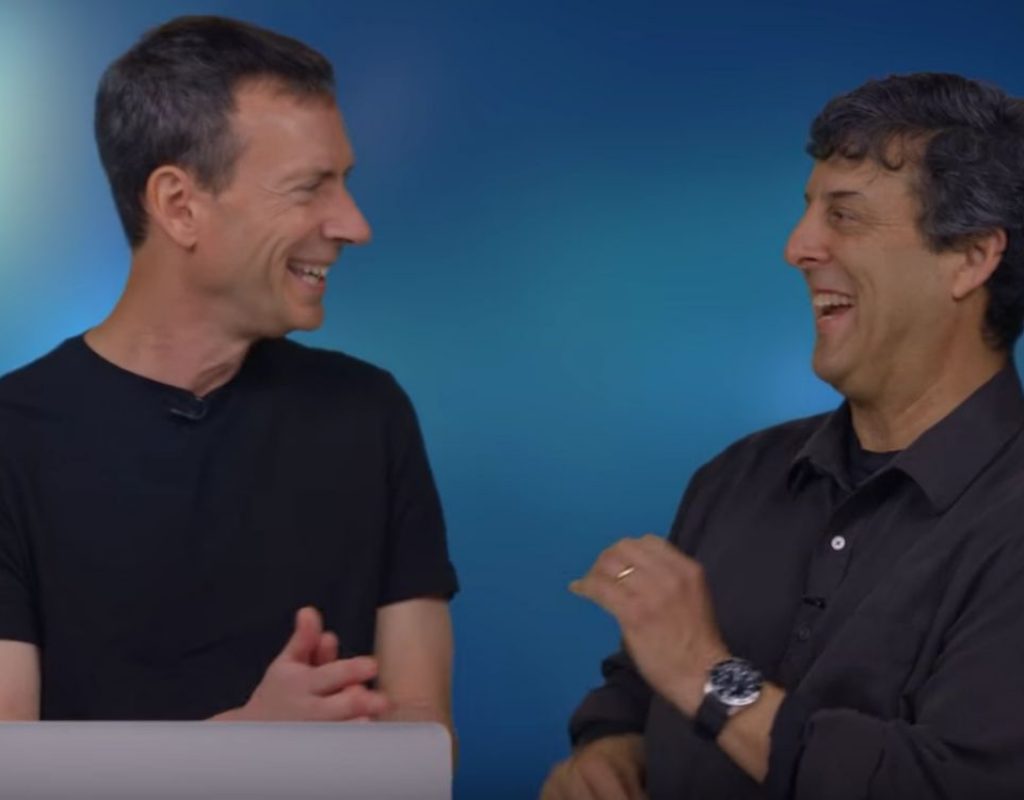This week on MacBreak Studio, I show Steve Martin from Ripple Training how you can move bits and pieces of your Motion projects to other projects and share them with other Motion users.
If you’ve updated to Motion 5.3, you’ve probably noticed that the File Browser is gone. While you may not have used it much (since you can import media into Motion via drag and drop from the Finder or by using the File > Import command), there was one casualty: the ability to easily save and reuse layers and groups of layers, including any applied filters, behaviors, masks, and keyframes.
Before 5.3, dragging any layer or group of layers to the File Browser created a file with a .molo extension. You could then drag that file from File Browser into a different project, or send it from the Finder to another Motion user. It’s been a convenient way to reuse and share parts of larger projects, like a nicely animated title, logo or background element.
With the elimination of the File Browser, you can still save, reuse, and share these .molo files, but the method has changed. If you try to drag a group or layer to the Finder from Motion, you’ll end up with a .xml file that can’t be added back to a project.
Instead, you need to add that group or layer to Motion’s Library. I like to use the Favorites folder for this. Once added, that group or layer is available from the same Library location for any project. If you want to send it to someone else, you can right-click it and choose Reveal in Finder to locate it quickly.
If you do send that .molo file to another Motion user, they cannot import it from the Finder into their Motion project like they would with a video clip, image, or audio file. Rather, they must first place it in the correct Finder path so that it will appear in Motion’s Library, and then add it from there. In the video above, I demonstrate how you can quickly locate that path.
If you want to improve your own Motion mojo, check our extensive library of Motion tutorials.