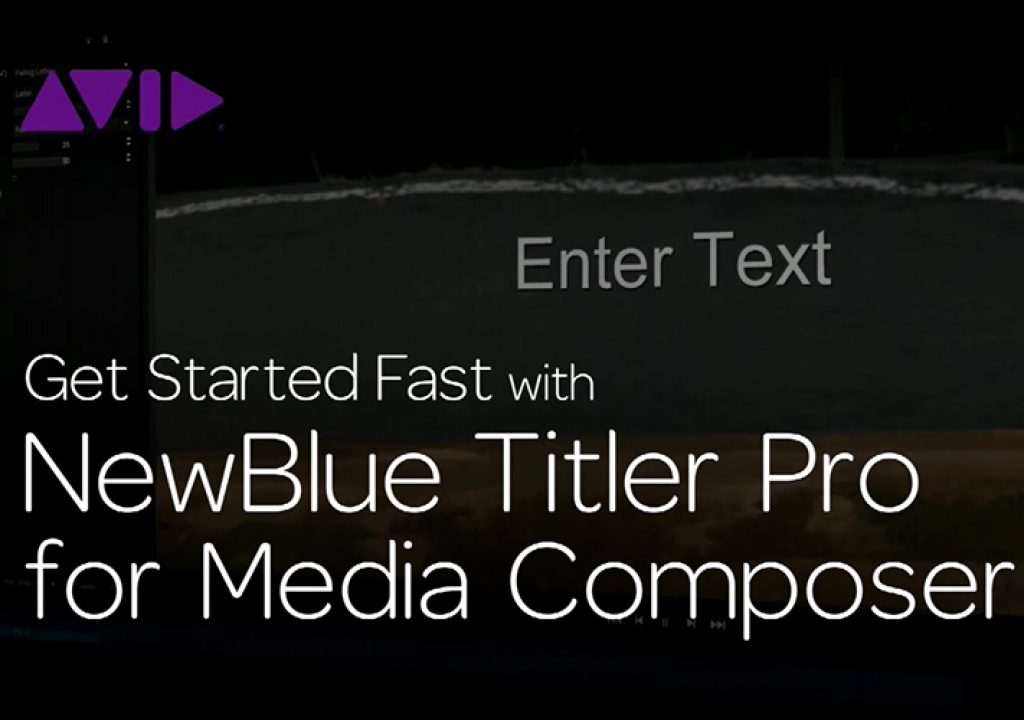With the move to larger then HD projects, there have been some changes in Media Composer that editors need to get accustomed to, one of which is that we’ve lost the use of both the Title Tool AND the Marquee Tool. Not to worry, though, as NewBlueFX’s Titler Pro is included in your subscription or perpetual license. Let’s see how it works!
One thing that I like about NewBlueFX’s Titler Pro 2/2.5 is that the team has really worked hard to integrate it into an editors normal, daily tasks. Here’s a couple of examples. First, with Titler Pro installed on your system, if you navigate to CLIP>NEW TITLE, and you’ll now notice that you have not only the Title Tool and Marquee Tool to choose from, but you also have Titler Pro as an option as well.
With that being said, on the flip side, if you have a title in your timeline, that you created in Titler Pro, and you need to update/alter it, you can simply right click on it, and select ADD/EDIT TITLE, and Media Composer will know it came from Titler Pro, and open it, so you can make any necessary change. Another feature that NewBlueFX has added, for all the Titler Pro 2.0 users, is the Elastic Timeline. What does it do you ask? Well, it let’s you define a range in Titler Pro that, when saved out, the animation that fell into that range will not have it’s duration altered, no matter how long of a shot you place your title in. Just some of these “simple” additions, will make your titling jobs much smoother, and much simpler. In this lesson, we’re going to round out the series by looking at:
- Navigating the animation Library
- Preview animations instantly for quick editing
- Adjust effect animation parameters
- Use and manage keyframe animation
- Automatically change template duration to the current edit with the Elastic Timeline feature
- Create one animated title design to work in multiple duration situations
To keep up to speed when new tutorials are released, follow Kevin on Twitter @kpmcauliffe, send him an e-mail at kevinpmcauliffe@gmail.com, or subscribe to the YouTube Channel to stay up to date on when new Media Composer tutorials are released.