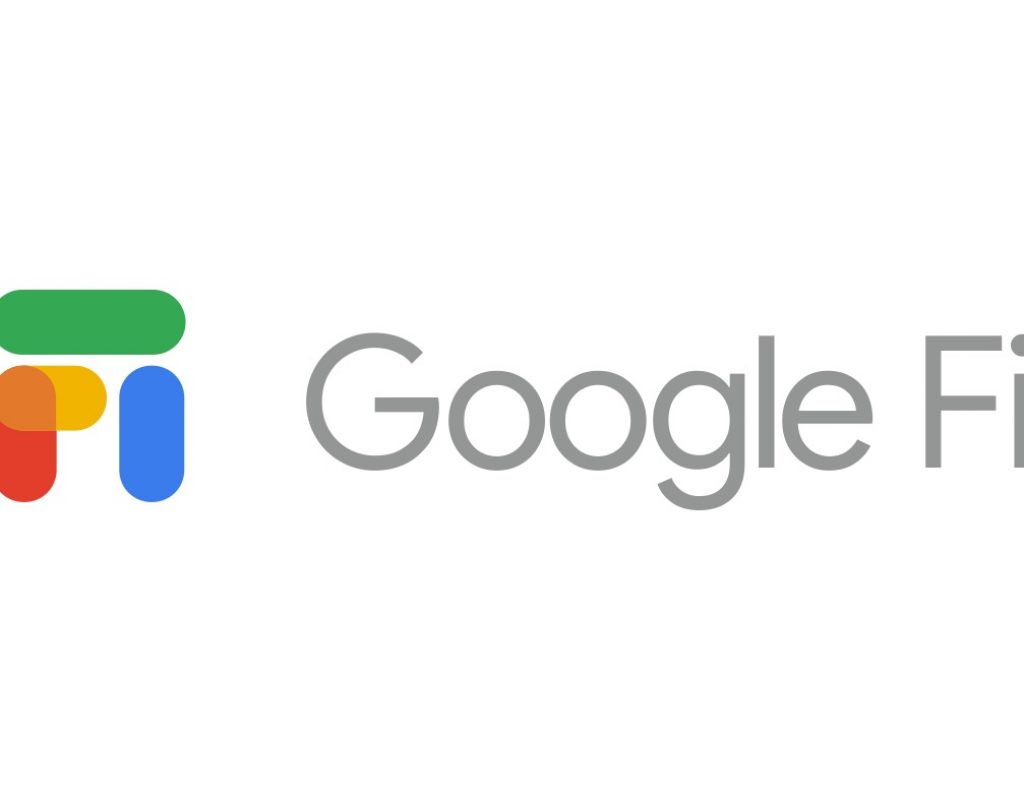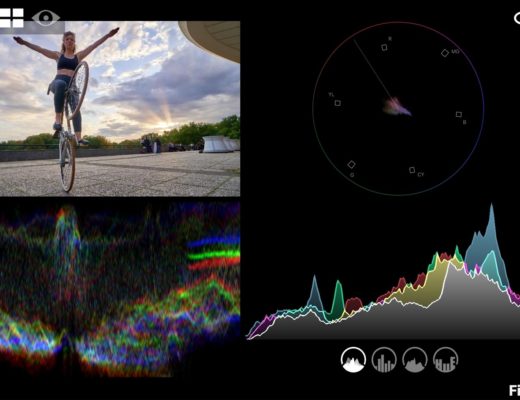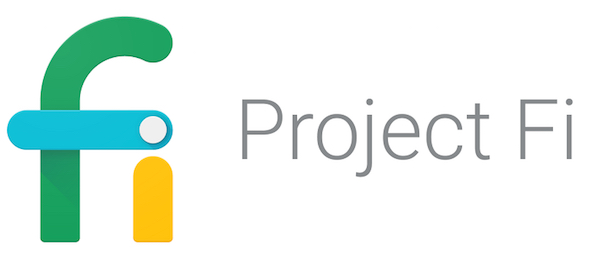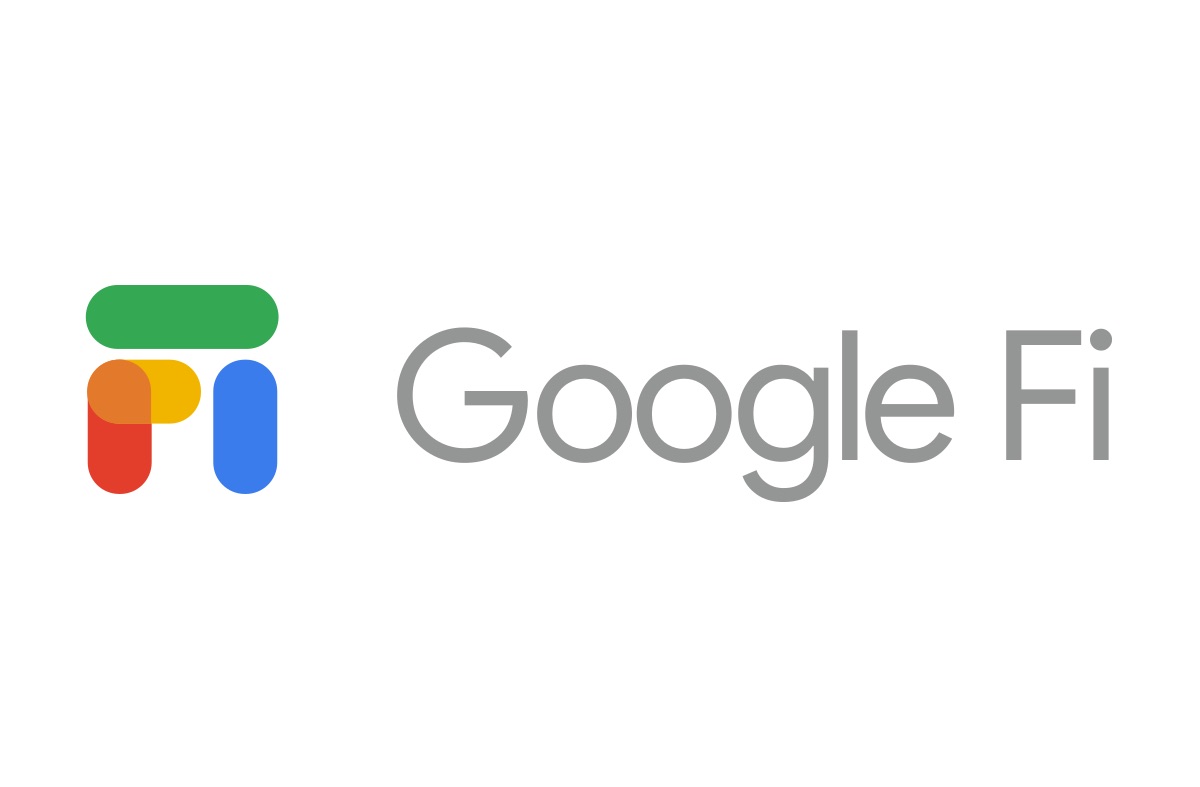
Google Fi was born in April 2015 under the temporary name “Project Fi”. I published my first review about this wonderful service in January 2016, and later published other articles about its improvements, and the (then) two unofficial ways to use iPhones and non-approved Android phones. To my knowledge, Google Fi is still the only MVNO service in the US that includes international data roaming in 171+ countries at no extra fee. Google Fi will even allow you to activate your new service using only your unlocked iPhone (see model details ahead) something never allowed before. (Previously, devout iPhone users needed to borrow one of the approved Android phones to initiate the service.) Ahead you’ll learn all of the new details, how to get a new iPhone for Google Fi with 24-months interest free, best practices if you value WiFi calling for its multiple benefits (as I do), and —of course— my special link so you can get a US$20 discount.
Officially approved unlocked iPhones, according to Google vs according to me
- According to Google, your unlocked iPhone must be an iPhone 5s, 6, SE or newer.
- I am more conservative: My recommendation is that it should be an iPhone 6s or SE, or newer. The reason for my more conservative advice in this particular case is because iPhones prior to the 6s and SE models sadly lack the essential LTE Band 12 (700 MHz) in their radio. This is especially important right now, since currently, an iPhone used on Google Fi will be exclusively using the T-Mobile network while in the US. Until Google creates software for the iPhone to switch on-the-fly among US carriers (as the approved Android models have been doing since the beginning), you at at least want to have the best T-Mobile reception possible, which means having a complete LTE radio in your phone, including Band 12 (700 MHz). This is also the case if you want to used an Android not made specifically for Google Fi. Many people who didn’t know this have unjustifiably blamed T-Mobile for presumably poor coverage, when they should have been blaming an incomplete radio in their phone.
In any case, your unlocked iPhone must run iOS 11.0 or higher, which is free from Apple.
Google Fi pricing in a nutshell
Here is my summary. The latest information from Google Fi will always supercede this information.
- US$20 plus tax for unlimited calls and texts. The free calls include US, Canada and Puerto Rico. International SMS texts are included.
- Data costs US$10 GB, billed fractionally. I have my phone set continually to Save Battery and Save Data and on average my data consumption is about 500 MB (1/2 GB) or about US$5.
- Data cost is identical in 171+ countries.
- Standard telephone calls are treated as if you were in the US if you are using WiFi Calling. If you are not using WiFi Calling in one of the 171+ supported countries, standard phone calls cost US$0.20 (20 cents) per minute, unless you invoke the special trick ahead in this article (HAVE YOUR CAKE AND EAT IT TOO), where it drops to under 1 cent per minute.
- Additional data-only SIM cards are free, and there is no monthly fee to use them. You only pay the extra data consumption.
- Data is free for your entire account after 6 GB with Google Fi’s Bill Protection (the total of all of your devices, including any possible extra data-only SIM cards). Data is only slowed after 15GB, but is still free. Less than 1% of individual Fi users (as of Jan. 2018) use above 15 GB. You may optionally pay to have the slowness removed if desired, after 15 GB if you are part of the under 1% category.
I personally have used Google Fi outside of the United States in countries like México, Portugal and Spain.
What you don’t get (yet) from Google Fi using and iPhone or Android not made for Google Fi
After doing all proper settings, until Google develops software to allow for it, you don’t get:
- Multiple network on-the-fly switching between the T-Mobile, Sprint and US Cellular networks. You are only using the T-Mobile network in the US, as if you were a T-Mobile customer, but at a fraction of the price.
- Voicemails won’t show in the iOS visual voicemail app, but you’ll get them as texts and can call to check them.
- Google’s own VPN
- Official WiFi Calling (but I have that solved ahead in this article)
You do get international data roaming despite these limitations.
Benefits of WiFi Calling
- In many indoor locations, the WiFi signal is much better then the cellular signal.
- There will often be much lower radiation to your head when using WiFi Calling.
- You will often achieve better battery life using WiFi Calling.
- When using WiFi Calling with Google Fi outside of the US, your call as treated as if you were in the US.
HAVE YOUR CAKE AND EAT IT TOO: How to get WiFi Calling with Google Fi and your iPhone, even though officially you can’t yet
- First, activate your Google Fi service the official way on your unlocked iPhone as indicated earlier in this article. Only proceed with the following steps after your Google Fi service is already working and your iPhone is already configured and working with the Google Fi APN, which remains as: h2g2
- If you don’t have one already, request a free data-only SIM card from Google Fi, via your account page. Google will ship it free (unless you need overnight shipping). The last time I checked, they will only offer the data-only SIM card after your account is already active.
- Activate the data-only SIM card using the special URL which is in the cardboard sleeve where you received it.
- Remove the full-service Google Fi SIM card from your iPhone and save it in a safe place for possible future use.
- Install the data-only SIM card in your iPhone instead of the original, full-service SIM card.
- If you don’t already have it installed, download the free Hangouts app (created by Google) via the Apple AppStore on your iPhone. If you already have Hangouts, go to the Apple AppStore, go to the Update section and be sure to update Hangouts to the latest version.
- Open the Hangouts app and (if it’s not already that way), log into the same Gmail account where you have your Google Fi account. (Too many people get lost at this step because they have it logged into only to some other Gmail account.)
- Within the Hangouts app, go to Settings and activate Answer on lock screen.
- For outgoing calls, you can select Hangouts for numbers you call from within the standard iPhone Contacts, Favorites, and Recents. Alternatively, you can simply make your outgoing calls from the Hangouts app. Obviously, you need to give access to Hangouts to see all of your contacts on the iPhone, and/or have those contacts be part of your Gmail account.
- Of course, teach your iPhone to use WiFI by logging it in to WiFi access points wherever you go often.
After you have the first data-only SIM card working, you can order more free for tablets and other devices that accept data SIM cards.
How to get a 24-month interest free iPhone for Google Fi
- Go to an Apple Store in the US, not to any carrier.
- Tell you want to buy a new iPhone under Apple’s iPhone Upgrade Program, so the iPhone financing will be with Apple, not with any particular carrier. (All iPhones sold under the iPhone Upgrade Program are unlocked.)
- When the Apple salesperson asks you which of the big 4 carriers you want, say T-Mobile. (Yes, you will be paying for 1-month of T-Mobile, but you can then cancel the T-Mobile account the following day.)
Save US$20 from Google Fi
Save US$20 from Google Fi and they’ll credit me too, with this special link.
(Re-)Subscribe for upcoming articles, reviews, radio shows, books and seminars/webinars
Stand by for upcoming articles, reviews, and books. Sign up to my free mailing list by clicking here. If you previously subscribed to my bulletins and no longer receive them, you must re-subscribe due to new compliance to GDPR. Most of my current books are at books.AllanTepper.com, and my personal website is AllanTepper.com. Also visit radio.AllanTepper.com.
Si deseas suscribirte (o volver a suscribirte) a mi lista en castellano, visita aquí. Si prefieres, puedes suscribirte a ambas listas (castellano e inglés).
Suscribe to his BeyondPodcasting show at BeyondPodasting.com.
Subscribe to his Tu radio global show at Turadioglobal.com.
Subscribe to his Tu salud secreta show at TuSaludSecreta.com.
Subscribe to his award-winning CapicúaFM show at CapicúaFM.com.
FTC disclosure
No manufacturer is specifically paying Allan Tépper or TecnoTur LLC to write this article or the mentioned books. Some of the other manufacturers listed above have contracted Tépper and/or TecnoTur LLC to carry out consulting and/or translations/localizations/transcreations. Many of the manufacturers listed above have sent Allan Tépper review units. So far, none of the manufacturers listed above is/are sponsors of the TecnoTur , BeyondPodcasting or TuRadioGlobal programs, although they are welcome to do so, and some are, may be (or may have been) sponsors of ProVideo Coalition magazine. Some links to third parties listed in this article and/or on this web page may indirectly benefit TecnoTur LLC via affiliate programs. Allan Tépper’s opinions are his own.
Copyright and use of this article
The articles contained in the TecnoTur channel in ProVideo Coalition magazine are copyright Allan Tépper/TecnoTur LLC, except where otherwise attributed. Unauthorized use is prohibited without prior approval, except for short quotes which link back to this page, which are encouraged!

Filmtools
Filmmakers go-to destination for pre-production, production & post production equipment!
Shop Now