
UPDATED: This article now updated info. Many people have heard of Telestream’s renowned WireCast (Pro) software, which can convert a qualifying Mac or Windows computer into a multiple-input audio/video mixer (“switcher”). Among its features are a character generator, virtual sets, internal recording, and live Internet streaming. Are you planning to connect progressive or interlaced HD cameras as sources? Would you like a software waveform monitor to help match them? Keep reading to choose the best hardware for your situation.
In this article
- Supported HD-SDI input devices for WireCast (Pro), including comparison chart
- How to handle and connect progressive HDMI cameras to WireCast (Pro)?
- How to handle and connect progressive cameras with direct HD-SDI?
- How to handle and connect cameras which are interlaced only?
- Why are computer cycles such an issue?
- Which would Allan Tépper choose?
Supported HD-SDI input devices for WireCast (Pro)
Both Blackmagic Design and Matrox make HD-SDI PCIe input cards which can all handle up to four HD-SDI sources. Both can also be connected via Thunderbolt using an external chassis which I’ll be covering in more detail in an upcoming article. Here you’ll find a chart that compares the Blackmagic card and the two Matrox cards:
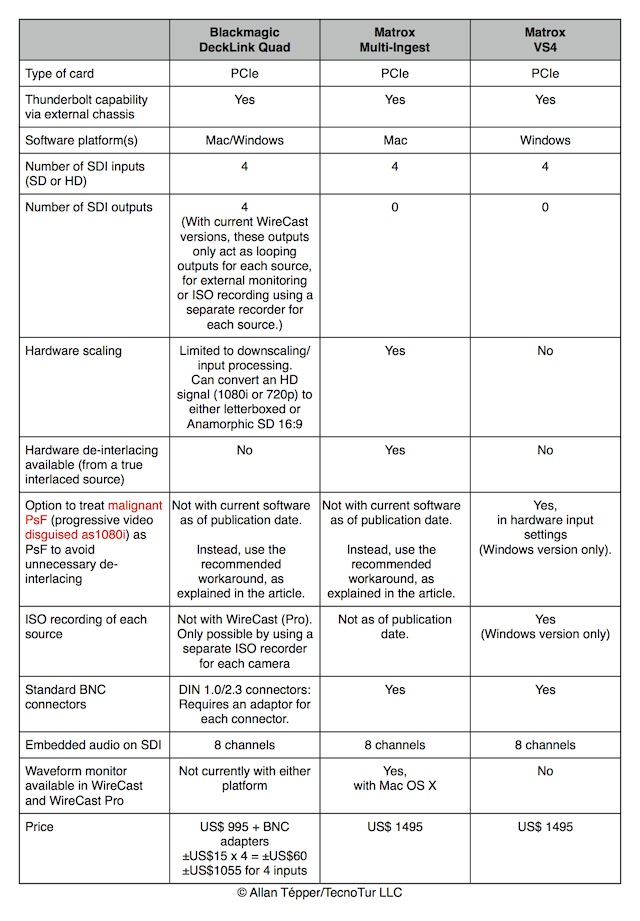
Keep in mind that this chart is designed to compare the three cards specifically when used with WireCast (or WireCast Pro). The two Matrox cards have been designed specifically for WireCast (or WireCast Pro). The Blackmagic DeckLink Quad card has been designed to be used with a multiple number of applications, so some features are not applicable to its use with WireCast (Pro), which is the focus of this article.
How to handle and connect progressive HDMI cameras to WireCast (Pro)?
Fortunately, today there are many 1080 progressive HDMI cameras on the market that can be used for progressive multicam studios, including many inexpensive prosumer and consumer models, so nowadays, such studios can be purchased for a fraction of what was possible in the past. However, as I have covered in several prior articles, most progressive HDMI cameras unfortunately don’t output 1080p video at their native progressive framerate (i.e. 23.976p, 24.000p, 25p, 29.97p, or the rare 30.000p). Instead, nearly all of them either disgracefully output a signal with duplicate frames (at 50p or 59.94p), as 23.976p-over–59.94i (or 24.00p-over–60.000i), or as malignant PsF (25p-over–50i or 29.97p-over–59.94i, or sometimes 30.000p-over–60.000i). That’s a problem.
For progressive HDMI multi-camera studios, Átomos fortunately solves this problem completely, as I covered in detail in October 2012 in The H2S makes self-sabotaged HDMI cameras work as they should in a progressive multicam environment. So all you have to do is purchase one H2S for each progressive HDMI camera. In one swoop, the H2S will perform reverse pulldown and convert to HD-SDI, delivering pure progressive video to WireCast (Pro) via one of the Blackmagic or Matrox cards covered in this article.
How to handle and connect progressive cameras with direct HD-SDI?
How to handle progressive cameras with direct HD-SDI outputs depends both upon the model of the camera and the desired framerate. Very few progressive HD cameras I’ve seen offer the option of true 1080p at 23.976, 24.000, 25, 29.97, or the rare 30.00 fps over HD-SDI. Many do offer 23.976PsF over HD-SDI (although they often round it in the menu to a number like 23.98). If that’s the framerate you’d like, you’re all set. Just set the camera to output 23.976PsF (or “23.98PsF”) over HD-SDI. If you prefer 25p or 29.97p and you have one of the few cameras that can output those framerates as pure progressive or even proper PsF over HD-SDI, that’s great. If your HD-SDI cameras are like most of the ones I’ve seen, they only output malignant PsF over HD-SDI at these framerates. If you have (or choose to have) a Windows system with the Matrox VS4 (see chart earlier in this article), you can resolve this issue in the Source menu in WireCast (Pro) under Source Settings.
If you have (or choose to have) one of the other cards, then you should either use the HDMI output of the camera (if available) and use it as explained in the above section, or (if there is no HDMI output available on the camera) purchase both an Átomos S2H and an H2S to be used in tandem to resolve the problem. In other words, convert from HD-SDI to HDMI while removing pulldown, and then convert back to HD-SDI to input into the card you picked, and into WireCast (Pro) while avoiding unnecessary de-interlacing. Remember that unnecessary de-interlacing of a progressive signal is doubly bad:
- Because it degrades the picture for no reason
- (In many cases) it eats up valuable computer resources, unless your input card can handle the task (i.e. Matrox Multi-Ingest).
Note: I have asked Átomos about the possibility of a single HD-SDI<>HD-SDI device with pulldown removal. However, at publication date of this article, they don’t offer such a device. That’s why am recommending the pair of S2H and H2S for this situation.
How to handle and connect cameras which are interlaced only
Ever since the birth of affordable HD cameras, I have been recommending the use of progressive models and modes. However, if for some reason you have cameras with no progressive mode, WireCast (Pro) can take care of de-interlacing, either by using the input card’s de-interlacer (i.e. Matrox Multi-Ingest), which is the preferred place to do it if it’s really required and present in the card, or by using computer cycles (less desirable).
If you own an interlaced-only camera which only has HDMI output, I recommend that you purchase and use an H2S as your converter to HD-SDI, and simply don’t activate the reverse telecine option. That way, when you upgrade to progressive cameras, your H2S will be ready for them.
Why are computer cycles such an issue?
Many WireCast (Pro) users will be expecting their system to be doing many functions simultaneously:
- Transitions between sources
- Character generator
- Chroma keying
- Realtime encoding for local recording and streaming
Those are many tasks for the CPU and/or GPU to juggle. That’s why if de-interlacing or scaling is appropriate (or both), the more that can be done by the input card, the better.
What would Allan Tépper choose?
Since I greatly value a waveform monitor as a tool to match cameras in a multicam situation, I would choose the Matrox Multi-Ingest with the most powerful Mac available, since that’s the only card/software/platform configuration that currently allows for a software waveform monitor with WireCast (Pro). For me, the waveform monitor is a must-have, even more important than ISO recording. If I really required ISO recording, I’d add external recorders. If and when the software waveform monitor becomes available together with any of the other cards, I’ll publish another article.
Of course, I’d use progressive cameras with a low or medium framerate for live web streaming, especially if the content is talking heads. Your priorities may be different than mine. That’s why I wrote the whole article and comparison chart, so you can make your own evaluation.
Upcoming articles and reviews
Stand by for upcoming articles and reviews about the mentioned cards, software, and Thunderbolt chassis. To make sure you continue to see my upcoming articles, sign up to my mailing list here.
My latest ebook
My most recent ebook is available in two languages. The format is Kindle, but even if you don’t have a Kindle device, you can read Kindle books on many other devices using a free Kindle app. That includes iPad, iPhone, Android phones, Android tablets, Mac computers, Windows computers, some Blackberry phones and Windows 7 phones.
In English:
- At Amazon.com (for all of the Americas and the Republic of India)
- Amazon.co.jp (Japan)
- Amazon.co.uk (United Kingdom)
- Amazon.de (Germany)
- Amazon.es (Spain, pero a lo mejor lo prefieres en castellano, a continuación)
- Amazon.fr (France)
- Amazon.it (Italy)
If you’re going to buy a Kindle book as a gift, you must do so via the Pan-American Amazon store (the first one listed above), regardless of where you live or where the recipient lives.
En castellano:
- Amazon.com (todas las Américas y la República de la India)
- Amazon.co.jp (Japón)
- Amazon.co.uk (Reino Unido)
- Amazon.de (Alemania)
- Amazon.es (España)
- Amazon.fr (Francia)
- Amazon.it (Italia)
Si vas a comprar un libro Kindle como regalo, debes hacerlo vía la tienda panamericana de Amazon (la primera de la lista) sin importar donde vivas tú o donde viva la persona que recibirá el regalo.
Allan Tépper’s books, consulting, articles, seminars & audio programs
Contact Allan Tépper for consulting, or find a full listing of his books, articles and upcoming seminars and webinars at AllanTepper.com. Listen to his TecnoTur program, which is now available both in Castilian (aka “Spanish”) and in English, free of charge. Search for TecnoTur in iTunes or visit TecnoTur.us for more information.
Disclosure, to comply with the FTC’s rules
No manufacturer is specifically paying Allan Tépper or TecnoTur LLC to write this article or the mentioned books. Some of the other manufacturers listed above have contracted Tépper and/or TecnoTur LLC to carry out consulting and/or translations/localizations/transcreations. Many of the manufacturers listed above have sent Allan Tépper review units. So far, none of the manufacturers listed above is/are sponsors of the TecnoTur programs, although they are welcome to do so, and some are, may be (or may have been) sponsors of ProVideo Coalition magazine. Some links to third parties listed in this article and/or on this web page may indirectly benefit TecnoTur LLC via affiliate programs.
Copyright and use of this article
The articles contained in the TecnoTur channel in ProVideo Coalition magazine are copyright Allan Tépper/TecnoTur LLC, except where otherwise attributed. Unauthorized use is prohibited without prior approval, except for short quotes which link back to this page, which are encouraged!


