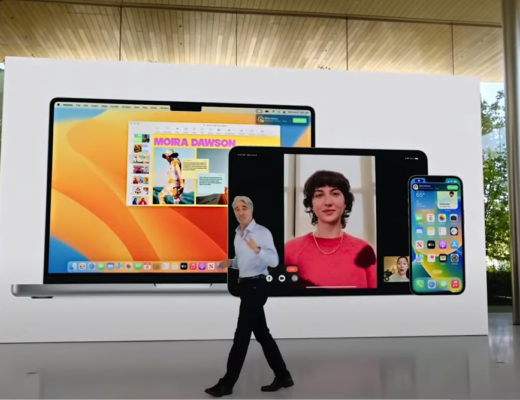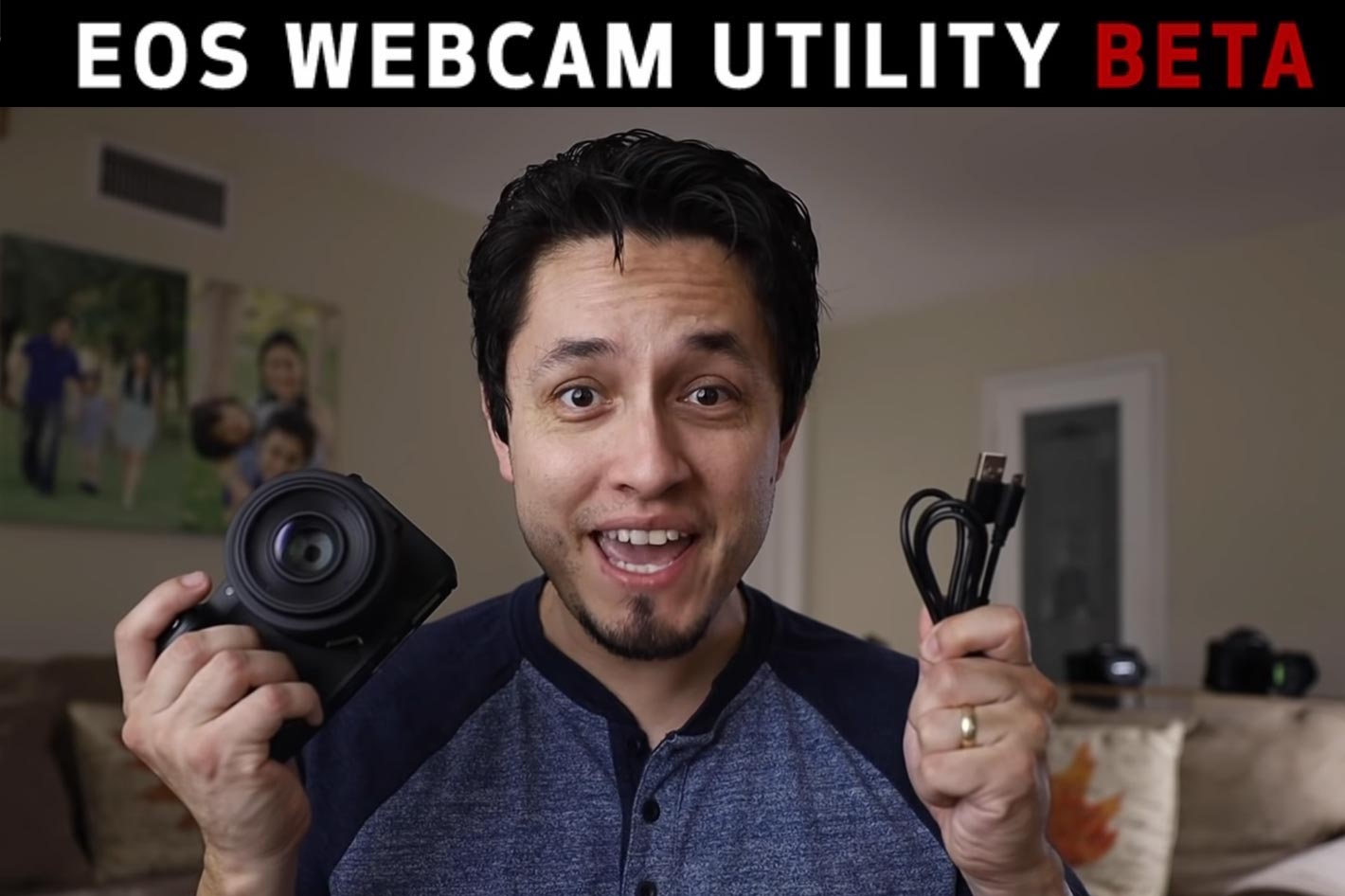 Your compatible EOS ILC or PowerShot camera can be used as a webcam that will be the envy of your friends, thanks to Canon’s new solution. But it only works on Windows at the moment.
Your compatible EOS ILC or PowerShot camera can be used as a webcam that will be the envy of your friends, thanks to Canon’s new solution. But it only works on Windows at the moment.
With virtual meetings and gatherings being the norm now, as people is working from home, you probably discovered that you either didn’t have a webcam or yours is so bad it makes you look like an actor cast in an horror movie. Well, Canon just announced a solution for those of us lucky enough to have a Windows computer and a compatible EOS ILC or PowerShot camera: your camera can become your webcam. Again, keep in mind that this is not available for Mac, only works with some Canon cameras and according to Canon “this Software is for use in the U.S. and will not be supported outside that area.”
Now, I am based in Europe, but having downloaded the software and tried it, it works perfectly, and I don’t expect there will be any problem, although this is a beta version. After following the whole installation process, I opened Zoom, chose EOS Webcam Utility Beta and it worked fine, kind of “plug and play”. I don’t understand why Canon, being an international company, suggests this can only be used in the United States.
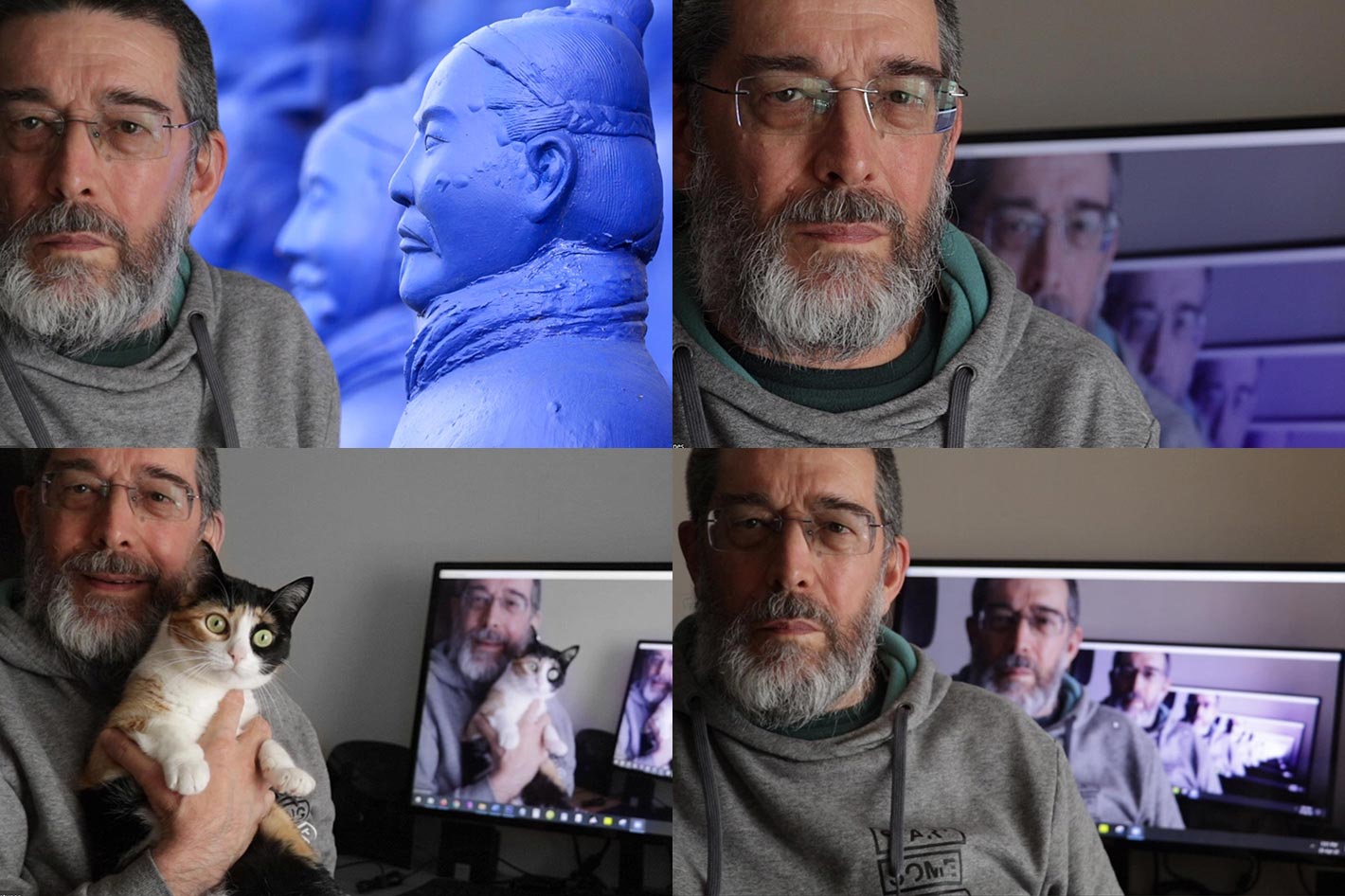 Better quality, more framing options
Better quality, more framing options
The good thing about using an EOS camera as webcam is easy to understand: you get better quality and more options in terms of framing, as you can choose different lenses. I grabbed a few images of me and my cat, and this should give you an idea of the potential of this new “Canon webcam”. I even picked one of my photos and used Zoom’s option to use it as a virtual background.
The software now made available FREE by Canon converts your compatible EOS ILC and PowerShot camera through a simple USB connection into a webcam. Built by Canon software developers, this beta version software helps consumers to improve their video appearance while using popular video conferencing applications in the market, delivering clarity and high-image quality.
The EOS Webcam Utility Beta software solution requires one single USB plug (which may need to be purchased separately) to connect the camera to a Windows operating systems computer. Once the software is downloaded and the camera is configured within a video conferencing application, the user will be ready to go. We’ve included in this page a detailed a quick checklist of the gear you’ll need for your compatible Canon camera or camcorder to perform as a high-quality webcam.
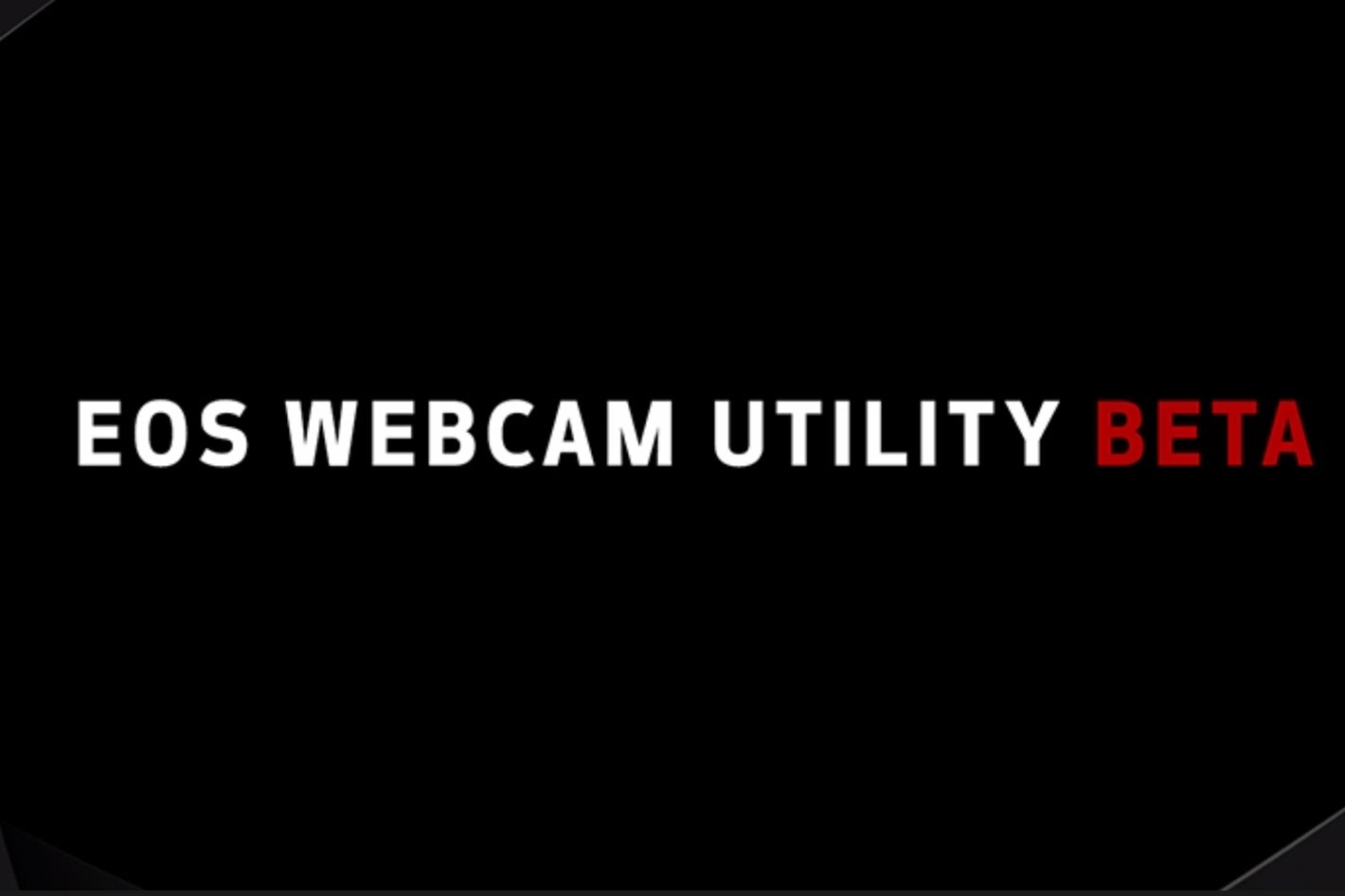 The beta version is only for Windows
The beta version is only for Windows
“In unprecedented times, it’s imperative for Canon to provide our customers with useful, simple and accessible solutions to assist them in whatever imaging needs they have,” said Tatsuro “Tony” Kano, executive vice president of the Canon U.S.A., Inc. Imaging Technologies & Communications Group. “Our goal is that the Webcam Utility Beta software can help reduce some of the remote workday stress for employees who are tasked with video conferencing and virtual meetings.”
Mac users may have to wait a little longer, as Canon suggests that “Versions for additional operating systems may be available at a later date”. I guess it all depends on how the beta is received, but from the first reactions this is a welcome piece of software that will help many users to get a better solution for mettings now that WFH – Work From Home is essential for many people. If you’ve a Canon camera compatible with the EOS Webcam Utility Beta you just need a USB cable and you’ve a webcam better than most webcams available today.
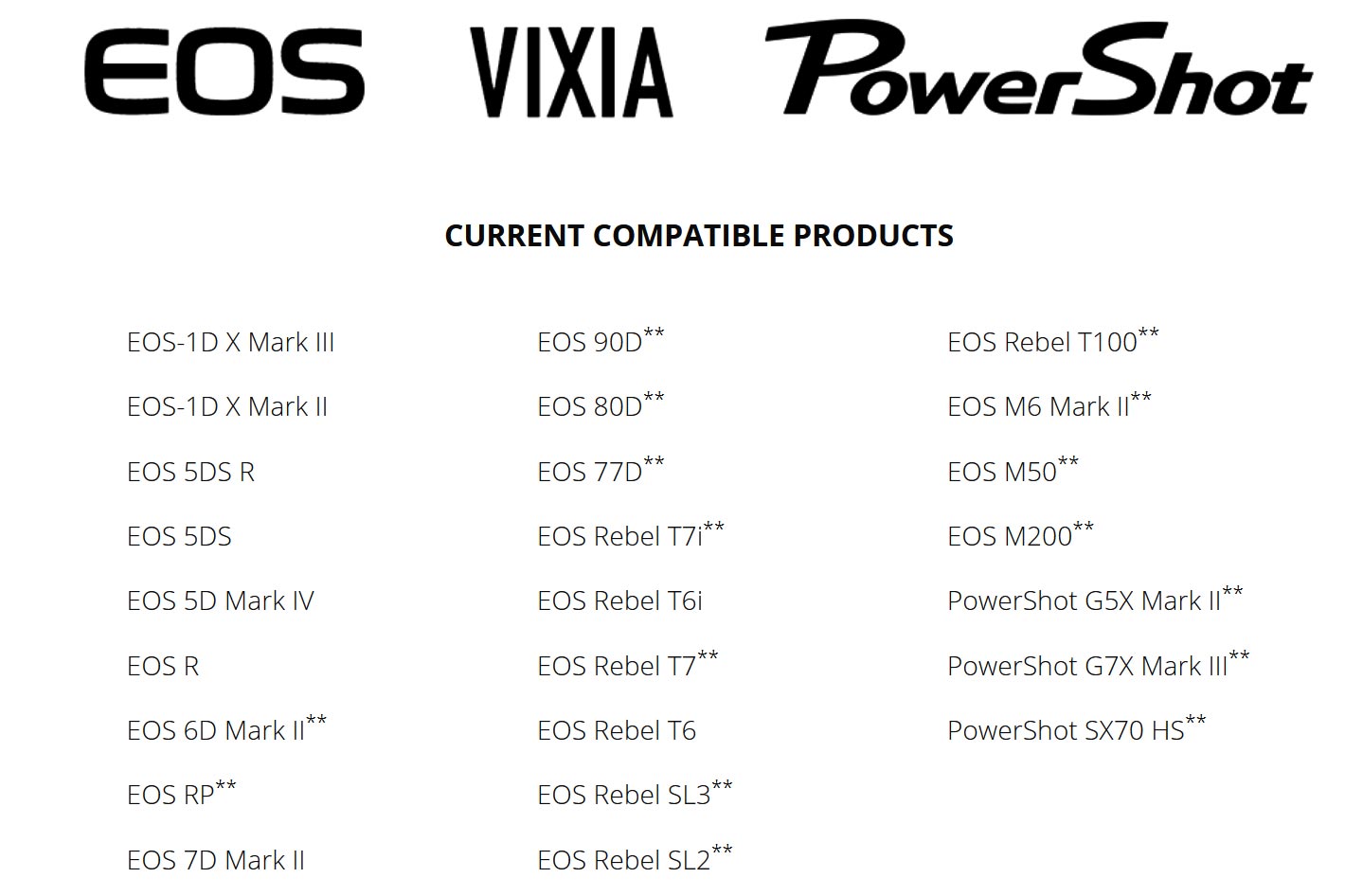 Use your Canon as your main webcam
Use your Canon as your main webcam
Be aware that some cameras do not ship with a bundled USB interface cable. It’s also important to know the current system requirements: Windows 10 64-bit, Intel Pentium 1.6GHz or faster processor, with 2 GB or greater of RAM, a display screen resolution of 1,024×768 pixels or more and screen colors medium (16-bit).
If you want to turn your video quality up a notch, and have a Canon camera, just follow this solution to turn your compatible Canon camera into your main webcam using a USB cable! Canon even published a video explaining the whole process, so watch it and discover how to set up your camera, as well as enable the software to be used within your favorite video conferencing app.
To learn more, including whether your Canon EOS ILC or PowerShot camera is compatible, and to download the Webcam Utility Beta software, visit canon.us/livestream. If you’d like to ask questions or provide feedback pertaining to the Webcam Utility Beta software, visit Canon’s forum.