
In this article, you will learn that the best way to connect can go way beyond the physical connections you see on your NLE’s professional interface and HD evaluation monitor. Believe it or not, it sometimes also depends upon whether you are editing interlaced or progressive… and also, whether your NLE’s professional interface card or box delivers an RGB or component signal over whatever video output connector(s) it has. Read on and you will see how this often does matter, and does affect the way you should connect!
In this article:
- Four affordable LCD HD monitors for critical evaluation
- The HP DreamColor LP2480zx monitor’s unique features… and its special demands
- The importance of 1:1, pixel-by-pixel monitoring
- How to pick the right connection
- Why it sometimes matters whether the output signal is progressive, interlaced, RGB, or component
- Sidebar: RGB versus component video
- Why we can’t simply use Apple’s “Digital Cinema Display”
- Possible future use of DisplayPort
- Allan T©pper’s policy on model nomenclature
- Upcoming seminar in Miami on HD color correction and grading
Four affordable LCD HD monitors for critical evaluation
There was a time just a few years ago when we wouldn’t have considered using LCD for critical video evaluation, in SD or HD. That has changed for two reasons: 1) There are now several LCD monitors on the market which fully handle ITU-R BT.601 color space for SD, and ITU-R BT.709 color space for HD. 2) Most of the HD audience is watching on LCDs or Plasmas anyway.
I have selected four monitor models in the “affordable” price range, all of which have been marketed for the purpose of critical evaluation. The list prices for the bare monitor (without colorimeter or possible converter box) range from US$2195 to US$5995. There are two models from JVC, one from HP, and one from Panasonic. All of the models I selected offer ITU-R BT.709 color space. (JVC no longer mentions this essential fact in the latest JVC V©rite brochure, but Edgar Shane, JVC’s engineering manager, assures me that absolutely all JVC DT-V series monitors automatically process HD signals in BT.709 color space.)
Here are the models I picked:
- JVC DT-V24L1
- JVC DT-V24L3D V©rit©
- HP DreamColor LP2480zx
- Panasonic BT-LH2550
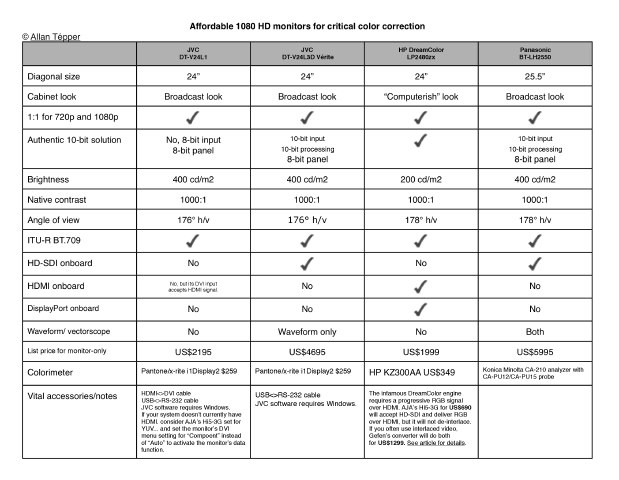
Click here to see this comparison chart in a full-sized PDF. Now updated to reflect complete info from Panasonic.
As you will see in the comparison chart, the monitors listed have a lot in common. They all are 24″ diagonal (except the Panasonic, which is 25.5″. Panasonic doesn’t currently offer a 24″ model in this category.); they all have 1000:1 contrast ratio; and they all have the capability of monitoring both 1080HD and 720HD on a 1:1, pixel-by-pixel mode.

JVC’s DT-V series monitors automatically process HD signals in BT.709 color space.
The importance of 1:1, pixel-by-pixel monitoring
1:1, pixel-by-pixel monitoring is important to bypass the monitor’s scaler, especially when you are creating a moving transition, and want to rule out whether any artifact you may be seeing is due to the way you programmed the move… or to the result of the monitor’s own scaler. All four monitors covered in the comparison chart allow 1:1 for both 1080HD and 720HD sources. In the case of 1080HD sources, the image will fill the screen horizontally (at least). In the case of some of the monitors listed, the extra 120 vertical pixels are used to show data. In the case of 720p in the 1:1 mode on a 1920×1200 or 1920×1080 panel, obviously there will be a very large border which will completely surround the image. My recommendation: If you are editing 1080HD, monitor it 1:1 all the time on these monitors. If you’re editing 720HD on these monitors, have the monitor scale the video up to fill the screen horizontally most of the time, and only select 1:1 manually if and when you need to verify whether a motion artifact that may pop up in a motion move is due to to your programming in the move, or it is due to an artifact in the monitor’s scaler.
Don’t miss page 2, where you’ll see:
- How to pick the right connection
- Why it sometimes matters whether the output signal is progressive, interlaced, RGB, or component
- Sidebar: RGB versus component video
- Why we can’t simply use Apple’s “Digital Cinema Display”
- Possible future use of DisplayPort
- Allan T©pper’s policy on model nomenclature
- Upcoming seminar in Miami on HD color correction and grading
Click here for page 2 of this article.
If your NLE system has HD-SDI output, and you’ve picked an HD-SDI monitor
If your system already has HD-SDI output, and you have picked a monitor that already has HD-SDI input, then your answer is simple: Just use a coaxial BNC<>BNC cable that is rated for HD use (not all BNC cables are), and you are done.

Panasonic’s BT-LH2550 monitor has a built-in waveform and vectorscope
If your NLE system has HDMI only, and you’ve chosen an HD-SDI monitor
If your editing system has HDMI output but not HD-SDI, and you’ve chosen an HD-SDI monitor, then you need to purchase a converter that goes from HD-SDI to HDMI, like the HA5 from AJA.
If your NLE’s interface only has HD-SDI output, and you’ve chosen a monitor without inboard HD-SDI
If you have purchased a monitor without inboard HD-SDI, like the JVC DT-V24L1 or the HP DreamColor LP2480zx, then things get more interesting, and potentially more complicated.
JVC DT-V24L1
The JVC DT-V24L1 has a DVI input which is HDMI compliant (although without embedded audio). That means that (unlike most DVI inputs), the DT-V24L1’s DVI input will accept either digital RGB or digital YUV component. If your system has HDMI output (like most new ones from Blackmagic Design, some from AJA, and some from Matrox), you need a specific cable (HDMI>DVI) and a piece of valuable information: Don’t leave the monitor’s menu setting for the DVI input in “Auto”. If you do, you will sacrifice the data portion which this monitor features at the top portion of the monitor. Set it specifically to “Component” if the signal is digital YUV component (which is always the case with all current Blackmagic Design products, and is selectable in AJA and Matrox products) to take advantage of the data display at the top.
If you have chosen the DT-V24L1 and your system currently has only HD-SDI output, you need the opposite converter as the one mentioned in the prior section. This time, you need one that goes from HD-SDI to HDMI, like AJA’s Hi5 or (especially if you think you might ever change the DT-V24L1 monitor for a 10-bit HDMI model) the new Hi5-3G, which was just introduced at NAB 2009, and also accepts 3G-SDI, in addition to dual or single link HD-SDI. You’ll still need an HDMI>DVI cable, and (in this case) you’ll want to set the Hi5 or Hi5-3G for YUV output, and set the DT-V24L1 menu as explained above to retain the data feature of the monitor.
The HP DreamColor LP2480zx monitor’s unique features… and its special demands
The DreamColor LP2480zx from HP has gotten excellent reviews in forums, and I have arranged to do a full a review soon. In the meantime, let’s cover its unique features (at its US$1999 price point), along with its special demands. HP likes to describe the LCD panel in the DreamColor as being 30-bit. However, that number may sound strange for those of us who normally think in terms of 8-bit and 10-bit. The reason that HP calls it 30-bit is because they are counting each channel (RGB, or Red, Green, and Blue), and they are 10-bit each. The other feature of this model is the DreamColor “engine”, which manages different color spaces and profiles. Here come the special demands: In order to have the DreamColor engine available, we must send a signal over HDMI that is already true progressive (no PsF) and RGB. If the signal is either interlaced, PsF, and/or YUV component, the DreamColor engine will become inactive, since the monitor’s CPU must use all of its resources to de-interlace and/or convert YUV into RGB. In that case, the monitor can no longer manage the color as BT.709, and will be very too saturated. On the other hand, if we alleviate those two functions externally, then the DreamColor’s engine will be available to us.

The HP DreamColor LP2480zx has a true 30-bit (10-bit per channel) panel
Which NLE interfaces offer direct RGB over HDMI, and true progressive
- According to Jon Thorn, product specialist at AJA, the IoHD fortunately offers the option of outputting either YUV or RGB over HDMI. However, all 1080 modes output as interlaced or as PsF. Only 720p50 and 720p59.94 modes of the IoHD will output as pure progressive for the DreamColor monitor. If you need to edit and monitor in any other modes, see the next section.
- According to the tech support team leader at Blackmagic Design, through the marketing department, all Blackmagic Design’s current products deliver only YUV component over HDMI. See the next section to solve this for any Blackmagic product, except for the Intensity or Intensity Pro.
- According to Wayne Andrews, senior product manager at Matrox, the MXO2, MXO2 Rack, and MXO2 Mini do support RGB and YUV on output over HDMI. Fortunately, this is user-definable in the Matrox control panel. However, the MXO2 and MXO2 Rack put out true progressive over HDMI only at 720p50, 720p59.94, and 1080p23.976. For everything else, the output is PsF or interlaced. In the case of the new MXO Mini, the only true progressive modes it currently puts out are 720p50 and 720p59.94. (If you are editing 720p25, the MXO2 Mini will deliver 720p50 over HDMI.) This means that if you are editing true progressive in one of those framerates, then you are all set, since you have satisfied both of the DreamColor’s demands. However, if you need any other framerate (or interlaced editing), see the next section.
Oh my God! What if I have to edit interlaced video… or have a Blackmagic system… or any brand with an unsupported mode… or any other system without HDMI/RGB true progressive output?
Calm down, we have solutions! Most of my readers already know how much I have always preferred progressive video (whether low, medium, or high framerate) for so many other reasons beyond DreamColor’s recent demand. But I also know that in the real world, sometimes editors receive footage that was shot without their prior consultation or control… and of those times, sometimes it makes sense to de-interlace before editing, and sometimes it doesn’t, for reasons that go beyond the scope of this article. The reality is that even though we strongly prefer progressive video, there are some times where there’s no choice but to edit interlaced video. Well, if you you know you’ll be editing true interlaced video often, then the solution to make the DreamColor’s engine happy is the EXT-HDSDI-2-HDMIS from Gefen, otherwise known as the HD-SDI to HDMI Scaler Box. It costs US$1299 and has full 10-bit processing. Now, if you are going to edit progressive or PsF, the brand-new Hi5-3G from AJA will do the trick for only US$690. The Hi5-3G can selectively output RGB over HDMI even if the input is digital YUV. If the input is PsF, it will convert it into pure progressive too. The vital thing the Hi5-3G cannot do for the DreamColor (that Gefen’s EXT-HDSDI-2-HDMIS can) is to de-interlace a true interlaced signal, but it costs US$609 less. So if you are sure you won’t be editing true interlaced video very often (i.e. you mainly or exclusively edit your own progressive footage, you can save US$609 with the Hi5-3G. On the other hand, if you think you may be editing true interlaced footage often, then get the EXT-HDSDI-2-HDMIS from Gefen for US$609 more. Interlacing has its costs!
Sidebar: RGB versus component video
As I originally explained my Discover DisplayPort’s untapped power for pro video article back in February 2009: the primary colors in video are RGB, or red, green, and blue. However, a long time ago, video engineers discovered that given a situation of limited bandwidth, it is often more efficient to handle the video in component version of RGB. This is because the human eye is more sensitive to the luminance portion of the video than the chroma portion. Component video assigns more of the bandwidth to the luminance. Over the years, there have been many different ways of expressing component video, including:
- Y, R-Y, B-Y (Y=Luminance, R=Red, B= Blue)
- Y,Cb, Cr
- YPbPr
- YUV
Sometimes the terms are associated more with one context than with another. In the component analog days, there were even fights among the standards in terms of the chroma levels (the EBU N10 level, the SMPTE level, and the Sony Betacam USA level, etc.) which sometimes caused mismatches when interconnecting equipment. I remember having to re-calibrate component analog switchers to work with a different standard… and having to prove to Leader Instruments that in the PAL world, Sony had accepted the EBU N10 level, so they would not stop forcing PAL component vectorscope users to have the display say “MII” in order to show the proper level for PAL Betacam SP. It was very different in the NTSC world, where the Sony USA chroma levels won over in popularity over the SMPTE levels. But that’s all nostalgia now:)
Why we can’t simply use Apple’s “Digital Cinema Display”
Way back in 2005, Apple launched Final Cut Pro 5, together with a new feature called the “Digital Cinema Desktop”. The purpose was to allow FCP editors to preview full screen video on an independently connected computer monitor. However, together with the launch of the Digital Cinema Desktop feature, Apple warned us that it was for content only, and was not to be trusted for color correction purposes. This warning was stated both verbally at NAB 2005, as well as in writing in Apple’s support article TA27705. The reason for the color precaution has to to with the accuracy of the conversion between RGB and component video.
Possible future use of DisplayPort
Back in that Discover DisplayPort’s untapped power for pro video article, I discussed the possible future use of DisplayPort for direct connection, without any interfaces fro AJA, Blackmagic, or Matrox for proper monitoring. If that ever does happen, it’s likely to be after both SnowLeopard (MacOS 10.7) and FCS3 are both delivered. In the meantime, we still need a professional interface to evaluate our signal properly.
Allan T©pper’s policy on model nomenclature
Since I know we have an international audience and we are living in the global village (thanks Marshal McLuhan!), I am constantly researching the possible variants among model numbers in the international marketplace. Often, video equipment manufacturers restrict certain functionality in regional versions, and sometimes they use a strict regional warranty system. Sometimes the manufacturers do this to avoid grey marketing (i.e. to encourage purchasing of products in a local region, to protect local distribution), and sometimes it’s to avoid extremely high import tariffs in a specific market. When they do this, the manufacturers often add a regional suffix to the model number.
When I mention model numbers, I purposely omit regional suffixes when they make absolutely no difference in a product’s features or functionality worldwide. I include these suffixes only when making specific reference to differences among regional variants. So if you see a model number I mention and you are used to seeing that same model number with an “E”, “J”, “N”, “U”, or “P” suffix, what I am writing is applicable to any version, with any suffix. Those few times I do include the suffix, it’s because I am specifically describing features which are specifically added or missing from that version of the product. I encourage all journalists in all media to do the same.
Upcoming seminar in Miami on HD color correction and grading
If you’ll be in the Miami area on June 1st, 2009, consider attending a seminar on HD color correction and grading.

Filmtools
Filmmakers go-to destination for pre-production, production & post production equipment!
Shop Now












