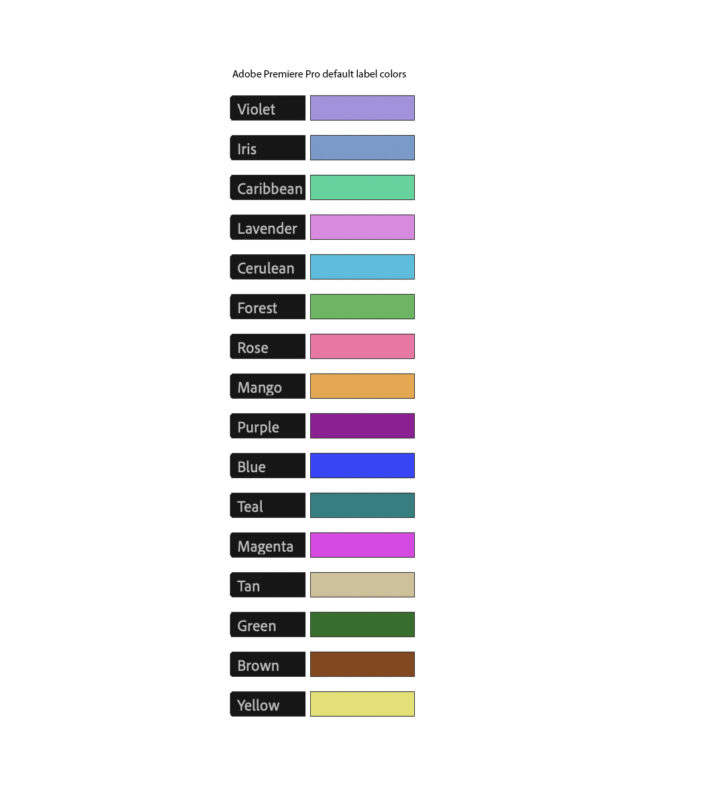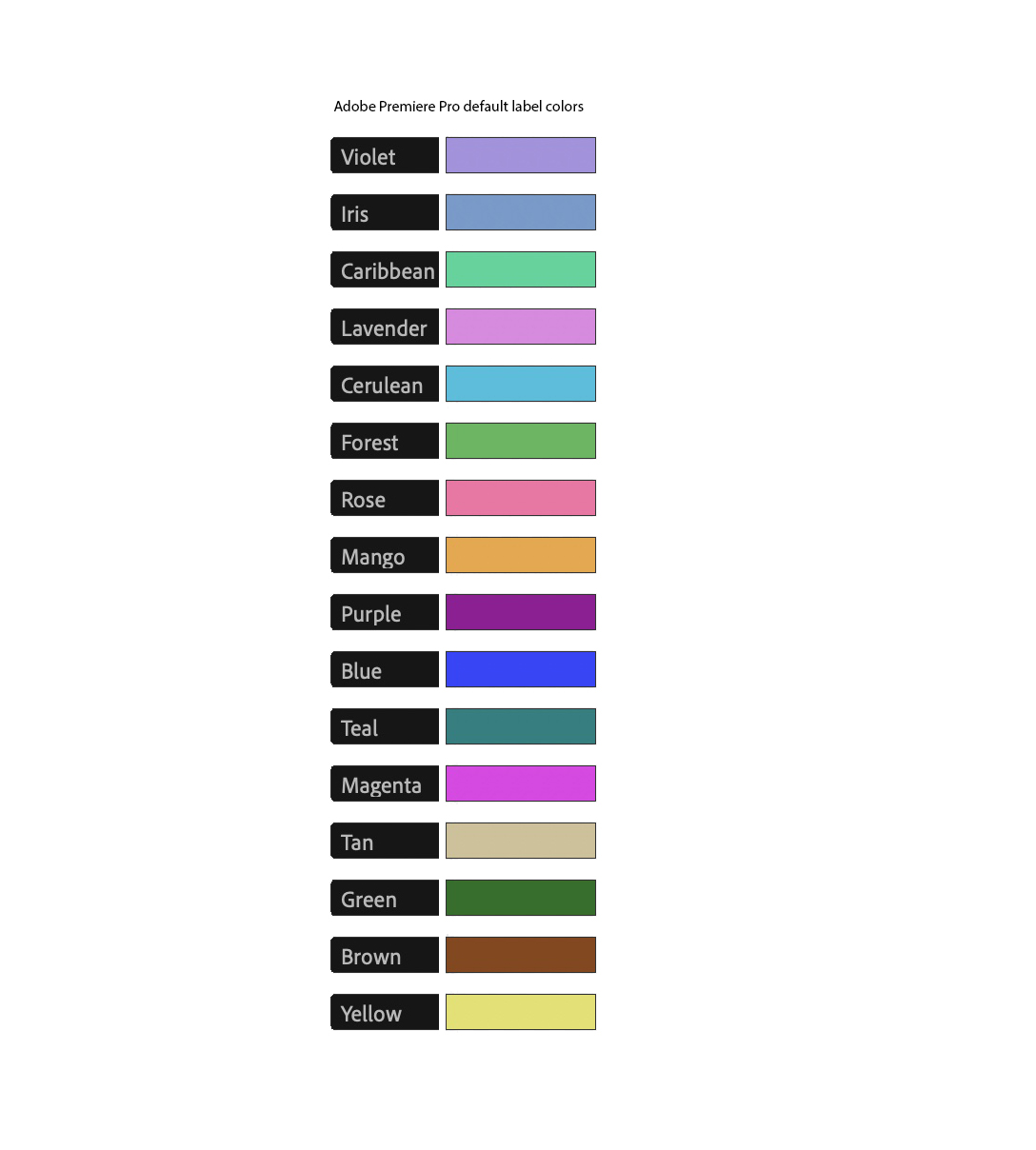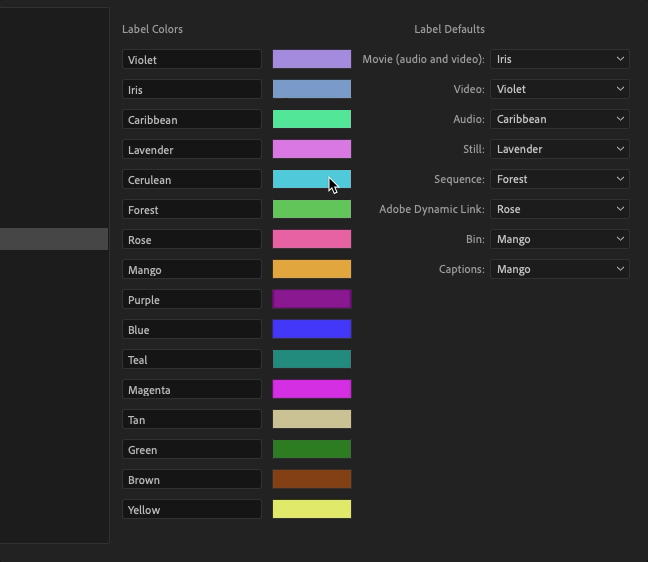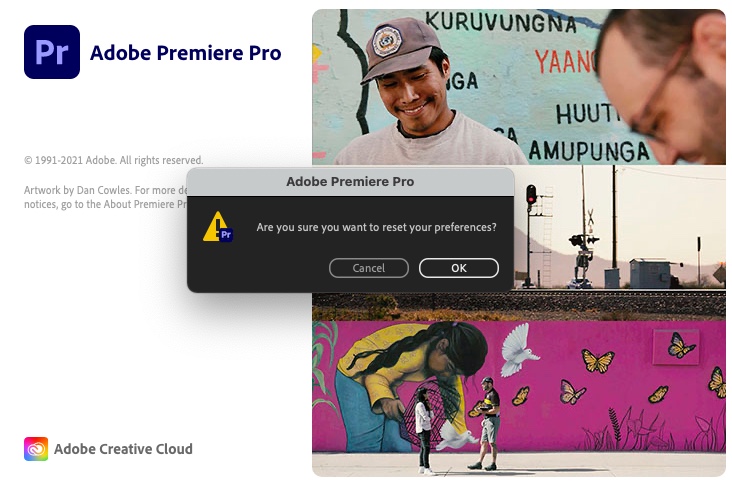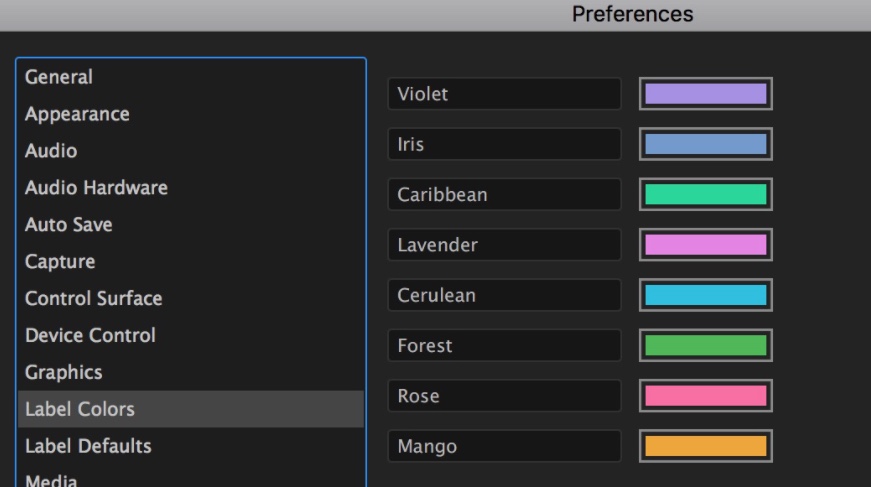After all these years of using Adobe Premiere Pro I still can’t remember what exact color Cerulean is when I go to change a label on some Premiere Pro clips in a bin. And to be quite honest I sometimes might color something Violet or Caribbean and think to myself… ‘that wasn’t the color I wanted.’
And I have been using Premiere for many years.
Below is the first video I ever edited in a non-linear editing application and that was Adobe Premiere 4.2, August 7, 1996 on a Power Computing tower. It is a thing to behold. Stock footage the size of a postage stamp that came off of a CD, cheesy picture-in-picture, split screens, even a music edit. After I rendered it out I thought to myself… what in the world have I just done? How can I do more?
Professionally, “real” editing with Premiere for me dates back to mid-2011 (Notes from using Premiere Pro in a real-world, client-in-the-room edit) and mid-2012 (Random notes from my first “real world” Adobe Premiere Pro CS6 edit) as it started to creep its way into the edit suite as a regular tool. I credit that to the Mercury Playback Engine and how PPro enables some realtime playback of formats that, at the time, Final Cut Pro Classic did not.
And here we are 10 years later and sometimes I still can’t remember what color Cerulean is. No, that isn’t Cerulean and neither is this. WordPress calls those colors turquoise and aqua respectively. And this one is sky blue.
With that… the other day I said enough and created a little cheat sheet to print out on a color printer and stick on my noteboard. Since the PPro interface is black I took it into Photoshop to modify it so it didn’t take so much printer ink. That stuff is expensive.
You can have it too. You can save the image below or download it at this link.
Now I know what you’re saying … Scott, you can just change the Premiere Pro to custom label color and change the names so why not rid your life of Cerulean permanently?
Yes, I know you can do that. You just click the color with the Premiere Pro > Preferences > Labels menu. You can change it to any color you want.
The problem with that is those custom label colors are only system-specific and don’t follow you to every PPro install you might work on.
And if you ever have to reset the preferences (and you do that by holding down Option on Mac or Alt on Windows) your default colors get reset too.
There are a number of things that default back to the factory settings when you reset the preferences. Thankfully keyboard shortcuts and saved column layouts and project view presets do not. But labels do.
I really wish Adobe would put a color preview in the menu when you choose to label a clip. Like Resolve does.
It could be worse as it could be like Final Cut Pro and not really have usable clip/label colors.
In fact, it used to be worse as we only had 8 labels colors in Premiere years ago.
And Creulean was one of them. But thankfully they doubled in the Fall 2017 update.
Adobe was nice enough to try and help me with this little problem.
Miranda Priestly has entered the chat
pic.twitter.com/N3njzlP8Dh
— Adobe Video & Motion (@AdobeVideo) August 16, 2021
And if you really want help with the color labels you can download this $9.00 extension called Color It – Change Label Colors to help make this all easier.

Filmtools
Filmmakers go-to destination for pre-production, production & post production equipment!
Shop Now