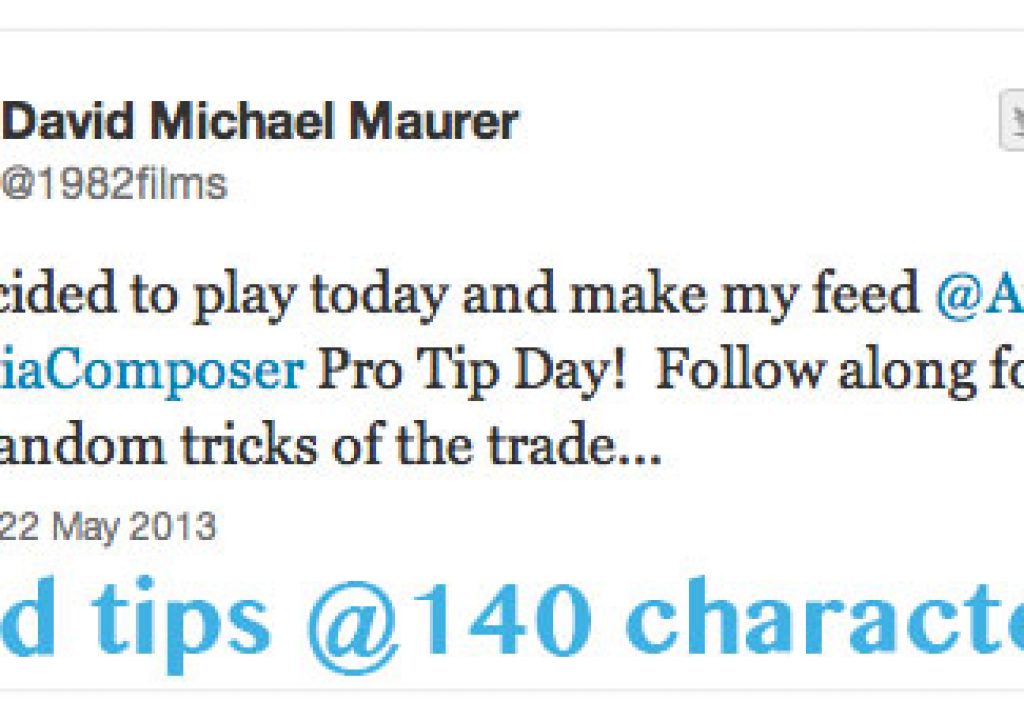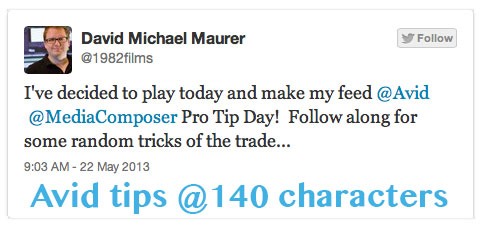
Twitter is always a good place to chat about film and video post-production. It’s also a great place to pick up tips and tricks. Recently editor David Michael Maurer spent his Twitter day tweeting a slew of Avid Media Composer tips and tricks. It’s often tricky to distil a complex editing tip into 140 characters but Mr. Maurer did a good job. Since not everyone who would like to see some good Avid tips is on Twitter I’ve reposted those here, with permission.
Dave is a great guy and I’ve had the pleasure of hanging out with him a few times over the years. Sure American Idol and The Apprentice are big shows by my favorite credit of his is Whale Wars. He’s recently been working on Ice Cold Gold so I’m not sure where he got time to put together this list of Avid Media Composer tips. But then again if you know your tools well coming up with 140 characters at a time is probably second nature.
I’ve added a few images here and there to fill out some of the tweets. These are in reverse order from the first one Dave tweeted to the last. Here goes:
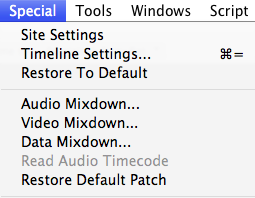
This is an especially handy tool when you're editing one multitrack sequence into another to get V1 to line up to V1, V2 to V2 etc.
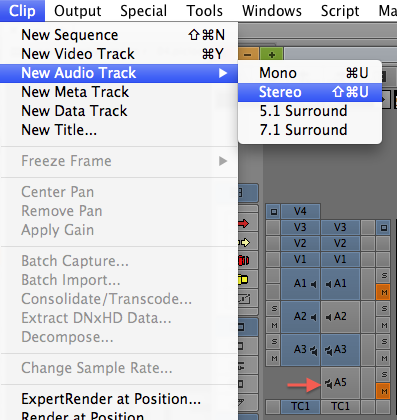
There was a time when Avid didn't have multichannel audio tracks so every stereo file took up two audio tracks. With only 24 audio tracks that could add up quickly. The latest Media Composer can have multiple “voices” in a single audio track so stereo, 5.1 and 7.1 audio can go into a single audio track.
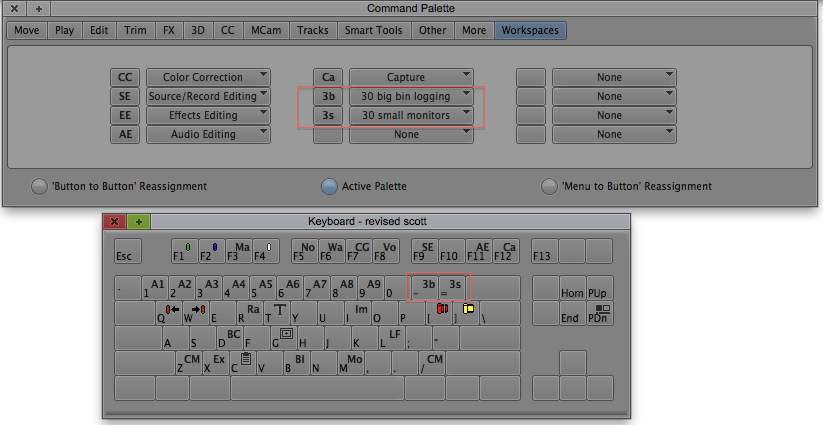
I've saved two main Workspaces for my 30 inch display. I then map those from the Command Palette to the shift – and = on the keyboard. That's very fast workspace switching.
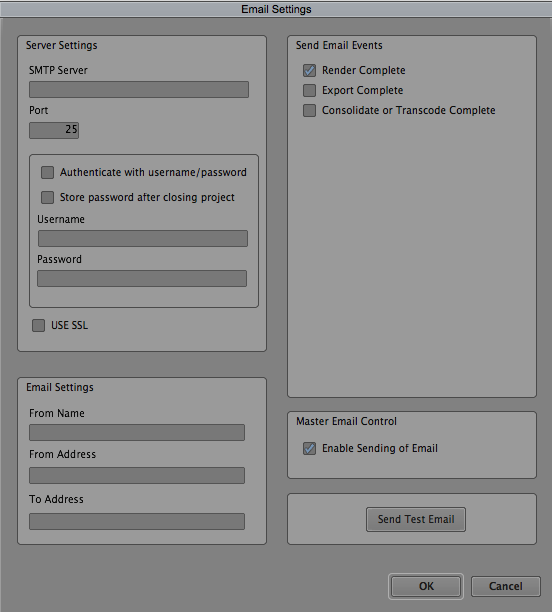
The Media Composer Email settings are right there under Settings > Email. I am guilty of not setting them up on my current machine as you can see above.
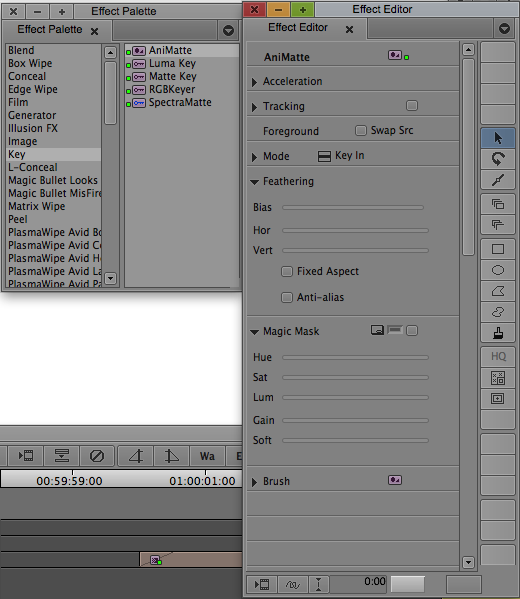
AniMatte is one of the great effects tools in Avid Media Composer. If you don't know AniMatte, Google it and learn. You kick yourself for not doing it before now.
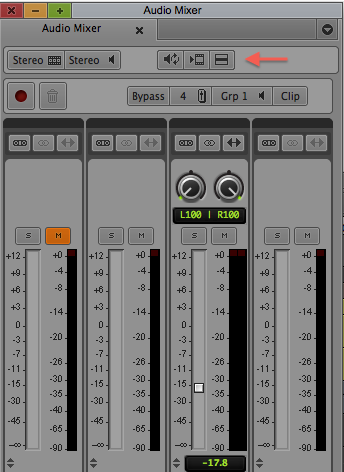
Hit up the Hamburger, or Fast, Menu in the Audio Mixer for track based level and pan adjustments. Mark an IN to OUT range to set changes between the IN to OUT instead of global.
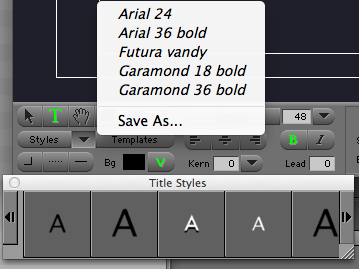
Yes we all know the Avid Media Composer Title Tools sucks and hasn't been updated in years but you can save styles for fast and easy access.
And to follow up on the Title Tool Styles:
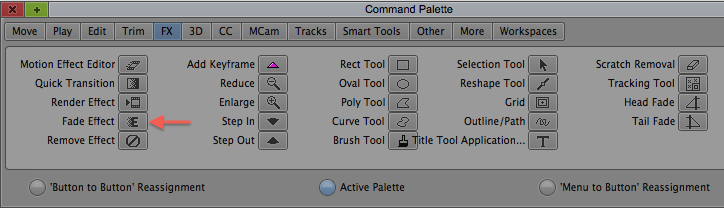
A great tip. For years I've had the Fade Effect button mapped to F2 on my keyboard.
Thanks for tweeting those tips out to the world Dave!

Filmtools
Filmmakers go-to destination for pre-production, production & post production equipment!
Shop Now