IMAG 101
The previous post in this series covered the basic gear involved with an IMAG system. If you haven’t had a chance to read it yet, go check it outcheck it out so you’re up to speed.
Part 2: The Positions
Running an IMAG system takes a big team effort, and involves several people and positions. There’s a bare-minimum of people required to run an IMAG system, and a whole lot of support positions that make thing run smoother or control expanded functionality.
At a minimum, every IMAG system needs a Video Director, who also sits at the panel and does the switching, and Camera Operators. A fully-staffed crew typically consists of:
The Video Director
The Video Director calls the shots. He dictates what each camera covers, when they should be on a subject, what move the camera should make, composition of shots, pace of the live cutting, transition choice, graphics cues , etc. The Video Director doesn’t necessarily micro-manage all of these things. A good crew should be able to do a lot of these things without instruction, but the Video Director is ultimately in control; If he calls an audible – which he has the authority to do – the crew responds.
The Video Director generally keeps an eye on the script and the multi-viewer. He’s calling shots and transitions, using “Standby [Camera #]” or “Ready [Camera #]” and “Take/Cut/Dissolve/Fade/etc. [Camera #]” as commands. He might adjust a camera’s composition or movement to fit better with the flow of his directing, and he even might take the time to work with a camera operator to set up a specific shot or sequence.
Here’s what the Video Director is looking at (arrangements vary, but the concepts are the same):
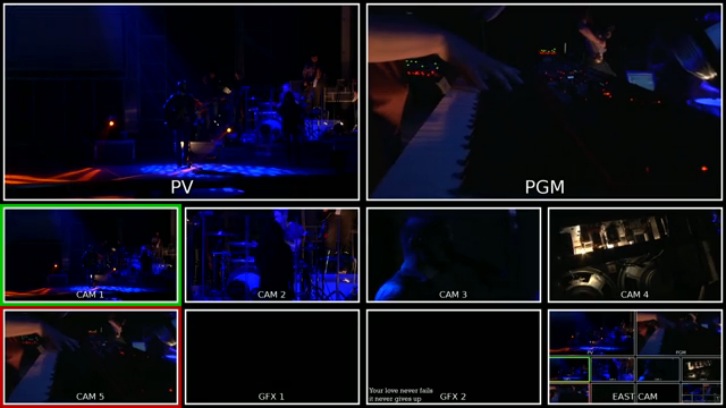
The top two boxes on this multiviewer are Preview (PV) and Program (PGM). Preview is what’s coming up next and will be put on air when you press the Cut/Take or Auto- Trans buttons. Program is what’s currently live or on air. Below Program and Preview on this multiviewer are the sources. This particular setup had 2 stick cameras (Cam 1 & 2), 3 handheld roving cameras (Cam 3, 4, & 5), and 2 Graphics computers (GFX 1 & 2). You can ignore the source labeled “East Cam”. I overrode this source to record the multiviewer for video you’ll see in the next post.
The Technical Director (TD)
The Technical Director (TD) is also sometimes called the Switcher. He sits at the panel, executing all of the commands that the Video Director calls out. While in some low-crew situations, the Video Director might do his own switching, generally having a separate Technical Director is a superior setup, since that frees the Video Director from splitting his attention between the show and the technical workings and buttons of the switcher.
The Technical Director should be intimately familiar with the technical workings of the switcher, able to quickly execute any command the Video Director requests. Generally though, the TD keeps his left hand on the source buttons on the Preview row, and his right hand on the Cut and Auto-Take (transition) buttons, near the T-bar. This lets him quickly respond to the common cues that the Video Director will be calling out. A good TD can operate the panel like a touch typist, not having to look at the switcher and keeping his eye on the multiviewer.
Some Technical Directors function as a back-up Video Director. If the Video Director needs to troubleshoot an issue, discuss something with a Producer for the event, coach a Camera Operator or another crew member on something specific he wants, or if the Video Director needs to be off comm for any other reason, they can ask the TD to take over directing responsibilities for a short time.
Here’s a quick look at a simple (but typical) panel that a TD would use:

The Key/Aux, Program, and Preset rows all have the same buttons. The Preset (bottom) row is the one used the most, and whichever button you press there is cued up in Preview. When you press either the Cut button or the Auto-Trans (user defined transition with a preset rate, usually a dissolve) button or use the T-bar (same as Auto-Trans, but you control the rate with the bar), whatever source you have selected in the Preset/Preview is switched with whatever is selected on Program (middle row), which is what is currently live. The Key/Aux (top) row determines what sources are used for keying (like titles and graphics) and what sources are assigned to the various extra outputs. The buttons to the right of the T-bar turn the key on and off. The rest of the buttons control various settings for the most part.
Much like a sound board, the main part of a switcher is actually the same thing repeated over and over. If you see a switcher with 9 rows of buttons instead of 3 like this one, it’s most likely a separate set of rows for each output – though sometimes these extra rows are for M/E (Mix Effects), a way to do more complicated effects and transitions, especially when combined with a DVE (Digital Video Effect).
The Assistant Director (AD)
The job of the Assistant Director varies, but typically the AD’s job is to stay ahead of the script, keeping the Video Director aware of what will be happening next so that he doesn’t miss important moments. The AD might let him know that a guitar solo is coming up on stage right or that the breakdown is about to happen, or that a new presenter or character is about to enter from the left. It all depends on what is being covered, but the AD’s job is to keep the director prepared.
 Assistant Director’s sometimes help manage the cameras’ shots. In this type of setup, the AD works with the camera to set them up on specific shots, movements, and compositions so that the Video Director always has a good selection to choose from, and all the Video Director has to do is call “Standby” and “Take”. A hybrid setup would be where the Video Director calls subjects and sets up shots, but the AD helps them refine composition and keeps the cameras from having duplicate shots.
Assistant Director’s sometimes help manage the cameras’ shots. In this type of setup, the AD works with the camera to set them up on specific shots, movements, and compositions so that the Video Director always has a good selection to choose from, and all the Video Director has to do is call “Standby” and “Take”. A hybrid setup would be where the Video Director calls subjects and sets up shots, but the AD helps them refine composition and keeps the cameras from having duplicate shots.
The Shader
The Shader primarily manages exposure for the cameras. Larger broadcast cameras have the ability to be remotely controlled from the CCU (Camera Control Unit) or a separate remote. The CCU typically has a variety of controls available, like aperture, contrast, black level or pedestal, shutter speed, white balance, manual color balance/shading, and record start and stop. The Shader uses these controls to make sure the camera shots are properly exposed and match well with the other cameras.
The Shader is really responsible for overseeing the technical quality of the cameras. A good Shader manages and double checks focus, letting the operators know when they’re looking a little soft and need to re-focus. For cameras that don’t have remote control capability (like prosumer hand-held cameras which are sometimes used as mobile/roving cameras for instance), the Shader manages their exposure by letting them know if they are over or under exposed.
The Character Generator (CG) Operator
A Character Generator (CG) Operator runs the title and graphics software. Whether it’s a prosumer application like ProPresenter or a high-end broadcast solution like Harris Inscriber, the CG operator follows the script and cues up the titles and graphics. In some setups the CG Operator manages the titles themselves and just tells the Video Director when to put them up and take them down. In other setups the CG operator advances and cues graphics as the Video Director calls for them.
Video Playback
The Video Playback operator does…video playback. They might use a DDR or a software-based solution, or even a tape deck on older systems. This function is sometimes performed by the CG Operator.
The Camera Operator
Camera Operators run camera from a few different positions:
- On a tripod in a fixed position, commonly referred to as a ’stick” camera.
- Handheld, moving around on stage or in the audience. Sometimes called a “roving”, “stage”, or “mobile” camera.
- On a dolly, usually on the ground near the front of the stage.
- On a jib or camera crane (requires a specially trained camera operator).
Each position requires a different skill-set with camera movement and shot selection, but the basics of a good Camera Operator are consistent:
- Focus and Composition – The two essentials that every operator should provide with speed, accuracy, consistency & without being asked. It should be second nature – like breathing.
- Camera Motion
- On Air: The pace of camera movement should be slow & consistent. Any on-air adjustments or corrections should be made smoothly and subtly.
- Off Air: Camera Operators should move almost instantly to make adjustments requested by the Video Director, or move to the next shot/subject, and not float around trying to decide what to go to next.
So now you know the type of gear that makes up an IMAG system, as well as the skilled people and positions it takes to operate it. The next part of the series will wrap it all up by talking about how to run it well, mostly focusing on directing and camera technique. Read part 3 here.

Filmtools
Filmmakers go-to destination for pre-production, production & post production equipment!
Shop Now













