One issue that colorists, editors and motion graphic designers have had for a long time, is finding reliable software scopes for their workflows. As great as what has been provided to us in our applications, they were implemented, and never updated, as hardware scopes have always been the “go to” for all our waveform and vectorscope (plus a lot more scopes) needs. That’s where Nobe Omniscope has stepped in to fill that gap. Not only is Nobe Omniscope supported in applications like DaVinci Resolve and Scratch, but it’s available to Premiere editors, After Effects users, and even Media Composer editors as well. Let’s take a look at Nobe Omniscope, and how it will work in your NLE, Grading app or Motion Graphics applications.
HOW DOES NOBE OMNISCOPE WORK
If you’re a user of Nobe Omniscope, a new version has just been released as of October 2023 that includes.
- Enhanced OCIO Color Management
- Advanced HDR Quality Control and New QC Timeline
- New Multi-Input Support
- New Virtual Production Workflows for Unreal Engine & Unity
- Performance Boosts, macOS Optimization and much more.
You can get more in-depth details at this link!
Now, the first thing you’ll need to figure out with Nobe Omniscope, is how you’ll access it in your application of choice. When you install Nobe Omniscope, you’ll have a choice of which applications to install, based on your workflow(s).
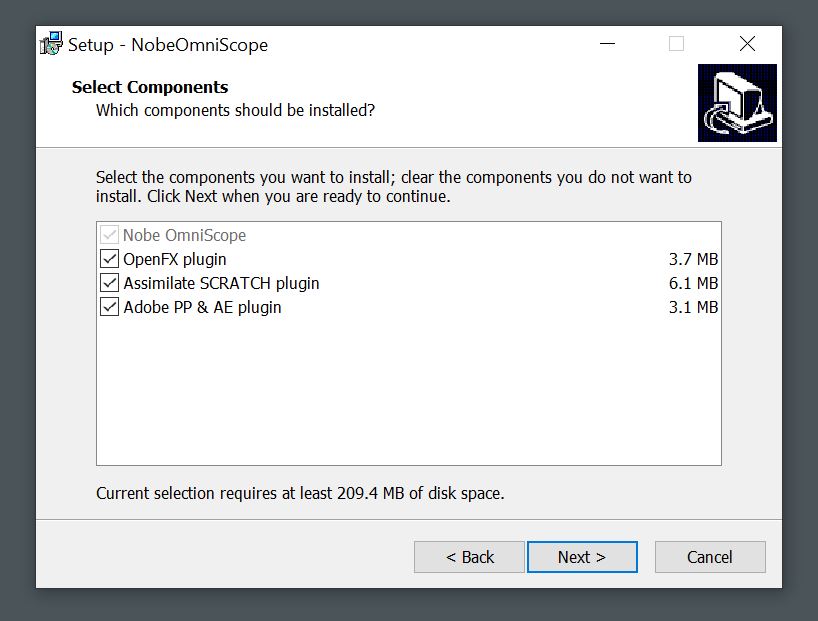
Once installed, you’ll now have the Nobe Omniscope application, but you’ll need a bridge to get from Premiere, After Effects, Resolve, etc to Nobe Omniscope. Plug-Ins have been installed for all applications, except for Media Composer (but we’ll talk about that in a second), and using Resolve as an example, you can simply switch your Node window over to Timeline as opposed to Clip, add the Omniscope Connect effect, and that’s all it takes in Resolve!
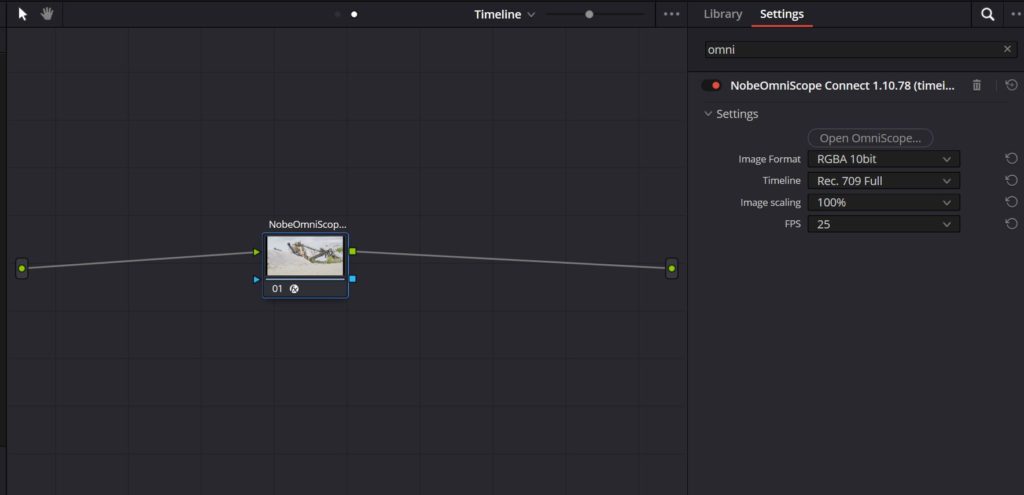
Now, all you have to do is connect inside of Nobe Omniscope, and you’re all set to go!
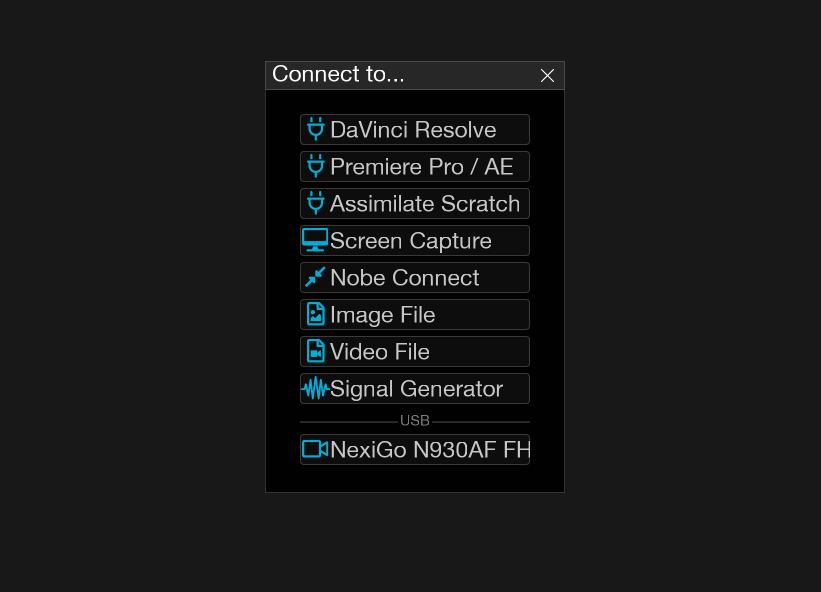
To be honest, the process takes about 2 minutes, and once you’re set to go, all you need to do is put Nobe Omniscope on a secondary monitor, and you now have your software scopes set to go!
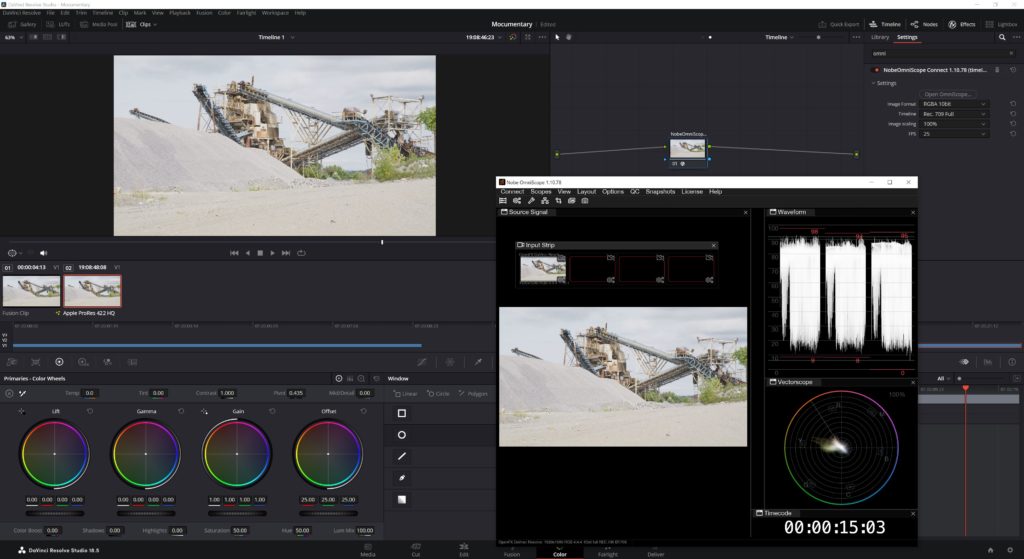
The process works almost exactly the same for Premiere/After Effects, except instead of it being added as an effect, you can simply use the Mercury Transmit feature to output to Nobe Omniscope. The setup in Nobe Omniscope is the same as Resolve, just check the Premiere/AE option, as opposed to Resolve.
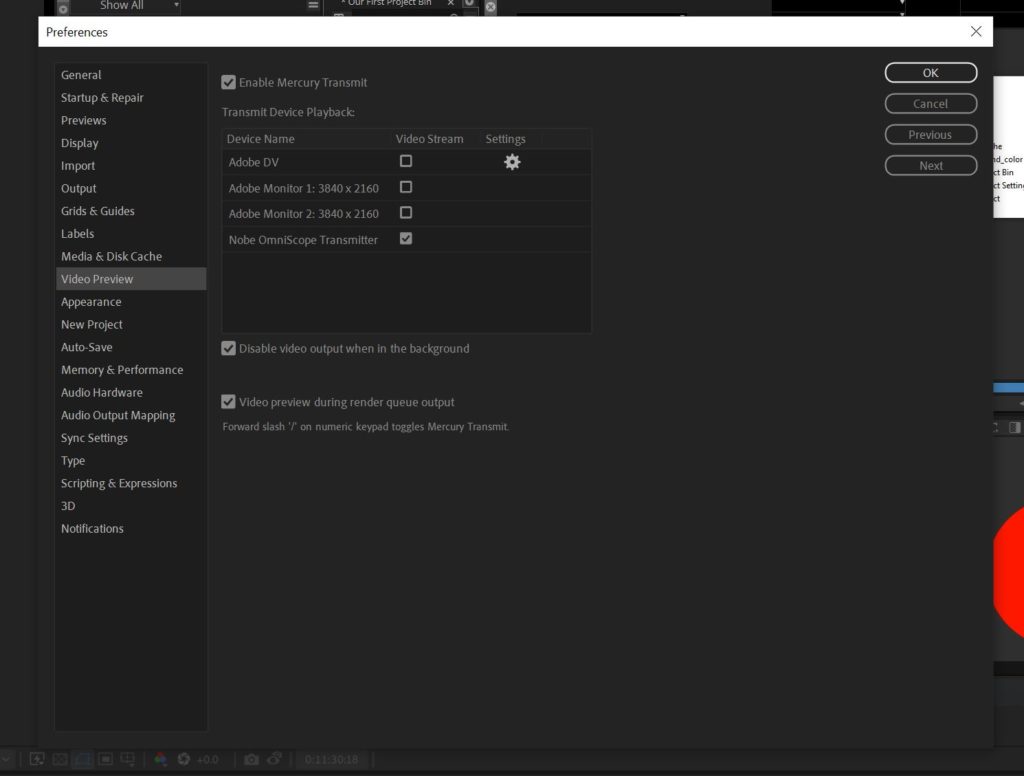
Now, Media Composer works a little differently, and you’ll need to make sure you add an important “option”, when installing Media Composer. When installing, make sure you have the Newtek NDI Plug-In option selected, as we can use that to send our signal from Media Composer to Omniscope.
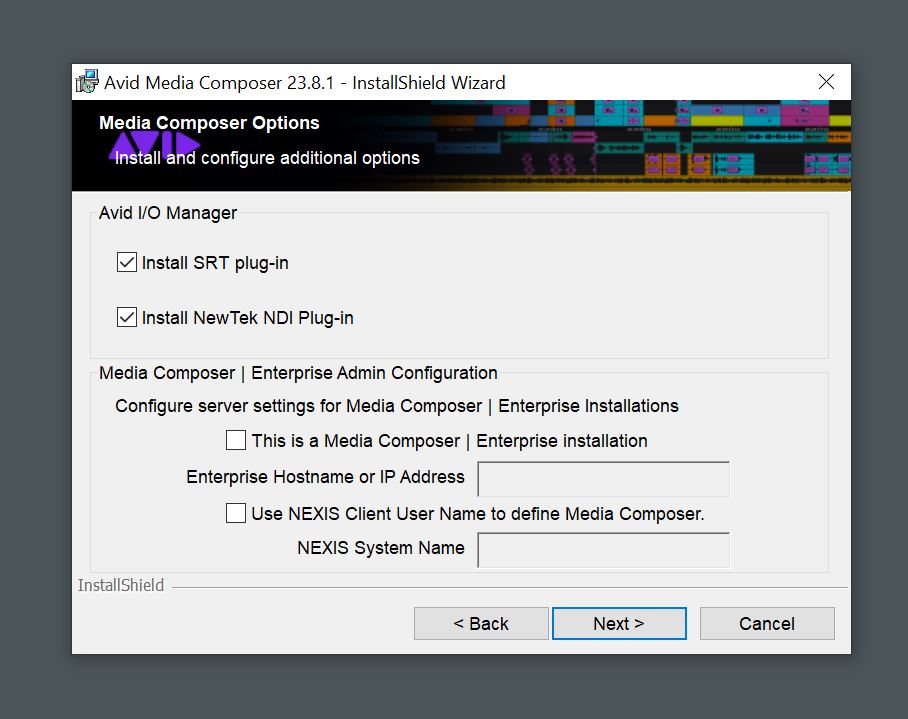
Once installed, make sure that in Media Composer the HW/SW output is set for NewTek NDI (much like how you would export to external physical hardware).

Once you do that, you’ll now see a new option to connect called NDI, and the name of your computer.
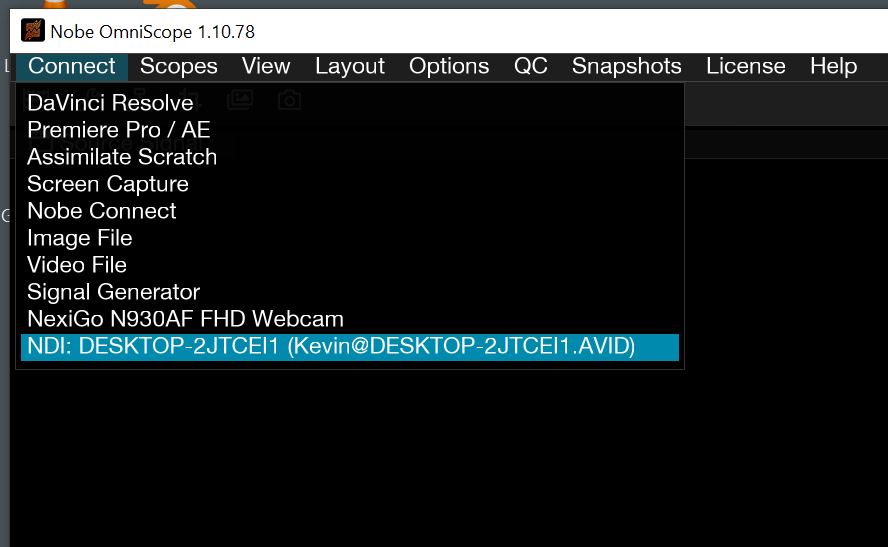
That’s it! Real-time playback out of Media Composer to Nobe Omniscope, with a ton of scope options, that we’ll discuss in the next section!
WHAT YOU GET
Well, first, let’s get this out of the way right now. Nobe Omniscope is supported on both Mac and Windows, including the M1/M2 processors, so both platforms are good to go!
The first thing you’ll notice when working with Ominscope is that it’s well, fast. The same as your NLE. Hit play there, and they playback on Nobe Omniscope is instantaneous. To be honest, it doesn’t look like much when you launch it, but with 18 scopes, you’re never going to say “I wish I had this scope”…..
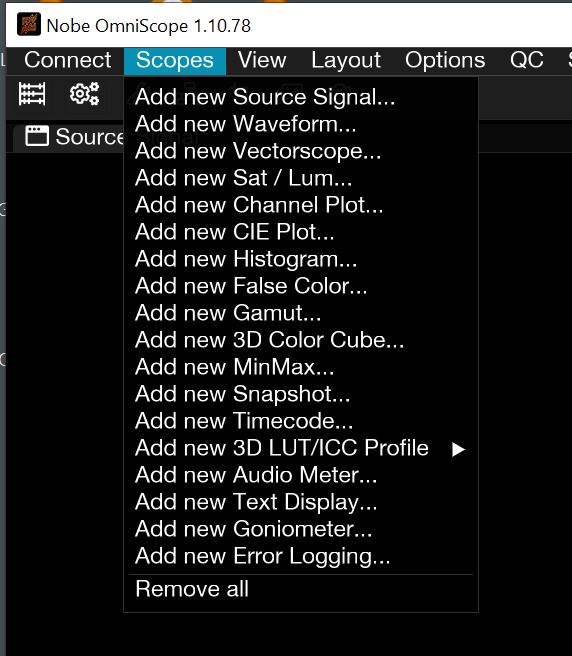
What I normally do is set up a “Default” layout that has my Source Signal (from my NLE), a Waveform, Vectorscope and Audio meters. The basics of my color/finishing workflows.
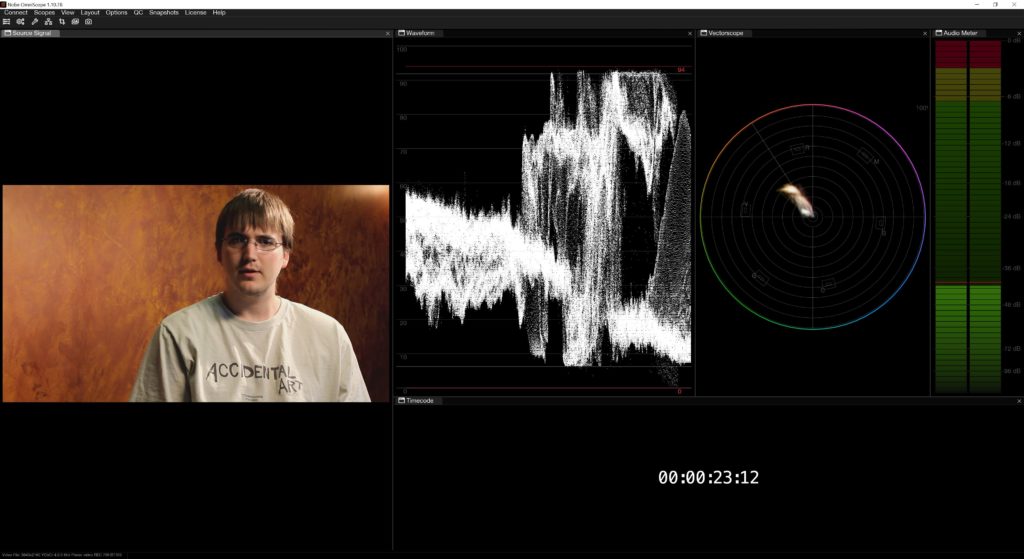
From here, this is where things get really interesting. Nobe Omniscope has it’s settings, but so do all the scopes contained within it.
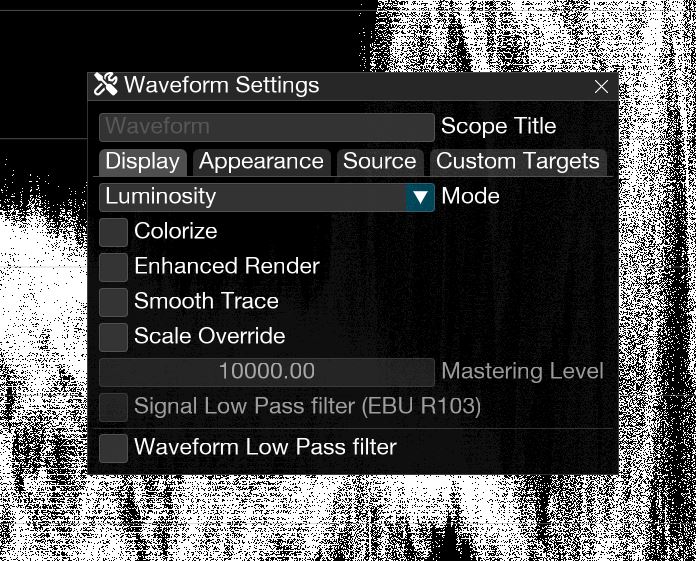
Using the Waveform as an example, you can first, choose between the different modes. Luminosity, RGB, RGB Parade, YRGB Parade and YCbCr Parade. Then add Colorize, Enhanced Render, Smooth Trace a Scale Override and even a Low Pass Filter, and all of that is just in the Display tab. You can adjust the further Appearance of the scope, and even add 3D LUT’s to your footage, right there within the scope itself, and this isn’t unique to just the Waveform. All the scopes have this type of in-depth options for you to choose, depending on what you want things to look like.
One thing that is important to mention is that Nobe Omniscope supports both SDR and HDR (Pro Version) as well as Dolby Vision and, depending on the version you’re using, it will function as a QC playback application as well. With the Pro Version of Nobe Omniscope, you have access to QC features including Gamma Check, Blanking Detection, HDR Stats, Single Line (view the signal on a specific line) and HDR Gammut Check and even a timeline that you can see QC details in real-time.
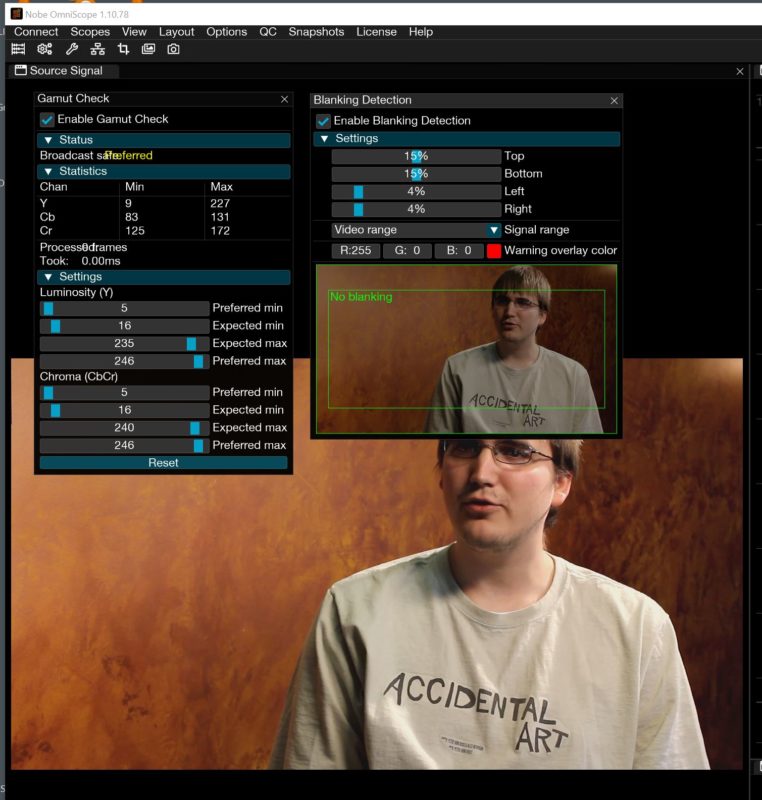
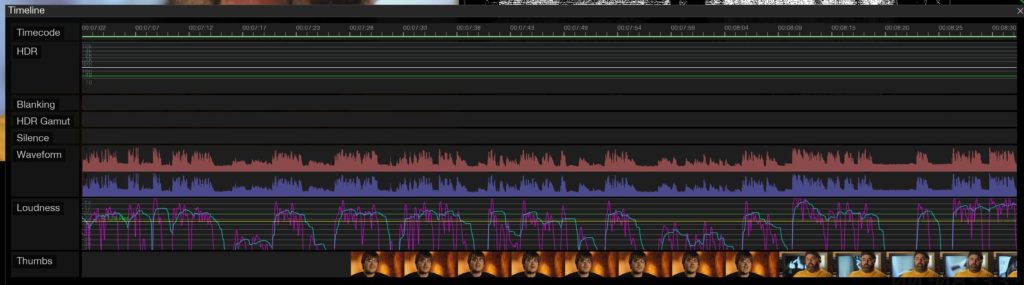
Once I have my basic setup good to go, I then start creating alternate layouts (with Histogram, CIE Plot, etc) to use, as I need them.
ISSUES
If I had to pick one issue that I don’t like Nobe Omniscope, and it’s something that I haven’t been able to easily figure out, and that is how to hear audio out of the application itself. This is not an issue when I’m playing back Media Composer, Premiere or Resolve, as I can hear the audio coming out those applications themselves, but when I playback a video that I want to QC in Omniscope, I see the VU meters moving, but can’t hear any sound coming from the application. I’m sure it’s something I’ve overlooked, and will update the article, if and when I figure it out.
FINAL THOUGHTS
Hardware scopes are expensive, especially if you’re working in a hybrid location (home/office), or even if you’re working in a smaller studio. Nobe Omniscope has taken the need for expensive I/O hardware that would be required for hardware scopes, and made them unnecessary, by giving you the ability to go from your NLE to Nobe Omniscope in realtime. If you’re delivering for broadcast on television or for the theatre, Nobe Omniscope is an absolute no-brainer of a purchase that every editor, colorist and motion graphic designer should have in their post production toolkit. For more information, or to download a free demo of Nobe Omniscope, you can check it out at this link!

Filmtools
Filmmakers go-to destination for pre-production, production & post production equipment!
Shop Now













