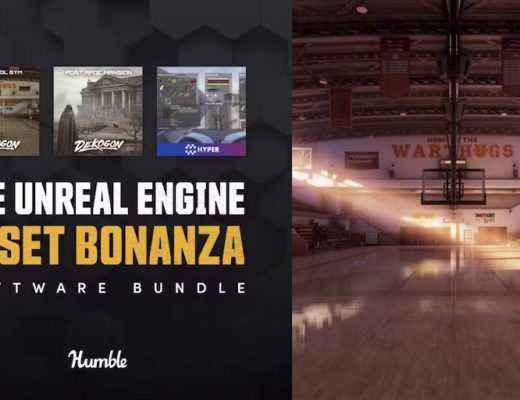When working in your 3D application of choice, whether it’s Blender, Unity, Unreal or any other application, animation and animations are the center of your workflow and, more specifically, realistic animations are the focal point. To be honest, you’re not going to want to waste your time creating or animating the movements yourself (well, you might, but chances are you won’t). So that means that you’re going to be looking for motion capture elements that will let you take previously captured movement, and apply it to your character(s). That’s where MoCap Online comes into play. Now, we’re talking about zombies specifically in this article, but MoCap Online has much more than just zombies. Whether you’re looking for Bar/Restaurant, Dance Party, Office Meetings, Military, or one of many of the other motion capture elements they sell, MoCap Online is a great place to start, when looking for your motion capture elements. As you’ve already seen, in this article we’re looking at their Zombie Pro pack for FBX that can be used in both Unreal, Blender and many other 3D Applications out there today.
WHAT YOU GET WITH ZOMBIE PRO
With the Pro pack you get access to over 230 different zombie motion capture elements that range from Zombie attacks to Zombie Deaths, to Zombie’s on fire as well as the tried and true Zombie walks and runs. The download itself, for the FBX package, is around 550 mb, and when unzipped, will contain one PDF and two folders. The PDF is the action list, that you can find on MoCap Online’s website, a folder called MotusMan_V55 that contains a sample character and the actual animations themselve. What’s important to note about the animations is that they come in two “flavors”. There’s an “In_Place” folder that contains all the animations where the character will be animated, but they won’t change position in your scene. You have to animate them yourself. The other folder, “Root_Motion”, contains the same animations, but in this case, your character will actually move, as the motions were intended for them to do. For this article, I’m going to talk about the “Root_Motion” versions, but the “In_Place” versions work exactly the same.
Now, there is something that’s very important that I mention, before moving forward with this article. MoCap Online doesn’t provide any tutorials on their YouTube channel on how to work with these animations in Blender. They do provide a tutorial on how to retarget their UE4 skeleton for UE5, but that is it. To be honest, they don’t really need to provide any training, but it would be helpful, as I am new to Blender and that would have been super helpful but, with my own insane perseverance, I figured it out with the help of Auto-Rig Pro, the Blender add-on. If you haven’t heard of it, check out my previous article on my five favorite add-ons for Blender, and you’ll get a little insight. In this article, I’ll show you what I learned, how to set up your character, and how to add these cool zombie animations to it.
HERE WE GO!
So, the first thing that I needed was a character to add our animations to. I’ll normally make my way over to Sketchfab and download an “appropriate character” and in this case we’re going for a zombie. I was quite happy with the one you see below created by LokitoBlu, so a big thank you to them, for providing this free for the community to download!

Now, we’re going to skip over bringing in our Zombie model into Blender (we’ll be using Blender for the rest of this article, but the concept works the same for Unreal and other applications as well., and texturing and prepping it, we’re just going to make sure it’s in a standard T or A Pose (our’s will be the T Pose), so that we’re ready to rig it up!
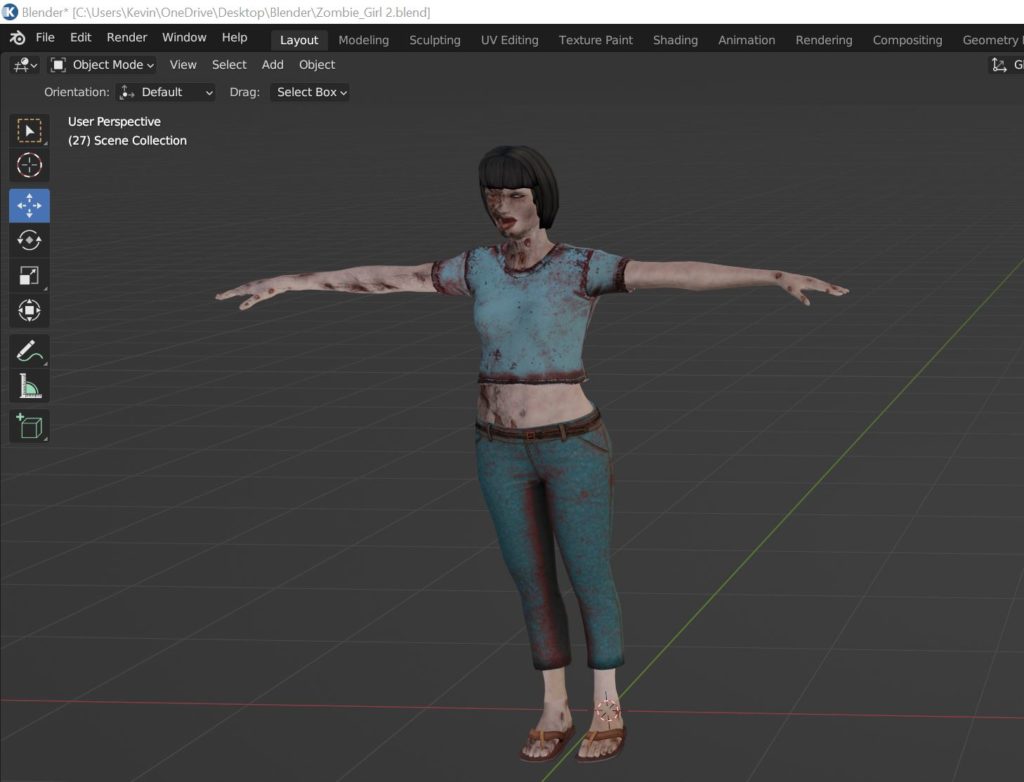
Now, we’re going to pick an FBX Animation to import. I’m going to pick one of the walking/running animations. We’ll go with one of the walking animations. It’s a simple FBX import in Blender, making sure you set Automatic Bone Orientation in the import settings.
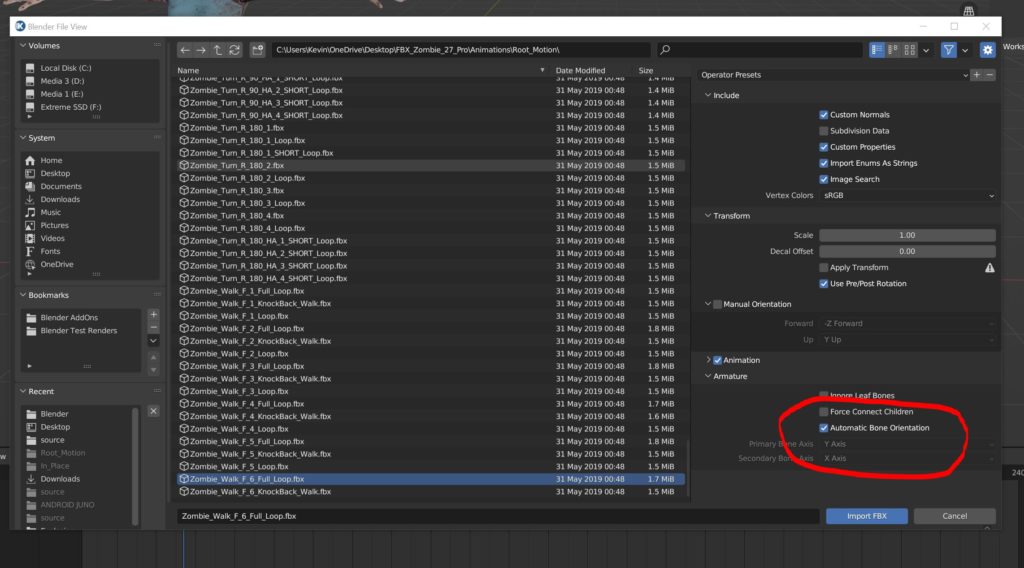
Now you’ll have something that looks like this:
What we want to do is to map the MoCap animation to our Zombie, and here’s how we do it. What you’ll notice with the imported Zombie animation is that it has a pink “skin” over it, but underneath that, it’s just a moving skeleton.
So, let’s create our skeleton to match. First, I’ll select our Zombie Girl and “Smart Collect” the mesh to create our skeleton structure. Once I’ve done that, Auto-Rig Pro will want me to map out the neck, chin, shoulders, wrists, spine base and ankles, like you see below.
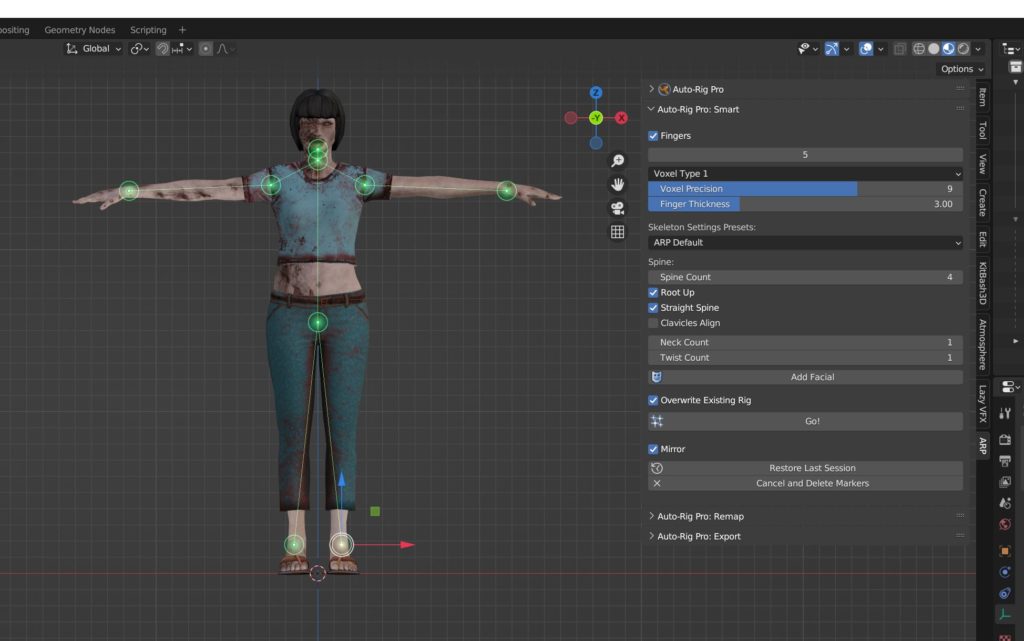
What’s important to keep in mind is that you have to view the skeleton setup from all angles, to make sure that your points are lined up exactly where they would be on a real person. What’s pretty amazing is that once you say “Go”, you get a pretty damn good skeleton, that requires very little updating, AND, Auto-Rig Pro has even put the fingers in, almost exactly where they would have gone, if I had done it myself.
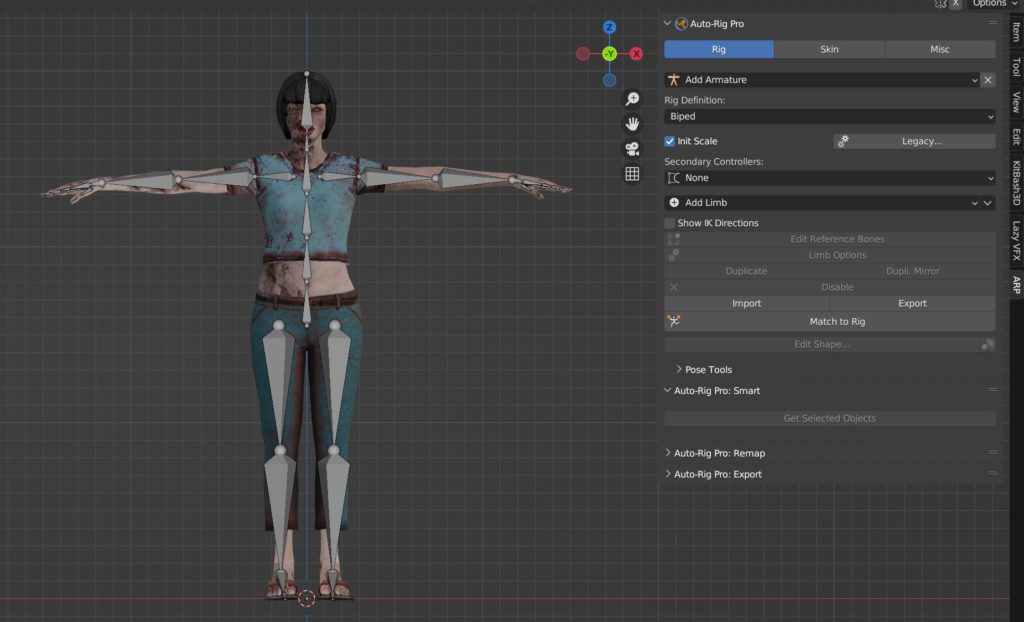
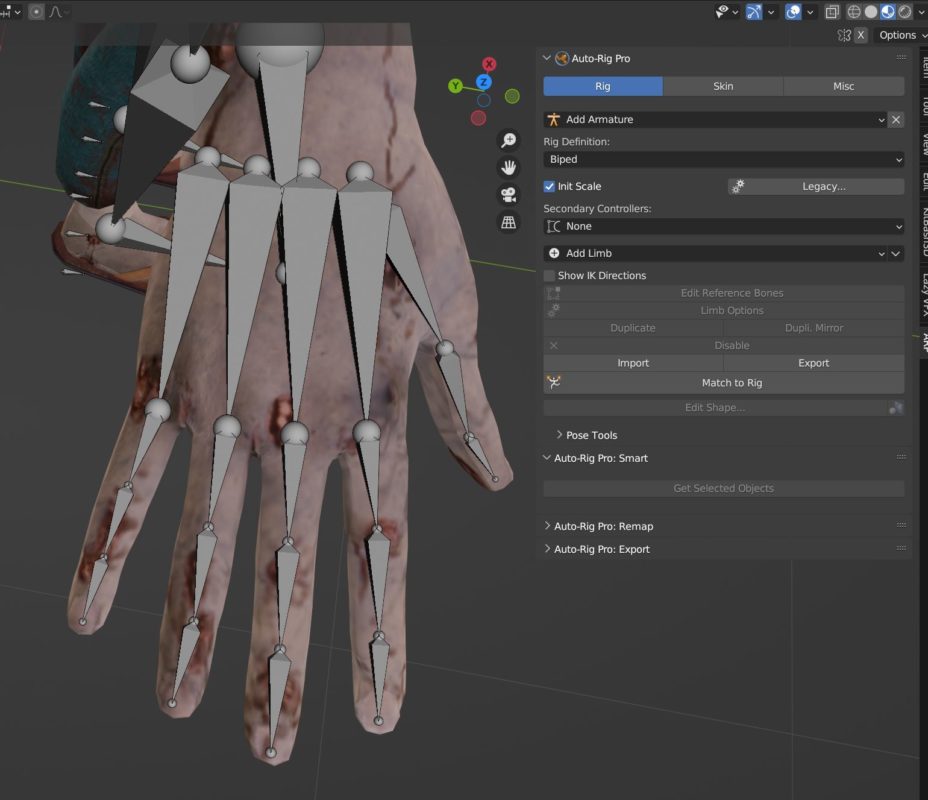
Now, there’s a little bit of adjustment required with the skeleton, as things are “close”, but keep in mind that the more precise you are, the more realistic your animation will look, when attached to the zombie. Now that I’m happy with things, I’m going to bind the skeleton to the mesh/body. Once things are bonded together, we can play around with the body parts to make sure that they are connected properly, and will behave as normal. You can also get some pretty weird poses happening as well.
Alright, we now have our skeleton like the MoCap skeleton, but we want to map the animation from MoCap to our Auto-Rig Pro skeleton. This requires a couple of steps. First, you’ll notice that the MoCap Online skeleton is a little bit smaller than our skeleton.
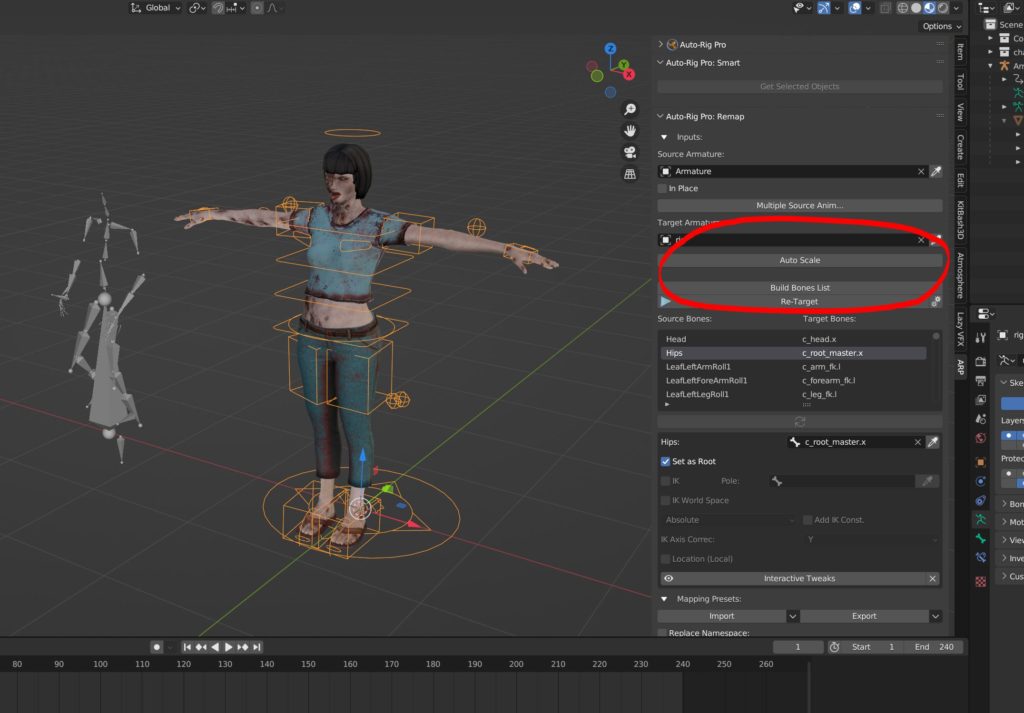
No problem. Simply match the scale, as seen in the image above, to get the MoCap Online skeleton the same size as ours. Now, all we have to do is tell Auto-Rig Pro which bone in our skeleton is the root bone (FYI – It’s always the C_Root_Master bone which is considered the Hip or the Root Bone), and once that’s done, simply hit “Retarget”. In a matter of seconds your skeleton will take on the properties of the Zombie reference skeleton, giving it a very “un-dead” look to it.
ISSUES
Now, with all of that said the Zombie Pro pack, and really all the packs for that matter, are not without one big issue, and that is the previews. What would have been super helpful is a PDF (or HTML – see below) file that contains all the animation names, with simple links to a GIF animation, to give you an idea of what each one does, instead of having to go through each animation in the pack one by one to figure out what you want. MoCap Online does have an “interactive” preview feature on their website, but it’s super annoying to use. So, get the best functionality out of it, as soon as you click the first animation, click the “Loop” button to give you some time to watch the animation to see if you like it.
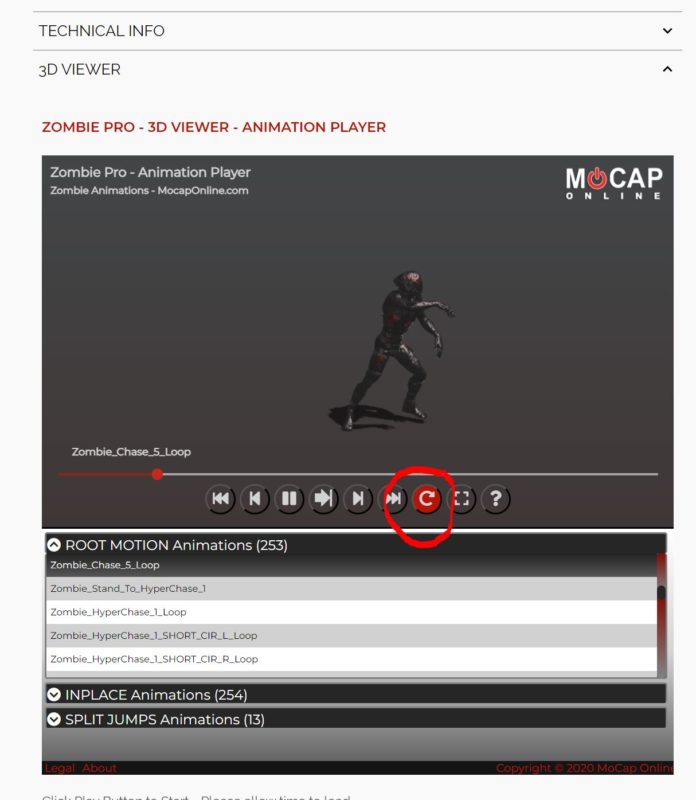
From there, you can navigate your way down the list to preview each (and every) animation, or just the ones you’re thinking about using, to get a better look at it. To be honest, there must be a better way of doing this, as the player is slow to load, annoying to use, and cumbersome to scroll through all the animations to find the one you are looking for. What would be super helpful would be to have a simple HTML with a GIF player. Have links down the left side, and the GIF player on the right. I would happily download however large of a file that would be, to give me local previews, as opposed to fumbling around with this viewer.
CONCLUSION
I will say one thing about a pack like this. When I first sat down to review it, I knew little to nothing about rigging and animations in general, and this pack has taught me so much about blender, rigging and animation that I would never have learned (or learned at a much slower pace) otherwise, so I encourage you that if you’re interested in learning about rigging and animation to either drop $5 USD for one of MoCap Online’s starter packs, or download the free sample files they offer from their website.
If I had to tell you to purchase one version of these motion capture elements, it would be the FBX version as, if you’re working in Unreal, Blender or any other 3D application, you can easily use the FBX files across any of them and, to be honest, $99 USD for 245 animations works out to $0.40 per animation, which is a really great price. You have a bunch of different purchasing options from the Starter pack ($5 for 26+ animations) to the Basic ($44.99 for 73+ animations) to the Pro version, but if you’re making anything that has to do with zombies, and you need animations for them, the Pro is the version you want to go with. With that said, the pack is not without the issue I mentioned above (animation carousel library previews), but the $99 US for the FBX pack is an exceptionally cost effective package, which is extremely easy to use (now that I’ve become a rigging expert lol) and implement, once your character is rigged. For more information about MoCap Online and the Zombie Pro Pack, you can check it out for all applications here!

Filmtools
Filmmakers go-to destination for pre-production, production & post production equipment!
Shop Now