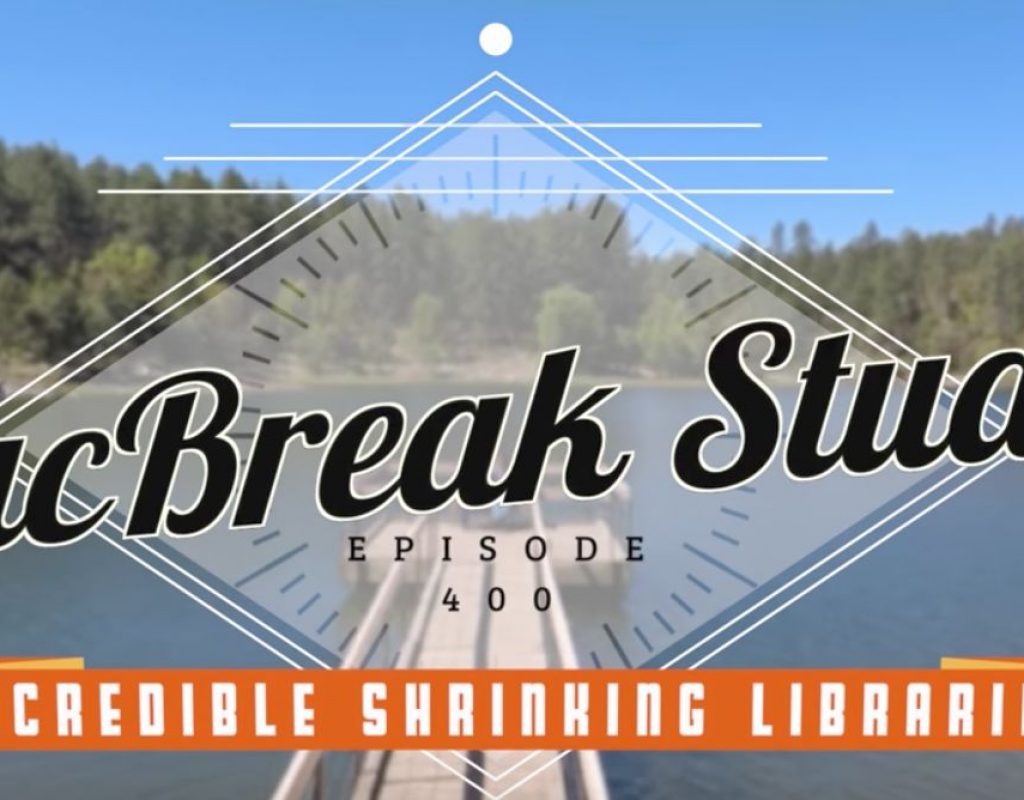This week on MacBreak Studio, we celebrate our 400th episode!
Besides the silliness (which we hope you enjoy), Steve Martin from Ripple Training gives us a very interesting media management tip for Final Cut Pro X.
The scenario is one in which you imported your media into a library from a connected drive, but then you realize you didn’t want to do that. Newly created libraries default to “managed” libraries, or ones in which the media is copied inside the library. If you don’t change that setting in the Library Inspector before importing, then naturally all imported media will be copied to the library package.
Moving media back out of the library is quite easy using standard media management practices in Final Cut Pro X: in this case, changing the target location for imported media and then consolidating the media to that location.
But that operation places all the media into a single folder. What if the media you imported is from several folders? Then you’ll end up with multiple copies of at least some clips: the originals on the drive, and the ones being consolidated out of the library.
Thus the rationale for Steve’s tip: instead of consolidating the media out of the library, he uses the Relink Media command to simply point Final Cut Pro X to the location of the external media. Since Final Cut will automatically look inside nested folder structures when relinking, you can use this method to relink to media in multiple folders.
The cool (and rather amazing) thing about this process is that once relinked, the media files located inside the drive automatically become aliases, or sym links, pointing to that external media (at least when the library is on the same drive as the external media).
Check out the details above. If you want to brush up on your media management skills, check out our media management tutorial.

Filmtools
Filmmakers go-to destination for pre-production, production & post production equipment!
Shop Now