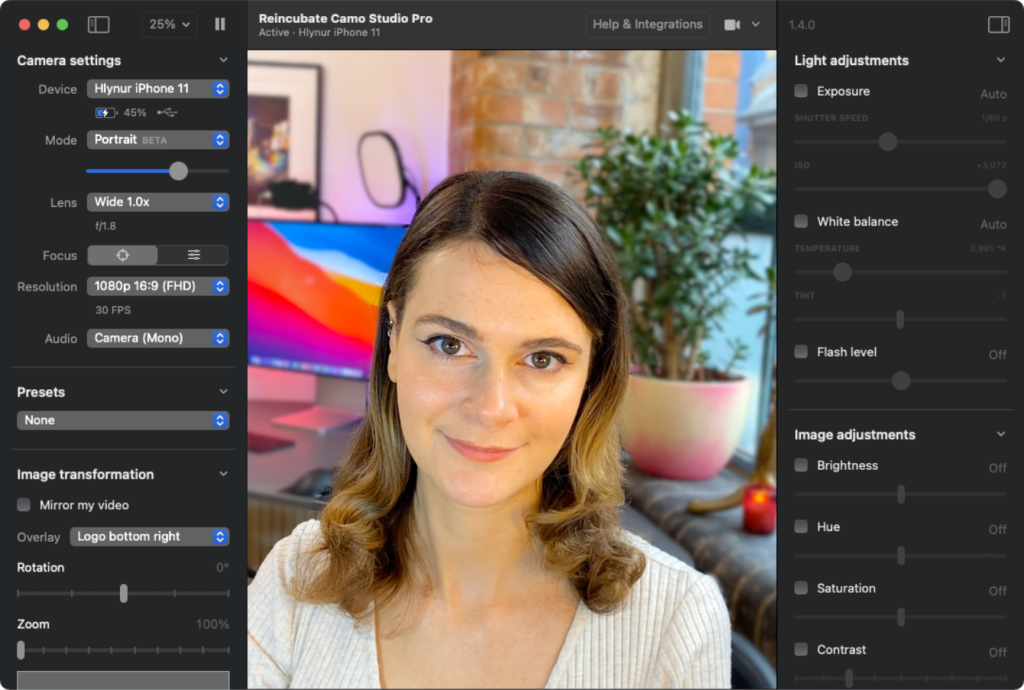If you have been involved in the engineering end of traditional TV studios and trucks, you already know what a CCU is. In case you haven’t, a CCU is a Camera Control Unit. Whether it’s connected to a camera via a multicore cable, triax or USB, a CCU provides instant remote control of various camera parameters much more conveniently than on the camera head itself. These parameters often include aperture (iris), master black level, master gain level (ISO), gain trim for RGB (red, green, blue), gain trim for RGB black level, shutter speed and more. Most CCUs are physical devices. Instead, Camo Pro is a powerful CCU app for Android and iOS with a matching Camo Studio software for macOS and Windows. Although Camo’s creator hasn’t yet called it a CCU, after using CCUs myself in TV studios since the 1980s, I can tell you: Camo Pro is indeed a CCU, albeit a unique one. Here is my initial review.
In this review
- Why to use a smartphone instead of a conventional webcam
- Key adjustments included with Camo Pro
- How can I determine in advance whether a smartphone’s camera allows third- party access to all desired adjustments (or which may be missing)
- Framerate selection: the missing adjustment (as of today)
- Translations/Localizations
- Please add a waveform monitor
- Purchasing structure
- Conclusions (for now)
Why to use a smartphone instead of a conventional webcam
The quality of cameras in modern smartphones is often much better than that of conventional webcams, especially if you use the so-called rear camera, i.e. the one that is not on the same side as the smartphone’s screen. In fact, the camera in your “old” smartphone is also likely to be much better than most conventional webcams. In addition, when used with Camo Pro, you can get deep control from your actual presenting position. Unless you have a human camera operator, making these adjustments is nearly impossible, since if you get up to adjust it, you will no longer be in front of the camera to verify the results. With a smartphone camera together with Camo Pro, you get a CCU to control the camera directly from your actual position when presenting.
Key adjustments included with Camo Pro
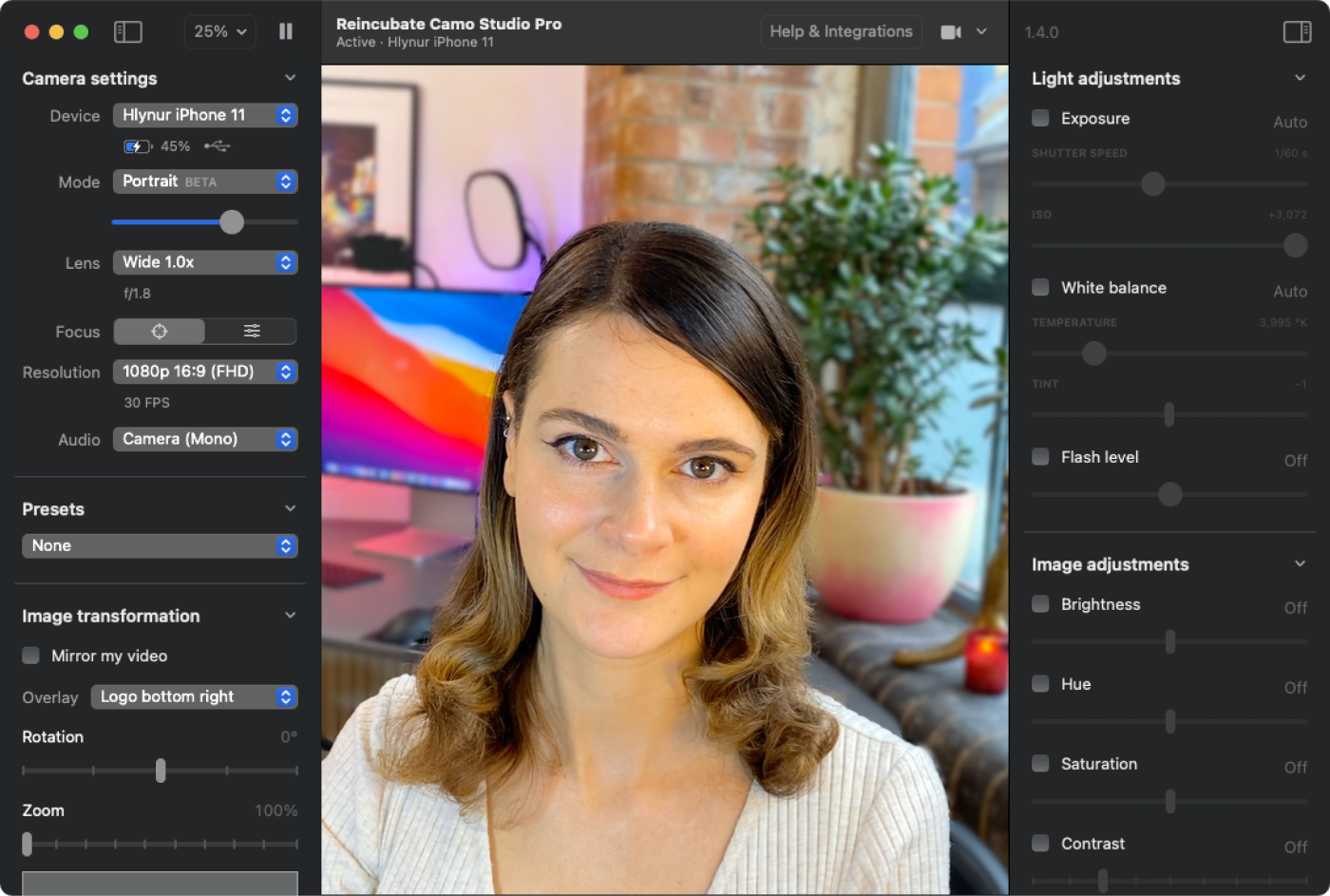
The following are listed in order of appearance, not in alphabetical order.
- DEVICE, if you have more than one smartphone connected to your computer.
- MODE, if your smartphone camera offers different modes, i.e. “Portrait”.
- LENS, in smartphone nomenclature, choose which camera within the device, i.e. the “front” or “selfie” which is never the best quality camera, the “rear”, the “Telephoto” (i.e. the rear camera with a telephoto lens), “Wide”, (i.e. the rear camera with a wide angle lens), etc.
- FOCUS, manual or automatic. If manual, you have a slider to focus manually.
- RESOLUTION, to choose among the available spatial resolutions available on the selected camera in the selected device.
- FRAMERATE, currently fixed, but to be updated. See the later section for details.
- AUDIO, to select the audio source on the camera, if multiple ones are available.
- PRESETS, to choose among the factory presets or one you created and named yourself.
- MIRROR VIDEO, to flip the image horizontally as if you were seeing yourself in a mirror.
- OVERLAY, to add a lower third or logo over the camera, if you are not planning to do that downstream.
- ROTATION
- ZOOM, after which you can position the remaining image digitally within the raster.
- SHUTTER SPEED
- ISO, aka gain for camera operators trained in the traditional broadcast video world.
- COLOR TEMPERATURE to achieve a manual white balance or an automatic one
- TINT
- FLASH, referring to the smartphone’s light source even though it can be continuous. This is smartphone jargon which stretches the original definition of the term used previously with still photography only.
- BRIGHTNESS
- HUE
- SATURATION
- CONTRAST
- GAMMA
- SHARPNESS
After you set all of the the above perfectly, you can save it as a Preset with whatever name you prefer.
How can I determine in advance whether a smartphone’s camera allows third- party access to all desired adjustments (or which may be missing)
Many readers are very familiar with FiLMiC Pro, an app I have covered in detail in the past. Unlike Camo Pro, FiLMiC Pro is primarily for recording video inside the smartphone which will later be edited as part of a production. FiLMiC Pro is not primarily made for live production, despite its HDMI output function I covered in 2020 and later its fixed framerate over HDMI which they inform me is still a hardware limitation.
If you want to shoot something in your phone for later editing, FilMiC Pro is great.
If you want to broadcast live and have a remote software CCU of your smartphone camera, Camo Pro is (to my knowledge) the only current option.
All of that background information is to explain that there is a free “companion” app from FiLMiC called FiLMiC Pro Evaluator which is a great tool for people who are considering acquiring Camo Pro, to get a detailed report about which parameters in their smartphone cameras are adjustable by third-party software. In fact, FiLMiC Pro Evaluator gives us the report separately for each available camera within the device. Those of importance for Camo Pro included in the report include:
- Selectable FPS (frames per second) (to be covered in the next section)
- Specific FPS for HD 720p
- Specific FPS for HD 1080p
- Specific FPS for 2K
- Specific FPS for 2.7K
- Specific FPS for 3K
- Specific FPS for 4K
- Manual White Balance
- Manual Focus
- AF Lock/Unlock
- Manual Exposure
- Manual ISO Setting
- Manual Shutter Speed
There are many more details listed in the free FiLMiC Pro Evaluator report which are important for FiLMiC Pro but not for Camo Pro, so I am not listing the other ones here. My current smartphone camera (the original Google Pixel 4a, not the 5G version) fortunately allows for all of the above, making it capable of all of those functions, including the adjustable framerate (details in the next section). I hope your smartphone will also indicate that all of these adjustments are available. Find out with the free FiLMiC Pro Evaluator app.
Framerate selection: the missing adjustment (as of today)
As I publish this Initial Review, Camo Pro has a fixed 30p framerate, even if the camera in your smartphone offers multiple framerates to third party apps, as confirmed by FiLMiC Pro Evaluator. This is something the developer, Reincubate Ltd., has committed to add in an update sometime in 2022. Thanks to our conversation, the list of framerates will now include all of the required broadcast framerates as well as the non-broadcast framerate loved by gamers, very likely due a colossal misunderstanding caused by some camera manufacturers which sadly have rounded non-integer rates to the closest integer in menus. This later caused both other camera manufacturers and software developers to take them as literal and actually create video in non-standard rates.
Sometime later in 2022, the framerate options in Camo Pro should include at least the following:
- 23.976, aka “23.98” (the closest 24-rate for broadcast television, DVD and most Blu-ray distribution, as well as being compatible with the web and some set-top boxes)
- 24 (the film projection, DCI, some web and some Blu-ray distribution, as well as being compatible with the web and some set-top boxes)
- 25 (the broadcast rate for most ex-PAL regions and the exclusive framerate for Zoom.us, as well as being compatible with the web and some set-top boxes)
- 29.97 (the broadcast rate for ex-NTSC regions, as well as being compatible with the web and some set-top boxes)
- 50 (another broadcast rate for most ex-PAL regions, as well as being compatible with the web and some set-top boxes)
- 59.94 (another broadcast rate for ex-NTSC regions, as well as being compatible with the web and some set-top boxes)
- 60 (non-broadcast, but very popular with gamers, likely due to a terrible misunderstanding many years ago)
The developer also told me that all framerates will be CFR (constant framerate) not VFR (variable framerate), which is fine with me, since in my experience, CFR works great even when feeding streaming services which use VFR, so with CFR in Camo Pro, we get the best of all worlds.
Translations/Localizations
So far, Reincubate has the UI (user interface) of both the mobile app and the Camo Studio app for macOS and Windows available in Castilian (castellano aka “Spanish” or “español“), Dutch, English, French, German, Italian, Japanese, Korean, Portuguese, Russian, Simplified Chinese. Of those, I evaluated the quality of the Castilian localization, since I am bilingual, a certified translator and have published several books about the language.
From my observations, in Camo Studio for macOS (the one I have been using when testing for this review), Reincubate favors the Iberian Castilian spellings and usage, not Castilian spellings and style in the Americas. On the other hand, the Reincubate webste does the exact opposite. I imagine that two different translators were hired for each. For example, the words that Reinclubate’s localization team chose to use the accented version of vídeo in the Camo Studio app, while on the website, it uses the unaccented version used in the Americas (in all but one case), which reflects the different way the word is pronounced in each region. They also translated the English word lens es la lente, the feminine version, not the masculine el lente, which is much more commonly used in the Americas (but not exclusively). All of the above are correct uses. I am only surprised to see that they are not consistent between the app and the website, as if two different translation/localization teams where in charge of each venue, and there was either no cross verification or perhaps a different opinion at each end. All of the strings I saw in the app looked faithful and consistent within the terminology used in smartphones nowadays, with very few exceptions:
- In the Camo Studio Preferences in macOS, the translation of the English word Recording has been inappropriately translated as Grabando, which is the literal translation of the gerund, not the noun version which is appropriate here: Grabación
- In that same section of the Camo Studio Preferences, the settings for Audio input, Recording save location, Image save location, and Rotation: Allow while recording have been strangely left in English. Someone neglected to translate/localize them.
Please add a waveform monitor
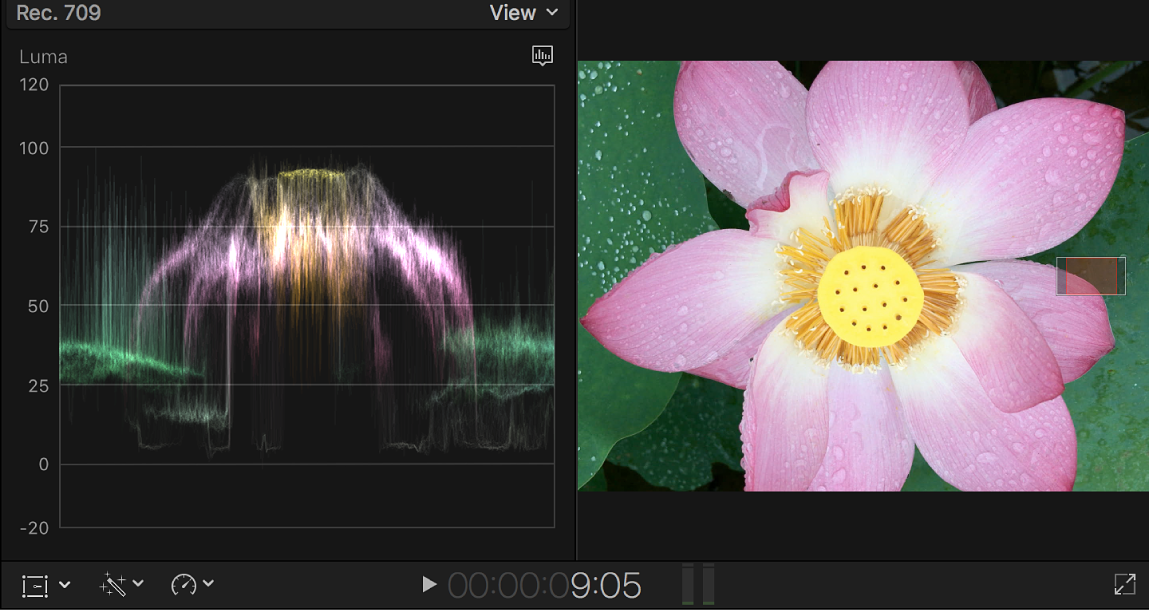
With all of the deep adjustments that are thankfully included with Camo Pro already, I really hope the developers will add a waveform monitor in software in order to be able to perform them more scientifically. Having a waveform monitor together with the powerful controls already available in Camo Pro will facilitate matching multiple cameras much more accurately as well as exposing for a chroma key background. This can be either in the current Camo Pro version or perhaps in an upcoming Camo Broadcast version.
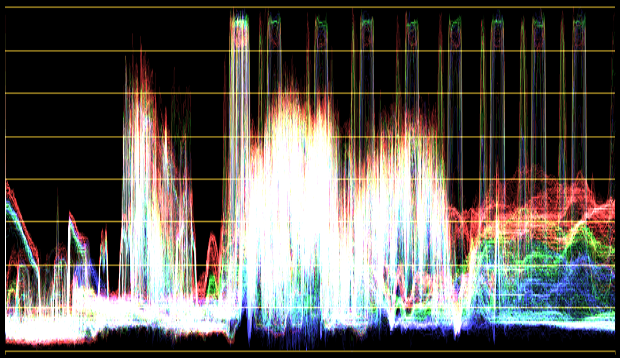
Purchasing structure
The Camo app is available from the Apple Store for iOS and from the Google PlayStore.
I applaud the fact that Reincubate chose to make the smartphone version free regardless of whether the user is going to purchase the Pro version or not. Only the Camo Studio software for desktop (macOS or Windows) is where you buy the license at the current pricing you’ll find on their website. I say that because this way, even Android phones which do not have Google Services are able to download the free Camo app via one of the alternative methods (i.e. Aurora Store or APKPure) and still work fine with the Pro version of Camo Studio. After that, the Android app works perfectly since it does not depend upon Google Services to run well in my personal testing.
Conclusions (for now)
Even with its current iteration, Camo Pro is very powerful since it facilitates getting the highest quality video from the smartphone camera you already own (preferably the rear one), and control it from the ideal position via your computer, where you sit or stand to present. In essence, Camo Pro is a software CCU you control from your presentation position. Camo Pro promises to get even better when Reincubate adds framerate adjustments later in 2022. I hope they also add a waveform monitor to complement the deep controls already included. For more information, visit the Camo website here.
After the update to add the mentioned features, I plan to prepare and publish a second more detailed review including videos. Be sure to be subscribed to one of my lists covered above to be notified.
(Re-)Subscribe for upcoming articles, reviews, radio shows, books and seminars/webinars
Stand by for upcoming articles, reviews, books and courses by subscribing to my bulletins.
In English:
- Email bulletins, bulletins.AllanTepper.com
- In Telegram, t.me/TecnoTurBulletins
- Twitter (bilingual), AllanLTepper
En castellano:
- Boletines por correo electrónico, boletines.AllanTepper.com
- En Telegram, t.me/boletinesdeAllan
- Twitter (bilingüe), AllanLTepper
Most of my current books are at books.AllanTepper.com, and also visit AllanTepper.com and radio.AllanTepper.com.
FTC disclosure
Some of the other manufacturers listed above have contracted Tépper and/or TecnoTur LLC to carry out consulting and/or translations/localizations/transcreations. Many of the manufacturers listed above have sent Allan Tépper review units or NFR licenses, including Reincubate Ltd. So far, none of the manufacturers listed above is/are sponsors of the TecnoTur, BeyondPodcasting, CapicúaFM , SpeakCastilian or TuSaludSecreta programs, although they are welcome to do so, and some are, may be (or may have been) sponsors of ProVideo Coalition magazine. Some links to third parties listed in this article and/or on this web page may indirectly benefit TecnoTur LLC via affiliate programs. Allan Tépper’s opinions are his own. Allan Tépper is not liable for misuse or misunderstanding of information he shares.

Filmtools
Filmmakers go-to destination for pre-production, production & post production equipment!
Shop Now