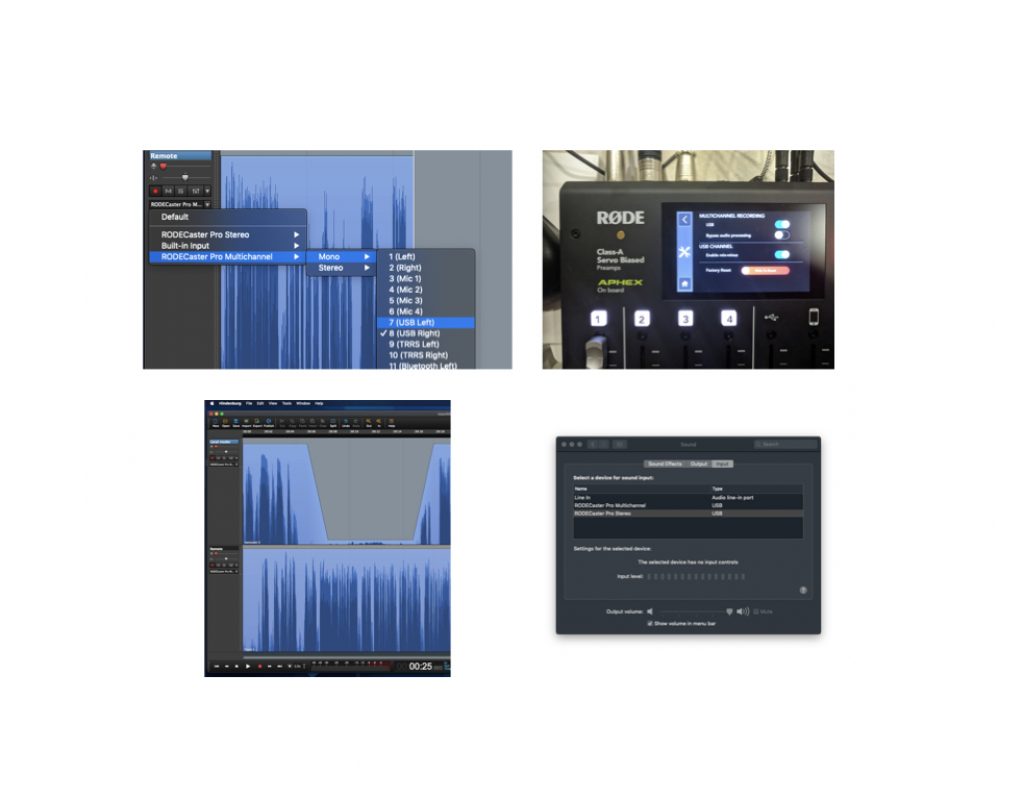As I published on March 1st, the RØDECaster Pro recently added both mix-minus via its USB port and multitrack over USB. This article will cover all of the appropriate settings to allow a remote guest with studio quality as a source input via Cleanfeed (free or Pro), and then record multitrack using Hindenburg Journalist Pro, my favorite multitrack audio editor for conventional computers. Although I made my testing on macOS, the same settings should work fine on Windows too.
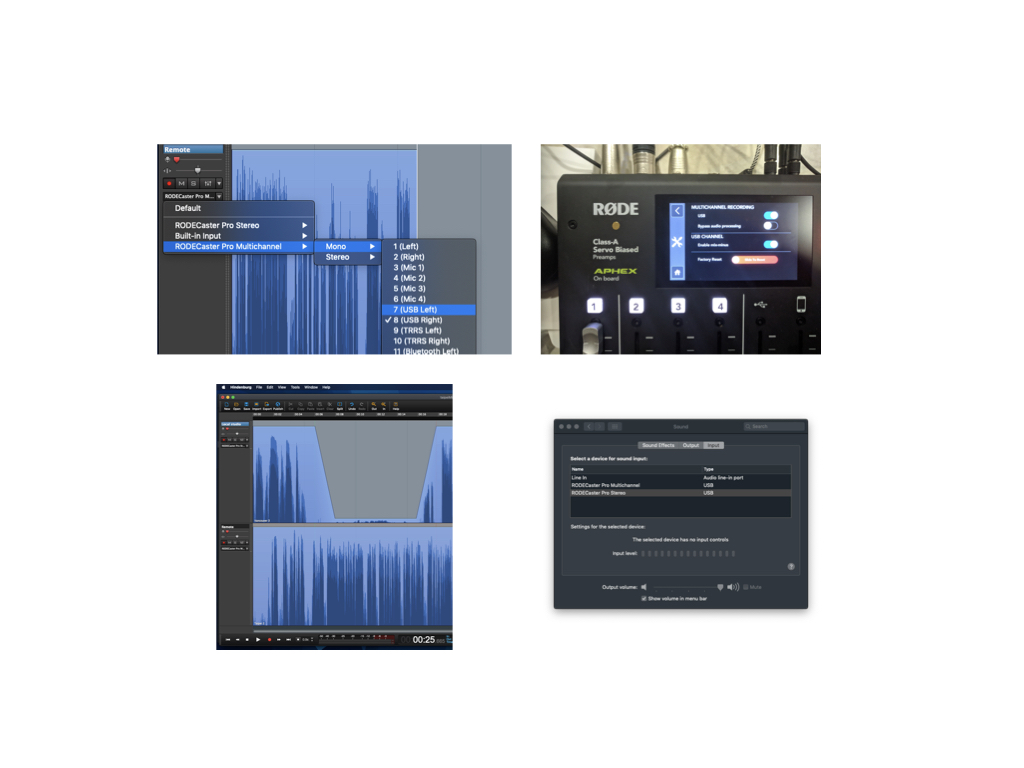
Purpose of this article
The purpose of this article is to have the convenience of recording directly onto your computer, while mixing all local sources on one track (live to drive) while having your remote guest with studio quality via Cleanfeed on another. This saves you the trouble of removing the micro SD card from the RØDECaster Pro and reading it into a computer for later editing. Of course, it allows for semi-multitrack recording, so you can mute one side (local or remote) in case somebody coughed, sneezed or bumped the microphone while other was talking. An extended version of this process could be used to record full multitrack, if desired.
1—Adjust the RØDECaster to support the new features
After you have updated the firmware in your RØDECaster Pro to have the new features and new improved user interface, navigate to the Hardware>Advanced section to reach the new MULTICHANNEL RECORDING section. Activate both USB and mix minus as indicated in the photo below:
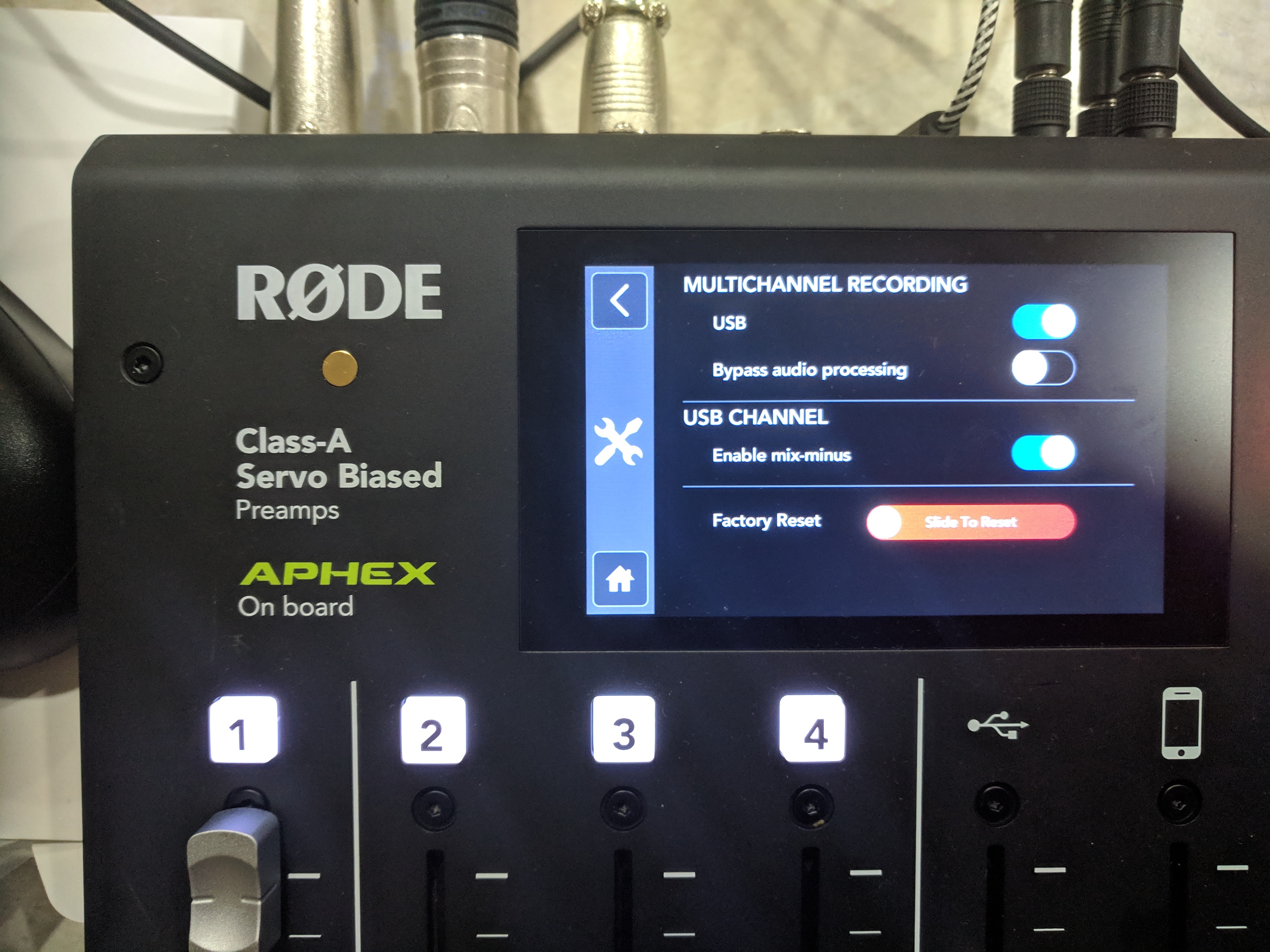
Selecting the Bypass audio processing is optional at your discretion. I didn’t activate it.
After setting this, disconnect and reconnect the USB cable to your computer so it will recognize the RØDECaster Pro’s new channel configuration.
2—Adjust the Sound Preferences
This section is designed to help users of Cleanfeed (the free service) since the free one does not have internal audio input/output settings, and changing it within the browser can be more difficult.
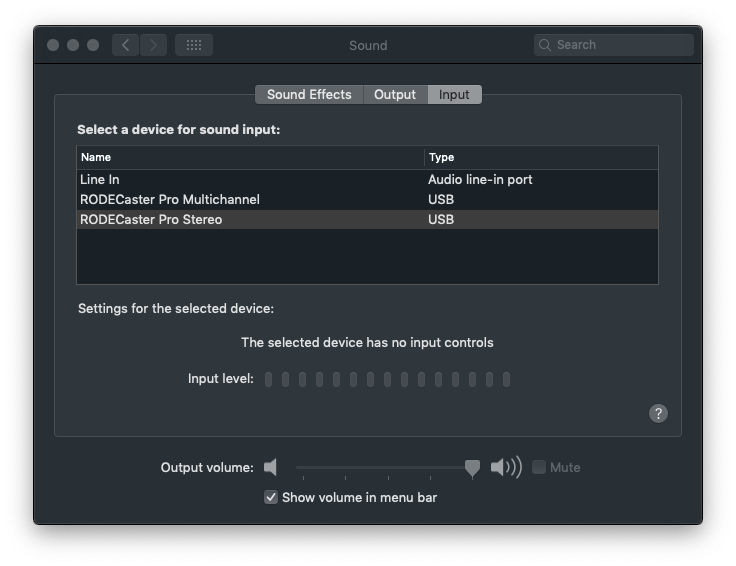
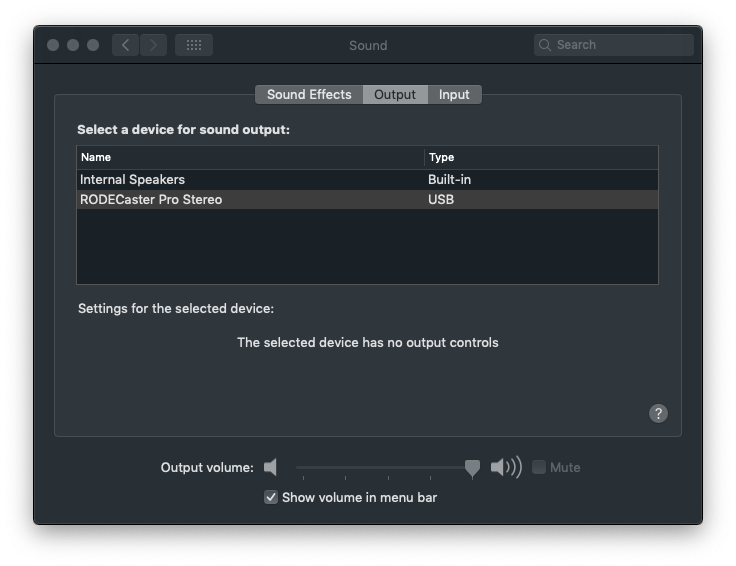
In the Sound Preferences of your computer, set as indicated in the screenshots above, for both Input and Output. If your Chrome or Opera browser is already running, be sure to Quit(Exit) and re-launch the browser before signing into Cleanfeed so it will notice the new system defaults. (If you have Cleanfeed Pro, make the same settings there instead.)
Note: Even though the official browser for the studio location (the one initiating the Cleanfeed connection) is Chrome, I am happy to report that today I successfully tested Cleanfeed with the Opera browser (reviewed here) and it worked great.
3—Create your tracks in Hindenburg Journalist Pro
For this first setup I did at a client’s location, they did not want full multitrack, but semi-multitrack for live to drive recording and editing in Hindenburg Journalist Pro. You could do full multitrack if desired by creating a separate track for each microphone input.
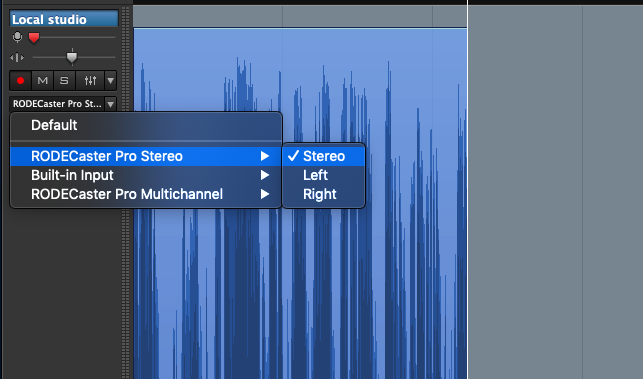
As shown in the above screenshot, I created the first track, labeled as Local Studio, selected RØDECaster Pro Stereo>Stereo and armed it.
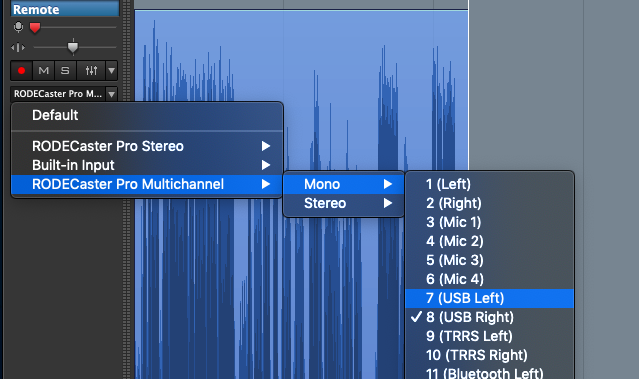
Then I created the second track as illustrated above. If you are using Cleanfeed (free), you can use it to select your remote guest’s specific channel if s/he has connected a single microphone to either the left (7 USB Left) or right (8 USB Right) channel, immediately discarding the empty channel, together with its potential noise.
If your remote guest is actually sending you a true stereo signal, you can alternatively select RØDECaster Pro Multichannel>Stereo>7-8 (USB Left/Right) as indicated below.
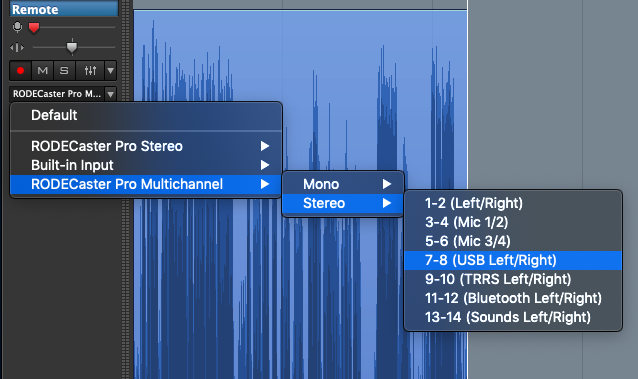
This is much less common.
Get a free trial and a discount on Hindenburg Journalist Pro by clicking here.
Related articles
- How to install/update Hindenburg Journalist (Pro) without Soundflower from January 2018
- Other articles and interviews about Hindenburg Journalist (Pro)
- Other articles and interviews about Cleanfeed
- Other articles and interviews about the RØDECaster Pro
(Re-)Subscribe for upcoming articles, reviews, radio shows, books and seminars/webinars
Stand by for upcoming articles, reviews, and books. Sign up to my free mailing list by clicking here. If you previously subscribed to my bulletins and no longer receive them, you must re-subscribe due to new compliance to GDPR. Most of my current books are at books.AllanTepper.com, and my personal website is AllanTepper.com. Also visit radio.AllanTepper.com.
Si deseas suscribirte (o volver a suscribirte) a mi lista en castellano, visita aquí. Si prefieres, puedes suscribirte a ambas listas (castellano e inglés).
Suscribe to his BeyondPodcasting show at BeyondPodasting.com.
Subscribe to his Tu radio global show at Turadioglobal.com.
Subscribe to his Tu salud secreta show at TuSaludSecreta.com.
Subscribe to his award-winning CapicúaFM show at CapicúaFM.com.
Save US$20 on Google Fi, my favorite mobile telephony and data service
Click here to save US$20 on Google Fi, which now works on iPhone and Android. With Google Fi (covered previously in several articles), there is no extra charge for data-only SIM cards on the same account, for up to 10 devices. You only pay for the total data, and data is free after 6 GB per month. So you could be using one Google FI SIM card on your primary phone, another in a tablet or secondary phone (or third, of fourth…).
FTC disclosure
No manufacturer is specifically paying Allan Tépper or TecnoTur LLC to write this article or the mentioned books. Some of the other manufacturers listed above have contracted Tépper and/or TecnoTur LLC to carry out consulting and/or translations/localizations/transcreations. Many of the manufacturers listed above have sent Allan Tépper review units. So far, none of the manufacturers listed above is/are sponsors of the TecnoTur , BeyondPodcastingCapicúaFM or TuRadioGlobal programs, although they are welcome to do so, and some are, may be (or may have been) sponsors of ProVideo Coalition magazine. Some links to third parties listed in this article and/or on this web page may indirectly benefit TecnoTur LLC via affiliate programs. Allan Tépper’s opinions are his own. Allan Tépper is not liable for misuse or misunderstanding of information he shares.
Copyright and use of this article
The articles contained in the TecnoTur channel in ProVideo Coalition magazine are copyright Allan Tépper/TecnoTur LLC, except where otherwise attributed. Unauthorized use is prohibited without prior approval, except for short quotes which link back to this page, which are encouraged!

Filmtools
Filmmakers go-to destination for pre-production, production & post production equipment!
Shop Now