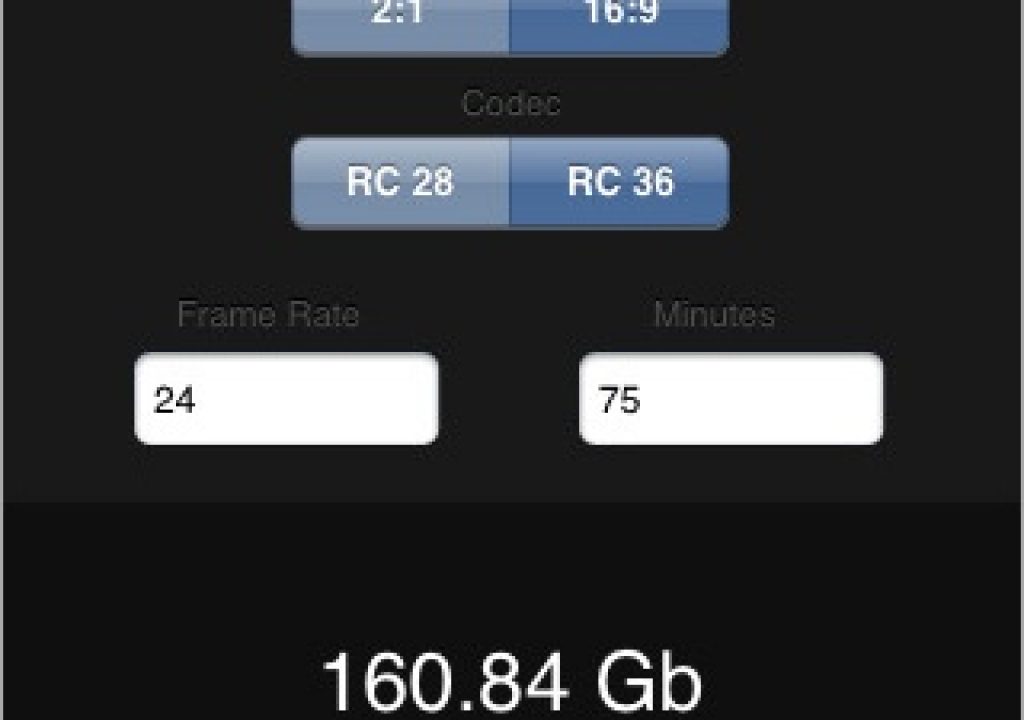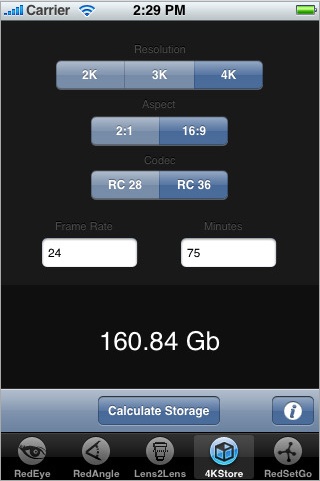
My buddy Paul Alvarado sent me a link to this one – it is a GREAT little app for iPhone/iPod Touch that is a MUST have for anybody working with a Red One camera that can have an iPhone/iPod Touch on set. It is called iSee4K, and it helps you figure out a bunch of the things you need to know both for the cinematography as well as data wrangling aspects of the Red One camera. If you ever saw my post on Red One Geekery: Real World Info on Redcode, you saw the handy charts that showed data rates, maximum frame rates, frame sizes, codecs, etc. It took several charts to contain all that info, there’s lots of variables, and it is too much to keep in your head. So Edward Watkins has turned all that and more into a handy little iPhone App. Read on for the most excellent deets.
The application is free, but he asks for a donation of $7.50, which is ENTIRELY worth it – I clicked on the donate button planning to donate $20, and was pleasantly surprised to see $7.50 – such a deal.
One aspect of the Red One camera that stumps a lot of folks has to do with frame rates – “So I can shoot 4K at 120fps, right? I heard that’s true, right?” Well no. This is where I take a deep breath and start explaining about differing frame rates at different resolutions, aspect ratios, codecs, frame sizes, and recording media. Insert lengthy blank stare. iSee4K solves this, by letting you punch in the variables and it spits out a clear answer. RAWK. And this is only one of 5 tools it offers…
It is organized into 5 sections: RedEye, RedAngle, Lens2Lens, 4KStore, and RedSetGo:
RedEye” is a calculator that works out Depth of field (DoF)”
This section is a depth of field calculator – you punch in data for the lens (in mm), f stop, distance, feet or meters, and 16/35/Red sensor size, and it’ll tell you the following:
-hyper focal distance
-far focus limit
-far working distance
-focal distance
-near working distance
-near focus distance
A “More Info” option lets you input lens magnification factor or custom circle of confusion, if you want’em.
RedAngle “is a calculator that works out Dimensional and Angular Field of View (FoV)”
You punch in the lens (in mm) and distance (in feet or meters), and iSee4K will tell you what the scene coverage will be – how tall and how wide, and what angles for the field of view for tall, wide and diagonal. Cool.
The More Info button allows for 2:1 or 16:9 aspect ratio, lens magnification factor, and the ability to crank in a custom sensor size – for those of you with other cameras.
Lens2Lens” is a Lens Equivalence Calculator”
You can crank in the lens (in mm) and f stop (what about t stops?) and 35mm/Red2K/3K/4K, then pick 35mm/Red2K/3K/4K for the 2nd camera, and it’ll give you the equivalent lens (in mm) and f stop for the other lens – handy.
Clicking More Settings lets you control aspect ratio (2:1 or 16:9), lens magnification factor, and custom sensor size – you can set all of those for either lens.
4KStore” is a storage calculator for RED™ footage”
This is one of my favorites as a post guy, since it is such a hassle to figure out otherwise without a custom Excel sheet. Crank in the duration in minutes, punch in 2K, 3K, or 4K; 2:1 or 16:9 aspect ratio; Redcode 28 or Redcode 36; and framerate and it’ll tell you how many GB of storage it’ll take up. I’d love to see them add an option to run it the other way – crank in a capacity, and have it tell you how much time that’ll take up – which is a more practical limit on set I find – how much footage fits on a 8GB card, a 16GB card, or a Red Drive?
Hitting More Info lets you enable Variable Framerate, high detail scene (high datarate implied), and the custom frame rate if enabled.
Finally, you have my favorite –
RedSetGo” is a frame rate and timbase settings calculator for the RED ONE™ digital cinema camera “ – or as I’d frame it, the max frame rate calculator.
Crank in resolution, recording media (8/16GB CF or Red Drive), aspect ratio, Redcode 28 or 36, and it’ll tell you the maximum frame rate – otherwise you need to carry around a chart.
So there you go – this is a great little app that just needs a few little tweaks to be spot on. I’d also love to see the lesser text be not so dark – it is hard to read on screen. That and a bit more labelling to make things absolutely clear and it’d be perfect for my needs (oh, and the reverse storage/time calculator – see VideoSpace for a perfect model).
So if you if you’re going to be using a Red One for a shoot, EVER, and you or somebody on set has an iPhone or iPod Touch, this is a MUST have utility – go to iSee4K.com. There are very detailed explanations of the 5 tools on the site, and clicking the big icon in the middle takes you to the iTunes Store for the FREE (as in beer) download.
-mike
PS-I haven’t verified the accuracy of the measurements/results. I have no reason to believe they are wrong, but I haven’t personally verified their accuracy, either.
SATURDAY EVENING UPDATE –
Some more thoughts on useful changes:
Ed – BTW, you need a way to be reached! You know how to find me.
In any case, a follow-up – as for media storage – I’m FAR more interested in how much a CF of Red Drive holds, rather than how much space XX minutes of footage will take. For field usage, folks need to think in terms of how many CFs/Red Drives they will need, rather than translate that twice – OK, first it is X GB of data, therefore that is Y # of CF cards, etc.
SO….either make it like VideoSpace and give us two windows to type into, AND/OR make another pane to state how many 8 GB CF/16 GB CF/Red Drive/ RED-RAM that will take to hold it….so you’d know if you went out into the field, for instance, that 4 16 GB CF cards would hold XX # of minutes of 3K 23.98 Redcode 36 at 16:9. THAT is a vital thing to know.
Also, the app needs persistent memory – I hate going back and all my settings I’ve laboriously typed in are gone! Both the front pane stuff and the More Info prefs.
thanks! Fix it, and I’ll donate again…