I am very excited to be participating in the first-ever Video Creators Virtual Summit, taking place online from February 18 – 22, 2024.
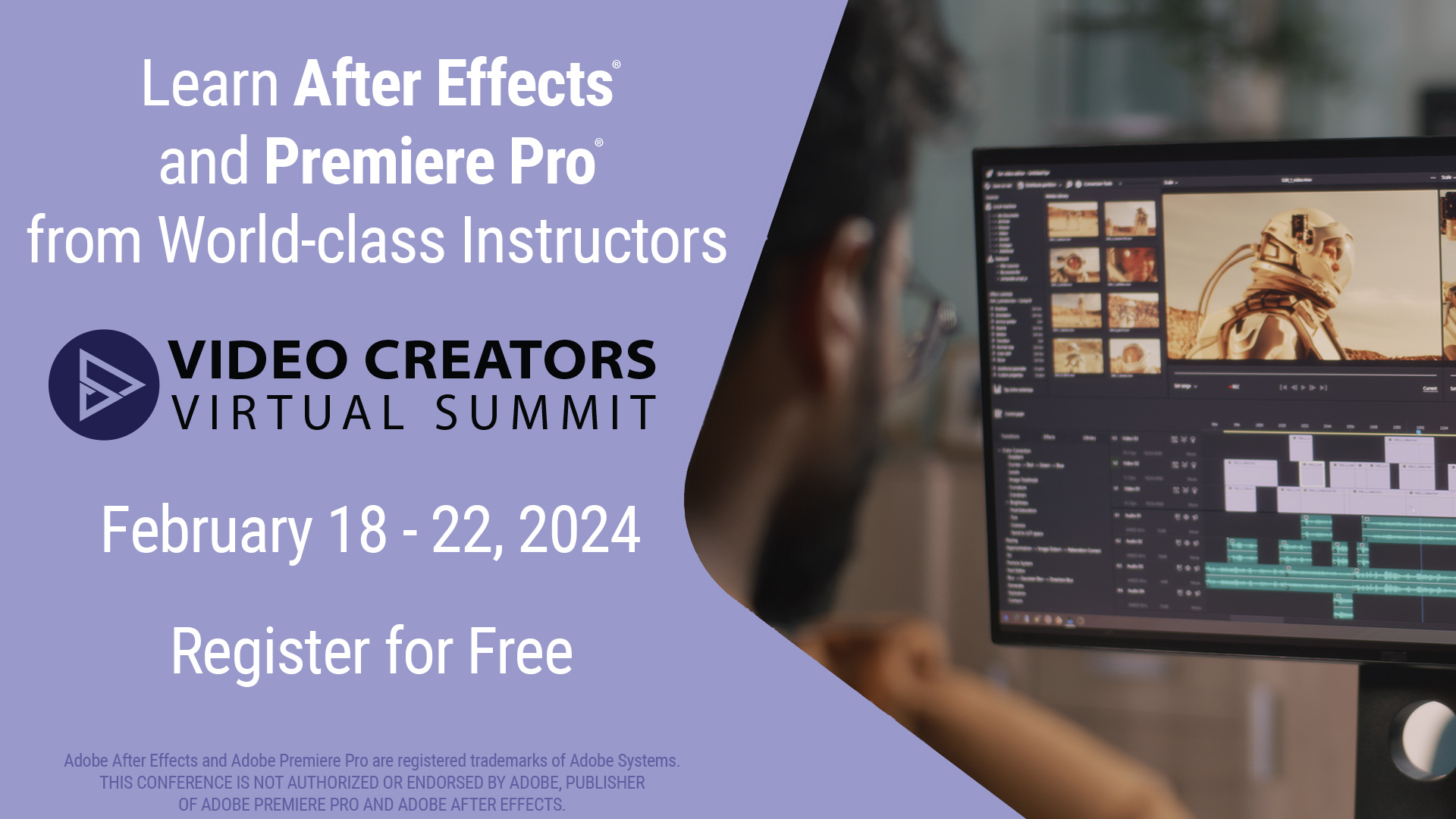
What is the Video Creators Virtual Summit?
This event will include two summits in one over the duration of the event: the Premiere Pro Virtual Summit and the After Effects Virtual Summit. Since Adobe Premiere Pro is one of my tools of choice I’ll be teaching two classes as part of the Premiere Pro Virtual Summit portion of the event.
- Multi-camera editing in Adobe Premiere Pro
- Organization for the Edit: Stop Drowning in Footage Inside Adobe Premiere Pro
You can get more details on those two classes (as well as check out all the other classes and instructors) by clicking on the Video Creator Summit instructors page.
How much is it?
The Video Creators Virtual Summit is free to attend with 48 hours to watch classes. Upgrading to a Premiere Pro VIP Pass for $99 (by February 18, $159 after that) gets lifetime access to the Premiere class recording and exclusive extras and bonuses. Same price goes for the After Effects VIP Pass. You can get VIP access to both for $179. There’s a full FAQ on the site with all the info you need about how the Video Creators Virtual Summit works.
Why are you teaching classes?
I love talking about video editing and post-production. I’ve been writing The Editblog for well over a decade now and have taught classes at NAB Post|Production World, Adobe Video World, local schools and universities just to name a few. I like to focus on core editing and post-production techniques. These things can build a good foundation for new editors as well as supplement skills for more experienced editors. I think building core techniques sets the editor up for a more satisfying overall editing experience.
I strongly encourage new editors to focus on core classes like this, as drag-and-drop is way too slow and inefficient for a lifetime of video editing. Learn how to do it faster and better. Faster means higher profits and who doesn’t want higher profits?
What class are you teaching?
Organization for the Edit: Stop Drowning in Footage Inside Adobe Premiere Pro
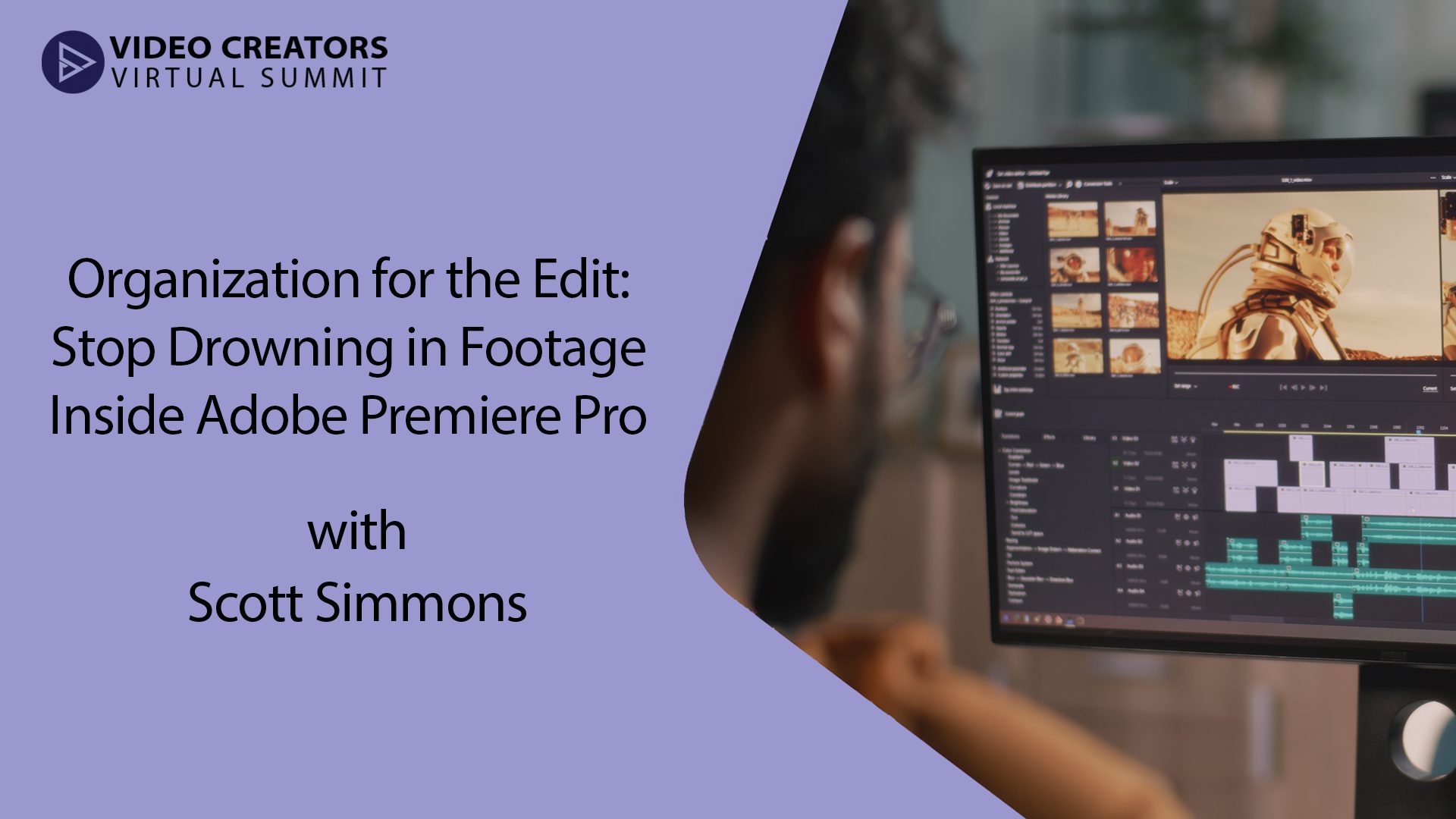
We are often presented with tons of footage to edit in this day and age. In this session, we’ll look at strategies to stay organized from the first delivery of media until the final output. Adobe Premiere Pro is a feature-rich application that includes many different tools for prepping, organizing, and logging for the edit. This session will dig deep into both techniques and strategies for organization and prep for a successful edit. As editors continue to be asked to deliver more content in less time, good organization is indispensable to doing a job well and maximizing profit. A few logging and organization tips can create skills that can last a lifetime.
- Organizing media on your drive for best success in the edit
- How to use metadata as a first level of organization
- How to use sub-clips, markers, thumbnails and scrubbing to efficiently move through media
- Building Selects Sequences as a technique to narrow down raw footage
And in the bonus video:
- Subclips and Markers
- Creating Clip Markers that move between projects with XMP metadata
- Showing Duplicate Frame Markers
- Using the Video and Audio Usage metadata columns to track used media across a project
- Basics of using an Adobe Premiere Pro Production
- Strategies for syncing and setting up an unscripted show
- Sync Maps and Sub-sequences
Multi-camera editing in Adobe Premiere Pro
Multi-camera video production is an essential technique for covering everything from a single-person talking head interview to a reality show up to a live music event. But multi-cam doesn’t have to involve a remote truck and a large crew as it can also be accomplished with just a couple of cameras and some careful planning. Adobe Premiere Pro has a very deep multi-camera editing toolset and good multicam editing techniques can make all the difference in the world when getting a job done on time and on budget. This session will dig deep into multicam editing techniques from the shoot all the way through the edit.
- How to look at a multicam shoot and determine the correct approach to multicam editing
- How to sync and setup and build solid muticam clips
- How to use Premiere’s unique muticam settings when creating multicam clips and working with them in the timeline
- How to prepare a mulitcam edit for online and color correction
And in the bonus video:
- More detail on the Create Multi-camera Source Sequence dialog box
- How to use Track Names to change the camera angle name in the multicam viewer
- Explanation of different menu options for multicam editing
- The Add Edit – Step Through technique explained
- Syncing an entire multicam shoot day into individual Multicam Source Sequences per camera start/stop, even with the media offline
- Syncing a timecoded 9 camera, 11-hour shoot day into a single Multicamera Source Sequence, keeping the time-of-day timecode intact
I’m sure you don’t do this for free, do you have an affiliate link?
As much as I love talking post, I like paying bills even more so if you’re going to sign up for VIP access to the Video Creators Virtual Summit please, please use my affiliate link so I can make a few bucks off all the time it takes to prepare for such an event.
And finally an FAQ that answers all!
Q: What are the details on the Summit?
A: It’s February 18 – 22, 2024. 20 Instructors teaching 50 classes.
Q: Can I really watch for free?
A: Yes, after each class goes live you can watch it for 48 hours. After that it gets archived into the VIP Member area.
Q: How do I get a free pass to watch?
A: Visit www.videocreatorssummit.com and click on the “free ticket” button.
Q: What about time zones? It’ll be really early/late/middle of the night where I live.
A: The classes are not broadcast live, so you don’t miss anything if you can’t watch it at the time on the schedule. Those times are simply when the classes are made available to watch for the first time.
Q: Will the classes be captioned for the deaf and hard of hearing?
A: The classes are delivered through a platform that offers automatic captioning.
Q: How long is each class?
A: Classes are typically 45 – 50 minutes in length. (🤫 mine are a bit longer 🤐)
Q: If I can watch for free, why is there a VIP Pass?
A: The VIP Pass is for people who know that they won’t be able to watch all of the classes they want to, and who want to be able to re-watch the classes as often as they like, well after the Summit is over.
Q: What’s the benefit of purchasing a VIP Pass?
A: Along with the lifetime access to re-watch classes, VIP Members also get access to instructor-provided class notes and downloadable files such as templates and presets. Plus there are some bonus videos that will only be available to VIP members.
Q: What does it cost for the VIP Pass?
A: The regular price for the Premiere Pro VIP Pass or the After Effects VIP Pass is $159 each, but from now up until Noon (EST) on February 18th, the Early Bird price for either pass is $99. The premium Bundle VIP Pass (all Premiere Pro and After Effects classes) is priced at $259, with the Early Bird price of $179.
Q: Will the classes apply to me?
A: We have sessions aimed at all levels of Premiere Pro and After Effects users, from beginners to veteran users. And with the optional VIP Passes, you have lifetime access to watch the classes, so down the road you can watch sessions that might be a little over your head at the time of the Summit.

