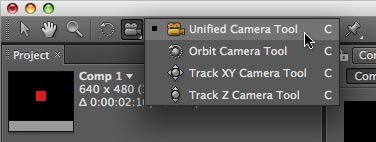After Effects CS4 has added a “Unified” camera tool to aid navigation in 3D space. Instead of having to scroll through three separate camera tools – Orbit, Track XY, and Track Z – to reposition an active camera or reframe an alternate view, users can now use a three-button mouse to quickly switch between these three tools.
All of our computers here have Kensington mice that include a clickable scroll wheel as the third (middle) mouse button. And lo and behold, they don’t work out of the box with AE CS4; the clickable scroll wheel defaults to toggling between horizontal and vertical scrolling. But a couple of settings tweaks will make your mouse behave the way you want:
- Boot After Effects.
- Open the Kensington MouseWorks Preferences control panel (on Mac, it appears in both the System Preferences as well as along the upper right portion of the main menu bar).
- Click on the Scrolling tab. If you want this change to only affect After Effects, look for the “Add” popup to the far right of Application Settings, and select After Effects. The Application Settings menu will then change to After Effects. (If you don’t use horizontal scrolling, you can leave the Application Settings popup to Default.)
- Disable the switch at the bottom labeled “Wheel Button Changes Scrolling Direction.”
- Click on the Buttons tab. Open the popup for the scroll wheel; it will currently say Swap Scrolling. Select More Clicks. Leave all the checkboxes unchecked, and set the popup to Middle Click. Then click OK.
And that’s it! The MouseWorks Preferences should look something like this:
By the way, if you’ve noticed that your Kensington mouse is sluggish at recognizing mouse clicks (in other words, when you click and drag, you’ve moved the mouse before it recognizes your click), chances are your chording speed is too slow. This setting controls how long it pauses when determining if you’re clicking one mouse button, or both at the same time. To fix this, in MouseWorks Preferences click on the Click Speed tab, and set the Chording Speed slider all the way to the right:
Hope that reduces some of your frustration…
(By the way, if you’re wondering which of the Kensington mice we use, most of them here are their PocketMouse Pro
The content contained in our books, videos, blogs, and articles for other sites are all copyright Crish Design, except where otherwise attributed.