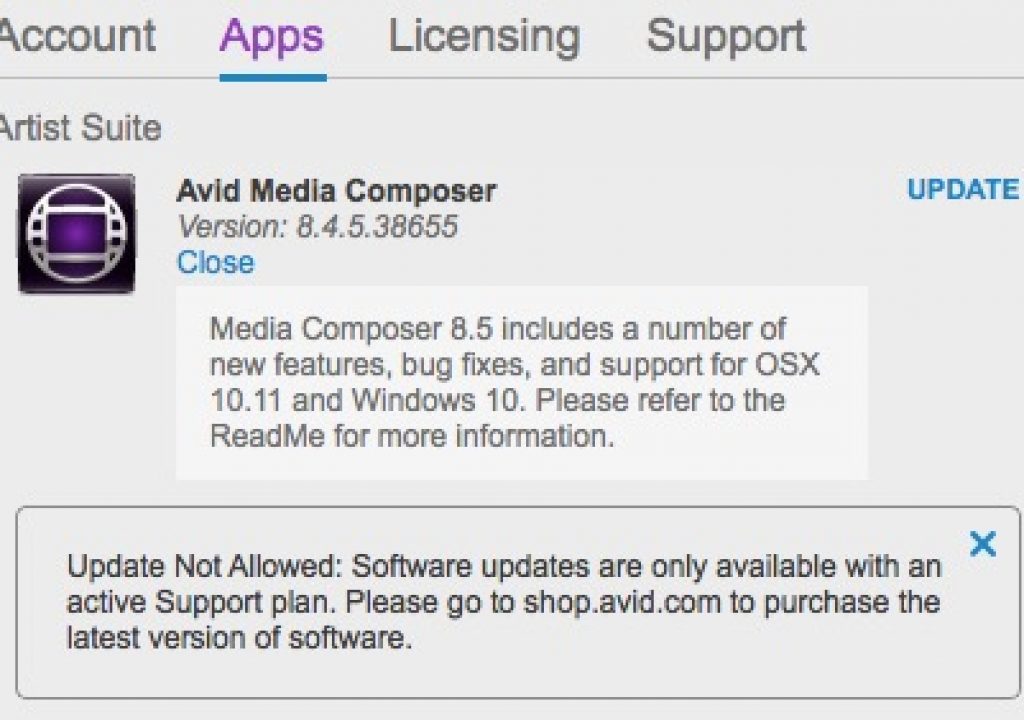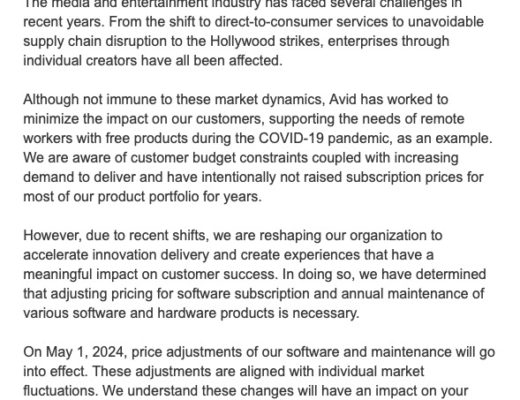Media Composer editors can rejoice with the update of Avid Media Composer to version 8.5. It’s a big release by Avid standards as there’s a number of important additions both in the video format world (HDR support) and the editorial features world (better trimming, waveform sync). Avid’s done a great job of making short videos to show us these features so I’m going to hijack them below to help with a little commentary and kicking the tires on this release.
Media Composer editors can rejoice with the update of Avid Media Composer to version 8.5. It’s a big release by Avid standards as there’s a number of important additions both in the video format world (HDR support) and the editorial features world (better trimming, waveform sync). Avid’s done a great job of making short videos to show us these features so I’m going to hijack them below to help with a little commentary and kicking the tires on this release.
As is often the case with big NLE updates I seem to care less about some of the tentpole features that get a lot of press as I like to focus on those little features that will make life easier for offline craft editors like myself. For every online editor dealing with HDR, 7.1 audio and custom raster sizes there’s 10 of us (probably more) just cutting story. Avid marketing does a great job with their tiny screen captures upon a new release. Since they are embeddable I’ve grabbed some of the notable features in the post below with a bit of discussion on these new features.
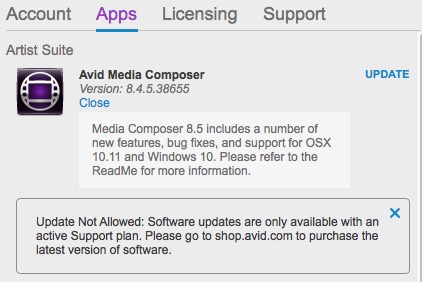
I had a weird issue with the Avid Application Manger so I logged into Avid.com and downloaded the release from the website.

An uninstall and reinstall got me updated to 8.5.
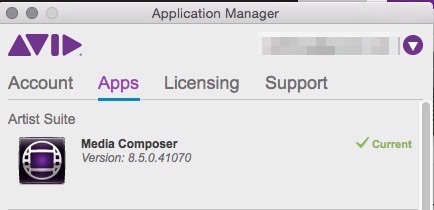
And finally the Avid Application Manager was happy.
I am currently between Avid projects so I updated, but always remember:
Might be a good time to remind #post #edit community: You don’t have to upgrade an app the day it comes out – #Avid
— Christian Glawe (@ChristianGlawe) January 29, 2016
Now onto the goodies.
64 Tracks of Audio, Grouping by Waveform Analysis
What I think is one of the most important things in this update doesn’t get its own video, it’s the addition of up to 64 tracks of audio. Media Composer has long been limited to just 24 tracks and that is a huge limitation with many kinds of cutting.
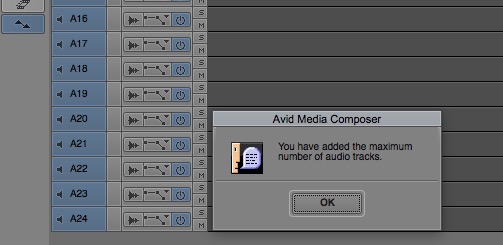
This message used to be a frustration for many.
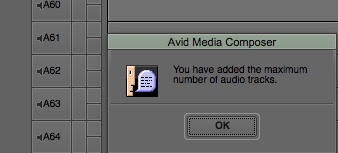
This is much more like it.
This is 64 mono tracks as Media Composer uses the idea of voices so if you had 32 stereo tracks that’d be a limit of your tracks as that would be 64 voices. so 5.1 audio counts as 6 voices.
The other big feature that doesn’t have a video is the addition of waveform analysis for syncing cameras into a Group clip for multicam-style editing. This is what PluralEyes, Adobe Premiere Pro CC and Final Cut Pro X have been doing for a long time now. And one of those why can’t Avid do this too features. Now we have it. How well will it work? That remains to be seen but at least we have it now.
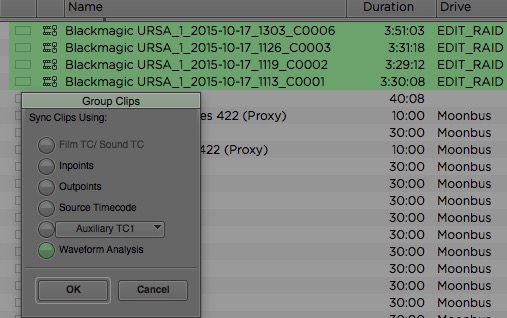
Reality show assistants with a lot of DSLRs and GoPros rejoice.
I tried the Waveform Analysis on what is my goto for waveform syncing, a music video where the performance recorded scratch audio playback. I well realize that that might not be the most pristine audio time but the gold standard IMHO is PluralEyes and how well it can handle audio syncing of this type. Attempting to sync those for performances above Media Composer 8.5 was only able to put three of them in sync, with clip 1119 consistently being out of sync. Just listening it isn’t terribly different from the others. Speed wise it’s acceptably fast on these four 3-minute clips. But that’s another place where PluralEyes excels as it is blazing fast. But using PluralEyes with Media Composer does require a lot more setup than with FCPX or PPro. If you’re asking waveform analysis to sync a couple of interview cameras with good audio it’ll probably do just fine. In fact in a test where I did that it synced it perfectly.
The problem of “missed sync” is important to note because Avid Media Composer still does not have a way to dig into a Group Clip and adjust the sync, remove angles or add angles like Final Cut Pro X or Adobe Premiere Pro CC does. This is a very nice thing to be able to do when using imperfect audio waveform sync. If you’re asking MC 8.5 to waveform sync 10 cameras using on-camera audio from a live concert and it missing the sync on some of them you’re back to syncing the old way (if you didn’t have timecode to begin with that is).
We had some discussion about this new waveform sync on Twitter.
@editblog @adkimery @mediacomposer I got it to sync a 4 camera shoot. 3 C-300s and a Go Pro!
— Shane Ross (@comebackshane) January 29, 2016
And this comment brings up a few thoughts as well:
@editblog @adkimery @MediaComposer Was curious about that feature too. Wonder if the underlying tech of it could lead to a new Phrasefind?
— Nathan Downing (@nathandowning) January 29, 2016
High-Visibility Timeline Editing
This is a big one. Being able to see what you’re moving in the timeline will go a long way toward making editors new to Media Composer “feel” like they are working in a more modern NLE. The question I wondered is how this might affect performance. We want an instantaneous drag of those segments. From the little bit of work I’ve done with version 8.5 thus far it feels very snappy and responsive.
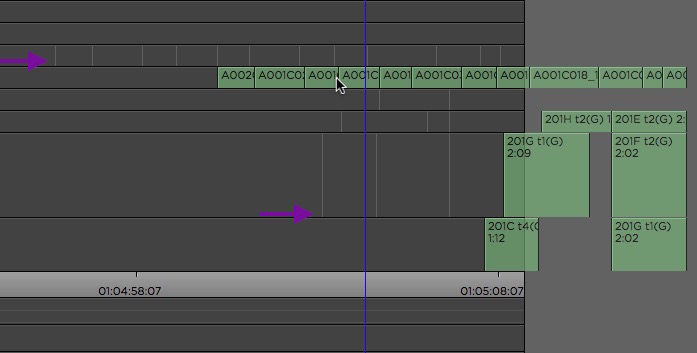
Notice the faint gray marks in the timeline as the clips above are moved. They stay behind until you release the clips to show their origin. You’re also able to use Avid’s snapping modifier keys to snap to those marks.
High-Visibility Timeline Editing—Now available in Media Composer 8.5 https://t.co/eyriZZDXvw #avid #mediacomposer pic.twitter.com/MSafd0pryj
— Avid Media Composer (@MediaComposer) January 29, 2016
If you’ve used Avid in the past the outlines are what you remember.
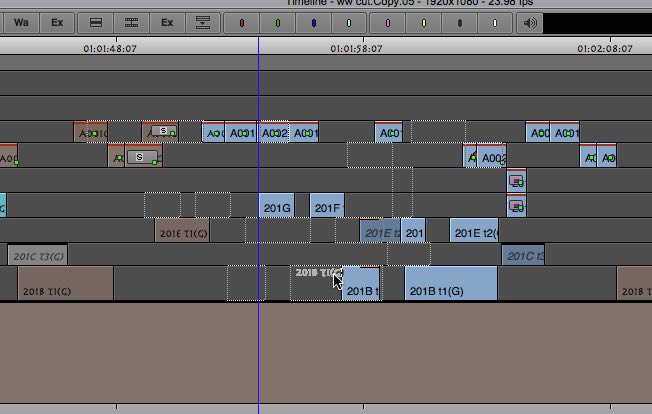
Looks like these old dotted clip outlines will be a thing of the past.
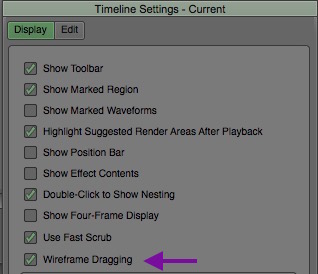
Unless you just want to turn them back on with a new Timeline Setting.
Menu Simplification
As Media Composer has grown over the years there’s been a lot of features added and the menus have gotten cluttered. Sometimes you just had to poke around to find what you’re looking for. With 8.5 Avid has consolidated a lot of those items into submenus. And they’ve even removed some menu headings entirely. Prediction: this will be one of the most controversial changes for longtime Avid editors are going to complain loudly as some of that muscle memory will have to be relearned.

When looking at the Bin Fast Menu I thought the very useful GET BIN INFO was gone until realizing that it has moved to the Bin menu at the top.
Menu Simplification—Now available in Media Composer 8.5 https://t.co/eyriZZDXvw #avid #mediacomposer pic.twitter.com/77a5cr5IKx
— Avid Media Composer (@MediaComposer) January 29, 2016
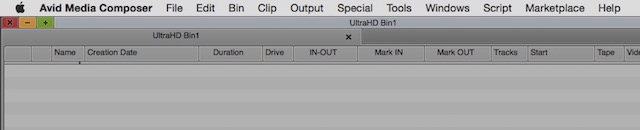
There’s the old menu for comparison to the video above. Since Marketplace is still there let us hope that it actually gets some real functionality.
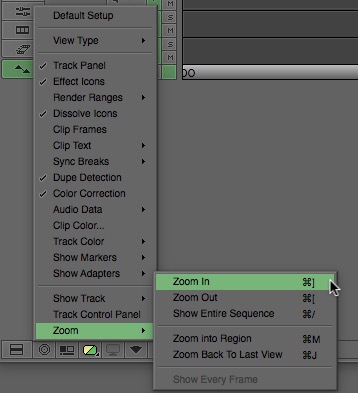
The timeline Fast (Hamburger) menu get a small change with this new menu simplification.
Trimming with Sync Locks On, Other Trimming Improvements
Watching the video below just about blew my mind. If you’ve edited on Avid for any time and use Sync Locks you’re probably heard Media Composer beep at you if you tried to trim incorrectly. From viewing that below I can’t wait to try it out in-depth.
Trimming with Sync Locks On—Now available in Media Composer 8.5 https://t.co/eyriZZDXvw #avid #mediacomposer pic.twitter.com/PwVHeGCUEM
— Avid Media Composer (@MediaComposer) January 29, 2016
You’re going to want to dig into the What’s New for Avid Media Composer 8.5 Read Me (pdf link) and read about this new feature as this adds both gray trim rollers and dimmer yellow trim rollers into the mix of red, yellow and pink rollers. I’ll have to play with this new feature to really understand them.
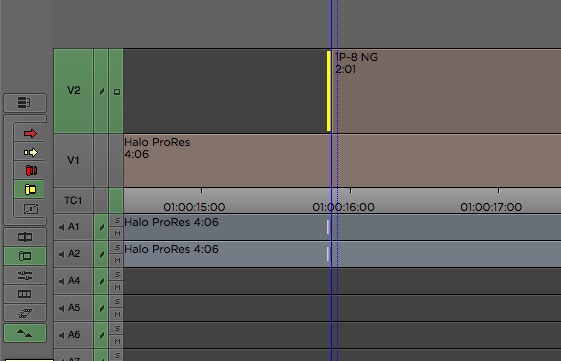
When entering into a Ripple Trim with most Sync Locks turned on you can see MC 8.5 adds gray trim rollers to show me filler will be added if I make this trim. Notice the Sync Lock on V1 is disabled.
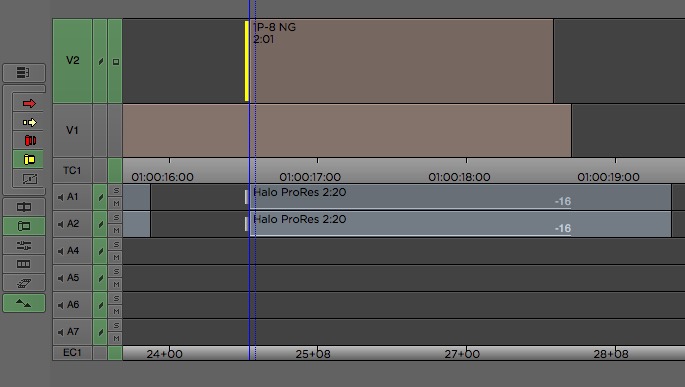
The aftermath as Avid added filler on A1 and A2 to maintain that sync with my trimmed track pushing A1 and A2 late in the timeline. You can see that sync was broken with the V1 video by 16 frames.
In addition to the sync lock trimming there looks to be other additions to trimming in general. From the video below there’s quite a few things happening that seem to overall provide better visual feedback in the timeline while making trims. The video shows a lot of dragging of trims but most all of these improvements work when JKL dynamic trimming as well. It keeps Media Composer at the top of the trimming pack.
Changes in Trimming Clips—Now available in Media Composer 8.5 https://t.co/eyriZZDXvw #avid #mediacomposer pic.twitter.com/C8mDetlBFu
— Avid Media Composer (@MediaComposer) January 29, 2016
Editors will like these little visual cues.
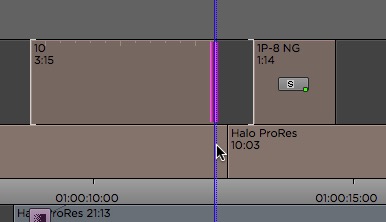
Notice in the image above how the clip 10 being trimmed shows a white trim edit indicator as it butts up against the 1P–8 NG clip. It’s a good visual indicator to quickly see what’s happening. Also, see the little tic marks at the top of the 10 clip? They are new as well and move along as you Slip a shot.
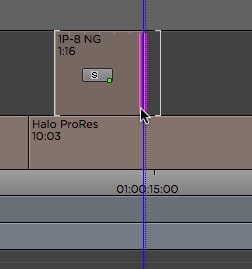
Now notice the white trim edit edge indicator (not sure what you call it) in this image on the clip 1P–8 NG. That is showing in the Filler because it is a short clip indicating that there’s only less that 1 second of media left unused in that short clip. It turns red when you hit the end. I really like these trimming additions.
Adding Tracks in the Timeline by Dragging
Those Final Cut Pro 7 and Premiere Pro editors will love this as dragging segments up or down in the timeline will automatically add new video and audio tracks. This will be a time saver but it only seems to let you add one track at a time so no dragging a title up and adding 3 video tracks at once. On the audio side it will autocreate a new audio track to match the type of audio you are dragging.
Adding Tracks in the Timeline—Now available in Media Composer 8.5 https://t.co/eyriZZDXvw #avid #mediacomposer pic.twitter.com/fRXMK3ZhKv
— Avid Media Composer (@MediaComposer) January 29, 2016
Now what we need is a keyboard shortcut to move clips up or down in the timeline so we can do this without dragging! Baby steps I suppose.
Effect Palette Update
The Avid Effect Palette has long been an unwieldy place. It looks to finally be tamed a bin via new categories that finally gives transitions their own place. We also get a little search box that can make finding effects easier. Over the last couple of versions Avid has been adding text-based search boxes to several different parts of the interface. That does speed things up.
Effect Palette Update—Now available in Media Composer 8.5 https://t.co/eyriZZDXvw #avid #mediacomposer pic.twitter.com/euDomqoZqa
— Avid Media Composer (@MediaComposer) January 29, 2016
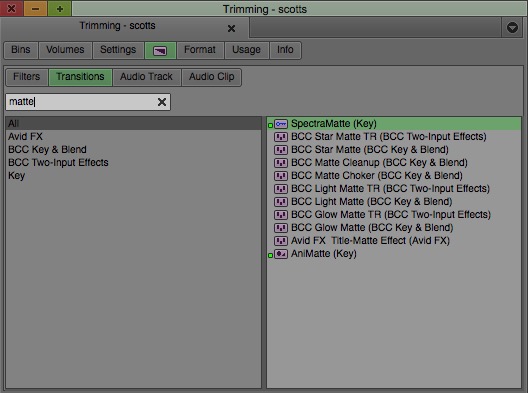
Add the All category with the quickfind box and you can finally find fx fast.
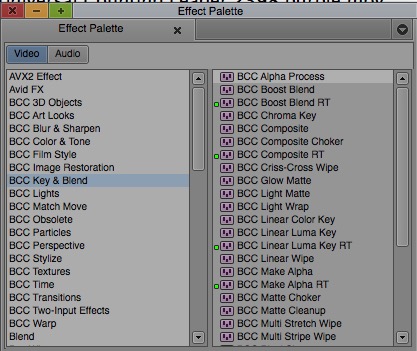
Compare the image above to the old Effect Palette. The new one is a much more comfortable place.
Adding Custom Columns to a Bin
Adding notes and comments to clips is an important organizational thing in Avid Media Composer and while you’ve always been able to add custom columns that process was clunky. It involved clicking in just the right spot and often required a lot of dragging to reorganize the columns before saving it to a new bin view. That process gets a lot easier with 8.5. There seems to be a lot of things that have been refined here with 8.5. Refinement is good.
Adding Custom Columns to a Bin—Now available in Media Composer 8.5 https://t.co/eyriZZDXvw #avid #mediacomposer pic.twitter.com/OBuSwrgWCI
— Avid Media Composer (@MediaComposer) January 29, 2016
Identifying Rendered Effects in the Media Tool
The Media Tool is the clearing house for all things media related on your media drive. Avid has added new options to distinguished between precomptutes (that’s renders for everyone else) that are just effect renders and those of titles and mattes. This is nice as you often want to clear gigs of effect renders off your RAID that are no longer needed while leaving things like titles that are. Once again, refinement is good.
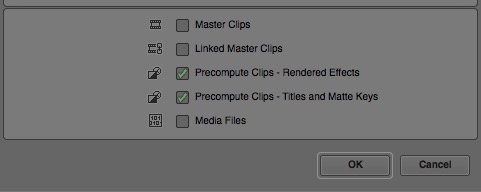
The new Media Tool options.
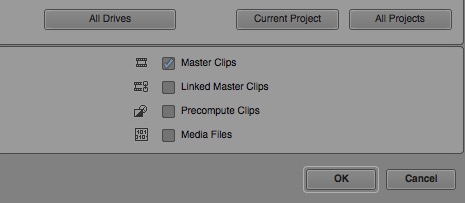
The old Media Tool options.
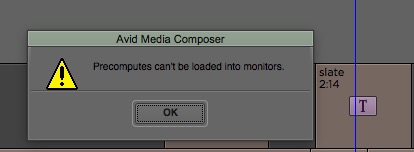
But you know what you still can’t do? Yep, that above.
Audio Mixer Tools Changes
Like the Effect Palette the Avid Audio Mixer has long been an unwieldy place. A small update a few versions ago tried to address that but it wasn’t much. This new mixer helps though it would still be great just to grab the corner and have it dynamically resize.
Audio Mixer Tool Changes—Now available in Media Composer 8.5 https://t.co/v7BwM2iugp #avid #mediacomposer pic.twitter.com/tJkXVS7qhf
— Avid Media Composer (@MediaComposer) January 29, 2016
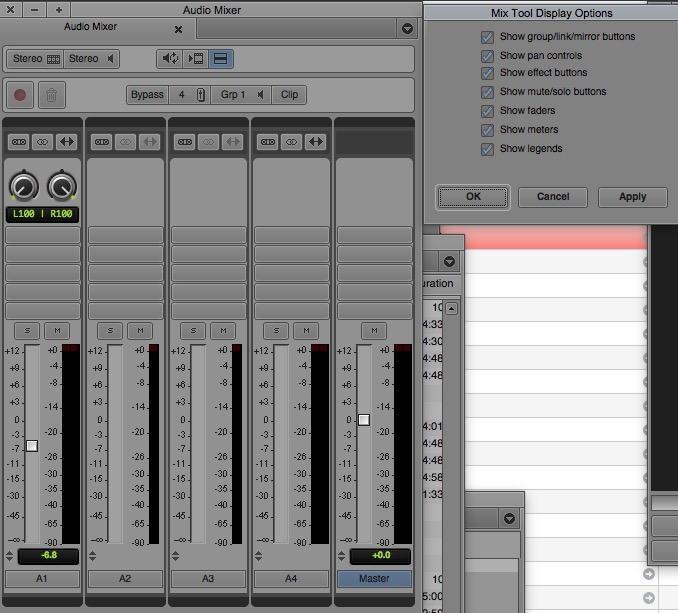
The old mixer let you turn areas on and off. It wasn’t pretty but it worked. The new ability to hide tracks and show active ones is much nicer.
Updated OS compability
With 8.5 Avid adds official support for Windows 10 and Mac OS X El Capitan.
#MediaComposer 8.5 now available—#Windows10 & OSX #ElCapitan certified + more new features: https://t.co/3QLUb7DTsE pic.twitter.com/el5GhbHKus
— Wim Van den Broeck (@editorbelga) January 29, 2016
That’s an important one to end on. If you want to dig deeper into all the new features of Avid Media Composer 8.5 then check out Avid’s overview page as well as the full list of Media Composer documentation.
If you want a full video overview of the new features Kevin P. McAuliffe has a new Media Composer 101 lesson up at his PVC channel. Happy Avid Editing!

Filmtools
Filmmakers go-to destination for pre-production, production & post production equipment!
Shop Now