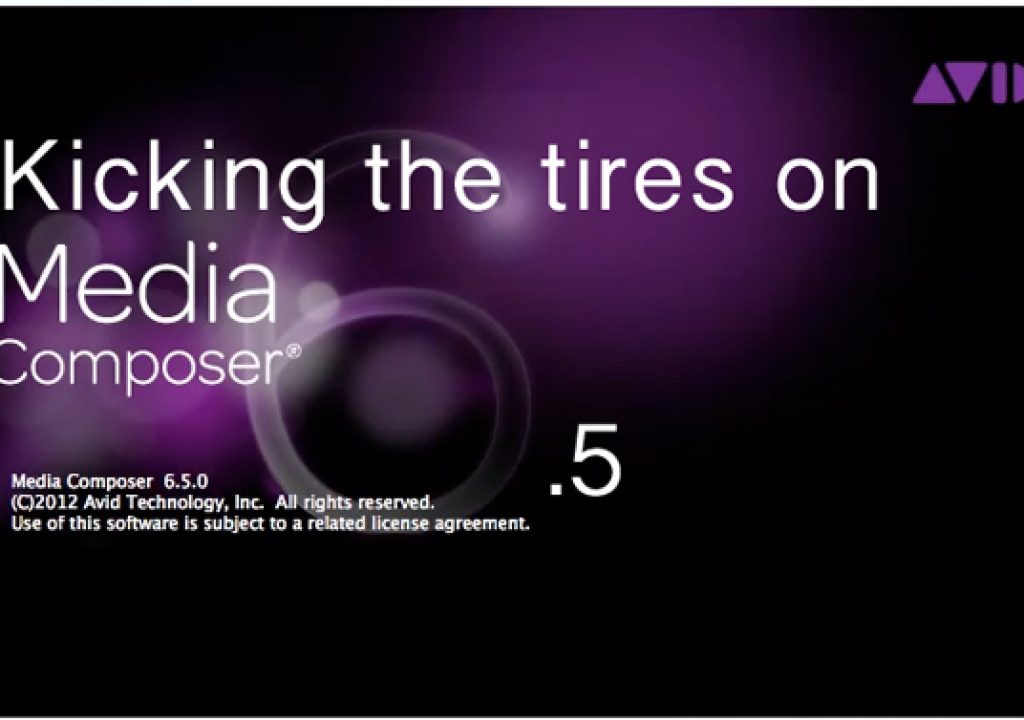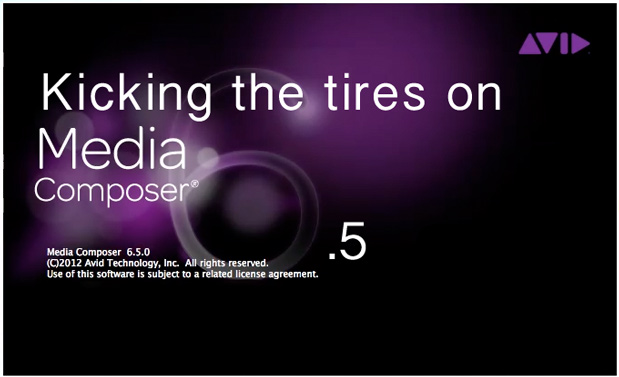
At IBC last week Avid dropped an new, updated version of Media Composer onto the Avid editing world. I think it surprised me a bit but only because I wasn’t looking for it. It was IBC after all and that’s as good a place as any to update an NLE. We didn’t get a big Media Composer update from Avid at NAB this year and this 6.5 update probably means we won’t see version 7 at NAB 2013, especially considering the $500 upgrade price (coming from version 6 that is). But then again the last few years have seen a lot of Media Composer updates so you never know. I kicked the tires on Media Composer 6.5 a little bit this last week.
Feature wise there’s some usable, new stuff in version 6.5. While there’s really nothing ground breaking as far as new features go there’s quite a few things here that are definitely worth noting for the working editor.
It’s often the little things
Automatically Link to AMA Volumes can be turned off
There’s now a setting to stop Avid Media Composer from automatically loading a bin full of compatible AMA linked media when a new drive is mounted. That may be worth $500 in and of itself (though we should have had that option from the start).
While well intentioned the automatic loading of AMA media could often be more annoying than useful.
The automatic loading of AMA media can be a great timesaver in the right situation but for my workflow it nearly always got in the way. And that most often came with either plugging in a USB thumb drive or mounting a network volume that has .mov files on the top layer of the directory. Suddenly my current bin would populate with tons of Quicktimes that I most certainly did not want. That then meant time wasted waiting for the auto-mounting to finish and then removing the clips from the bin. This could be particularly embarrassing when a client was sitting near and they might see their competitor’s clips load into the bin.
Edit Title option from the timeline
I have to admit sometimes the littlest things make the biggest difference and with this particular job I was working on the new Edit Title option right from the timeline was a timesaver.
Right + click a title in the timeline and save the step of having to open the Effect Editor first in order to modify that title.
While we all know that Media Composer title tool isn’t the greatest it’s still usable (though it hasn’t changed in 6.5) and in my case of being placeholders for the offline it was just fine. And it was much faster to open those titles for changes right from the timeline. I now wish Avid would come up with a way to modify a title without Media Composer creating a new title clip in a bin. I often modify a title where I will never need the old clip left behind in the bin. Yes I realize that the way Media Composer works with titles is to create new alpha and fill media each time a title is created (be that a new title or a modified title) but just changing an existing title in the timeline should give me the option to let Media Composer manage both the clip and media itself by saving over the existing title I was changing and removing the media from the drive. That would be nice.
Copy Paste of Audio Keyframes
When Media Composer added the RTAS (realtime audio effects on a per track basis) option to the NLE, audio mixing in Media Composer became much more usable. With 6.5 we can now copy/paste audio keyframes. That is an unbelievably usable thing that we should have had a long time ago. And it works in a couple of different ways.
At its most basic level you can now select audio keyframes by clicking (or shift + clicking to select multiples) or lassoing the keyframes. Selected audio keyframes now turn pink (which matches selected video keyframes behavior) and can be copied to the clipboard with a command + C.
Pink audio keyframes now means those keyframes are selected for either copy / paste or moving all at once.
Then it’s a matter of pasting them with a command + V as either an IN, OUT or at the playhead. Simple and fast. But to take the copy / paste of audio keyframes one step further if you want to copy and entire clip of audio keyframes or a ton of them marked between an IN and OUT you can use the new Paste Audio Keyframes option to selectively paste some audio attributes.
This new Paste Audio Keyframes option is available when audio keyframes are in the clipboard.
With that, a new dialog box gives the option to more selectively paste audio attributes you might have on the clip board.
Any editor familiar with Final Cut Pro will instantly recognize a Paste Attributes command and remember how handy that is in an NLE. While it’s limited in Media Composer to only audio keyframes as of right now we can only hope that the concept of pasting attributes could expand to other areas of MC as well. The selective copy / paste of video effects instantly come to mind. But with these new audio keyframe changes we seem to have lost the ability to mark a region of audio keyframes from IN to OUT and change their volume at once. Now it require a lassoing of the audio keyframes. Thanks to Evan Schiff for pointing out this Avid forum thread that discusses just that.
Dragging non-adjacent clips via segment mode
Another new features in the what took you so long category is the ability to select and move non-adjacent clips in the Media Composer timeline.
Use your favorite Segment mode to select and now drag non-adjacent clips all around in a Media Composer timeline.
One the one hand this is one of those things that it seems would have been possible from the get-go. On the other hand this features just popping up (it has been long requested) seems to show that a lot of Media Composer’s engineering goes waaaay back and it’s probably not as easy to re-engineer a feature as we might think.
And then there are the bigger things too
Improved Relinking
Avid Media Composer relinking has often been an exercise in extreme jubilation or massive frustration. When it works it seems to be rock solid and work very well but when it doesn’t it seems no manner of tweaking the Relink settings will make it relink to media when you really think that it should. To be fair relinking can work well but it’s often a matter of getting all those Relink settings just right.
While Media Composer doesn’t really make the Relink box easier to understand it does add more Relink options that should help with some relinking tasks.
The new Relink by options are plentiful. It’s going to take some digging to see just how these work. Any improved options for relinking are welcome.
Veteran Media Composer editors will first notice the new relink options that correspond to different bin columns. Avid says: “with advanced relink support, you can dynamically reconnect clips to the original or new media using a wide variety of common metadata fields-anything that’s being tracked.” I think this is one of those new features that will get a good workout over time as we move media around and begin to see just how this new relinking works. Hopefully better.
But another (and potentially more useful for some) new relink option is this: “Automatically relink to all AMA QuickTime files.” That option doesn’t really get any new dialog box but rather makes Media Composer smart enough to relink an entire batch of AMA clips when they all reside in the same folder.
Point Media Composer to one offline AMA clip and it should now find them all.
You have to have the clips selected that you want to Relink to AMA Files. Find the first one that Media Composer is asking for and it’ll automatically relink the rest.
That can make life a lot easier and may make the use of AMA linked media less frightening for some. The debate will still go on about whether or not to use AMA as a link and transcode to DNxHD for full editing or just stay all AMA. I think that’s more a matter of workflow choice for the editor depending on the project.
Toggle hardware off with hardware release
There’s a new little gear icon next to the timeline audio meters that will disable the video hardware you’re using (Avid hardware or 3rd party ones like AJA, Blackmagic, Matrox etc.) and allow that hardware to be picked up by another applicaton. The example used is After Effect but it should work for other NLEs you might be running at the same time as Media Composer (it happens!).
It’s easy to tell which way has the hardware toggled on and which is toggled off.
This hardware release will also be welcome if you want to take Media Composer into full screen playback if you’re a hardware user. Though when I tried to use the new hardware release I got this error message:
A search returned a little bit of info that points to this error being related to the audio output of the hardware card. And an update to the latest video card driver didn’ t help. My guess is that once the audio outputs of the card in my system are disabled that somehow freaks out Media Composer when I try to play. Reading the Media Composer manual says that “I/O third party vendors are working on updating their plugins to work with the Toggle Hardware feature.” So even though I updated to the latest Blackmagic drivers they must not support this just yet.
“Mix up to 64 audio voices”
I put this new feature in quotes because, while a nice improvement over what I think was either a 16 or 32 voice limitation, it’s important to understand that more voices doesn’t equal more audio tracks.
Even though MC 6.5 now supports 64 voices we’re still limited to 24 audio tracks.
It’s a bit confusing but to understand that better it helps to see a definition of voices from the Media Composer manual:
Discrete audio streams that you send from audio tracks to physical audio outputs, such as speakers or output channels. Typically, any audio channel for a track in your sequence uses a single voice. A mono audio clip uses one voice, a stereo clip uses two voices, and a 5.1 or 7.1 surround sound clip uses six or eight voices. You can monitor up to 64 voices with your Avid editing application – for example, 16 mono tracks, 8 stereo tracks, or two 7.1 surround sound tracks.
Any audio improvements in MC is welcome and it’s important to clarify that 64 audio voices doesn’t translate to more audio tracks in the timeline. This is discussed more on the Avid forums.
JPEG 2000 as a supported format and a new DNxHD
While this might not mean much to most editors there are some markets looking for JPEG 2000 as a native format.
Check your import settings and Media Creation settings and you’ll see native MXF support for JPEG 2000.
Also, if you know your DNxHD resolutions and you look at the image above you can see a new DNxHD 80 between 36 and 115. It’s a new 8-bit bitrate that might work well for H.264 originated DSLR when drive space is at a premium. DNxHD 80 is the 23.98 format while the 29.97 equivalent is DNxHD 100. This DNxHD pdf is always a great read about DNxHD in general.
A few bugs still there
Media Composer 6.5 still has a few bugs that I was hoping would be long gone. I’ve gotten the H.264 export error a couple of times during the week. It’s random and it doesn’t happen every time but it always seems to happen when you’re in the biggest hurry.
The Show Four-Frame Display bug is still there too. If you haven’t heard of that one it occurs when you have the Show Four-Frame Display timeline setting off. If you then use the command + shift keys to constrain a clip as you move it from one video layer to another MC will turn the four-frame display on and leave it on until you repeat that command + shift move. It turns on the Show Four-Frame Display despite that being turned off in the settings. A minor but annoying bug that has existed for a while.
The Media Composer 6.5 update isn’t a revolutionary one and it’s probably not as big of a jump forward technology wise as many have hoped for $500 but there are some usable things that longtime Media Composer editors will be glad to see. If you care to join in the discussion about features vs. bug fixes vs. upgrade price vs. performance issues then this rather long thread on the Avid forums is discussing just that. In my week of using 6.5 I haven’t had any crashes and it has performed well AMA linking to Canon C300 media. The super slow single frame trimming with 3rd party I/O is still there but trimming playback feels good as it has since 6.0 shipped. I didn’t feel any real performance enhancements with 6.5, just the features I’ve listed here. There’s more new features and updates than I’ve than what’s in this post so be sure and read over the information on Avid’s website for more details.