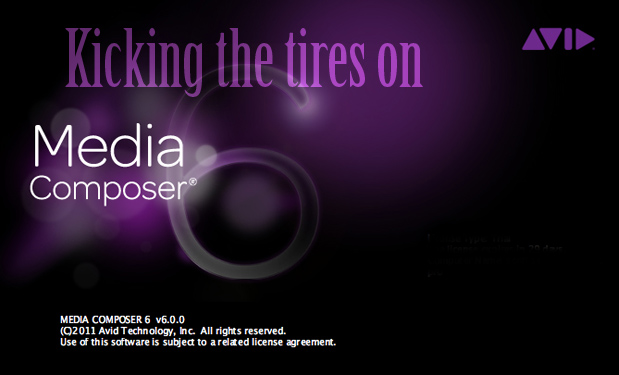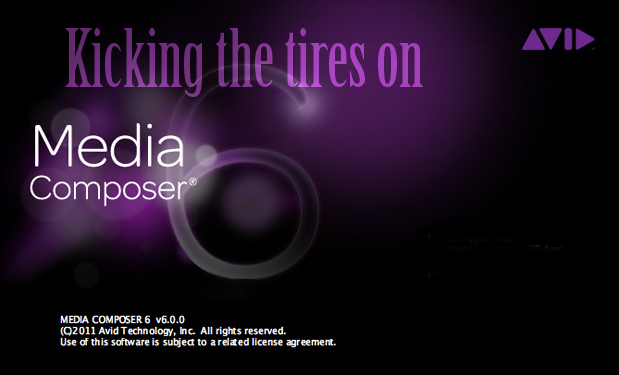
Avid Media Composer 6 began shipping last week after being announced just under a month ago. The release has seen quite a bit of press as it was teased back in the summer and a large part of that tease was letting users know what they could expect when this version came along. I haven’t had a chance to really pound MC6 as of yet since it just shipped but I have been kicking the tires on it for the last few days. Keep an eye on That Post Show for upcoming episodes all about MC6.
It’s a big release both under the hood and on the surface. Under the hood brings a full 64bit port of the application while the surface brings about an updated user interface. It’s rather obvious to look at a big release like MC6 in the context of its competitors, Apple Final Cut Pro and Adobe Premiere Pro, as they’ve all gotten big updates with three entirely different philosophies as they go to battle for the future of non-linear editing.
We all know what happened from Final Cut Pro 7 to Final Cut Pro X. Apple thinks they know better than the user base as to what editors need so they made FCP into a totally different application. While it’s a modern application that does modern things, like edit with great speed and allow for background processes, it simplifies the traditional editing interface that FCP users have come to know and removes a number of tools we’ve used for years while trying to simplify others and add new ones entirely. It’s an approach that has been controversial to say the least and there’s a lot of differing opinions on whether Apple has succeeded. The fact is that only Apple could have done such a thing as both Avid and Adobe could never afford to alienate that much of an installed user base.
Adobe updated Premiere Pro a couple of versions ago with blistering playback performance back at version 5.0 (it’s now at 5.5). Adobe concentrated on performance for all the different native camera formats with the Mercury Playback engine that, when accelerated with NVIDIA CUDA technology, can provide realtime playback and effects that has never been seen before on a desktop NLE. While PPro has made a lot of extra inroads since FCPX came along Adobe’s real weapon in this NLE war will be when CS6 ships, presumably next year at NAB.
If you’re a veteran Avid user a closer look at the Record monitor will show a familiar yet updated look to the interface.
Apple can do (and have done) whatever they please with FCP. Adobe really has nothing to lose with Premiere Pro as they’ve only got marketshare to gain. Avid is in a much different situation. Media Composer edits most of the movies and television shows the world sees. A radical shift in the interface and functionality of Media Composer would cause a revolt among Media Composer users. But while there’s no real need to need to reinvent MC’s way of working, it has been refined into a very fast editor over many years, the architecture did need updating to match its 64bit rivals and the interface had been looking dated since it’s been around for pretty much Media Composer’s entire life.
So Avid did what was a smart, cautious move. With MC6 they’ve ported the application to 64bit which provides a modern foundation to move MC into the future as we’ve discussed before. They’ve also freshened up the interface with a more modern look. Stereoscopic editing has been enhanced to make Media Composer the only real choice for serious 3D. An online marketplace has been added to purchase different types of content and plugins from within the application. Most importantly, the cost of Avid hardware has been greatly reduced while opening up Media Composer to any piece of 3rd party hardware that supports it.
Interface
Check out those new IN and OUT point symbols!
The first thing a seasoned Avid user will notice is the new interface. It’s different, and certainly different enough to make you pause and take notice. But if you know Avid well you’ll be able to instantly jump in and go to work. Buttons are all in the same places. Some icons (like IN and OUT points) have taken on a bit of a different shape. Names have changes here and there (locators are now called markers). The data area near the top of the Composer window is one of the more noticeable differences but all the wealth of information that could always be displayed is still there waiting to be discovered.
The data area at the top of the Composer window has been redesigned and cleaned up a bit.
It’s the old familiar Avid just refreshed and updated for this next generation. If you’ve used Avid for any length of time and you’ve seen the countless screenshots of the new interface, I’d suggest an early trip into the Settings just to remind yourself that the overall look of the interface can be adjusted.
A number of interface elements can be tailored to the user’s specifications in the Interface setting.
This new look will certainly be debated as old school Avid editors are notorious for not liking change but at some point an interface needs updating and Avid was probably smart in that MC6 has slotted in right after the introduction of FCPX when more people are looking at Media Composer than ever before.
There’s still some interface elements that will need tweaking. The audio mixer, for example, looks quite a bit different than before but is now too big and can be unwieldy. And when you try to make it smaller you lose part of the mixer itself and need to scroll the window.
And option to resize all the elements of the new Audio Mixer design would be helpful for small screens like a laptop.
I like to remind users that you can tweak some elements individually by using the Set Font option under the Edit menu to adjust an individual bin.
Set Font allow you to adjust both size and font for bin text. As you get old and your eyes get worse this setting can be your friend.
Another welcome interface addition is the subtle shading between lines in a bin or the project Home window. This makes it much easier scan display info for a particular clip in a bin. One annoyance that has gone away is the yellow background color that had been used to designate Avid Media Access linked media. That has been replaced by a new type of clip icon.
The shading between lines is a new change to MC6. Also notice the new clip icon that looks like a tiny chain link. Those are AMA linked media.
The tabs are now gone from the top of a bin that toggled between the Brief, Text, Frame and Script view. They’re still there except for Brief but let’s be honest, no one really used that Brief tab anyway. They’re now located in a popup near the lower left corner of a bin.
Toggle between the different bin views with the new bin views option at the bottom of a bin.
One reason for this change would be that bins can now be tabbed for easier and more robust organization. You can select multiple bins in the Project window, right + click choose Open Selected Bins in One Window to put them all into a single tabbed bin. You can also just drag a bin from one to the other to bring bins together with their tabbed brothers. This simple interface enhancement was a long time coming and beats the SuperBin hands down.
The bins in the same tabbed window. You can see the sarah footage bin is currently unsaved due to the asterisk to the left of the name.
One very handy thing that tabbed bins allow for is the ability to drag and drop clips between bins docked together in the same window. You can also use the little downward facing arrow on the right of a bin (see image above) to move between tabbed bins.
And then there’s ProRes
One big addition to the Avid codec family for MC 6 is the option for native ProRes MXF media. That means ProRes is now an option upon transcode and is always available wherever you see a resolution popup menu (on a Mac that is as writing ProRes MXF isn’t an option on PC).
Above is a save title dialog box and there’s ProRes as a rendering option.
ProRes has performed well as an AMA link before 6 but getting proper Avid media management with a ProRes MXF will be a big plus. I tested a sequence with a mix of ProRes LT MXF media and DNxHD 115 all back to back, cutting from one media format to another. Playback was perfect with no issues at all.
One question that I haven’t found an answer to as of yet is exactly now this native ProRes option works with Avid’s Fast Import function. Fast Import is Avid’s ability to quickly rewrap a file on import as opposed to actually transcoding it to another format (or recompressing to its own format). Transcode takes more time and adds an unnecessary layer of compression on top of media that Avid already supports. It was a very nice import possibility in the days before AMA when file based cameras needed importing.
If you’re importing DNxHD media it’s easy. Basically you have to choose the right settings on import (set import options to use source file’s resolution, 601/709) that matches the Avid project to the source clip to make this happen. This blog post discussed this very subject of Fast Import. When you get it right Avid lets you know by saying Fast Import on the import progress bar.
When all your import settings are right then Fast Import will happen.
In theory this should be the same with ProRes. One very common use of ProRes is ARRI Alexa and its ProRes 4444 file support. I wanted to test this Fast Import with some Alexa footage so I downloaded a piece of test footage from this website.
The result? The 8 second clip was able to Fast Import in about 10 seconds. By contrast, transcoding the ProRes 4444 clip to either ProRes Proxy or DNxHD took about 16 seconds. This Fast Import wasn’t as fast as what you’ll see below but that probably had to do with this clip being an RGB clip and I was working in 709 project setting.
I also took a 12 second clip that was both ProRes Proxy and DNxHD. They were able to Fast Import in about 2 seconds while a transcode from one format to the other took 18 seconds. You can see the advantage of a Fast Import. If I know I want to rely on Fast Import to work I always test my settings on a single short clip before I import a large batch.
Why worry about a Fast Import option these days when you can always just AMA link media and then use Consolidate/Transcode to move those clips into proper Avid media management? Consolidating, which means copying media without recompressing the media, will only work when you’re using proper Avid media like DNxHD. When I try to consolidate AMA-linked ProRes media I get a foreign compression type error.
This error happens when trying to consolidate media other than DNxHD-type media. You probably wouldn’t get this error with uncompressed media either.
In this case you would have to Transcode the AMA-linked ProRes but that means recompressing which would, in theory, add another layer of ProRes compression. This is where a File > Import would be in order via Fast Import as that would make the media import fast without any other compression. Give this QuickTime AMA pdf document a read if you want to dig deeper into this AMA stuff.
Even though ProRes is natively supported on Avid (hence the reason a ProRes Fast Import works) it isn’t for consolidate. I was told you could choose transcode and Avid wouldn’t recompress ProRes media but timing out a side-by-side test a ProRes transcode takes longer than a Fast Import. To double check that I did a Fast Import of four ProRes clips. Fast Import: 18 seconds. Those same four clip transcoded from an AMA link took 30 seconds.
I’m going to stick with Fast Import when possible. One nice thing I did notice was that Media Composer 6 was using all the cores on my quad-core Mac Pro. People have also noticed that MC6 seems to use all the cores when exporting to H.264. I saw the same thing though I did get a few crashes while exporting H.264 with AMA linked media. Native Avid media exported fine, and fast.
Media Composer 6 had all the cores cranking while transcoding a batch of media.
Settings
A few things worth noting have changed under the Avid settings. There’s now other options for email notification as I had hoped for when this new setting came online in version 5. In addition to sending an email when a render is complete version 6 can send an email when both a transcode and an export has completed.
There’s two new options for Media Composer to email the user when an operation is complete.
I find the options for export and transcode to be more useful than render as I often leave a job transcoding or exporting when I leave the office. It’ll be a good piece of mind to see that email come in later in the evening to know that the transcode has finished and I’ll be ready to go to work the next morning. I’ve had mixed results with getting the render email to work since version 5 and 6 is no different as it doesn’t want to work. But both transcode and export have worked every time.
It’s nice of Media Composer to shoot me an email when it’s done transcoding if I so desire.
3rd party hardware support
One big piece of the Media Composer 6 puzzle is the new Open I/O meaning Avid has opened up to 3rd party hardware. It used to be only Avid hardware could be used for input and output. Then came 3rd party monitoring options like the Matrox MXO2 Mini and AJA Io HD. Now anyone who wants to write a driver can have their hardware work with Avid and all the major hardware vendors are supporting MC6.
As luck would have it I have a Blackmagic DecklinkHD Extreme 3D on loan from BMD that made the perfect tool to test this. With both MC6 and the Decklink card installed I downloaded the latest Blackmagic Desktop Video 9 software and ran the installer. Upon the next booting of MC6 I saw my external monitor flicker (I knew the card was installed correctly as I tested it with the BMD Media Express application) and upon opening a project there was my Media Composer timeline playing back, via Blackmagic hardware, on my client monitor. Audio worked fine too and sync was maintained. I never thought I’d see the day.
Under the Tools menu there’s an option for Hardware Setup that will launch the Mac System Preferences for setup of whatever hardware you have installed. You can also access this under Settings > Video Output.
On my system with a Blackmagic Decklink card installed, the Tools > Hardware Setup option launches the Blackmagic Design Desktop Video 9.0 control panel.
More to Explore.
There’s still a lot more to explore in Media Composer 6. The Avid Marketplace is a new way to audition and buy stock footage from within the application in addition to audio and video plugins. It’s feel just like a small web browser built into the application so its functionality will need to be tested. I also noticed that the Title Tool is now a separate application and includes a few new options including a way to (finally) soften a drop shadow … not to mention new 5.1 and 7.1 audio mixing. There really is more to explore.
If you want a free 30 day trial then it is available for download.