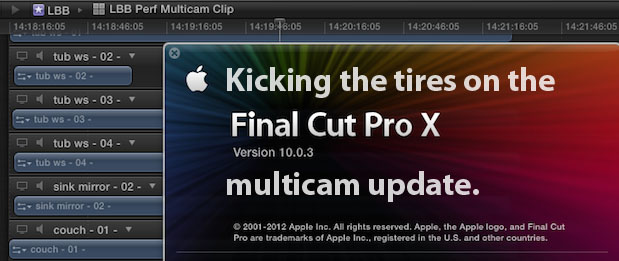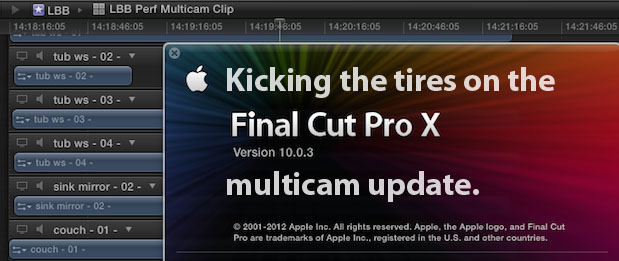
As we all know by now Apple released their promised update to Final Cut Pro X that added multicam. It’s only been a week and there’s already a lot of articles and tutorials about how this new feature works. I sat down with it some over the weekend to kick the tires and see how it performed. What follows are some thoughts, notes and observations as I was working with it. I was especially curious as to how it might work for music videos.
Don’t believe everything you read about the new FCPX multicam. It is good, well thought out and it presents a whole new set of tools when dealing with multicam setup that makes it the leader of the pack. While I wouldn’t go so far as to say Apple reinvented multicam editing with this release I would say they rethought it. The truth is there’s really only so many ways to effectively edit multicamera products. Once you’ve gone through what can be a tedious setup process then it’s basically switch the cameras to the angle you want. It makes the most sense to use some kind of split where you can see more than one angle at a time and that’s what FCPX does, what FCP7 does and what Media Composer does. I’m not exactly sure how Adobe Premiere Pro does it but I do know it only works with 4 angles while FCPX can work with 64. This guy knows how PPro does it.
I’m not going to go into great detail on exactly how to use FCPX multicam. There’s already been articles and tutorials written on just that (one here on PVC) so as I mentioned above these are my notes.
As far as basics of mutlicam editing goes Apple has done a good job of rethinking how a multicam edit is setup, synced and managed throughout the edit. This is managed in two stages. Syncing angles and managing the multicam clip once it’s setup.
Setup
Traditionally the multicam setup has been the most painful part of the process in an NLE. If you’ve shot cameras with matching timecode then it’s easy but these days rarely does anyone have matching timecode and, if you’re shooting a concert, rarely do camera operators leave the cameras running for the whole show. In fact rarely do you have matching formats and frame rates and that has always brought other NLEs to a multicam halt. But FCPX can multicam edit mixed formats and frame rates. That’s a big plus 1.
Since FCPX can sync via audio matching and waveforms this entire syncing process has been greatly simplified. Once you select your clips in the Event browser a new options is available via a right + click.
Select New Multicam Clip from a right + click and you’re almost there.
It really can’t get much more simple that Automatic.
Life isn’t always that simple so if Automatic doesn’t work (but often it will) then there are other options as well.
When automatic doesn’t cut it there’s more multicam sync options available.
I think it’s safe to say that most people using FCPX will be using the more automatic options that include the audio syncing. But if you do choose a more manual method then it’s worth reading into the multicam editing section of the FCPX manual to understand exactly what the different syncing options are.
One nice thing is that you can assign angles (thankfully more than one at a time) with both a camera name and/or an angle name and FCPX can use that data when arranging the multicam clip.
With General or Extended View in the Inspector you can assign Camera Angle and Camera Name which can come in handy when setting up multicam. You can make this assignment to more than one clip at a time as well.
Do you still need PluralEyes?
Since FCPX includes this automatic syncing via audio is there still any need for PluralEyes? On the surface no but I had a curious case where a simple 3-camera interview shoot just wouldn’t sync properly in FCPX. Other than one camera having the audio too low it should have been easy to sync it into a multicam clip but it was off no matter what options I chose.
This just isn’t right as far as automatic syncing goes when FCPX tried to multicam clip this simple 3 camera interview.
Here’s that same interview when synced in PluralEyes.
There was quite the different in those syncing operations and PluralEyes nailed it the first time. It was more work to set that up in PluralEyes as I had to arrange all the angles in the timeline and export an XML. But it was still quicker to send the sync through PluralEyes than it was to manually fix the sync after FCPX’s attempt. The downside to this is a PluralEyes sync won’t be in a multicam clip. What I was able to do is take the properly synced PluralEyes sequence and add a marker on each clip at a sync point and use that to adjust the clips in the Angle Editor.
That was a simple interview. The same thing happened on a concert shoot where PluralEyes was able to nail the sync while FCPX was off quite a bit. In Final Cut Pro 7 PluralEyes had the ability to make a multiclip as part of its syncing operation. That’s probably not possible yet through the FCPX XML but I do hope it is possible in the future. If it becomes possible then you can bet PluralEyes will support it.
Managing the multicamera clip
The Angle Editor is the pièce de r©sistance of FCPX’s multicam. It’s very handy to make a sync map when setting up any kind of multicam edit. That sync map is a timeline with video layers stacked up with all the clips in sync. This gives a top down view of your entire multicam edit. The Angle Editor is a neat, new way of having that sync map.
Take a look at this FCP7 sync map:
This is a rather large FCP7 sync map. The clips are white because they were offline when the image was taken.
With a sync map set up in FCP7 you could then make an FCP7 multiclip via IN point, auxiliary timecode or source timecode if you the cameras synced. The image above would need auxiliary timecode. Now imagine if you could, at any point in your edit, going back into that FCP7 sync map and rearrange angles, add angles, adjust sync and apply filters or color correction and the change would then be reflected in your multicamera clip. That’s what the FCPX Angle Editor allows you to do. FCP7 has a method for slipping sync in a multiclip (among other things) but it is hard to do. FCPX makes it easy.
I
10 angles setup in the FCPX Angle Editor.
That image above is a 10 camera shoot setup in the FCPX multicam Angle Editor. It’s essentially a layered timeline with TRACKS!! Since it’s just a dedicated timeline it’s easy to see how you can move clips to slip sync, selectively apply effects and color correction and add and remove angles at will.
Some points worth nothing:
• Angles can be rearranged by grabbing the grab handle lines on the right side of each track in the Angle Editor and dragging them. It’s interactive in that you can see the angles rearrange live in the Angle Viewer.
These little handles allow you to rearrange angles in the Angle Editor which is handy because FCPX often doesn’t seem to have much method to its way of arranging the clips when it makes the multicam clip.
• One neat thing about scrubbing the Angle Editor with the skimmer is that when you skim over each angle you’ll see the skimmer change to a tiny little skimmer that then shows only the angle you’re skimming over. It’s a neat way to quickly check out all the angles.
Watch in this screen capture above and you’ll see the large main skimmer change to a tiny clip specific skimmer as the mouse skimmed over each individual angle. Unfortunately the screen capture software didn’t record the actual mouse pointer but you can get a good idea of how it works.
• When adding a new angle you can then sync the new angle via FCPX’s audio syncing capabilities.
In addition to syncing new angles, you can choose which angles your monitoring, both audio and video, when working in the Angle Editor. Monitor more than one audio track to easily check for sync.
• Once you’ve edited your multicam clips into the timeline there’s new options for exactly what angle is selected in a multicam clip in the timeline.
You can change a multicam clip to a specific angle by right + clicking it in the timeline.
• This is important as most likely you’re going to want to work with a the single best audio source and NOT switch the audio. There’s controls for this as well in the Angle Viewer.
If you only want to cut only the video, choose just the video option in the upper left of the Angle Viewer. You can choose video only, audio only or both. Video is highlighted in blue, audio in green both in the angle outline and the little image at the bottom that shows the different angle banks if you have more angles than can be shown in your selected split (be it a 4 split, 9 split, 16 split).
• The Angle Viewer itself is a new playback window where you can monitor a single angle at a time or up to a 16 image split.
Shift+Command+7 opens the new Angle Viewer in a window next to the Viewer.
If that Angle Viewer looks a lot like the FCP7 Viewer window and adds a more traditional two-window Source/Record, Viewer/Canvas type setup, it is. Unfortunately when you’re not on a multicam clip in the timeline the Angle Viewer is blank. It really, really seems reasonable that Apple could just make the Angle Viewer a real, live way to audition master clips. I realize it might be contrary to FCPX’s way of working but it would allow the best of both worlds and an additional way to work in FCPX.
In addition allowing the Angle Viewer to be a live window it could allow the ability to gang clips with the timeline. As it is now there is no way to gang source clips with the timeline. This is especially important in music video editing. If this sounds like I’m wanting FCPX to morph a bit more toward a traditional NLE then I guess I am. There’s still certain jobs that are more easily handled with traditional tools. It’s going to become a matter of weighing the features that FCPX offers vs. what it doesn’t offer to decide exactly which tool is best for a particular job.
• When you’ve made an edit in a multicam clip there’s a new dotted line that indicates an edit has been made.
The color of these little dotted lines has meaning. Black is an edit with an angle change, white is an edit with no angle change.
The FCPX manual calls these “cut and switch points.” They also call them “through” edits which is like calling them a match frame edit (remember those red triangles in FCP7 that showed a through / match frame edit?) When you see a black dotted through edit you know there’s been an angle change, a white dotted through edit means there was no angle change. It would seem that if you are only switching the VIDEO then you wouldn’t get one of these dotted through edit lines in the audio at the switch or edit point but you do.
You’ll get these dotted lines when adding an edit in a multicamera clip via the Blade. Unfortunately this hasn’t been added to regular clips in the timeline when you add a through edit. It would be nice if that was the case as seeing a match frame / through edit in regular clip editing is quite nice and missed in FCPX.
Next Page: How does it work for music video editing?
And what about a music video workflow?
A nicely synced music video (a few angles at least) in the new FCPX multicam Angle Editor.
One of the main questions I wanted this FCPX multicam update to answer is how well it would work with a music video workflow. Music videos benefit mainly from the ability to group clips together and easily change angles. In FCP7 terms this was the benefit of multiclips and not necessarily multicam. Contrary to what you might have read or heard elsewhere the term MULTICLIP isn’t part of FCPX’s vocabulary. Rather a clip of angles grouped together is call a MULTICAM CLIP. But it’s really the same as an FCP7 multiclip.
The main question I had was this: could you take a multicam clip, add an edit in the timeline and quickly step through each angle of that multicam clip with a keystroke? Yes you can with proper keyboard setup.
I prefer my “step through muticam clip” buttons to be mapped to Page Up and Page Down. If you open the FCPX keyboard editor and search for video angle you’ll find the Select Next Video Angle and Select Previous Video Angle keys. Map those for to a single keystroke to quickly step through all the angles in a multicam clip.
Besides the default of command + shift + arrow keys I mapped my angle switch keys to Page Up and Page Down for fast stepping through the multicam clip. I’ve also mapped the Blade tool to F4 which makes it an Add Edit function.
One question that might be asked is why use these angle switching keys and not the multicamera angle splits when editing a music video. The answer is that you can use the splits and this is a personal preference when music video editing. The FCPX multicam allows for up to 64 angles in a multicam clip and while that’s a lot you might have more in a music video. It’s quite difficult to watch a 9 or 16 split over and over and really see the nuances of performance to get the best parts of the best takes. The ability to quickly add an edit in a multicam clip and then step through the angles is a fast way to work.
One nice thing about the FCPX multicam is its ease to view and switch between the multicam BANKS.
This particular multicam clip had 13 angles. So that’s 3 banks of 4 angles in a 4 angle display and one last angle in a bank by itself.
While I wouldn’t see myself watching the splits in realtime I might often open the Angle Viewer as a quick way to see what’s available. With the ease that you can rearrange the angles in the Angle Editor you could strategically place the angles together so certain banks would have specific performance setups.
One important things that is missing from FCPX multicam is the ability to sync shots by auxiliary timecode.
Auxiliary timecode isn’t an option for syncing.
Admittedly aux code is a more specialized higher end feature (here’s an article that I wrote a long time ago about auxiliary timecode) that’s most often associated with music videos. The FCPX Angle Editor can negate the need for aux timecode in one sense but in another it would make the use of aux timecode much easier. Even though the use of digital acquisition means you more often have some scratch audio for syncing there’s still nothing quite a precise as a timecode slate when editing a music video especially when you might often shoot small parts of the song (chorus, bridge) over and over and over again. I highly doubt we’ll ever see auxiliary timecode added into FCPX.
The other thing that’s a bit awkward about editing a music video in FCPX is that without tracks there’s no way to drop your master audio into a dedicated audio track and lock it for the duration of the edit. You could make it a connected clip but that means it might move at some point. One suggestion I’ve seen is to make the master audio the only clip in the primary storyline. Then all the video would have to be connoted clips and that feels like it’s asking for trouble.
Since a multicam clip is somewhat like a Compound Clip I would think you could detach the audio so that you could select the master audio as the active audio angle and then just detach it. But that option is grayed out in a multicam clip.
The option to both Detach Audio and Break Apart Clip Items doesn’t seem to be possible in a mulitcam clip.
This goes back to what I think if one of Final Cut Pro X’s biggest overall weakness: audio editing. From split edits to audio dissolves, audio seems like much more of afterthought than video. And the whole idea that you have to move into the Inspector to deal with multiple audio channels in a clip can be quite a pain. Especially if you have a ton of audio you need to disable in a big timeline. Maybe audio will get some work in future releases.
A nice multicam option
Overall the FCPX 10.0.3 update brings in a nice multicam feature set. It’s far and away the easiest and most powerful way to setup and manipulate all the angles when prepping for the edit. I’m sure there are some things yet to be discovered from all the testing I’ve done thus far and if you’ve found some of your own nuggets then please comment below. This update might make one give FCPX another look.