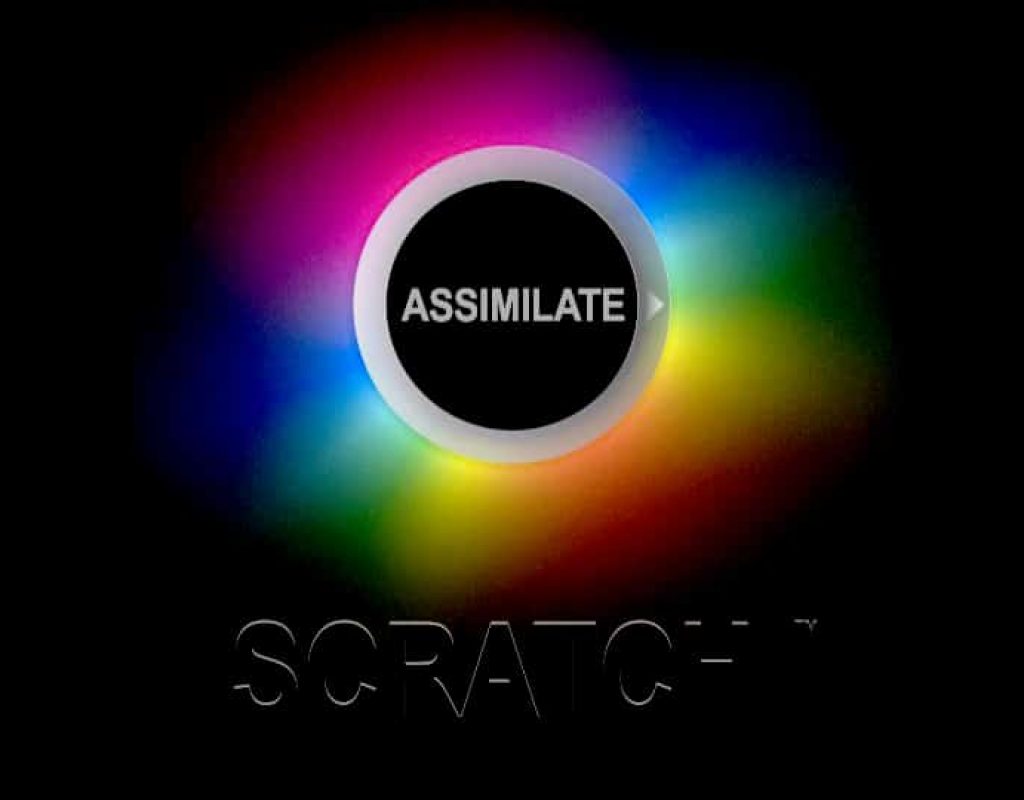One question I’ve gotten a lot of, since my Scratch tutorials started coming out, is “I’m coming from XYZ NLE, and I don’t understand how Scratch’s Edit Module works. Can you give me a primer?” Well, that’s what this next series of tutorials is about. The Edit Module, and the first lesson is going to focus on the Edit Modes feature specifically.
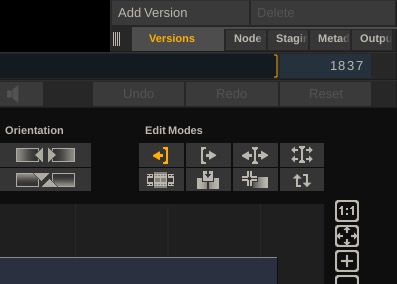
One thing that is a little confusing for new Scratch users is understanding the concept of Slots in your timeline. When looking at the “clips” that make up your timeline, they aren’t clips. They are the slots that you see in your Construct Module. This is a tricky concept to wrap your head around, as adjusting the length the slots in your timeline can have destructive or non-destructive consequences, based on what is selected in the Edit Modes section of the Edit Module. In this lesson, we’re going to talk about each one of the tools, what they do, and some shortcuts you can use to work with the tools much faster. It’s very important to keep in mind that it’s very easy in Scratch to just grab the start or end of a Slot, and start dragging it around to adjust it, however, what’s happening inside of the Slot is super important, because if you’re not paying attention, you might not end up with the result you want. A simple example of this is taking the start of the Slot, and simply dragging it to the right. Assuming all your Edit Modes are turned off, you’ll notice a blank space in your timeline. Not a big deal in other NLE’s, however in Scratch, we’ve just added an empty Slot to our timeline. Seem odd? Not when you’ve been working with Scratch for a while. It’s actually a clever workflow that let’s you add extra slots quickly and easily. Check out the tutorial to see what I mean.
Along with working with the Edit Modes in Scratch, the Timeline submenu is an important place to visit, as there is more Slot functionality there, that you’re going to need to be aware of, to get any adjustments you need to get done to your timeline as quickly as possible. Features like Trimming Left/Right to quickly adjust the length of your Slot, the ability to quickly fit a clip to a Slot duration and even adjusting the end action of clips if the Slot is longer than the clip.
These are all common tasks that you’ll be doing, and this is why it’s very important that we go in-depth in the Edit Module, so you’ll always know where to find these commands, quick and easy! Enjoy!