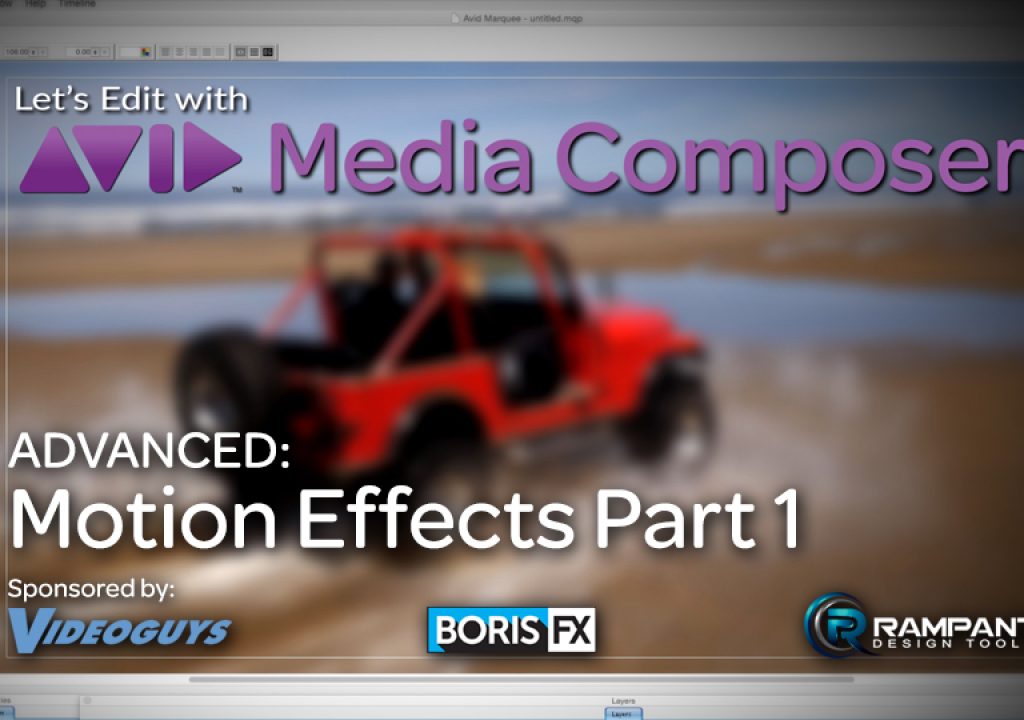In this lesson, Kevin P McAuliffe starts the first of a multi-part lesson on creating Motion Effects inside of Media Composer, and starts out by creating them the easiest, but not necessarily the most obvious way, and that is via the Motion Effect command. This command, accessible only when the preview monitor or clip is selected will get you creating slow-mo or timelapse shots quickly and easily!
It may sound a little odd, but I think that I’m spoiled a little when working in Media Composer, because I’ve been using it so long. Back when I started, we didn’t have the “luxury” of Timewarp effects or Motion Effects Editors. We only had the Motion Effect window to create our slow motion or timelapse effects. I’ve seen this toolset grow quite a bit to add these useful tools, plus the ability to create “VTR Style” time effects to the clips in your edits. The only problem with this for new users is that I find they end up going right to the new tools to create these effects, and when things don’t go the way they want, they get frustrated and head to YouTube for the answers. Well, for me, the first thing I tell new editors is to ignore the new tools, and go old school, and start out like I did back in the day (damn, do I sound old), with the Motion Effect command, and then work your way up from there. That’s where we’re starting in this lesson, and in our next lesson, we’ll start to tackle the newer tools to create more stylized motion effects.
Channel: www.youtube.com/letseditMC_avid
Facebook: http://www.facebook.com/LetsEditwithMediaComposer
Twitter: @kpmcauliffe
e-mail: kevinpmcauliffe@gmail.com