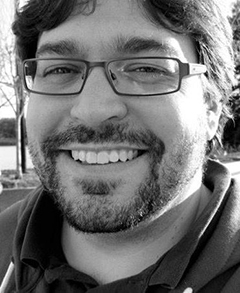
If you missed it, you can watch a recording of the session here.
Before we get to the questions from the attendees, a nutshell, what is the difference between LOG and RAW?
LOG and RAW often get tossed into the same conversation but they’re different recording methodologies. With that said they do have a common goal – capturing the most image data possible so that later on in postproduction you have the most flexibility with your footage for grading and compositing.
LOG or logarithmic recording has its origins in scanning (telecine) motion picture film to video tape and then later digital files (datacine). The idea behind LOG encoding is to preserve as much dynamic range as possible in a shot with an eye towards mimicking the rich tonal range of celluloid film. These days many camera systems are capable of recording LOG, each with their own (slightly different) logarithmic curve tailored to the camera sensor of that camera.
LOG footage has a flat, de-saturated look to it, where black is not crushed, white not clipped & contrast and saturation is flat. It doesn’t look great at first glance, but if offers the most flexibility later on when you are working on your footage in post.
RAW on the other hand is not video – its data! I know that sounds strange, but imagine if you were able to look at the actual signal coming off a camera sensor – that’s what RAW is.
The advantage of shooting Raw is that you bypass most of the in-camera processing. Instead of committing to white balance, ISO etc. as determined by your camera, those parameters become metadata that you can manipulate later in post.
Furthermore, with RAW you are not committing to a color space or gamma curve. You can “place” your RAW data into a container of your choosing to give you the best starting point for your post work.
Why are the Creative Cloud video tools a great choice for LOG and RAW workflows?
Adobe is committed to supporting the best image quality and image enhancement workflows for filmmakers of types, leveraging the latest advances in camera technology. With Premiere Pro as a hub and other task specific applications like SpeedGrade and After Effects, LOG and RAW formats are supported across the Adobe pro video tools.
In my opinion, Adobe is also making great strides with finishing and color workflows: RAW and LOG support are a key components of that mission.

What do you think about monitors like FSI that allow you to load a LUT for on-set viewing of a preset curve?
This is one of the reasons I love FSI! FSI has a very forward approach to monitor calibration and monitor pre-visualization. They let you load two types of LUTs– a calibration LUT that governs the calibration of the monitor itself, together with a DIT, or working LUT that you can turn on an off without affecting your monitor calibration. This functionality makes it easy to apply technical LUTs as well as creative LUT, a great way to test creative Looks directly on the monitor.
Any advice for those of us doing production with small teams – and who don't have the luxury of a DIT?
I realize most people are one-man-bands or small shops and that many (most) productions don’t have budget for a DIT or on-set colorist. But the important thing is to THINK about these things. With the DIT it’s the data wrangling, backup work and general data workflow. With the on-set colorist its not about a final look, its all about helping the DP and director check things.
Of course, all of those roles might be you! My point is to simply think about you doing these separate roles and break them down into actual steps in the field.
I thought Premiere Pro couldn’t process RAW files?
Of course it can! One of the biggest reasons I think a lot of folks have made the move to Premiere Pro or are considering it is because of the format support. The details of RAW format (and source settings) may vary with each camera, but Premiere Pro will still play nearly every format so you can edit native files.
I know I can record RAW using the Blackmagic Pocket Camera, but if I use the “video” rather than “film” mode, am I getting the same data?
I love Blackmagic cameras. In fact, I have one of each – except for the new Ursa. On the Pocket Camera you’re recording a visually lossless, but compressed RAW signal. On the camera you can monitor that signal in a couple ways – in a video or REC709 mode or in a “film” or log mode. Which you use for monitoring is your choice.
If you do decide to record RAW, your only choice is the “Film” mode in the Dynamic Range menu option. Which makes sense if you think about it – by placing the RAW image into a LOG container you’ll have the most dynamic range to work with later in post.
If you do shoot ProRes or DNxHD then you have the option of recording video (REC709) or film (LOG). In either case, you can monitor (on the camera LCD for example) as video or film, but that choice doesn’t affect your RAW recording.
What do you think of Magic Lantern for working with Canon RAW “video?”
When it comes to wanting the most out of my cameras I’m right there with you. Magic Lantern offers a ton of functionality that Canon cameras just don’t have natively – including the ability to record RAW. I’ve graded several project shot with RAW with Magic Lantern and they’ve been great.
With that said, remember Magic Lantern is essentially a camera hack. While their developer community is pretty amazing what they do is obviously “unsupported” by Canon.
How do I monitor footage during production so that I – and my clients – can get an idea what the final result will look like?
Great question! I have literally had clients ask a DP “Why are we paying you so much to have the footage look like that!” This is why during the webinar I spent some time on the importance of on-set monitoring.
You have a couple options: field monitors from FSI, Marshall, SmallHD and others all have the ability to convert log images to REC709, either with built in functionality, or by loading Look Up Tables (LUTs).
Second, your camera probably already has the ability to process a LOG file shot in REC709 for monitoring purposes. It’s best to check your camera but most cameras capable of recording LOG have this ability.
I don’t see source setting options for BMC DNG in Premiere Pro
It’s time to update your version of Premiere Pro! This was a big thing for a lot of BlackMagic camera owners for quite sometime when it came to Premiere. Instead of being able to jump right into the application they know and love and get right to work, they were being forced to use Resolve to create dallies.
In recent versions of Premiere Pro there absolutely is support for cinema DNG RAW sequences from BlackMagic Cameras. While not as full featured as other RAW formats (remember functionality is up to the camera manufacture.) You can work with CNDG sequences in Premiere Pro. After all Adobe created the format.
Why can’t you do RAW work in the Direct Link workflow?
I’m guessing it’s just a matter of time as more Premiere Pro slips into SpeedGrade and more SpeedGrade slips into Premiere Pro.
For now, it’s true that any RAW processing needs to happen in Premiere Pro. You’ll see the results of that processing in SpeedGrade as you work but if you need to make changes, you’ll need to head back to Premiere, update your source settings and then head back to SpeedGrade.
Of course don’t forget that SpeedGrade can also work in “native” mode where you do get a number of RAW options.
Can Speedgrade be used to create LUTs?
Yes! In this presentation (due to the limitations of time) I only showed how SpeedGrade can create a Look or LUT, so that you can build a library of Technical & Creative Conversions.
Of course, SpeedGrade is so much more. It’s a full-featured grading tool, and now with Direct Link an editor’s best friend when it comes to having a dedicated full featured grading application at their disposal.
The .Look file format includes a LUT, but as another attendee pointed out they’re more than that. A Look file is the rich file format that SpeedGrade saves when saving a grade and it’s what’s handed off to Premiere Pro in a Direct Link Workflow. Look files can contain layers, masks and other features not supported in a regular LUT.
What kind of read and write performance is needed for RAW at 1080p and 4K?
RAW data performance is tied to disk speed and decode speed – both the compression decoding which is usually handled by the CPU and debayering which can be handled by the CPU, GPU or dedicated debayering card (Red Rocket). With RAW formats that are image sequence-based (like cinema DNG) disk speed becomes really important as 5-8MB per frame is common and that means you need some fast disks.
These days SSDs and other solid state storage options are great – especially if you only have one or two drives. Obviously the downside of SSDs is greater cost and smaller capacity. However interconnects like USB3 and Thunderbolt with mechanical drives in RAID configuration are really fast. With that said sometimes you have to go to the next level. I have a 12 unit SSD RAID 0 array for when I need to do crazy data bandwidth intensive jobs.
Do you prefer use SpeedGrade for grading, or the color tools in Premiere Pro?
This is all about workflow and choice. I like to think about things this way: Premiere Pro has some great color tools, but it’s not a dedicated color application like SpeedGrade. If the fastest thing (and most familiar) thing for you is working in Premiere Pro then do it! But SpeedGrade offers additional tools and probably most importantly color control surface support which is, in my opinion, key to working fast.
What do you think about the workflow using Color Finesse in AE?
I love Color Finesse with After Effects! It has great scopes, Lots of tools – curves, 3-way controls, etc. You can get great results in Color Finesse and with After Effects format support it’s a solid choice. The only thing I will say is that SpeedGrade is still a faster tool.
Similar to shooting in LOG on Canon DSLRs, you can download the Cinestyle picture style which is very similar
There are lots of great cinema style profiles out there, but as I mentioned in the presentation – flat modes or profile modes are not really the same thing as log recording. They have great benefits but technically/mathematically they aren’t the same.
GoPro includes ProTune. Shooting in Camera Raw Protune mode is very similar to LOG
ProTune is great! You’re right it does capture a log type curve. Recently grading projects I’ve been surprised and pleased to discover how much dynamic range there is in ProTune GoPro footage.
Robbie Carman is an award-winning senior colorist who worked on hundreds of TV shows, corporate productions, and feature films. An Adobe Master Trainer for Premiere Pro, Robbie is co-author of An Editors Guide to Adobe Premiere Pro, and has produced a number of popular training series for Lynda.com, including SpeedGrade and Migrating from Final Cut Pro 7 to Premiere Pro. Find Robbie Carman at MixingLight.com.
Watch the full Ask a Video Pro presentation by Robbie Carman: LOG and RAW workflows with the Adobe video tools
Register for upcoming Ask a Video Pro eSeminars
Join Creative Cloud

