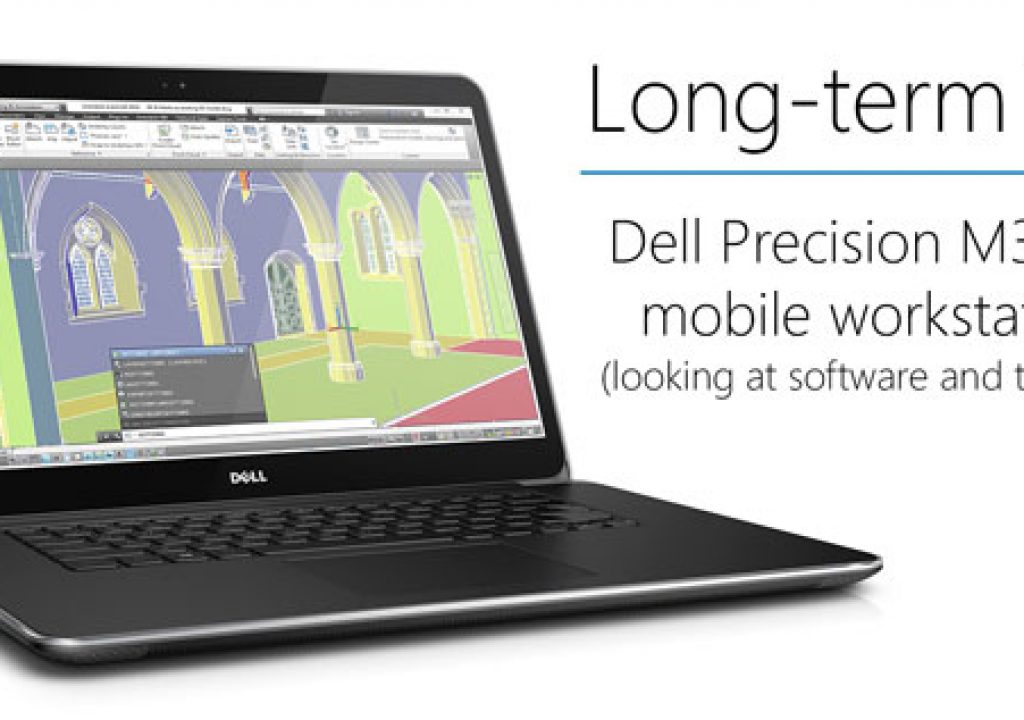On the last installment of this Long Term Test of the Dell Precision M3800 we looked mainly at the hardware that makes up the machine. This installment will look at software. I think the two categories have to go hand in hand to make a good user experience. All the PC power in the world will make little difference if the Windows experience is sub-optimal for the Mac user coming over and that’s what a lot of users think when it comes to moving away from a Mac. While working within Avid Media Composer or Adobe Premiere Pro CC is very similar between platforms, all the other stuff might not be.

On the last installment of this Long Term Test of the Dell Precision M3800 we looked mainly at the hardware that makes up the machine. This installment will look at software. I think the two categories have to go hand in hand to make a good user experience. All the PC power in the world will make little difference if the Windows experience is sub-optimal for the Mac user coming over and that’s what a lot of users think when it comes to moving away from a Mac. While working within Avid Media Composer or Adobe Premiere Pro CC is very similar between platforms, all the other stuff might not be.
Yes there are cross-platform versions of a lot of the software we use, yes there are Windows equivalents for most every Mac app out there and yes both of the operating systems do similar things. But it’s all in what you’re used to and how much money you might have to spend to move from Mac to PC. Years of using a Mac day-to-day has trained me to do a lot of menial tasks very quickly. Working on a PC means I’m having to search for and relearn things that are easily second nature on the Mac. This isn’t a desirable position to be in but a necessary evil when moving from one platform to the other. It hasn’t been a deal breaker … at least not yet.
The Software
So much of a laptop (or any computer’s usefulness) depends on the software and more specifically the OS. If the processor is the heart of a computer then the operating system is the soul. Windows has always felt much more clunky to me. It has always looked uglier and more cluttered with much less focus on design and user experience. The M3800 came installed with Windows 8 and it was my first time using it as most PCs I work on at client shops are Windows 7 or below. A lot of the design aesthetics have changed with Windows 8 and it’s a much better user experience coming from the Mac world. There is a free Windows 10 upgrade waiting so I just want to make sure Avid and Adobe are good with it before I hit the update. I had to upgrade to Windows 10 sooner than I expected. More on that later. From what I understand (I didn’t research the whole evolution of Windows so if I’m missing something correct me in the comments below) Windows 8 is based around the design of the Windows Phone OS (which I’ve always thought is a better design than iOS). Some Windows users like that, some hate that. I could not care less so here’s the notes I’ve made on using this thing at the OS level.
Disclaimer: some of the issues I’ve encountered could probably be fixed/changed with a tweak of the right settings or installing the right tool. When I encounter something I make an attempt to correct/change it. Sometimes it takes me to a setting, sometimes to a download, sometimes to Google or Twitter. But I’m only willing to spend so much time searching and tweaking, not to make it more like a Mac but to “fix” something I know could work differently.
- Missing – save to web receipts folder. This is so handy on the Mac when you buy stuff online and it’s just a menu click away.
- Missing – printing to a PDF in Windows 8 though apparently this is now part of Windows 10.
- The heading of an Explorer window is just a jumbled mess. Yes there is a lot of things you can do there but … look at it.
That said the plus side of the Windows Explorer is that the option in that heading change depending on what you’ve got selected. Some options stay the same but the video Play tab above changes to a Picture Tools tab when an image is selected.
- Windows 10 has a preference to Scroll inactive windows when I hover over them. That’s great and really Mac like. But what I can’t figure out how to do is scroll a column in the Explorer window without first clicking on it. That’s a pain.
- I find working in and around the Windows Explorer much clunkier overall than the Mac Finder. There just seems to be a ton of ways to view and arrange things and while that might seem good I never seem to get what I want on the first try. That’s true when going to an Explorer window as well as in a Save dialog box. I’m sure this will get easier the more I use it but so far it’s much more frustrating than a Mac.
- The Item check boxes option in Windows is an nice touch as you can turn this on and use these check boxes to select only certain items in the Explorer.
You can Command+click in the Mac Finder to individually select files but the Windows check boxes makes it easy when you only have one hand to use.
- There’s quite the difference in the Windows 8 touch optimized app and those that are just normal Windows applications. For the ones I’ve used the touch versions are much better looking but have many less features. See the previous entry into this series for a look at Evernote.
- There is no easy way to remove the OneDrive icon from the Windows Explorer sidebar. OneDrive is a big Microsoft thing that they want built into the OS but in a Dropbox world many folks will want to remove it I’m guessing. Googling that found something about making a change in the Windows Registry. Ugh.
- Most installers want to put a shortcut on the desktop which makes for an ugly, cluttered mess. Instead build a nice, clean Start screen that is always one button away.
- When entering a password in Windows 10 there’s a little eyeball in the text entry field that you can touch to see what you’ve typed. That’s nice. I mentioned in the previous article how cool the touch screen capabilitles are. I’ll just make a reminder here: touch screen on a laptop is nice.
MacDrive
If you’re coming to a PC from a Mac (especially in the world of post-production) you’re going to have a lot of Mac-formatted hard drives. And you’re going to want to read those drives on the PC because it will be unrealistic to move all that data to other drives and/or reformat them all to PC drives. Enter MacDrive from Mediafour Software. It’s long been the go to tool for reading Mac drives on a PC. MacDrive is at version 10 and I remember first encountering this software years ago freelancing at a PC shop so there was really no other choice. MacDrive was the first PC software purchase I made with the Dell M3800.
MacDrive comes in two flavors, Standard and Pro. The $50 Standard version will do a lot of stuff but it’s the $70 Pro version that editors will want because it has a very important feature the Standard version does not; Mounts Mac-formatted software RAID sets (created with Disk Utility on Mac OS). Check out the side-by-side comparison of standard vs. pro.
Sidebar: The MacDrive Pro says it can support RAID sets created with Disk Utility on Mac OS. This is a good thing. But this is something worth noting.
Apple Kills Off RAID Support in OS X El Capitan, Leaving Users Dangling in the Wind: SoftRAID is the Solution Now https://t.co/WLa9smiZSL
— Scott Simmons (@editblog) October 23, 2015
It appears that Apple has removed that functionality from the Mac OS with the release of El Capitan. This came up the other day and is a rather disturbing development at least from a pro user’s perspective. The Mac Performance Guide linked above digs into this and recommends SoftRAID as the option for creating RAIDs on the Mac OS going forward. It’s unclear if MacDrive will read a SoftRAID formatted RAID set at this time. If you know please comment below.
Once installed MacDrive is there to mount most any Mac-formatted disk. Mounted drives show up in the Windows Explorer as well as in MacDrive’s own window.
You can see all mounted drives on the MacDrive interface. It doesn’t show USB flash drives in the MacDrive window but they do mount in the Explorer.
There’s not really much to MacDrive other than its operation. You can read all kinds of disks, format disks and use the MacDrive interface to safely unmount volumes. MacDrive also dings a nice ding when drives are mounted and unmounted.
You can unmount drives right from the MacDrive interface.
There’s a number of options for how MacDrive handles files if you want to dig into that kind of thing.
How’s the speed when using MacDrive? I wondered the same thing so I used Blackmagic Disk Speed Test and performed a speed test on my Thunderbolt-connected OWC ThunderBay IV with the Mac speed for comparison.
Click Next below: Thunderbolt, connecting devices and a look as software that does and does not have cross platform versions.
Thunderbolt
This entry is supposed to be about software but one big issue that arose when trying to use some software on the PC was that the Thunderbolt port would not work. That made interacting with some of the software problematic.
One potential biggie that makes the M3800 appealing to those of us in the Mac world is the inclusion of Thunderbolt. The Mac world has been enjoying this amazingly fast technology for several years now. We are well into Thunderbolt 2 and PC vendors are finally beginning to include Thunderbolt on their machines. I have no clue about how complex it might be to include Thunderbolt in the design of a new computer or what the licensing requirements might be but it would seem to me that if PC vendors want to sway any of the Mac faithful in the video media creation world they would realize that Thunderbolt is a must-have for many. USB 3 is very fast as well there’s no doubt about that but Thunderbolt is an editors dream and wins in a number of key categories.
The M3800 only has one Thunderbolt port on the left side as opposed to the Macbook Pro’s two. That’s a +1 for the Mac but it’s important to remember that Thunderbolt devices can, for the most part, easily be daisy chained as long as the device supports it and has more than one port. Depending on your existing hardware investment the single Thunderbolt port might be an issue so if you’re in the market for this check Thunderbolt devices accordingly. The M3800 does include three USB ports to the Macbook Pro’s two. One of those three on the Dell is USB 2 so that’s another place you have to plan accordingly but you’re not going to be taking up a precious USB 3 port with a mouse or keyboard on the M3800.
Usage of the Thunderbolt port on the M3800 took a bit of work. When setting up the M3800 MacDrive 10 Pro had no problem seeing any of the USB devices that I plugged into the PC. That could be spinning drives or USB sticks. But it would not see anything Thunderbolt. I thought this might be a RAID issue in that my Thunderbolt RAIDs weren’t formatted properly but it wouldn’t even see a single portable drive. Looking at the Window’s Device Manager didn’t see it either. Was this a dead port?
Some twitter discussion about this suggested there there might be a driver missing and since I was trying to see an Other World Computing ThunderBay RAID it was suggested I grab their driver. Still no luck.
It took a conversation with the team at Dell to direct me to their support page and a download of the Intel Thunderbolt Controller Driver.
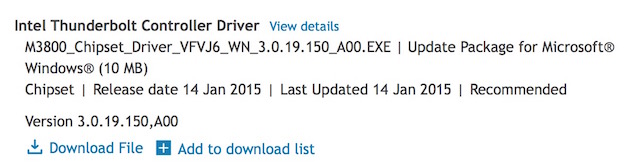
It’s a couple of levels deep in the download page under Chipset. A couple of clicks later and the Thunderbolt port came to life.
Apparently this Thunderbolt driver is supposed to be installed by default which makes sense as I was thinking the port was dead. Remember how often Firewire ports would die? Thunderbolt is amazing but I wonder if we’ll see the same thing happen as Thunderbolt ports age.
When you do connect a Thunderbolt device you get this nice box telling you about it. That’s a daisy chain happening above.
That all happened when running Windows 8. After upgrading to Windows 10 I could once again no longer see the Thunderbolt port and I had to re-download and install those drivers again.
Once the port was up and running on Windows 10 MacDrive was able to see my portable Thunderbolt drive as well as the OWC Thunderbolt RAID. As mentioned it’s the MacDrive 10 Pro version that is able to read and write RAIDs as the non-Pro version won’t work with RAIDs. Sometimes I’ve notice that the PC requires a restart before it can see my RAID. According to MacDrive, RAIDs have to be formatted with the Apple Drive Utility for this to be able to work hence the sidebar above. I am unable to see the G-Technology G-Studio RAID that I have here. It came pre-formatted from G-Tech so it didn’t rely on the Mac Disk Utility.
How’s the speed on the M3800’s Thunderbolt 2 port going through MacDrive? First let’s see the speed of an Other World Computing ThunderBay iV on a Macbook Pro Retina:
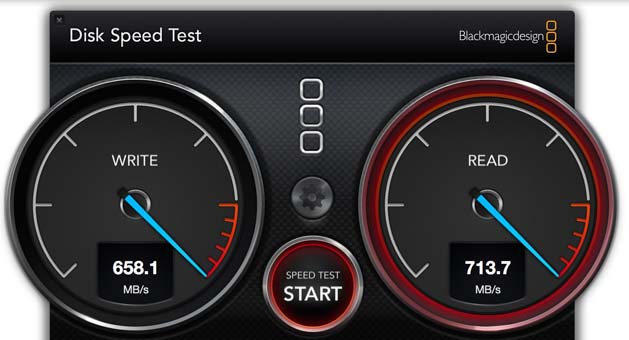
That’s fast, expected from a 4 drive RAID 0 Thunderbolt connected device on a Macbook Pro Retina.
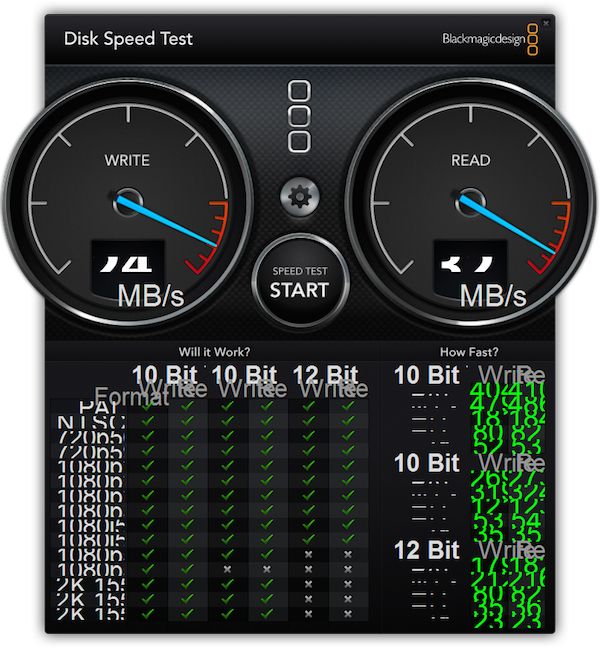
Here’s the same drive on the M3800 connected via Thunderbolt. So, ummm, a bit hard to read since I’m guessing the Blackmagic Disk Speed test hasn’t been optimized for the M3800 hi-rez screen? At least we can see the speedometer and while it looks fast it doesn’t look quite as fast as the Mac test. This is going to take some further research with another speed test tool.
I even tried my OWC Thunderbolt 2 Dock but got this warning when it connected:
That said it seems to function normally and I’ve been using it without issue.
You can see that the M3800 sees the OWC dock. Oddly it can also identify the G-Tech G-Speed Studio RAID but it won’t mount as it’s not a RAID created with the Apple Disk Utility. It’s a hardware RAID. This dialog box gives you the option of how to handle a Thunderbolt device the first time it is attached. I chose to connect the OWC Dock and it’s been working fine. Your mileage may vary.
Ideally this would be a place to discuss install and setup of Adobe Premiere Pro CC or Avid Media Composer. I’m going to save that for its own entry since that is the main focus of this whole series. I will say that I had trouble getting Premiere Pro up and running on the M3800 that I’ll go into detail about in the next entry. Part of the solution involved updating from Windows 8 to Windows 10.
Windows 10 update
Like the current Mac OS updates the Windows 10 update downloaded over the internet was pretty seamless. Having that current Windows 8 license qualified me for a 10 update and a little updater in the Taskbar alerted me that I could do it. Like a big Mac OS update, download and install took awhile (a couple of hours give or take? I didn’t time it exactly) but required little more from me than the occasional click or okay and making sure it was connected to the internet.
I made a few observations when the update was done.
- It didn’t remember Mail passwords so I had to enter all of those again.
- The built-in Windows 10 Mail app is much improved over the 8 version but multiple clicks seemed to be required to get the different accounts so I quickly abandoned it and went back to Postbox.
- The Windows 10 update seems to have signed me out of everything. For example it asked me to sign into Twitter via the Twitter app I had installed but yet the OS still showed me notifications when a reply happens before I do signed in.
- The Start menu in the lower left has returned to be more like the Start menus of old which is apparently a big deal for Windows users. There was an intermediate page between the desktop and all your applications that is gone from Windows 8 to Windows 10. I guess that’s good.
- Mac users who love the Mac App Store will be happy to see a Windows App Store (in both Windows 8 and 10) that helps you find apps and utilities. I have still found myself installing from direct downloads of application developers.
- When opening the screen or starting from sleep the PC requires two different steps: first I have to hit the power button to wake from sleep, then I have to hit another key to get the password login screen up. Shouldn’t I be able to do this with one button?
Dual-platform software. More than I thought.
It’s quite pleasing when I realized there is quite a lot of the software that I use on a daily basis on my Mac also available for PC. This was one of my biggest concerns and I think a common worry for Mac users. As mentioned in the previous article some software allows for cross platform licensing on both platforms while others do not. Here’s a list of the apps that I’ve researched to see that they have both the Mac and PC version. I haven’t yet tried to license all of these on both platforms:
- Avid Media Composer
- Adobe Premiere Pro CC
- Adobe Photoshop
- Adobe Lightroom
- DaVinci Resolve
- iZotope RX
- Telestream Switch
- Red Giant Colorista III
- PluralEyes
- Automatic Duck Media Copy
- Waves Audio plug-ins
- Postbox
- Evernote
- Post Haste (though the other Digital Rebellion tools are Mac only)
- Quicktime 7
- iTunes
- Spotify
- Evernote
- Todoist
- Skype
- LogMeIn
- CrashPlan
- Google Chrome
That’s a pretty good list. But there’s also quite a few go-to apps that are Mac only. I have to research further to find the PC equivalents to some of these apps. There’s even a website that might help with that task.
- Final Cut Pro X (but that one is understandable)
- Panic Transmit (I’m sure there are good FTP tools for Windows)
- Byword or ia Writer (I’ve searched quite a bit and can’t find a PC Markdown app as good as either of those)
- Path Finder (I’ve tried a couple of Windows Explorer replacements. They suck compared to Path Finder. If you know of one please let me know in the comments.)
- Alfred
- EditReady
- Scopebox
- NeoFinder
- Preview (you don’t realize how handy that Mac tool is until it’s gone)
- Mac OS Quicklook (you don’t realize how handy space bar to preview files is until it’s gone)
- ScreenFlow (Though there appears to be a Screenflow for Windows software that IS NOT made by Telestream. I wonder if Telestream knows this?)
- TypeItForMe
- Call Recorder for Skype
- Tweetbot (Yes there are lot of PC Twitter apps but none as good as Tweetbot)
That’s quite a few things that don’t have a PC version. I’m sure there is a PC equivalent for most of the apps above that exist in some form. Some of them I have tried.
When installing Davinci Resolve on the Dell I got the above warning. I have no idea what it means but Resolve has functioned fine on the project I was using it on.
I also downloaded 5 or 6 PC Markdown apps and while they did have similar features to Byword and ia Writer none of them reached the Mac level of elegance, ease of use and sophistication. I’m finding that with a lot of PC software. Even with cross platform versions of the same application the Mac versions just “feel” better, more refined, better design. It’s hard to explain until you’ve used them both. The PC versions have all been entirely usable they just don’t “feel” the same in most cases. A deal breaker? Not at all. Noticeable? Definitely.
This type gobbledygook has happened with a lot of apps. I guessing that has to do with the M3800 hi-rez screen.
That’s my software overview of the PC vs Mac. I have to be honest I’m quite surprised how many apps I use have a PC version. I thought it would be considerably less. It has taken a bit of a time commitment to search out, install and set up the PC versions so that is worth noting (cloud sign-ins do help). But it has taken more time to research, download, install and use (or attempt to use) some of the other Windows-equivalents of some programs that aren’t cross-platform. That is a time commitment I wasn’t expecting. It’s worth noting if you’re considering this move from Mac to PC. But once that step is done it doesn’t have to be done again.
If you haven’t read the first installment of our Dell Precision M3800 Long Term Test then read it here.

Filmtools
Filmmakers go-to destination for pre-production, production & post production equipment!
Shop Now