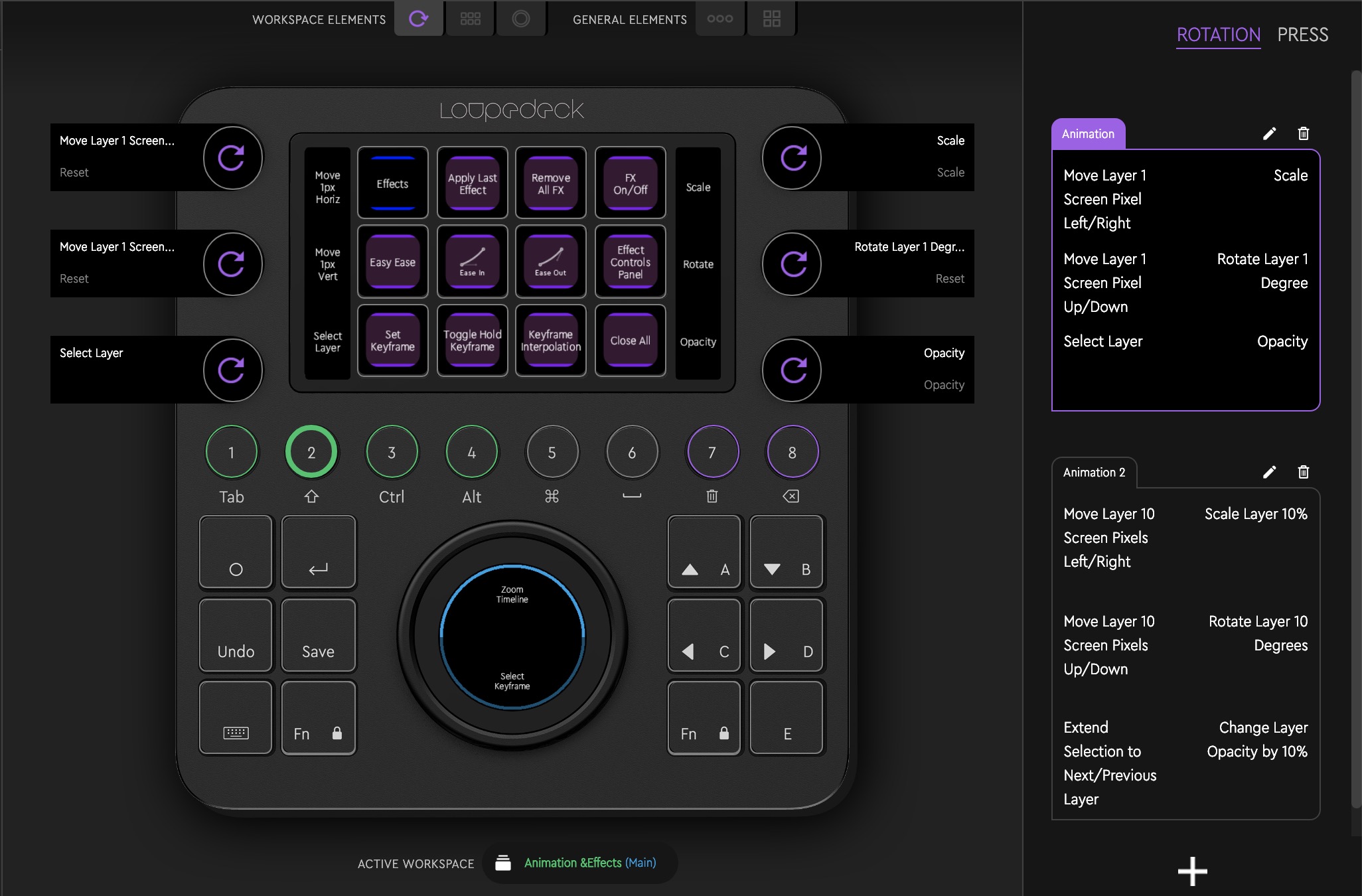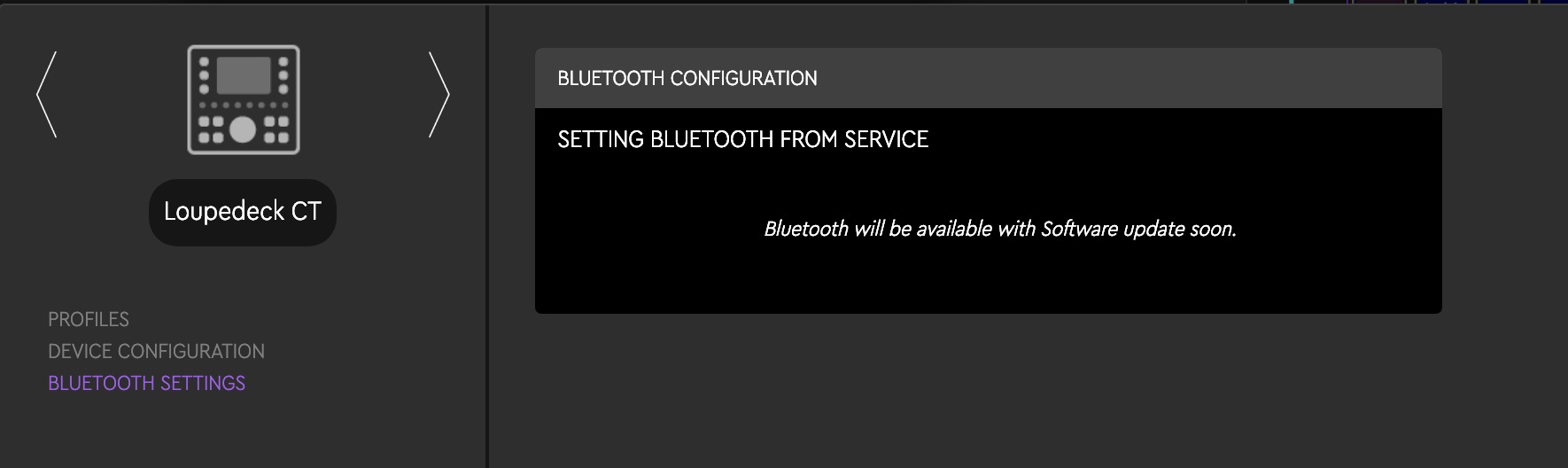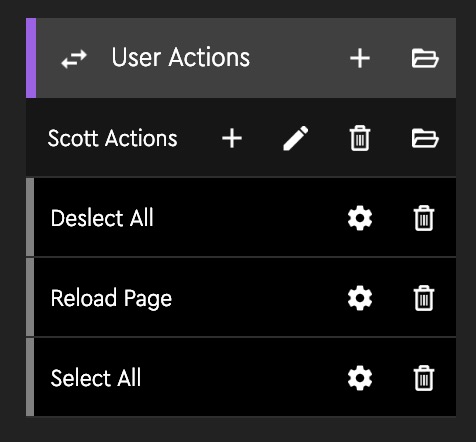It was with great enthusiasm that I read about the announcement of the Loupedeck CT, the new hardware control surface from the creators of the original Loupedeck. CT stands for Creative Tool, and it is indeed that as the CT can adapt to a lot of different things. At $549 it’s not cheap. But combine the versatile hardware with the software that drives it and you’ve got a creative tool that is very flexible and can adapt to different software. Add the ability to customize it to your liking and you can really do a lot with it. While I liked the older Loupedeck + for use with Lightroom I didn’t think its Adobe Premiere Pro and Final Cut Pro X integration worked all that well. If felt too much like it was trying to stuff the hardware into a place it wasn’t meant to go and it definitely didn’t make you faster when video editing no matter what YouTube said. That’s not the case with the Loupedeck CT.
Part 2 of this review series is now posted: Loupedeck CT Review Part 2: Using the CT with Adobe Premiere Pro
Part 3 of this review is posted: Loupedeck CT Review Part 3: Using the CT with Final Cut Pro X
Loupedeck CT is my favorite hardware control surface that I’ve reviewed over the years on the Editblog.
To get the most out of it you have to dig into the customization and figure out what it can do for your creative software. That will take time but you’ll be rewarded with a tool that can actually enhance your workflow.
Why is my featured image for this review both the Loupedeck CT hardware and the software? Because you can’t have one without the other and it’s the software that is the key to understanding how the CT works and how you can get the most out of your $549. Why is Adobe After Effects the software I’m showing in the image above? Because I’ve found the After Effects support the most useful surprise of the Loupedeck CT. I never expected that. Also because this is part 1 of a multi-part review of the Loupedeck CT and we won’t dig into Adobe Premiere Pro or Final Cut Pro X here as that will come in future parts of the CT review.
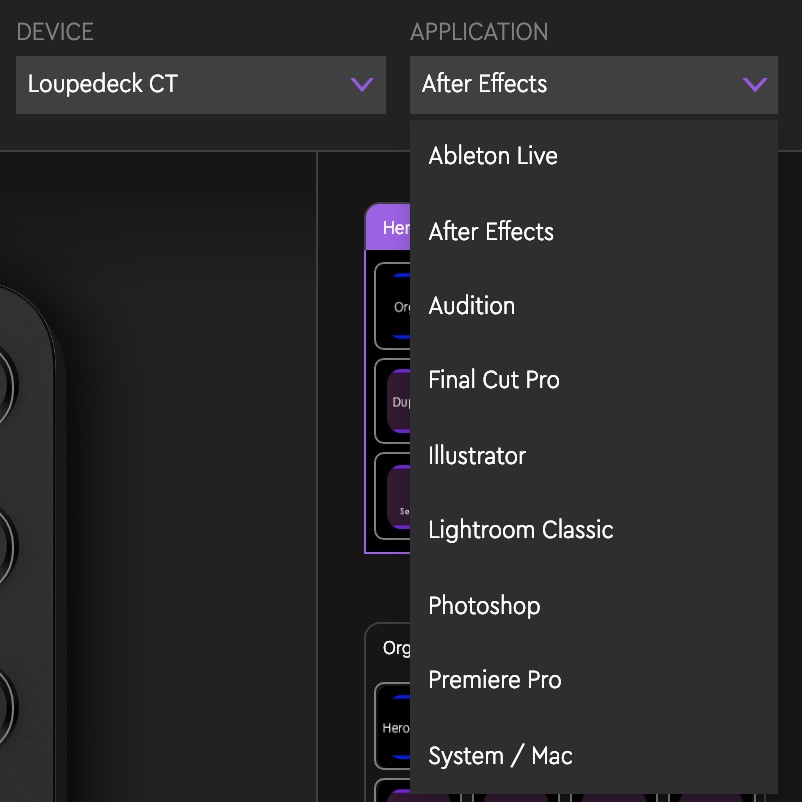
This is the supported software as of the 3.1 version of the Loupedeck software. New applications can be added via software update so I expect more to come, including Maya in the future. The integration with a given piece of software will depend on the software itself and whether it has hooks into it for third-party developers like Loupedeck. Adobe product integration is great as it is much more than keyboard/keystroke emulation.
The future will also include both a plug-in maker for Loupedeck that will allow non-technical folks like myself to be able to target any piece of software and build your own CT support. That kind of integration won’t be as deep as we see with the Adobe products for example but it expands the use of the CT greatly.
That same future also includes a Loupedeck CT SDK where a company can build native integration with the CT. I think that means the integration can go as deep as the developer’s imagination. The company is already talking to potential developers and if you’re interested in developing for the Loupedeck SDK you can reach out to them here. Let me just post that Loupedeck developer link again specifically for the engineers at Blackmagic in a bold link so they don’t miss it.
My problem with all the hardware control surfaces for video editing
I’ve said this before, and I’ll say it again here: My problem with all hardware control surfaces for video editing is that they often try and replicate what we already have on the keyboard without adding anything new to the experience. I don’t need another place to push the O key to MARK OUT as I already have that button right there in front of me on the keyboard. Or perhaps the device might be designed for a different task that the developer tries to shoehorn into editing, and it just doesn’t work. Or maybe it’s me trying to shoehorn some input device into editing myself, and that doesn’t work. Sometimes it’s just faster to push a button on the keyboard several times than it is to look down and reach over to another device. There have been countless iPad apps that, while fun to use, slow you down more than speed you up. The only real dedicated video editing hardware I’ve seen that really can add to the editing experience is the Resolve Editors Keyboard but that’s only for Resolve.
Enter the Loupedeck CT
 You may remember the Loupedeck +, a photography-based console designed initially for Adobe Lightroom that was adapted for video editing. The console is excellent for Lightroom, but I found it to be more trouble than it was worth if you’re using it with Adobe Premiere Pro or Final Cut Pro X. But when I saw Loupedeck’s latest creation, the Loupedeck CT, I said to myself that this surface might finally be the one. The combination of different dials, physical buttons, as well as user-definable touch buttons with tiny screens, looked like it was well thought out and designed with video editing in mind. I immediately reached out to the folks at Loupedeck for a unit to review.
You may remember the Loupedeck +, a photography-based console designed initially for Adobe Lightroom that was adapted for video editing. The console is excellent for Lightroom, but I found it to be more trouble than it was worth if you’re using it with Adobe Premiere Pro or Final Cut Pro X. But when I saw Loupedeck’s latest creation, the Loupedeck CT, I said to myself that this surface might finally be the one. The combination of different dials, physical buttons, as well as user-definable touch buttons with tiny screens, looked like it was well thought out and designed with video editing in mind. I immediately reached out to the folks at Loupedeck for a unit to review.
What the Loupedeck CT does is combine both the software and the hardware to add something to the editing experience, not just replicate what we already have with a mouse and keyboard. Sure there are buttons mapped to default keys you already have on the keyboard, but digging into the software shows there is much more than that.

The Loupedeck software is powerful if a bit cumbersome. It’s had a bit of a redesign since Loupedeck +, and all their hardware now uses the same driver software, which makes perfect sense. Like the Loupedeck software of old, you have to dig in and study it to get the most out of the Loupedeck CT. There’s so much this little piece of hardware can do I can see where designing the software is difficult. I just wish it was easier to explore and discover and not so much work to get the hardware just right.
But when you do get it just right, you’re in for a unique treat.
The Loupedeck CT Hardware
The Loupedeck CT construction uses both metal and plastic so it’s got a higher quality feel than the all-plastic Loupedeck +. To understand the CT, whether you’re using it for video editing or photography work, you have to take a close look at the hardware. I’ll put the different controls in capital letters and name them as they are named in the Loupedeck software.
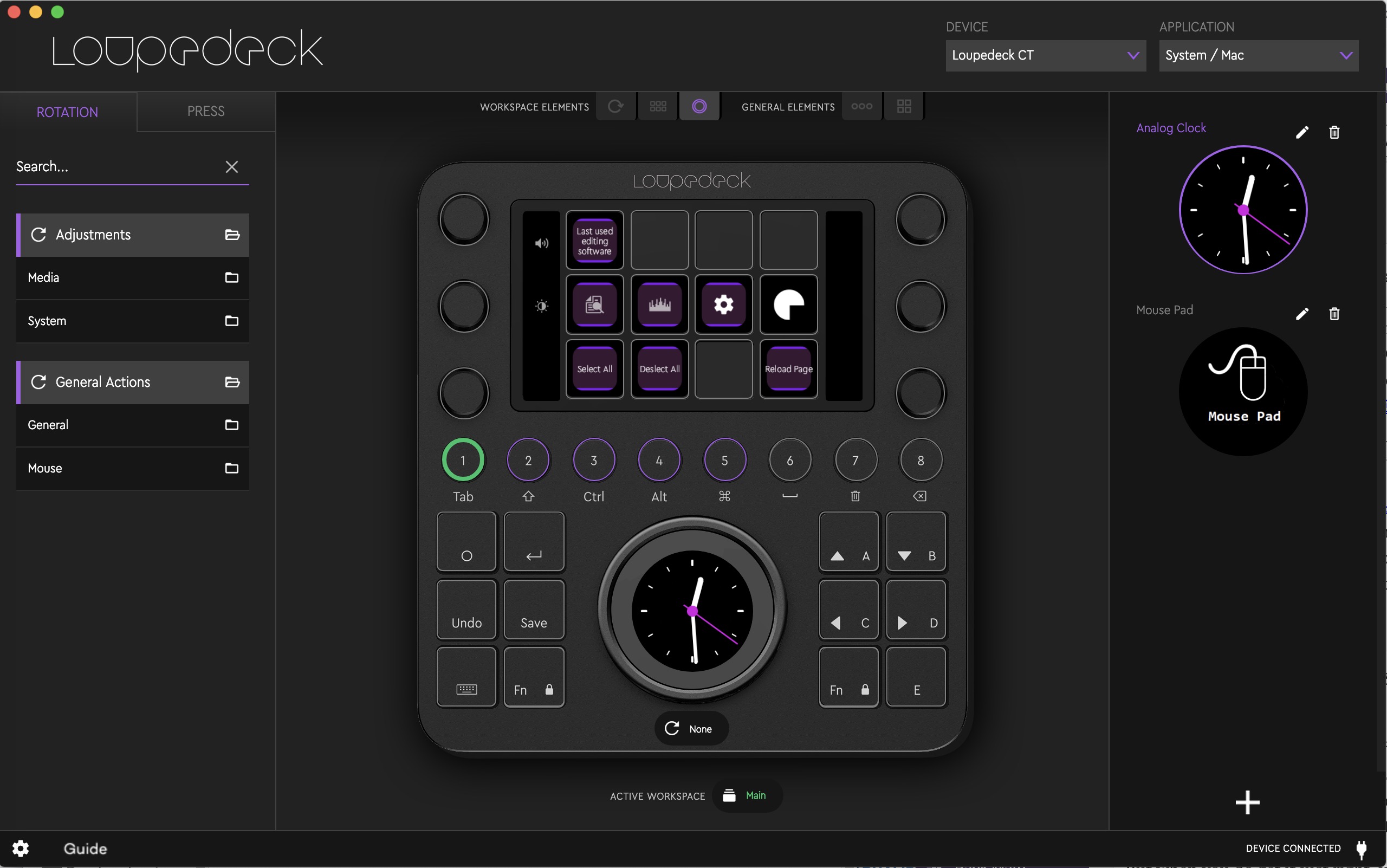 The big rotary WHEEL dominates the bottom of the CT. It spins and can be used as a jog wheel in your NLE but doesn’t spring back to top-dead-center, so it’s not a shuttle control. The round touch screen in the middle of the WHEEL is very cool as it can adapt to many different functions. Being a tiny 2-inch touch-sensitive screen, you can do a lot with it. Above you see the software in System/Mac mode. Not much you can do with the WHEEL there, but there are places you can do a lot with the WHEEL.
The big rotary WHEEL dominates the bottom of the CT. It spins and can be used as a jog wheel in your NLE but doesn’t spring back to top-dead-center, so it’s not a shuttle control. The round touch screen in the middle of the WHEEL is very cool as it can adapt to many different functions. Being a tiny 2-inch touch-sensitive screen, you can do a lot with it. Above you see the software in System/Mac mode. Not much you can do with the WHEEL there, but there are places you can do a lot with the WHEEL.
 It can be a color wheel when you’re doing color work (man the black surfaces show dust when taking a close up photo!).
It can be a color wheel when you’re doing color work (man the black surfaces show dust when taking a close up photo!).
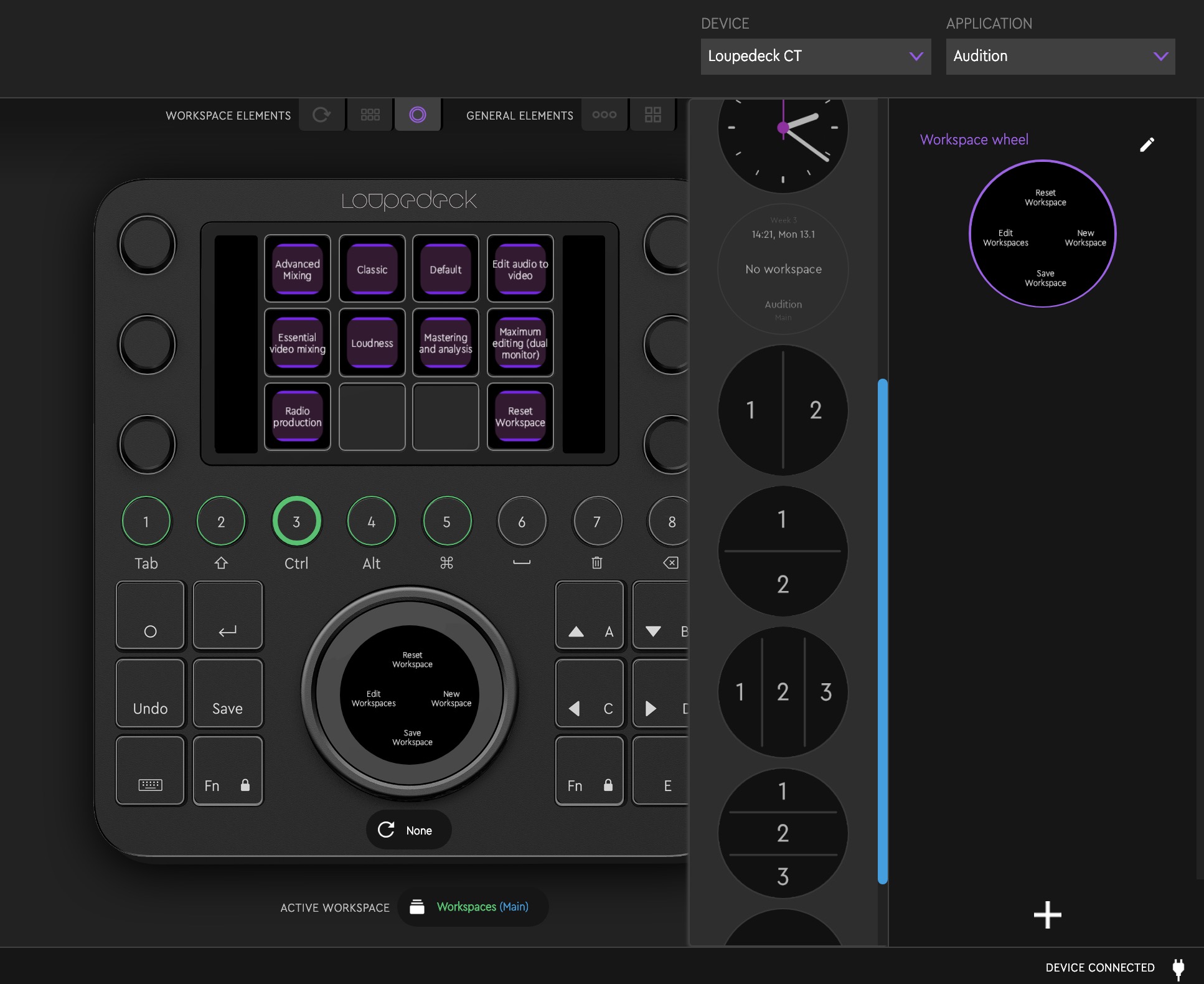 You can divide the little screen into different sections (split into two, three, or four) to give the WHEEL different functionality. See the Adobe Audition wheel above. The WHEEL can serve four different functions accessed by the different parts of the touch screen. Those four parts can also be buttons to trigger an action in the supported software. You can also see above that you can divide up the wheel into less than four splits in different shapes. It’s quite customizable.
You can divide the little screen into different sections (split into two, three, or four) to give the WHEEL different functionality. See the Adobe Audition wheel above. The WHEEL can serve four different functions accessed by the different parts of the touch screen. Those four parts can also be buttons to trigger an action in the supported software. You can also see above that you can divide up the wheel into less than four splits in different shapes. It’s quite customizable.

The ROUND buttons are user-assignable but serve an essential task to take you to different workspaces. Different workspaces mean the CT can do a lot of things. You can also assign these ROUND buttons to other tasks as well.
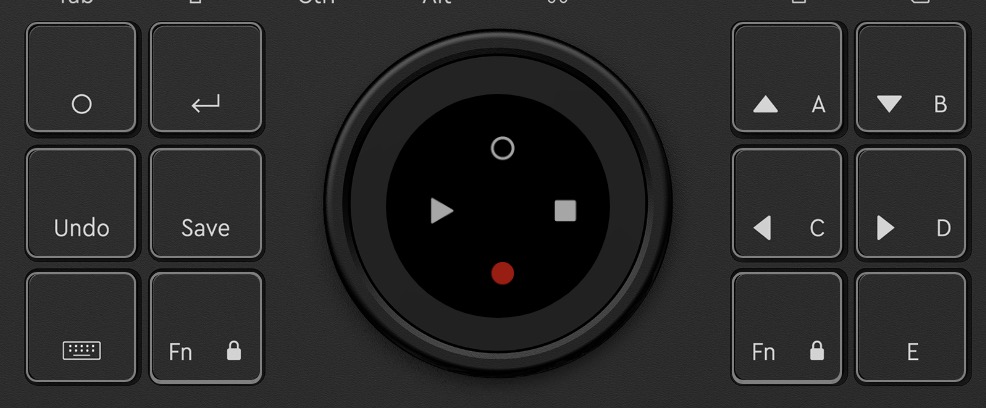
The SQUARE buttons are partly used for predefined hardware tasks; many of them are user-assignable. I love the dedicated Undo and Save as those are two functions that need a modifier key on the keyboard; you’ll save some time over years of use with just those two buttons. A Fn button allows for a second level of customization for both the ROUND and SQUARE buttons.
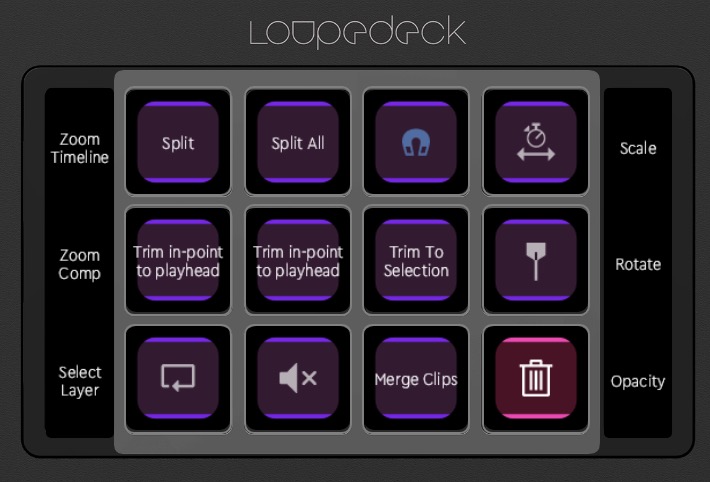
The 12 TOUCH buttons dominate the top of the CT (above is the Hero Actions tab of the After Effects support). They’re not really “buttons” as you don’t press them, but the hardware allows for vibration within the CT that can trigger when you do “press” one of them. That’s a nice touch. Since each TOUCH button is a tiny screen, each one can have different names and icons. It’s no Optimus Maximus keyboard and these little buttons don’t have the resolution of a Stream Deck, but the customization feels only limited by what the Loupedeck software can extract from the software you’re using (more on that later).
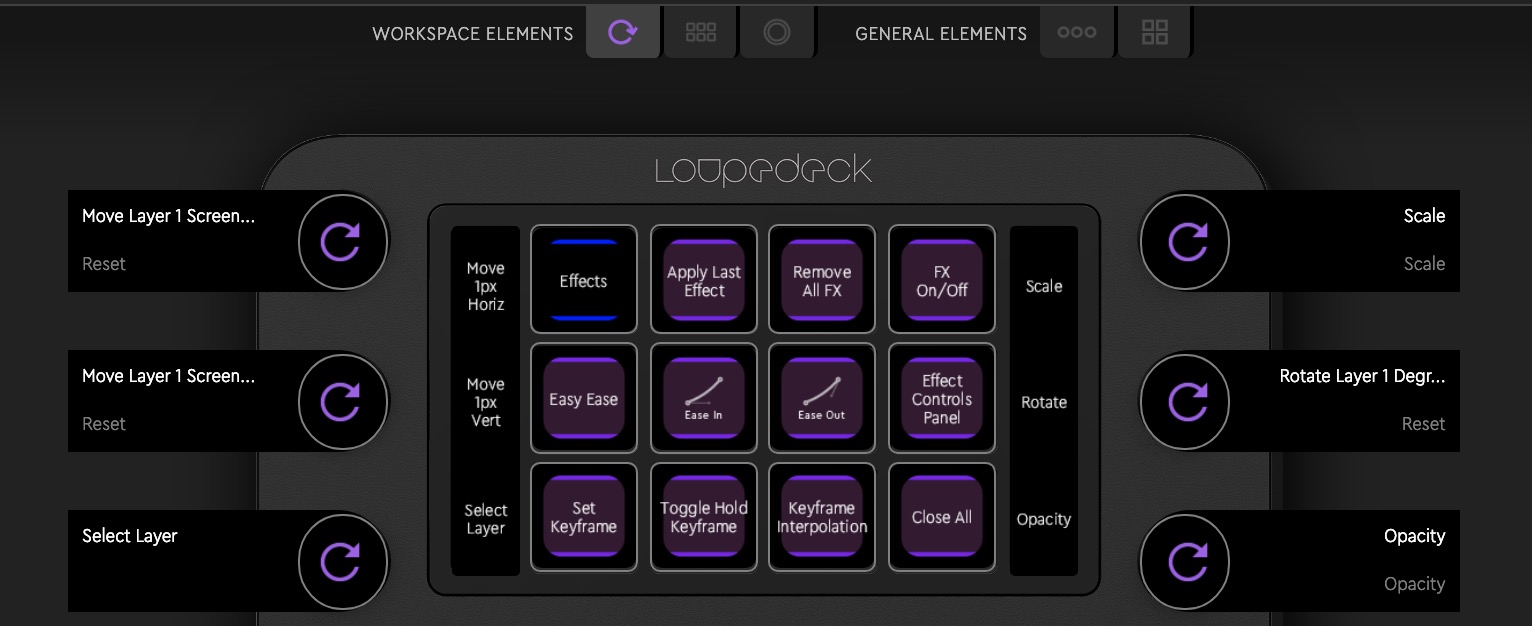 Finally, there are what I consider the best features of the Loupedeck CT: the DIALS. The six dials both rotate and press so they can serve double duty (above is the After Effects Animation workspace). They all have a satisfying click when turned. The function assigned to a DAIL is noted by the little vertical touch strip next to it (Scale, Rotate, Opacity above). That also means the DIALs can have multiple functions.
Finally, there are what I consider the best features of the Loupedeck CT: the DIALS. The six dials both rotate and press so they can serve double duty (above is the After Effects Animation workspace). They all have a satisfying click when turned. The function assigned to a DAIL is noted by the little vertical touch strip next to it (Scale, Rotate, Opacity above). That also means the DIALs can have multiple functions.
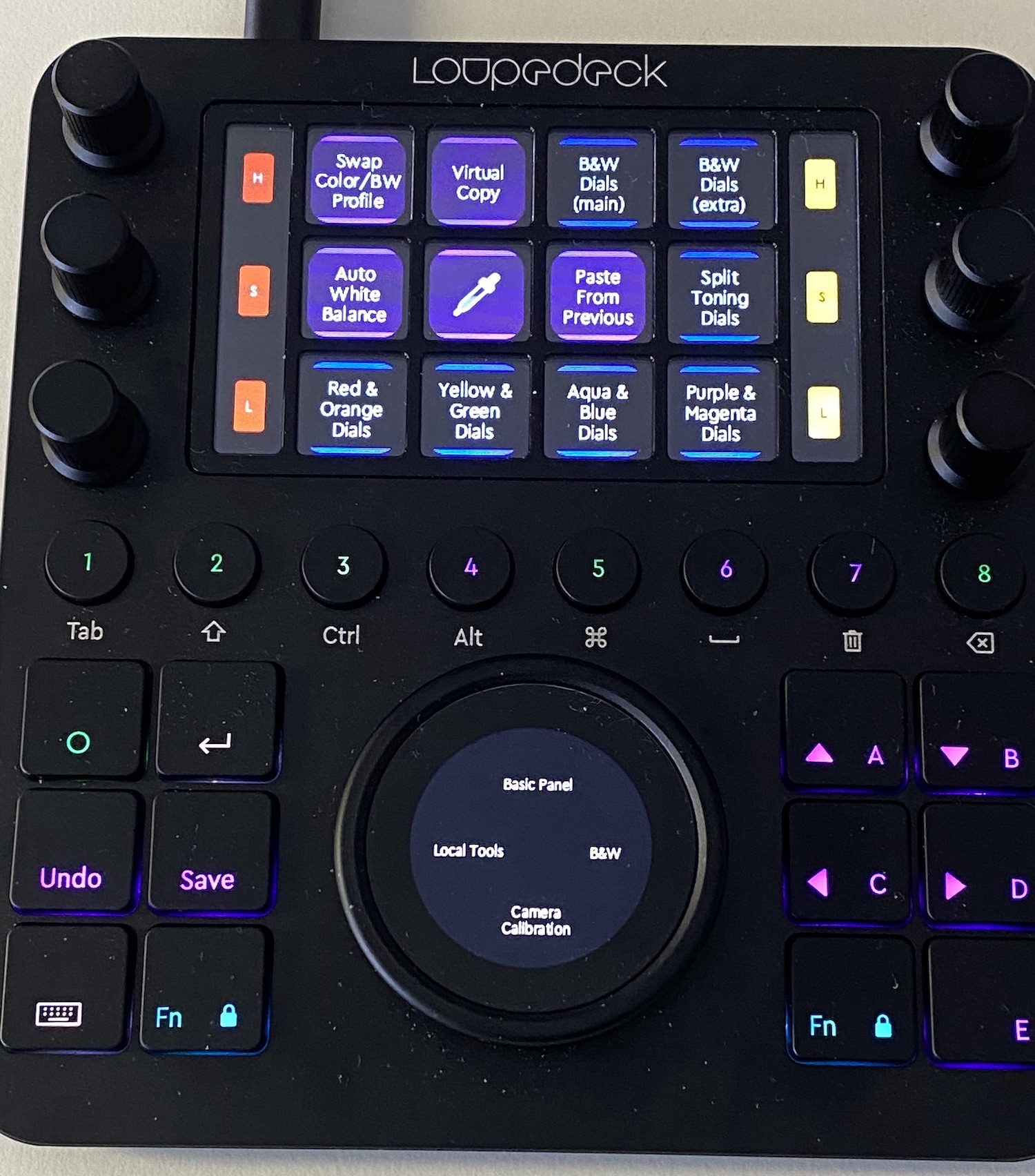
The TOUCH buttons and screens can display multiple colors as shown above in one of the Adobe Lightroom Classic modes. And more dust!
Since the TOUCH buttons, the DIALS and the WHEEL can have these multiple uses assigned, it’s important to note how you access these different functions for the same control. You can use the ROUND buttons to move between different workspaces but these controls can also have multiple functions within the same workspaces. That’s where a swipe comes in. Just swipe on the control screen in question (the touch screen of the WHEEL, the vertical labels for the DIALS or swipe across the TOUCH buttons), and the CT functions will change to other commands you have assigned. But that’s just for those controls with the touch screen. The ROUND buttons can also be assigned to different Workspaces, so that’s a way to change functions as well.
That’s a lot of stuff in this first 1000 words, and we haven’t even gotten into how well it integrates with your non-linear editing applications.
But do I have to look down at it constantly?
This is the question many are already asking: how often do I have to take my eyes off the screen and look down at the CT to really use it well? The most significant disadvantage of any editing control surface over the keyboard is that you have to look at it to use it. Not just look once but look over and over and over throughout the edit day. iPad control apps are the worst, as they don’t have any tactile feedback. The Loupedeck + had physical controls, but there were so many and they had to be adapted to video editing that I didn’t think the idea worked, so I spent too much time having to look at it and figure out what controls were mapped where.
The CT has what I consider a more “constant” design than the Loupedeck + so you can reach over and use many parts of it just by feel. You probably won’t get to the point where it will be as second nature as the keyboard (nor will it replace a keyboard) but the constant layout means you’ll know where the DIALS are, you can learn which of the buttons you’re touching and the WHEEL will always be in the same place. While I still have to look down to use it, I look down at it way less than most any other control surface like this that I have used.
View this post on Instagram
And how do you move between the Touch pages on the @loupedeck CT? With a swipe.
Where you will have to look at the CT is to change functions on the touch screens such as in the Insta embed above. Remember that the three main WORKSPACE ELEMENTS (DIAL, TOUCH buttons and WHEEL) each have a tiny touch screen that can change to reflect different functions. If you have multiple tasks assigned to these separate controls (which, of course, you will), then you’ll need to look down at the CT to swipe through and change them as well as make sure you know which you are on.
You might not need to look down at it every time you use the CT as often you’ll be on one control setup for a long time. Or you might just toggle between a couple of them for most of the day.
The Loupedeck Software
As lovely as the Loupedeck CT hardware is, you can’t separate the hardware from the software. Since the Loupedeck + came along, the company has updated the software to cover all of their products.
I’ll go ahead and say this here (and it throws back to my Loupedeck + review) … the company’s strong point isn’t designing software that is simple and easy to use. You really have to study the software to get the most out of the hardware. There is a guide built into the software that will help you understand the difference between Workspace, Actions, General Actions and Page Links.
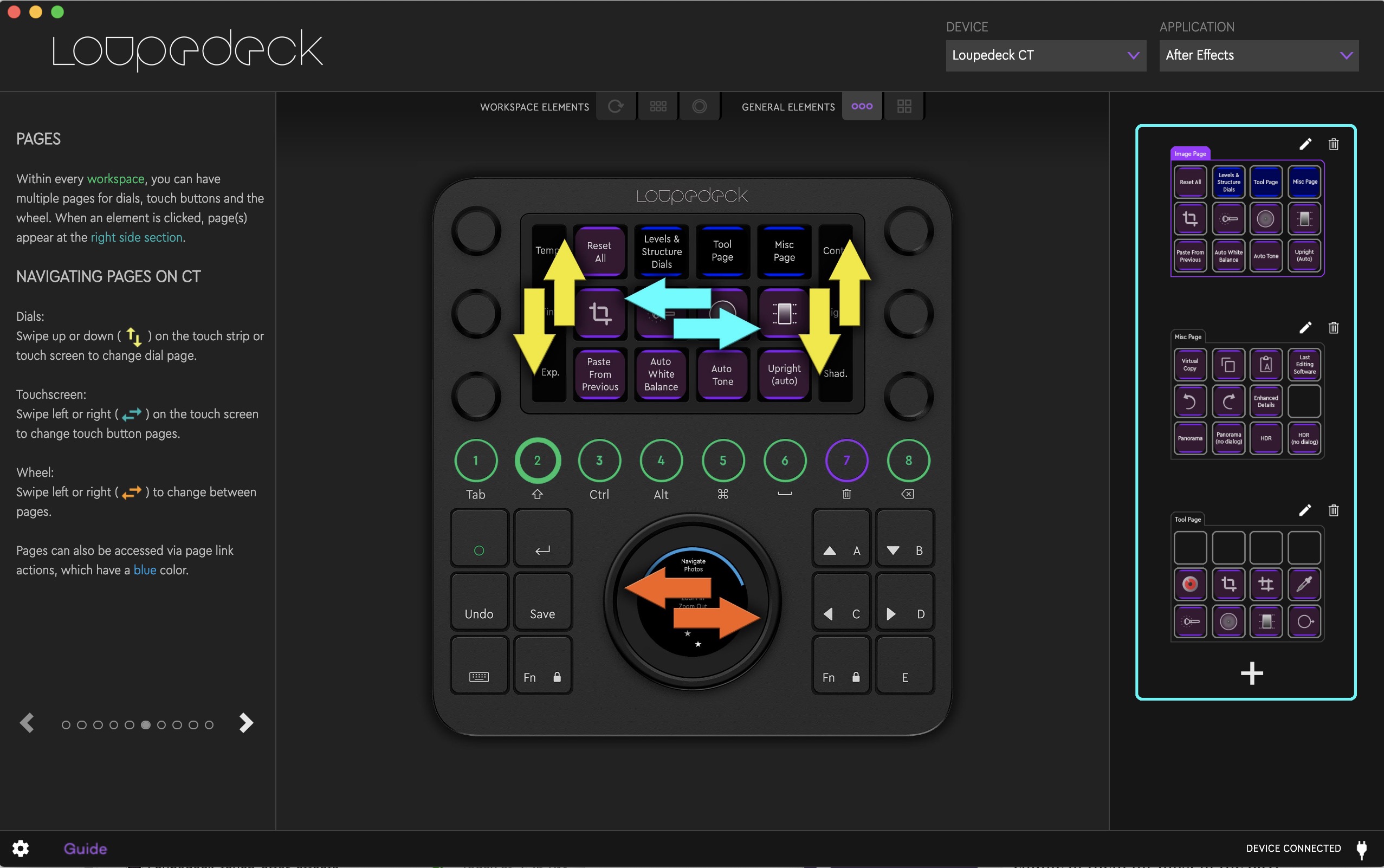 Thankfully the guide color-codes different bits of the CT, so that helps to understand what is what and how to configure it. I wish there was an online guide that potential buyers could read through browse through to get a good idea of the overall scope of the CT before purchasing.
Thankfully the guide color-codes different bits of the CT, so that helps to understand what is what and how to configure it. I wish there was an online guide that potential buyers could read through browse through to get a good idea of the overall scope of the CT before purchasing.
Exactly how to configure the CT is simple. Search out the commands on the left side of the software interface and drag the desired command to the control you want to assign it to.
Depending on the application you’re using some integration is deeper than others. The hooks for a developer reaching into Adobe Premiere Pro is much deeper than that of Final Cut Pro X for example. You can see this as you’re searching out Premiere commands when customizing the CT as there are a lot more commands for Premiere than Final Cut.
FCPX is more limited to keyboard emulation though the CT does seem to be able to integrate deeper than a few keyboard strokes when using FCPX.
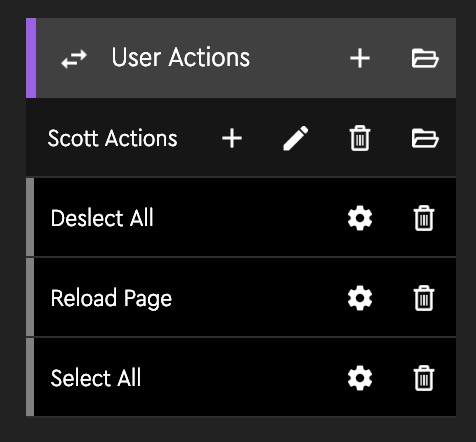
One BIG recent addition to the 3.1 version of the Loupedeck software is the ability to define User Actions just by typing on the keyboard. In the image above I’ve recorded a few common keystrokes that I use in some applications. If the app supports the keystroke and isn’t a built-in app for Loupedeck support you can, in theory, use the CT in most any application. Recording the keystrokes means you don’t have to search through a ton of predefined actions and can just record your own. This also opens up the CT for macros as those can be created and recorded as well.
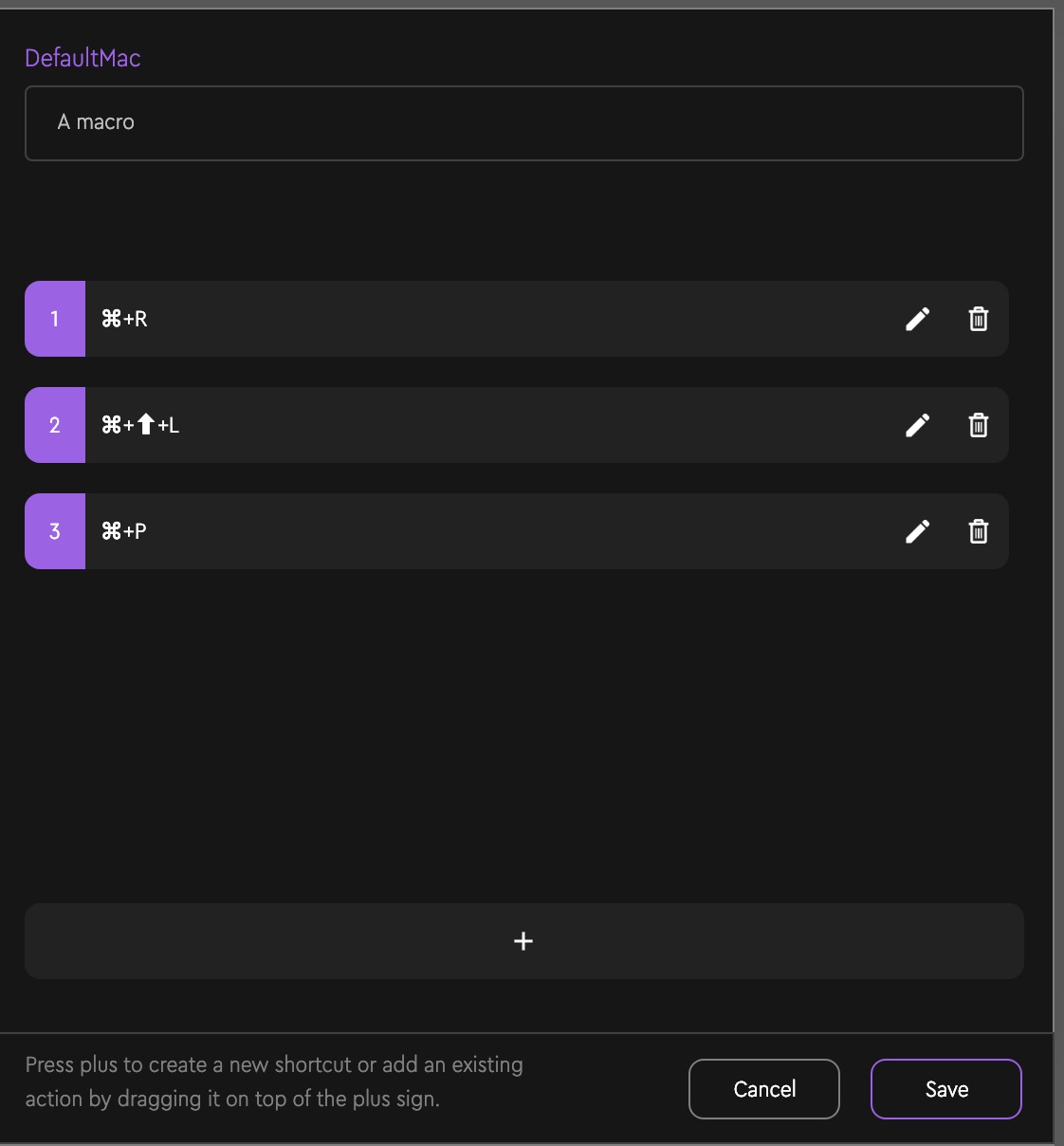
Recording a macro is as easy as stacking different actions. Above I made a useless one. I have a confession to make that I’ve never been a big user of macros, and despite owning some macro software, I don’t use them. So how well does the Loupedeck CT do macros? It seems to work okay, but it’s a very important feature to note if you’re into that sort of thing as that’s an extra level of integration.
This article is meant to be an overview of the hardware and the software that powers it. Upcoming articles about the Loupedeck CT will focus on the integration with Adobe Premiere Pro and Final Cut Pro X.
I’ve really enjoyed the Loupedeck CT with Adobe After Effects
When After Effects was added as a supported application I think that upped the CT’s value significantly. There are so many commands to know, so many menus to access and so many little sliders to slide, anything to make that easier for an After Effects amateur like me is a good thing.
If you look closely at the image above you’ll see that the DIALS can be mapped to the very often used things like Position, Scale, Rotate and Opacity just to name a few. Imagine being able to just reach over to a DIAL when working in After Effects and not having to dig into the AE timeline. Things like trimming layer in and out points as well as adjusting the composition work area are all things I can never remember how to quickly do so having those in the hardware are fantastic. Interestingly some of these layer adjustments like Position, Scale, Rotate and Opacity do not seem to be available in Premiere. That’s odd as they would be incredibly useful there as well. I hope they can be added in a future update.
I’ve also used the CT in Lightroom Classic and there are great time savings to be had there as well. Adobe Audition also has extensive Loupedeck CT support so I’m guessing I’ll find additional speed benefits there.
A few random notes about the Loupedeck CT
- There is a built-in 7 GB flash drive built-in that mounts with the CT. It can be shut off if you don’t want it mounting.
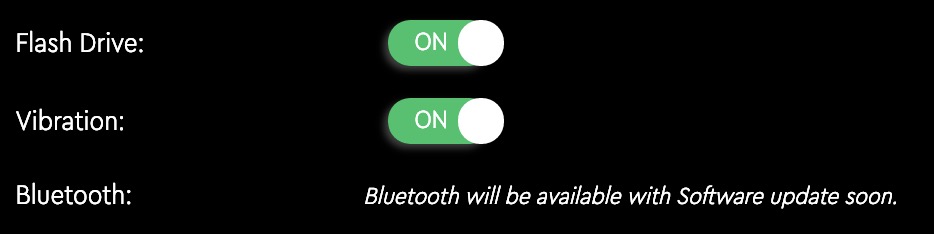
- Don’t want the haptic vibration you get when pressing a TOUCH button? You can turn that off.
- You will definitely want to customize the CT but the custom settings live on the computer and not in the device itself. You can export those custom settings right to the CT’s flash drive and take those with you when taking the CT from place to place. Once mounted at the new location just import the settings from the CT.
- Apparently there’s Bluetooth built into the hardware it just hasn’t been enabled yet.
- The wired connection is by USB-C, one of the connectors being at a 90-degree angle. A USB-C to USB-A adapter is included in the box.
- Actions are application-specific functions while General Actions are more generic like keyboard strokes and things like that which don’t really change between applications.
- The different colors that are used in the guide to help understand the different parts of the Loupedeck CT carry over to the hardware itself. Give those colors a good learnin’ as it comes in handy.
- I have to remind myself that the Fn key gives the hard buttons a second level of functionality. Pushing both Fn buttons turns them red and puts the hard buttons into their second state.
- User Actions are new and can be set up by recording your keystrokes. Above are a few that I’ve started setting up be beware that some actions you record might not work the same in all apps since these actions are just playing back keystrokes. For example, some apps don’t use the CMD+SHIFT+A as deselect all.
- If you want to clear a button control you’ve set just drag it back outside of the button area and it will disappear.
- The Adobe suite of products have a lot of deep integration. If you’re all in with the Adobe Creative Cloud suite of tools you’re going to get a lot of use out of the CT.
What about Resolve?
Many of you out there are asking about DaVinci Resolve support and one I’ve asked myself. The short answer is no, there is no Resolve support but it’s not because Loupedeck doesn’t want to support it. Right now, there isn’t easy Resolve integration for any third-party hardware. Is this because Blackmagic sells its own hardware and doesn’t want deep third-party device integrated with Resolve? Or is it because the Blackmagic engineers just haven’t gotten around to it yet? Your guess on that is as good as mine but if it can happen in the future, the Loupedeck developers will be able to add it. Or Blackmagic can just click the link I included above to talk directly to Loupedeck. Both Adobe After Effects and Audition support was added after the CT shipped so it can be done. Let’s hope it does get done.
Loupedeck CT Review Part 1 Wrap-up
That’s an overview of the Loupedeck software and my opinion of how important it is for the user to know it well if you want to get the most out of the Loupedeck CT. If you want to dig deeper give a read to the PDF manual for the CT as that will give you a much deeper look. Software can be updated, so the functionality of the CT should improve as new features and workflows are implemented.

Since the CT utilizes more generic hardware controls as well as the changing touch screens, I think the CT has a much longer lifespan than the Loupedeck +. Even though the Loupedeck software could change the + console seemingly ad infinitum, you’d always be locked into what is physically labeled buttons designed for photography. The CT is designed from the ground up to support multiple creative tasks as is the software that powers the hardware. And it does an excellent job of it.
Loupedeck CT
Pros
- Unique hardware means a lot of software support and a lot of customization options that the user can embrace
- Deep software support in many applications that goes beyond just keystrokes
- Buttons, dials, knobs, touch screens … there’s a lot in a small space
- It’s great to reach over and twirl a knob and see the result on the screen
Cons
- At $549 it isn’t cheap
- The software isn’t the easiest thing to use so you’ll have to work at it to get the most out of the Loupedeck CT
- There’s no mechanism to raise the Loupedeck CT on your desk to a desired angle so you’ll just have to prop it onto something
- There’s no auto-update mechanism for the Loupedeck software so you have to get it manually from the Loupedeck site
- There’s no way to put a custom image in place of the clock when the Loupedeck CT is sitting idle. I wish there was.
Cautions
- Did I mention you’ll need to study it to really use it well?
- If it doesn’t support what you want it to support now then keep an eye on future development
- I saw a Twitter report that the buttons came off one buyer’s CT but I haven’t had any issues through a lot of use and carrying it between edit suites
- There is a Facebook group for Loupedeck and there you’ll see some other reports of buttons coming off. According to Loupedeck there was a production problem with one batch of the CTs but that has been corrected.
- I can’t decide where the Loupedeck CT works best: on the left, right or above the keyboard
UPDATE 1/17/20: The day I published this review I had a button pop off of the Loupedeck, the Undo button which, apparently, I use a lot! Looking at it closely you can see where the plastic snapped. I took a tiny loop of gaffers tape to temporarily repair it but I think a drop of super glue will do the trick. If you paid $549 you don’t want to have to repair it yourself so you’d want to reach out to the manufacturer, who is sending out replacement unit. I reached out to Loupedeck about this issue and below in italic is their response.

Our manufacturer in China has made us aware that one of the first batches of plastics for the key cap set varied outside specification. Because of that some keys used in from this batch are weaker than standard.
This means some Loupedeck CT have left the factory where the rectangular keys does detach after awhile. Our Product Team in both Helsinki and Hong Kong have resolved the problem with the manufacturer, the specification of the plastic has been changed and all retailers have been supplied with new stock where the problem doesn´t occur.
For all customers who are facing the problem we are exchanging the CT of course without any additional cost.
When talking with a colleague I compared this to buying the first year model run of a new car. There are often small manufacturing defects, glitches and misalignments that arise which are fixed in subsequent production runs. This seems to be just that. Let’s hope that is all there is.
This is Part 1 of my Loupedeck CT review. Keep an eye out for a detailed look at the Loupedeck CT with Adobe Premiere Pro and Final Cut Pro X.
Part 2 of this review series is now posted: Loupedeck CT Review Part 2: Using the CT with Adobe Premiere Pro

Filmtools
Filmmakers go-to destination for pre-production, production & post production equipment!
Shop Now