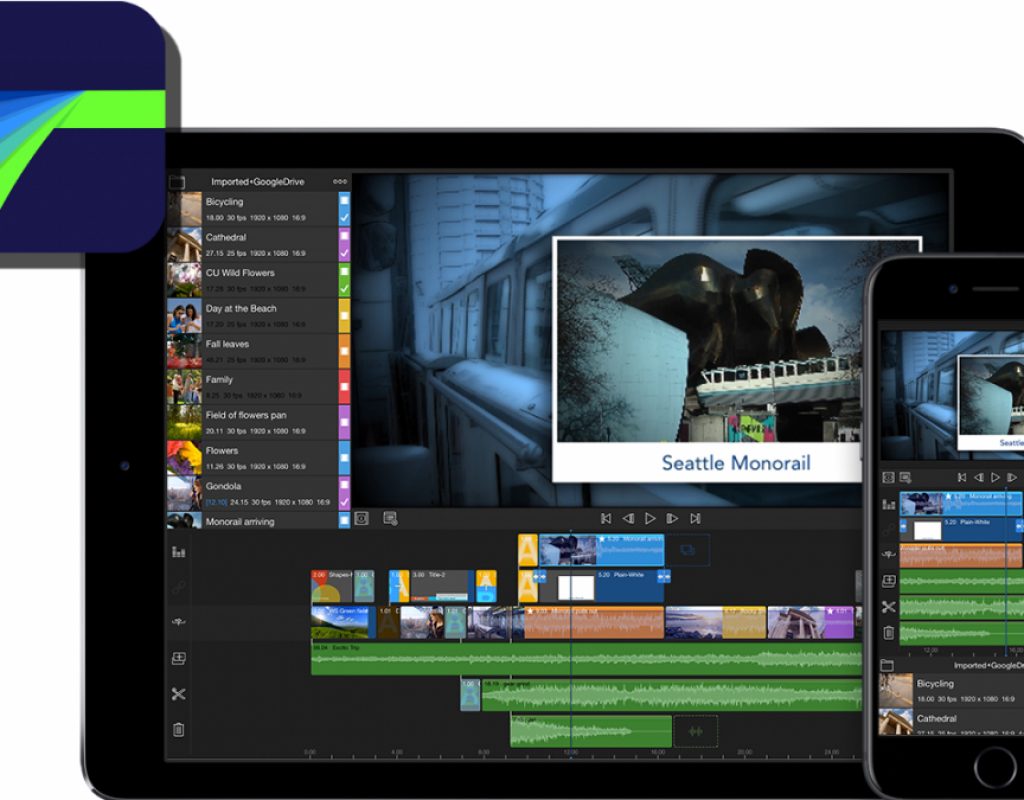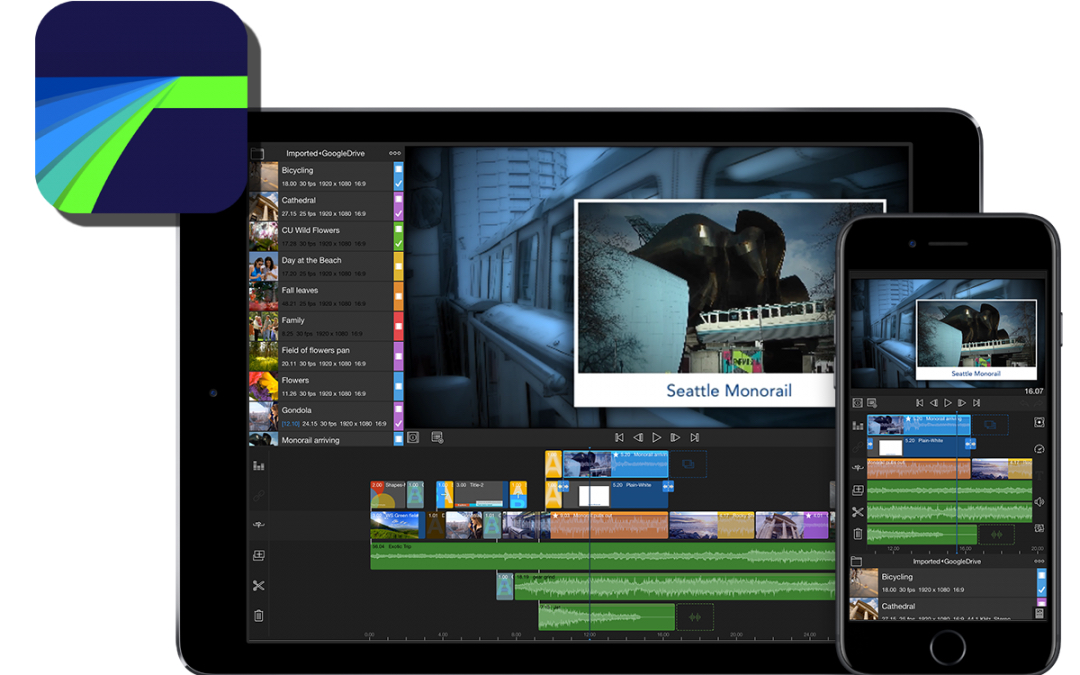
I have been covering this iOS video editing tool since way back when it was born as Avid Studio for iPad in 2012. Then it became Pinnacle Studio and most recently it’s called LumaFusion. This audio/video editor has come a long way since the time when it didn’t yet support 48 kHz or non-integer framerates on export. Version 1.4 of LumaFusion for iPad/iPhone/iPod Touch now offers many new pro audio functions and raw video support for when performing color grading from compatible footage. Ahead is a full list of new features, plus the developer’s answers to my questions regarding several details. You’ll also see two videos: a review from 9to5Mac and another showing new features in version 1.4. Finally, I’ll update the proper framerate workflow for iOS video production.
LumaFusion review from 9to5Mac (made before the 1.4 update)
https://www.youtube.com/watch?v=oQ3uHUs9o6U
Be sure to see my updated iOS framerate tutorial ahead in this article, since despite a wonderful review, 9to5Mac avoided discussing non-integer framerates (i.e. 23.976, 29.97 and 59.94), which are still critical in today’s NTSC and ex-NTSC regions.
New features from the press release
- Stereo configuration for clips (fill from left, fill from right) for dual microphone recordings (See details ahead in this article, both in the video and in my conversation with the developer.)
- Audio ducking: set master and auto ducking flags for clips, and adjust ducking parameters in project settings
- Panning: Pan stereo audio clips between left and right channels, and keyframe panning
- Keyframe audio volume and panning during playback
- Improved waveforms on timeline clips
- Audio Effects, including 3rd party Audio Units are now supported in LumaFusion
- Improved audio meters with dbFS range
- Audio mixer now switches between hidden, all tracks, and master volume only modes
- Solo/Mute buttons in the LumaFX audio tool
LUT Support for advanced color correction:
- LumaFusion includes a number of useful and interesting LUTs including a deLog and deFlat LUT for footage captured in FiLMiC Pro (provided by FiLMiC)
- Import your own .cube and .3dl LUTs up to 64 points
New Color Controls:
- Levels control for 5 point level control of black, dark-mids, mids, light-mids, and white levels
- Vibrance for increasing saturation with less effect on skin tones
- Highlight and Shadow along with Radius slider
More:
- iCloud Drive support for import and export
- Support for split-screen multitasking
- Solo/Hide buttons for video in the LumaFX Editor
- Press-and-hold on slider to start single-stepping values for more accuracy
- When deleting a clip, current now time jumps to cut where clip was deleted
- Audio mix button shows red if any tracks are muted and yellow if any tracks are adjusted
- Press-and-hold on frame-step and jump buttons in LumaFX editor
- Dragging transitions has been improved (transitions are centered on finger and have a minimum width)
- Added two lower bit-rate export settings for smaller files and quicker upload to YouTube and Facebook
- Unlink and link clips from a clip on the main track using the link/unlink tool
- Clip Style in settings to hide icons or waveforms on timeline clips
- Many more improvements and fixes (check out their forums for a complete list of changes)
- Added Dutch localization
Video from the developer to show new 1.4 features
https://www.youtube.com/watch?v=uqmtJ1xee9M
iOS support
Requires iOS 10.0 or later. Compatible with iPhone, iPad, and iPod Touch.
Language support
LumaFusion 1.4 offers its interface in Castilian (aka “Spanish”), English, Dutch, French, German, Italian, Japanese, Russian, Simplified Chinese (presumably Mandarin). I have not yet evaluated the quality of the Castilian translation of LumaFusion 1.4.
My questions and answers from the developer
Here are my questions and the responses:
Q1: Does LumaFusion 1.4 continue to support and default to 48 kHz audio? (See my article All audio production & distribution should go 48 kHz. Learn why.)
A1: Yes, 1.4 continues to support 48 KHz audio. We actually default to 44.1KHz on export, but if you change it to 48KHz it will default to that for any subsequent exports.
Q2: Does LumaFusion 1.4 continue to support sharing to non-integer framerates like 23.976, 29.97 and 59.94? (See my articles Video framerates and the Tower of Babel: a translation guide and Why I pardon rounding of shutter speeds in camera menus, but not framerates!)
A2: Yes, on export, we continue to support 23.976, 29.97 and 59.94.
Q3: Thank you for supporting stereo configuration for clips (fill from left, fill from right) for dual microphone recordings. It is not clear exactly whether this smoothly covers a situation where there is one mic for an interviewer and another for an interviewee, and the desire is to have both the left and right be set to center. In your YouTube video, it says: “If you want to use both channels, duplicate the audio clip on the timeline, or triple tap a video clip to extract the audio and then set one clip for left and the other to right.” However, it is not clear whether there is a way to make both individual audio tracks be centered, i.e. to be heard both on the left and right. Perhaps (I am speculating), the user should set the left track to fill right and the right track to fill left. Is that correct?
A3: To have both tracks centered, you would set Fill-from-left on the video clip, then use detach audio to create a separate copy of the clip, and on that second copy, set Fill-from-right. This will allow separate volume/effects on each of the channels, both correctly centered. We currently don’t have an option to simply center both on a single clip, but if you think that would be a common workflow, it’s something we could easily add.
My followup to Q3: Absolutely yes, as long as there is still access for individual volumes and EQ.
I also suggested (for a future release or a third-party plugin) internal crossgating (see my article My multitrack crossgating audio workflow to eliminate crosstalk) and normalization upon export to different target LUFS options: -23, -24 and -16 LUFS. -16 is the loudest, for Internet/web distribution. -23 is for EBU R128 (European television). -24 is for ATSC (US television and other countries that chose ATSC for their DTV).
Framerate workflow for iOS
Shoot with FiLMiC Pro or MoviePro in the approximate target framerate.
As I have covered in great detail in many past articles (including Video framerates and the Tower of Babel: a translation guide, illustrated above), exact rates like 30.000 and 60.000 haven’t been standard since before 1953. Many standalone cameras and apps unfortunately round the standard 29.97 and 59.94 (also rounded numbers, but precise enough for our purposes) to the closest integers, “30” and “60”. In the case of physical cameras, those rounded numbers usually refer to 29.97 and 59.94. In the case of apps in iOS devices, to my knowledge, all iOS camera apps including the iOS camera app, FiLMiC Pro and MoviePro shoot at VFR (variable framerate) for efficiency’s sake, and the framerate you choose before shooting is only a target, not a final framerate. Generally speaking, any shooting app that doesn’t offer you any framerate choice has a target of ±30 fps only. Both true 24.000 and 23.976 (aka “23.98”) are both standards today, and it’s important to know which to use when exporting (sharing), less so when shooting with iOS devices.
FiLMiC Pro and MoviePro have targets for ±24, ±25, ±30, ±50, ±60 and more. So for this and many other benefits these apps offer, you should be shooting with FiLMiC Pro or MoviePro or some other professional app.
- If you want your final product to be 23.976 fps, shoot with ±24 in your desired shooting app. Of course, set the audio to 48 kHz.
- If you want your final product to be 24.000 fps, shoot with ±24 in your desired shooting app. Of course, set the audio to 48 kHz.
- If you want your final product to be 25 fps, shoot in ±25fps in your desired shooting app. Of course, set the audio to 48 kHz.
- If you want your final product to be 29.97 fps, shoot with ±30 in your desired shooting app. Of course, set the audio to 48 kHz.
Unless you are shooting and editing specifically for a 720p TV station, I recommend avoiding the use of 50p or 59.94p as a final delivery framerate, since its distribution beyond 720p TV stations is quite limited, with multiple millions of iOS and Android devices in use that can’t play more than 30 fps. Only a few of the latest devices can handle playback up to ±60 fps. So if you innocently were to produce a final product of 50 fps or higher, most of your viewers will end up seeing half of your intended framerate, and the shutter speed you used when shooting will no longer match, and you would no longer have a consistent motion experience on multiple screens. Stay under 30 fps as a final delivery rate unless you are specifically producing for a 720p TV station, like the ±41 in the US I listed in this article.
Choose the approximate target framerate when creating a project in LumaFusion:
- If you want a final product of 23.976p, create a ±24 project in LumaFusion. (You’ll be selecting 23.976 in a later step.) This gives you a filmic cadence while maintaining compatibility with broadcast television in NTSC or ex-NTSC regions and is also compatible with the web, DVD and Blu-ray.
- If you want a final product of 24.000p (presumably for film-out/DCP or web, not for TV broadcast or DVD), create a 24 project in LumaFusion.
- If you want a final product of 25p, create a 25 project in LumaFusion. This is a similar cadence as 23.976 or 24, but matches the television framerate in PAL and ex-PAL regions and also works for DVD and Blu-ray.
- If you want a final product of 29.97p, create a ±30 project in LumaFusion. (You’ll be selecting 29.97 in a later step.) This matches the television rate in NTSC and ex-NTSC regions and also works for DVD and Blu-ray.
Choose the more exact framerate in the sharing step in LumaFusion
- If you want a final product of 23.976p, select 23.976 when sharing.
- If you want a final product of 24.000p, select 24 when sharing.
- If you want a final product of 25p, select 25 when sharing.
- If you want a final product of 29.97p, select 29.97 when sharing.
More info
More info at Luma-touch.com.
Upcoming articles, reviews, radio shows, books and seminars/webinars
Stand by for upcoming articles, reviews, and books. Sign up to my free mailing list by clicking here. Most of my current books are at books.AllanTepper.com, and my personal website is AllanTepper.com.
Si deseas suscribirte a mi lista en castellano, visita aquí. Si prefieres, puedes suscribirte a ambas listas (castellano e inglés).
Listen to his CapicúaFM show at CapicúaFM.com or subscribe via Apple Podcasts, Radio Public or Stitcher.
Save US$20 on Project Fi, Google’s mobile telephony and data
Click here to save US$20 on Project Fi, Google’s mobile telephone and data service which I have covered in these articles.
Learn to speak Castilian, the most widely used Spanish language
FTC disclosure
No manufacturer is specifically paying Allan Tépper or TecnoTur LLC to write this article or the mentioned books. Some of the other manufacturers listed above have contracted Tépper and/or TecnoTur LLC to carry out consulting and/or translations/localizations/transcreations. Many of the manufacturers listed above have sent Allan Tépper review units. So far, none of the manufacturers listed above is/are sponsors of the TecnoTur programs, although they are welcome to do so, and some are, may be (or may have been) sponsors of ProVideo Coalition magazine. Some links to third parties listed in this article and/or on this web page may indirectly benefit TecnoTur LLC via affiliate programs. Allan Tépper’s opinions are his own.
Copyright and use of this article
The articles contained in the TecnoTur channel in ProVideo Coalition magazine are copyright Allan Tépper/TecnoTur LLC, except where otherwise attributed. Unauthorized use is prohibited without prior approval, except for short quotes which link back to this page, which are encouraged!