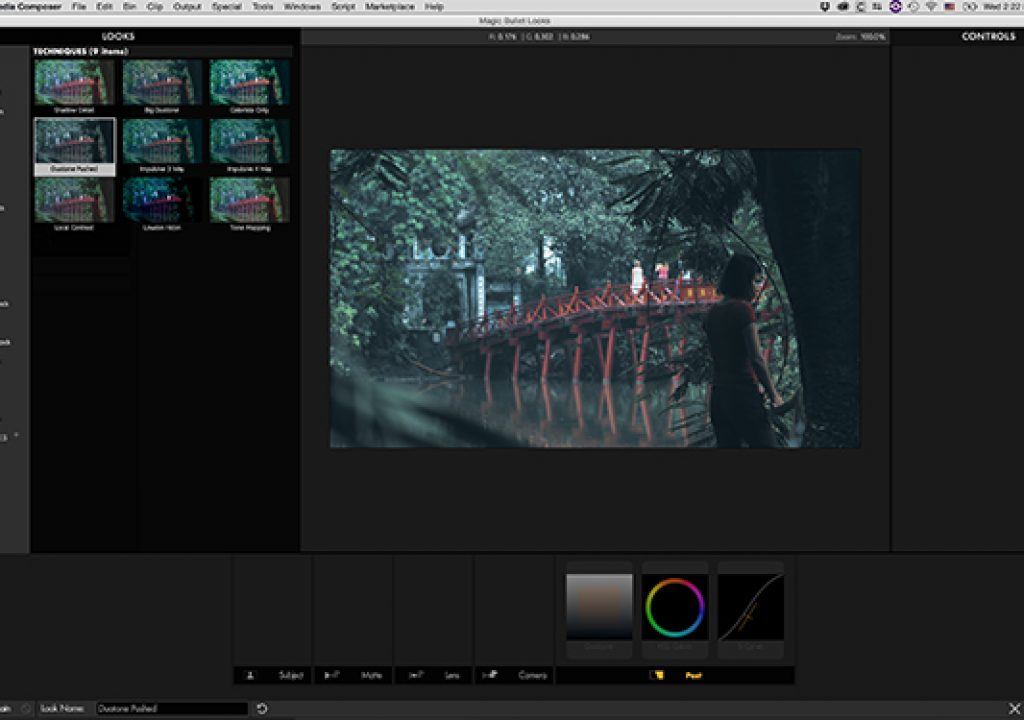The interface is beautiful and minimizes visual clutter. Stuff slides onto screen when you need it and slides off the screen when you don’t. This keeps your eyes on the prize while you’re working and minimizes distractions. More interfaces should be designed like this. Very elegant and easy to maneuver.
Really, I’m the wrong guy to review this product. I am just not the target user for it.
In order to review the product itself, we need to determine the audience for the product. This is an exercise that I go through with every client before every video I create has even started.
If you don’t know your audience, your project is doomed to fail. If you’re going to make an awesome skateboarding or surfing or BMX video, you don’t approach it with detailed schematics, cost ratio benefits detailed in wondrous pie charts and an explanation of how to best deal with medical coverage in the case of a nasty spill. Similarly, I’ve seen videos done for products for moms with newborns that looked like skateboard videos: whip pans, grungy graphics, hand-held shots… it just hit the wrong audience.
Similarly, when you design an app or a plug-in you have to know who your audience is. I’m pretty sure Red Giant did this with Magic Bullet Suite because they’ve been a popular and successful brand for a while. Sadly for me, their audience is NOT me. But there are a ton of happy and successful and artistic and creative video and film editors out there who are not me, so I need to review the product for them, not me.
To review the product fairly I have to play the part of some other video editor. At the end of the review, I will switch back to playing myself and tell you why it doesn’t really work for Steve Hullfish. But YOU are not Steve Hullfish either, so this other review might be perfect for you.
First, I have to say that I am reviewing Magic Bullet Suite running as a plugin in Avid Media Composer 8, on a MacBookPro 15” Retina running Yosemite.
(Changing clothes and putting on $1000 hipster glasses, skinny jeans and a cool, retro hat.)
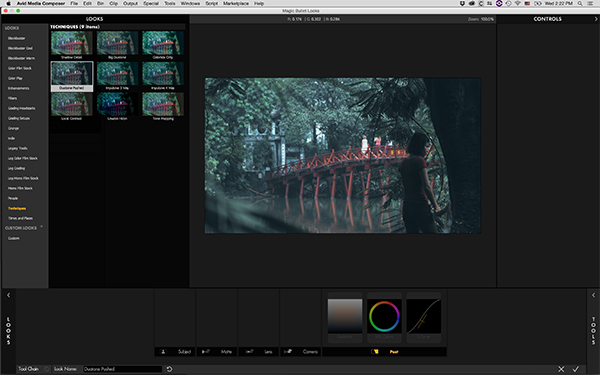
OK, as Joe Editor, here are the things I love about Red Giant’s Magic Bullet Suite.
The interface is beautiful and minimizes visual clutter. Stuff slides onto screen when you need it and slides off the screen when you don’t. This keeps your eyes on the prize while you’re working and minimizes distractions. More interfaces should be designed like this. Very elegant and easy to maneuver. I think things have changed a bit in the latest release making it a little more evident where to find the stuff that’s slid off screen. That’s a good thing.
The items that slide on and off screen are Scopes, Looks, Tools and Controls. The main display monitor is always front and center.
The biggest thing to like for most people is Looks. There are almost 20 categories of Looks from Blockbuster to Film Stocks to Techniques. Inside each of those categories are between 4 and 18 individual looks – usually about 12. These are laid out with a very nice thumbnail that is not preset to some corny piece of stock footage, but dynamically uses the exact shot you are working on. This makes it very easy to simply hover over thumbnails that look promising, and “audition” them on your shot. This is a great, fast way to intuitively find the look that’s perfect for your clip. In Steve Hullfish’s book, “Art and Technique of Digital Color Correction,” acclaimed colorist, Bob Festa explains how he uses this exact same technique to find the right look for his clients – based on his own pre-built looks. Anything that’s good enough for Bob Festa is good enough for me.
There’s even a small category of “Grading Headstart” looks. Each doesn’t look too much different from the next, but that’s just the point with these. The way Magic Bullet works to create a Look is to assemble it from a series of color correction Tools that are added to a Toolchain along the bottom of the screen and then tweaked to perfection. The “Grading Headstart” Looks are really not looks at all, but they put all of the Tools you need into the Toolchain so that you’re ready to start color correcting. This is a great timesaver. Typical Tools in a “Grading Headstart” preset are:
- Color Space which is useful if you have LOG footage
- Shadows and Highlights, which is a cool way for beginners to adjust tonality
- Lens Vignette which always looks awesome and gives depth and focus
- Colorista which provide most of the basic color manipulation tools
- S Curve which is a quick gamma/tonal cheat to make images look great
If you had to hunt around for that nicely assembled package of Tools, you’d waste a lot of time every day. But with a quick click, they’re all there and ready to go.
The rest of the Looks are – as I mentioned – easy to audition and choose which one of the drag-and-drop options is right for you. Each of these looks puts Tools in the Toolchain at the bottom of the screen just like the “Grading Headstart Looks” do. That means that if the Look you chose is not quite right for you or for a specific shot, you can always tweak all of the Tools inside the look using the Controls along the right side. Another great way to tweak the Look that you decide to apply is back outside the plugin interface itself. In the Avid Effects Palette, really the only two things you can do are jump to the Magic Bullet UI and use a slider called Strength. The Strength slide allows you to mix the strength of the effect back with the original image, blending them and toning down the effect from its 100% default.
Obviously inside Avid, as soon as you have a Look built inside of Magic Bullet, you can easily save the effect to a bin and re-use it over and over again without ever needing to launch the Magic Bullet interface again. Also, you can save Looks that you create as Custom Looks. Or you can even resave the pre-built, factory looks that you like all in the Custom folder – or a new folder – so that all of your favorite Looks are in one spot. There’s a lot of the Looks that you’ll never use, so find the ones you like and save them to a Favorites Folder or Custom Folder to make auditioning even faster.
Back in Magic Bullet Suite, the other way to customize Looks instead of using the prebuilt ones is to slide open the Tools section on the right of the screen and start building a Look by dropping Tools into the Toolchain at the bottom of the screen.
The Tools are in five categories at the bottom of the Tools pane: Subject, Matte, Lens, Camera, and Post. The arrangement is indicative of the way the image is formed and processed: first the light hits the Subject, or what you’re shooting, then it travels through the Matte box in front of the lens with filters, then through the Lens itself, then it hits the Camera with the film or sensor, and finally there’s the stuff you can do in Post. All in all about 100 tools. Some of them you will see in multiple categories. This is because the ORDER they’re placed in matters in the Toolchain, so there’s a LUT tool in just about every category. To build an effect, you drag the Tools you want down into the Toolchain, then you get the Tools pane out of the way and the Controls pane is in the same place, to the right of the screen. With a Tool active (selected) in the Toolchain, the appropriate controls for it are in the Controls pane. This is a nice clean, efficient, visually simple way of dealing with effects.
When you’re done building or customizing a Look, you can save it as a Custom Look or you can simply click the little “checkmark” in the bottom right corner of the interface to save it and save the Avid effect to a bin for re-use.
So, my favorite things about Magic Bullet are that there are a ton of cool, prebuilt presets that are easily and intuitively customizable and the interface is beautiful.
(changing back to my Steve Hullfish jeans, no glasses and no hat)
Here are my issues with Magic Bullet Suite as Steve Hullfish. The Tools are not very “colorist” friendly. If you know what you’re doing in most other color correction tools, like Resolve, or the old Apple Color or other plugins like Baselight, then you’re a little lost.
Most of the Tools have origins that are decidedly “consumer” in nature, or at least let’s say “photographer friendly.” So if you do stuff in Lightroom, you might like some of these tools. But for a real colorist, this stuff will bother you.
The Colorista Tool is one of my least favorite. In particular, the Curves tool inside of it has seven LOCKED points. There are seven to start with. The Curves in every other tool I’ve ever used starts with one at the top and one at the bottom and if you want to ADD one or more, you click where you want to add it, usually in the middle or near each end to make an “s” curve. But to have seven pre-assigned points on a curve doesn’t allow you to place “protection points” along the curve, and if you want to place a point in the middle and have it affect everything all the way back to the top and bottom point, you can’t do it. Well, you kind of can, but you can’t do it ON the curve itself. There are these little dots to the right of the curve that allow you to move combinations of points, but this is really counterintuitive and doesn’t allow you real freedom.
The 3-way Color tool inside Colorista is like most, but there’s no way to resize it and the color wheels are VERY small.
There are a bunch of color correction tools that essentially process everything in serial – moving from left to right or top to bottom. This is pretty standard, but there are times when you don’t want to just send the signal marching in order from one effect to another. This is where Resolve’s node tree comes in handy.
The anti-colorist vibe in Magic Bullet extends to the Scopes. First of all, as a plugin in Avid, you are stuck grading a still image which is one of the things I teach beginning colorists to NEVER do. You have to see the image play out. Stuff happens in moving video that can totally screw up a shot that you grade when only looking at a single frame. And the scopes are not named using ANY conventional terminology. Have you ever heard of a Slice Graph, a Hue/Saturation scope, a Hue/Lightness Scope or Memory Colors? Me neither. Is there a vectorscope? Yes. It’s just called Hue/Saturation. What’s a Slice Scope? It’s a waveform monitor that only shows you a horizontal slice of the image. This makes me want to shoot someone. Even if you AREN’T a colorist, you have no way of asking anyone for help or learning about these tools outside of Red Giant, because the terminology will never let you ask anyone questions in the greater “real world” of TV and film.
The scopes can also not be changed in size and really can’t be grouped or arranged in any way and they have no customization features that I could find to change the colors, brightness, graticule brightness, trace brightness or anything else. And the most ridiculous thing is that you could drag a slider on the RGB Parade monitor to COMPRESS the trace to nothing, but you couldn’t EXPAND the trace to look more closely at a specific tonal range which is the only thing you really WANT to do, so the only customization tool goes in the exact WRONG direction from anything that you’d actually want to do as a colorist or if you understand scopes at all. On the positive side, they are nicely real-time, so as you make corrections, the scopes are responsive to the changes very nicely, but they are only working on a STILL image, which is basically worthless.
This is clearly a tool for someone that doesn’t have color correction knowledge or experience who wants to make their video look cool. In that, it succeeds. In making Steve Hullfish happy, it fails – except the UI is beautiful.
FCC DISCLAIMER: I am so far from anything the FCC should be worrying about. What the FCC should worry about is that practically all of the media in the US is owned by a handful of corporations. The whole point is that we needed MANY voices. We have almost none. Also the airwaves belong to the PEOPLE, yet they’ve been GIVEN to major corporations for FREE. They’re supposed to operate in the public interest, but those corporations have eviscerated any regulations on them. I say that ALL of the airwaves should be charged for BY the PEOPLE and FOR the PEOPLE. America is broke but we give all of this valuable airspace away. Charge for it. Why not? You charge Walmart to drive its trucks down the highway tollroads. You charge the American people a tax on gas. Why not charge, $10 Million dollars a year for a TV station’s airwaves? $2 Million a year for radio stations… obviously this depends on market share, but SERIOUSLY people. We’re getting hosed on this and the FCC is INSTEAD worried about whether I got a free copy of Magic Bullet and whether it influenced my review. What do you the people think? Was I unduly influenced? Was my review honest? You tell me, but DON’T tell the FCC. Those guys wouldn’t know a truth bomb if it blew up at their secret headquarters at quitting time. That’s not going to get me on a no-fly list will it?